Handling file uploads with Node
This article mainly introduces the use of Node to process file uploads, which has certain reference value. Now I share it with everyone. Friends in need can refer to it
Preface
In Web Development , file upload is a very common and important function. This article will introduce how to use Node to process uploaded files.
Requirement Analysis
Since front-end and back-end separation is very popular now, this article also directly adopts the front-end and front-end separation approach. The front-end interface is as follows: 
The user selects a file from the browser and clicks upload, which will initiate an http request to the server, and the server will store the received file on the server hard disk.
Front-end part
The ajax request library uses axios. In order to simplify the explanation, the front-end limits the uploaded file type to only pictures, and only one can be uploaded at a time. Interested friends can add it by themselves. , the code is as follows:
nbsp;html>
<meta>
<title>Title</title>
<script></script>
<input>
<button>上传</button>
<script>
let file = ''
let fileName = ''
function submit() {
let data = new FormData()
data.append('imgName', fileName)
data.append('img', file)
axios({
method: 'post',
timeout: 2000,
url: 'http://localhost:3000/postApi',
data: data
})
.then(response => {
console.log(response.data)
})
.catch(error => {
console.log(error)
})
}
function changeImg(e) {
file = e.target.files.item(0)
// 如果不选择图片
if (file === null) {
return
}
fileName = file.name
}
</script>
Backend part
This is the focus of this article. In order to parse the file upload request in an efficient and smooth way, we first introduce formidable Library:
npm install formidable --save
formidable's Streaming Parser makes it an excellent choice for handling file uploads, meaning it can receive chunks of data as they are uploaded, parse them, And spit out specific parts, I believe friends who are familiar with the flow will understand it easily. This method is not only fast, but also does not cause memory expansion due to the need for a large amount of buffering. Even large files such as videos will not overwhelm the process.
First, we create the myImage file in the root directory to store the uploaded image (note: if it is not created, it will cause an upload error). Then, we create an IncomingForm instance form and set the storage path to the myImage folder. . The code is as follows:
var http = require('http')
var formidable = require('formidable')
var server = http.createServer(function(req, res){
// 1 设置cors跨域
res.setHeader('Access-Control-Allow-Origin', '*')
res.setHeader('Access-Control-Allow-Headers', 'Content-Type')
res.setHeader('Content-Type', 'application/json')
// 2
switch (req.method) {
case 'OPTIONS':
res.statusCode = 200
res.end()
break
case 'POST':
upload(req, res)
break
}
})
function upload(req, res) {
// 1 判断
if (!isFormData(req)) {
res.statusCode = 400
res.end('错误的请求, 请用multipart/form-data格式')
return
}
// 2 处理
var form = new formidable.IncomingForm()
form.uploadDir = './myImage'
form.keepExtensions = true
form.on('field', (field, value) => {
console.log(field)
console.log(value)
})
form.on('end', () => {
res.end('上传完成!')
})
form.parse(req)
}
function isFormData(req) {
let type = req.headers['content-type'] || ''
return type.includes('multipart/form-data')
}
server.listen(3000)
console.log('port is on 3000.')After opening the http server with node app, upload a kitty.jpg on the front-end page, and we see that the console prints out the front-end The uploaded imgName attribute: kitty.jpg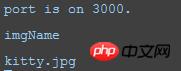
And, there is an additional picture in the myImage folder directory: 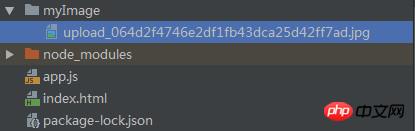
Open it and see that it is correct It’s the kitty.jpg uploaded from the front end
File rename
We found that the default file name is not what we want, we want to change it to a file named after the current timestamp , the added function code is as follows:
var fs = require('fs')
form.on('file', (name, file) => {
// 重命名文件
let types = file.name.split('.')
let suffix = types[types.length - 1]
fs.renameSync(file.path, './myImage/' + new Date().getTime() + '.' + suffix)
})Uploaded again, and found that the name of the currently saved photo has changed to the format we want. 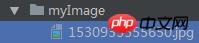
Add upload progress
The progress event of Formidable can give the number of bytes received and the number of bytes expected to be received. We can use this to make a progress bar.
We add the following code to the above program. Every time a progress event is fired, the percentage will be calculated and output using console.log():
form.on('progress', (bytesReceived, bytesExpected) => {
var percent = Math.floor(bytesReceived / bytesExpected * 100)
console.log(percent)
}) Upload a picture again, and now the console will Printing out the progress shows: 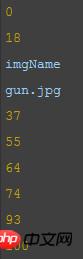
Of course, under normal circumstances, we want to send this progress back to the user's browser, which is suitable for any program that wants to upload large files. It's a great feature, and it's a task that's well-suited for Node. For example, using the WebSocket protocol, or a real-time module like Socket.IO. Regarding the use of websockets in Node, I will introduce it in a separate article later.
Error handling
Don’t forget to add error handling to the program at any time. If your program crashes at an important time, you may be spanked by your boss at least, or pulled out at worst. Sacrifice to heaven. Imagine that if the image uploaded by the user is very large and the user's network is still very slow, then the upload time will exceed the request timeout set in the front-end code by 2 seconds, and the server will crash. Don't believe it? Let's give it a try.
First, I chose a large picture, 5M, and used the chrome browser to set the browser network environment to slow 3g. The setting method is as follows:
f12 Open the developer tools and go to more tools-- network conditions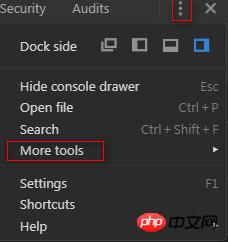
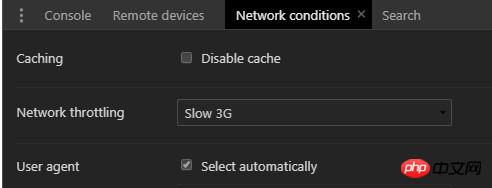
Click to upload, we see the following information on the server console, the server crashed: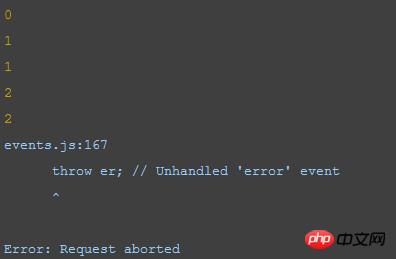
所以,最后我们加上了错误处理,代码如下:
// 加上错误处理,防止用户网络慢,或者取消上传,导致服务器崩掉
form.on('error', err => {
console.log(err)
res.statusCode = 500
res.end('服务器内部错误!')
})小结
现在,相信你已经学会了如何用Node处理文件上传了,结合前面的那篇用Node提供静态文件服务的文章,你是不是能够自己摸索着去尝试做一些有趣的事情了呢?
以上就是本文的全部内容,希望对大家的学习有所帮助,更多相关内容请关注PHP中文网!
相关推荐:
The above is the detailed content of Handling file uploads with Node. For more information, please follow other related articles on the PHP Chinese website!

Hot AI Tools

Undresser.AI Undress
AI-powered app for creating realistic nude photos

AI Clothes Remover
Online AI tool for removing clothes from photos.

Undress AI Tool
Undress images for free

Clothoff.io
AI clothes remover

Video Face Swap
Swap faces in any video effortlessly with our completely free AI face swap tool!

Hot Article

Hot Tools

Notepad++7.3.1
Easy-to-use and free code editor

SublimeText3 Chinese version
Chinese version, very easy to use

Zend Studio 13.0.1
Powerful PHP integrated development environment

Dreamweaver CS6
Visual web development tools

SublimeText3 Mac version
God-level code editing software (SublimeText3)

Hot Topics
 Table Border in HTML
Sep 04, 2024 pm 04:49 PM
Table Border in HTML
Sep 04, 2024 pm 04:49 PM
Guide to Table Border in HTML. Here we discuss multiple ways for defining table-border with examples of the Table Border in HTML.
 Nested Table in HTML
Sep 04, 2024 pm 04:49 PM
Nested Table in HTML
Sep 04, 2024 pm 04:49 PM
This is a guide to Nested Table in HTML. Here we discuss how to create a table within the table along with the respective examples.
 HTML margin-left
Sep 04, 2024 pm 04:48 PM
HTML margin-left
Sep 04, 2024 pm 04:48 PM
Guide to HTML margin-left. Here we discuss a brief overview on HTML margin-left and its Examples along with its Code Implementation.
 HTML Table Layout
Sep 04, 2024 pm 04:54 PM
HTML Table Layout
Sep 04, 2024 pm 04:54 PM
Guide to HTML Table Layout. Here we discuss the Values of HTML Table Layout along with the examples and outputs n detail.
 HTML Input Placeholder
Sep 04, 2024 pm 04:54 PM
HTML Input Placeholder
Sep 04, 2024 pm 04:54 PM
Guide to HTML Input Placeholder. Here we discuss the Examples of HTML Input Placeholder along with the codes and outputs.
 HTML Ordered List
Sep 04, 2024 pm 04:43 PM
HTML Ordered List
Sep 04, 2024 pm 04:43 PM
Guide to the HTML Ordered List. Here we also discuss introduction of HTML Ordered list and types along with their example respectively
 HTML onclick Button
Sep 04, 2024 pm 04:49 PM
HTML onclick Button
Sep 04, 2024 pm 04:49 PM
Guide to HTML onclick Button. Here we discuss their introduction, working, examples and onclick Event in various events respectively.
 Moving Text in HTML
Sep 04, 2024 pm 04:45 PM
Moving Text in HTML
Sep 04, 2024 pm 04:45 PM
Guide to Moving Text in HTML. Here we discuss an introduction, how marquee tag work with syntax and examples to implement.






