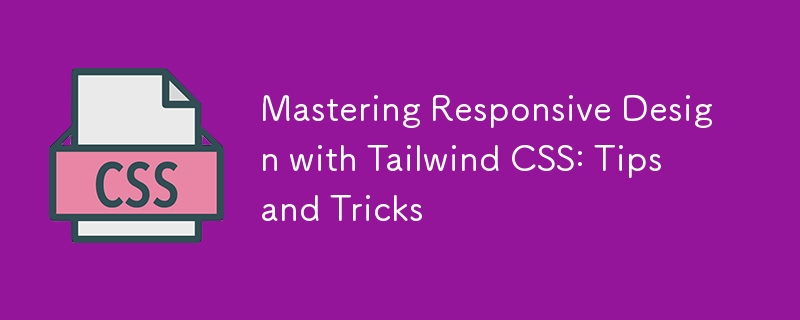
반응형 디자인은 현대 웹 개발의 초석이 되었습니다. 다양한 화면 크기의 장치가 급증함에 따라 웹사이트나 애플리케이션이 모든 장치에서 잘 보이고 기능하도록 하는 것이 필수적입니다. 유틸리티 우선 CSS 프레임워크인 Tailwind CSS는 반응형 디자인을 쉽게 달성할 수 있는 강력하고 유연한 툴킷을 제공합니다. 이 블로그에서는 Tailwind CSS를 사용하여 반응형 디자인을 마스터하는 방법에 대해 자세히 알아보고 세련되고 적응 가능하며 사용자 친화적인 인터페이스를 만드는 데 도움이 되는 실용적인 팁과 요령을 공유하겠습니다.
Tailwind CSS는 클래스를 HTML 요소에 직접 적용하여 사용자 정의 CSS를 작성할 필요가 없는 유틸리티 우선 접근 방식이 특징입니다. 이 방법론은 특히 반응형 디자인을 다룰 때 더욱 직관적이고 신속한 개발 프로세스를 장려합니다. Tailwind를 사용하면 내장된 중단점과 광범위한 유틸리티 클래스를 사용하여 반응형 스타일을 쉽게 적용할 수 있습니다.
반응형 디자인에 Tailwind CSS를 사용하는 핵심 이점은 단순성과 효율성입니다. 복잡한 미디어 쿼리와 맞춤 스타일을 작성하는 대신 Tailwind의 사전 정의된 반응형 클래스를 활용하여 다양한 화면 크기에 맞게 변경 사항을 빠르게 구현할 수 있습니다.
Tailwind CSS는 반응형 디자인에 대한 모바일 우선 접근 방식을 사용합니다. 즉, 스타일은 기본적으로 작은 화면에 적용된 다음 필요에 따라 더 큰 화면에 맞게 조정됩니다. 이 접근 방식은 최신 웹 개발의 모범 사례에 부합하므로 디자인이 가장 일반적인 장치에 최적화되어 있습니다.
Tailwind의 기본 중단점은 다음과 같습니다.
이러한 중단점은 사용자 정의가 가능하므로 프로젝트 요구 사항에 따라 조정할 수 있습니다. 중단점을 사용하려면 원하는 유틸리티 클래스 앞에 sm:text-center 또는 md:flex와 같은 해당 중단점 레이블을 붙이면 됩니다.
Tailwind CSS는 모바일 우선 철학으로 설계되었으므로 반응형 디자인을 개발할 때 이러한 사고방식을 채택하는 것이 중요합니다. 가장 작은 화면 크기(일반적으로 모바일 장치)에서 완벽하게 작동하는 레이아웃을 만드는 것부터 시작한 다음 점차적으로 더 큰 화면에 맞게 개선하세요.
예를 들어 p-4, text-sm 및 모바일 레이아웃용 블록과 같은 유틸리티 클래스를 사용하여 시작하세요. 더 큰 화면으로 이동하면 md:p-8, lg:text-lg, lg:flex와 같은 클래스를 도입하여 패딩, 텍스트 크기 및 레이아웃 구조를 조정할 수 있습니다.
먼저 모바일 경험에 초점을 맞춰 디자인을 간소화하고 효율적으로 만드세요. 이는 작은 화면의 제한된 공간을 고려할 때 특히 중요합니다.
Tailwind CSS를 사용하면 Flexbox 및 Grid 유틸리티를 사용하여 반응형 레이아웃을 매우 쉽게 만들 수 있습니다. 이러한 유틸리티를 사용하면 다양한 화면 크기에 우아하게 적응하는 복잡한 레이아웃을 구축할 수 있습니다.
Flexbox는 최소한의 코드로 유연하고 반응성이 뛰어난 레이아웃을 만드는 데 적합합니다. flex, flex-row, flex-col, justify-between과 같은 Tailwind의 Flexbox 유틸리티를 사용하면 요소의 정렬, 방향 및 간격을 간단하게 제어할 수 있습니다.
예를 들어 모바일에서는 세로로 쌓이고 큰 화면에서는 가로로 정렬되는 반응형 탐색 모음을 만들 수 있습니다.
이 예에서 flex-col 클래스는 모바일에서 링크를 수직으로 쌓는 반면, sm:flex-row 클래스는 태블릿과 대형 화면에서 수평 레이아웃으로 전환합니다.
그리드 레이아웃은 Tailwind의 또 다른 강력한 도구로, 복잡하고 반응이 빠른 디자인을 쉽게 만들 수 있습니다. Grid, Grid-cols-2, gap-4 및 md:grid-cols-4와 같은 Tailwind의 그리드 유틸리티는 콘텐츠를 행과 열로 구성하는 강력한 방법을 제공합니다.
다음은 그리드 레이아웃을 사용하여 반응형 갤러리를 만드는 방법입니다.
이 예에서는 모바일에서는 1열, 태블릿에서는 2열, 데스크톱에서는 4열에 콘텐츠가 표시됩니다. gap-4 클래스는 항목 사이에 일관된 간격을 추가합니다.
Typography is a critical component of responsive design, and Tailwind CSS offers a comprehensive set of utilities to manage font sizes, line heights, and text alignment across different screen sizes.
For instance, you can easily adjust the font size of headings for various breakpoints:
<h1 class="text-xl sm:text-2xl md:text-3xl lg:text-4xl">Responsive Heading</h1>
In this example, the heading's font size starts at text-xl for mobile devices and scales up to text-4xl for larger screens. This ensures that your text remains legible and appropriately sized, regardless of the device.
Additionally, Tailwind's line height utilities, like leading-snug and leading-relaxed, help maintain optimal readability across different screen sizes. You can also use text alignment utilities such as text-left, text-center, and text-right to adjust text alignment based on the screen width.
Tailwind's container utility is a valuable tool for creating responsive layouts with consistent padding and alignment. By default, the container class applies responsive max-widths and horizontal padding, ensuring your content is well-contained and centered.
Here's a basic example of using the container class:
<div class="container mx-auto p-4"> <h1 class="text-2xl">Responsive Container</h1> <p class="text-lg">This is a responsive container with automatic margins and padding.</p> </div>
The mx-auto class centers the container horizontally, while p-4 adds padding around the content. As the screen size increases, the container's max-width adjusts automatically, keeping the content centered and visually appealing.
Tailwind's spacing utilities, such as m-4, p-6, and space-y-4, allow you to control margin, padding, and spacing between elements with precision. For responsive spacing, combine these utilities with breakpoints:
<div class="p-4 sm:p-6 lg:p-8"> <p class="mb-4 sm:mb-6 lg:mb-8">Responsive Spacing</p> <p>Adjusts based on screen size</p> </div>
In this example, the padding and margin values change as the screen size increases, providing a more polished and adaptable layout.
Backgrounds and borders are essential design elements that contribute to a website's visual appeal. Tailwind CSS offers responsive utilities for both, allowing you to adjust background colors, images, and border styles based on screen size.
For instance, you can change the background color of a section for different breakpoints:
<section class="bg-blue-500 sm:bg-green-500 lg:bg-purple-500 p-8"> <h2 class="text-white">Responsive Background</h2> <p>Background color changes based on screen size</p> </section>
In this example, the background color starts as blue on mobile, switches to green on tablets, and becomes purple on desktops. This approach adds visual interest and differentiation across devices.
Similarly, you can apply responsive border utilities to modify border widths, colors, and styles:
<div class="border border-gray-300 sm:border-2 lg:border-4 p-4"> <p>Responsive Border</p> </div>
Here, the border starts with a width of 1px on mobile, increases to 2px on tablets, and reaches 4px on desktops. Adjusting border properties like this enhances the visual hierarchy and structure of your design.
While Tailwind CSS is incredibly powerful, it can lead to large file sizes if all utilities are included in your final CSS. To mitigate this, you can use PurgeCSS, a tool that removes unused CSS from your production builds.
When configuring Tailwind CSS, you can enable PurgeCSS in your tailwind.config.js file to automatically strip out unused classes:
module.exports = {
purge: ['./src/**/*.html', './src/**/*.js'],
darkMode: false, // or 'media' or 'class'
theme: {
extend: {},
},
variants: {
extend: {},
},
plugins: [],
}
By specifying the paths to your HTML and JavaScript files, PurgeCSS will scan your project and remove any unused Tailwind classes, resulting in a significantly smaller CSS file. This optimization is especially crucial for responsive design, where you might include a large number of utility classes that only apply under specific conditions.
Tailwind CSS has a vibrant ecosystem of plugins that can extend its functionality, providing even more tools for responsive design. Some popular plugins to consider include:
Tailwind CSS Aspect Ratio: This plugin allows you to maintain consistent aspect ratios across different screen sizes, which is especially useful for responsive images and video embeds.
Tailwind CSS Typography: This plugin offers a set of responsive typography utilities that go beyond the default text classes, making it easier to manage text-heavy content like blog posts or documentation.
Tailwind CSS Forms: This plugin enhances form elements with consistent, responsive styling, ensuring your forms look great across all devices.
To use a plugin, install it via npm and include it in your tailwind.config.js file:
module.exports = {
// other configurations
plugins: [
require('@tailwindcss/aspect-ratio'),
require('@tailwindcss/typography'),
require('@tailwindcss/forms'),
],
}
These plugins can save you time and effort by providing pre-built, responsive solutions for common design challenges.
Responsive design isn't just about making your website look good on different screen sizes—it's about ensuring a seamless user experience across all devices. Testing is a critical step in this process.
Use browser developer tools to simulate various screen sizes and orientations. Tools like Chrome's DevTools allow you to quickly switch between different device viewports and identify any issues with your responsive design.
In addition to browser testing, consider using online services like BrowserStack or LambdaTest to test your design on actual devices. This approach ensures that your responsive design performs well on a wide range of devices, from the latest smartphones to older tablets and desktops.
While focusing on responsive design, it's essential not to overlook accessibility. Tailwind CSS provides utilities that can help you create accessible, responsive interfaces.
For instance, use Tailwind's sr-only class to hide content visually while keeping it accessible to screen readers:
<span class="sr-only">This text is only visible to screen readers</span>
Ensure that your design's color contrasts meet accessibility standards by leveraging Tailwind's color utilities to create sufficient contrast between text and background elements. Tailwind's built-in responsive design features make it easier to create an accessible website that adapts to users' needs across different devices.
Tailwind CSS is an actively maintained and evolving framework, with frequent updates and new features. Staying updated with the latest releases ensures that you can take advantage of new responsive design tools and best practices as they become available.
Follow the official Tailwind CSS blog and GitHub repository to keep track of new developments. Engaging with the Tailwind community on platforms like Twitter, Discord, and Stack Overflow can also provide valuable insights and inspiration for your responsive design projects.
Mastering responsive design with Tailwind CSS involves more than just applying utility classes—it's about embracing a mobile-first mindset, leveraging powerful layout tools like Flexbox and Grid, and continuously optimizing your design for performance and accessibility. By following the tips and tricks outlined in this blog, you'll be well on your way to creating responsive, user-friendly interfaces that look great on any device.
Remember, the key to successful responsive design is flexibility. Tailwind CSS provides you with the tools to build adaptable layouts quickly and efficiently, allowing you to focus on what matters most: delivering a great user experience. Whether you're designing a simple website or a complex application, Tailwind CSS makes it easier to achieve responsive design excellence.
위 내용은 Tailwind CSS로 반응형 디자인 마스터하기: 팁과 요령의 상세 내용입니다. 자세한 내용은 PHP 중국어 웹사이트의 기타 관련 기사를 참조하세요!