이 문서에서는 사용자가 Windows 10 및 Windows 11 내에서 기본적으로 Linux 배포판을 실행할 수 있는 기능인 WSL2(Linux용 Windows 하위 시스템 2)를 활성화하고 업그레이드하는 방법에 대한 단계별 지침을 제공합니다. 이 문서에서는 시스템 요구 사항을 다룹니다.
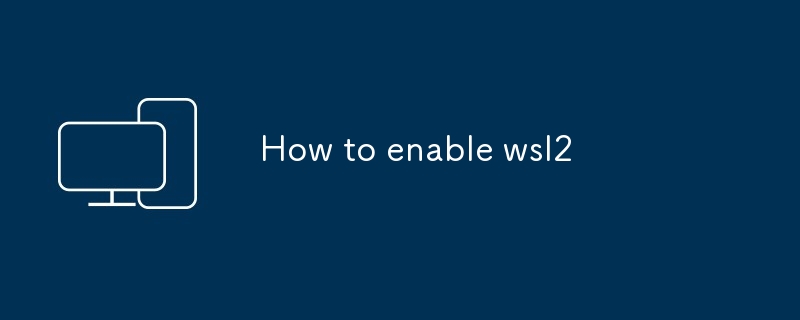
WSL2는 최신 버전의 Linux용 Windows 하위 시스템으로, 이를 통해 Windows 10 및 Windows 11에서 기본적으로 Linux 배포판을 실행할 수 있습니다. WSL2를 활성화하려면 다음 단계를 따르세요.
<code>wsl --set-version <distribution name> 2</code>
<배포 이름>바꾸기 > 설치한 Linux 배포판의 이름을 사용하세요.<distribution name> with the name of the Linux distribution you installed.
To upgrade your WSL version to WSL2, follow the steps outlined in the "How to enable WSL2" section above. Once you have enabled WSL2, your existing WSL distributions will be automatically upgraded to WSL2.
WSL2 has the following system requirements:
To check if WSL2 is enabled on your system, open a Command Prompt or Windows PowerShell window and type the following command:
<code>wsl --status</code>
If WSL2 is enabled, the command will output WSL 2 is running
WSL 2 is running을 출력합니다.🎜위 내용은 wsl2를 활성화하는 방법의 상세 내용입니다. 자세한 내용은 PHP 중국어 웹사이트의 기타 관련 기사를 참조하세요!