HTML5 의미 요소
다음 글에서는 HTML5의 다양한 의미 요소에 대해 설명합니다. 의미론은 태그 이름에 따라 동일한 기능을 묘사하고 수행하는 다양한 유형의 태그에 관한 것입니다. 태그의 기능은 사용자가 이해할 수 있는 이름/형식으로 된 이름으로 쉽게 이해할 수 있습니다. HTML의 대부분의 요소는 일반적으로 의미 요소입니다.
HTML5 의미 요소의 장점
의미적 요소의 장점은 다음과 같습니다.
- 코드 이해가 쉽습니다.
- 빠르고 적절하게 유지관리가 가능합니다.
- 태그에 대해 특별히 설명을 추가할 필요는 없습니다.
HTML5의 다양한 의미 요소
이제 의미론적 요소를 살펴보겠습니다.
1.
이 태그를 통해 태그 내부의 데이터가 특히 유사한 콘텐츠에 대한 것임을 알 수 있습니다. 이는 우리가 일반적으로 갖고 있는 다양한 유형의 기사에 따라 달라집니다. 블로그, 포럼, 신문 칼럼 기사 등이 될 수 있습니다.
코드:
<html> <body> <article> <h2>HTML5</h2> <p>New Updated version of HTML</p> </article> <article> <h2>Learning HTML</h2> <p> We are learning through EDUCBA</p> </article> </body> </html>
출력:

2. <섹션>
전체 데이터의 단면적인 내용을 제공하는 태그입니다. 기사와 섹션 태그를 모두 사용하는 방법을 알고 있으면 해당 태그를 각 태그 내에서 사용할 수 있습니다. 즉, 섹션 태그를 기사 태그 내부에서 사용할 수 있으며 그 반대도 가능합니다.
코드:
<html> <body> <section>The section here is about: <p><h4> Learning and practising</h4> </p> </section> </body> </html>
출력:

3. <헤더>
이 태그는 모든 헤더 데이터를 제공합니다. 헤더 형식에 배치하려는 모든 데이터는 이 헤더 태그 아래에 사용됩니다. 그리고 이 태그는 전체 HTML 스크립팅에서 여러 번 사용될 수 있습니다.
코드:
<html> <body> <header> <h3>This is header #1</h3> <p> First one</p> </header> <p> next one ...</p> <header> <h3>This is header #2</h3> <p> Second one </p> </header> </body> </html>
출력:

4. <바닥글>
이것은 HTML 스크립트의 바닥글 섹션입니다. 일반적으로 우리는 모든 제안에 대한 "조건 적용"과 같은 모든 제안에서 찾은 모든 저작권 데이터와 작은 섹션을 볼 수 있습니다. 그래서 이러한 내용은 바닥글 태그 아래에 정의되어 있습니다.
코드:
<html> <body> <p> Inside Body and above footer tag</p> <footer> <p> Inside footer tag.</p> </footer> <footer> <p><h4> Another footer tag</h4></p> <p><h6>Conditions Apply</h6> </p> </footer> </body> </html>
출력:

5.
이 태그는 탐색 요소를 제공합니다. 일반적으로 이 태그를 통해 한 페이지에서 다른 페이지로 이동하려는 HTML 문서 스크립팅의 URL입니다. 이 태그 아래에 제공되는 모든 데이터는 하이퍼링크로 제공됩니다. 이러한 하이퍼링크는 한 섹션에서 다른 섹션으로 이동하는 데 유용할 수 있습니다.
코드:
<html> <body> <h4> About </h4> <nav><a href="#"> About link 1</a> <a href="#"> About link 1</a> </nav> <h4> Contact </h4> <nav> <a href="#"> Contact Link 1</a> <a href="#"> Contact Link 2</a> </nav> </body> </html>
출력:

연습하면서 해당 링크를 클릭하고 클릭 시 하이퍼링크 색상이 어떻게 변하는지 확인해 보세요.
6. <제쳐두고>
이것은 HTML 문서의 측면에 데이터를 표시하는 데 사용되는 태그입니다. 많은 웹사이트에서 이 side 태그를 사용하여 표시되는 사이드바에 존재하는 콘텐츠를 찾을 수 있습니다. 이 내용은 문서에 있는 다른 데이터와 일치해야 합니다.
코드:
<html> <body> <p>How aside tag is used </p> <aside> <h4>Inside aside tag</h4> <p>Content inside aside tag</p> </aside> </body> </html>
출력:
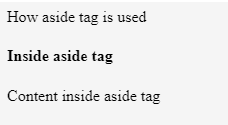
정확한 내용을 완전히 동일한 방식으로 지정할 수는 없습니다. 전체 HTML 페이지를 사용하는 동안에만 명확하게 문서화하고 이해할 수 있습니다.
7.
이 태그는 이미지를 첨부할 것임을 지정합니다. 이 태그를 사용하면 이미지 소스를 지정하고 gif나 이미지를 표시할 수 있습니다.
코드:
<html> <body> <figure> <img src=""> </figure> </body> </html>
위에서 언급했듯이 Figure 태그를 이렇게 정의할 수 있습니다. Figure 태그 내에서 source 태그를 사용하여 이미지 명령을 지정할 수 있습니다. 이 그림 태그 안에는 그림 캡션 태그를 사용할 수 있습니다.
8. <그림캡션>
제공되는 이미지 아래에 캡션을 추가하는 데 사용되는 태그입니다. 그림 태그 내부에서 사용할 수 있습니다. 그 사용법은 아래 예에서 볼 수 있습니다.
<html> <body> <figure> <img src=""> <figcaption>This is description of the image attached.</figcaption> </figure> </body> </html>
이미지 소스를 제공하여 동일한 실행을 시도하고 출력이 어떻게 표시되는지 확인할 수 있습니다.
9.
이 태그는 HTML 사이트의 모든 속성과 전체 콘텐츠를 지정합니다. 고유한 내용이 모두 포함되어 있습니다. 이 특정 태그에 대해 주목해야 할 중요한 점은 이 태그가 전체 페이지 생성에서 한 번만 사용될 수 있다는 것입니다. 다른 태그는 웹페이지를 생성할 때 두 번 이상 사용할 수 있지만 이 기본 태그는 일회용 태그입니다.
코드:
<html> <body> <main> <h1>Learning HTML Semantic Tags</h1> <article> <h4>Studying</h4> <p> Reading would help to understand different topics</p> </article> <article> <h4>Practising</h4> <p> With Studying , Practising is a must thing to do in learning</p> </article> </main> </body> </html>
출력:

10.
This tag is for highlighting specific content or data. In other words, this tag is helpful in marking data.
Code:
<html> <body> <p> In this whole text which I am writing now, <mark> I want to mark this text </mark></p> </body> </html>
Output:

11.
This tag contains additional details that users can hide any details on their wish. Through this tag, users can open/close any content which they need. If we want that tag to disclose its details at the start itself, then the attribute “open” can be used.
Code:
<html> <body> <details open="true"> <p>Is this displayed?</p> </details> </body> </html>
Output:

Now, what would be the output if we did not use the open attribute?
Code:
<html> <body> <details> <p>Is this displayed?</p> </details> </body> </html>
Output 1:

Output 2:

12.
This tag is used inside the details tag. Under the details tag, we can have a summary tag that specifies the entire summary of the web page or the HTML document. An important thing to note here is that the summary tag is the first child tag that has to come under the details tag.
Code:
<html> <body> <details> <summary> Have written this inside summary tag which is inside details tag</summary> <p>This text only comes under details tag</p> </details> <p> This text data is written after completion of details tag</p> </body> </html>
Output 1:

We had highlighted the arrow in the above output, as we get our output 2 once we expand it.
Output 2:

This tag might not be giving out any difference
13.
This tag defines date/time in such a format that users can easily understand. But a thing to note is that this tag may not give us a changed output in many of the browsers.
Code:
<html> <body> <p>At present time is <time>11:00</time> pm in the night.</p> </body> </html>
Output:

14.
As the name already suggests, this tag is for writing any content in a box. This tag should have an open attribute for displaying the dialog box once the source code is executed.
Code:
<html> <body> <dialog open=true> <p> The data written here gets displayed in a dialog box </p> </dialog> </body> </html>
Output:

15.
This tag gives the progress of a certain task in a graphical representation. We here need to have the maximum number for which the progress has to be represented. This tag mainly consists of two attributes. Max and value are the two attributes. Max represents the total count that has to be completed, and Value gives us the count percent that is finished with respect to the maximum count value.
Code:
<html> <body> <h1 style="color:red;">EDUCBA</h1> Your learning progress is: <progress value="72" max="100"> </progress> </body> </html>
Output:
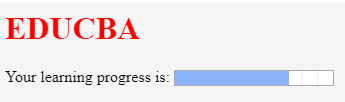
16.
This tag is for measurement. This can be utilized for the space taken by a query or usage of disk space also. There are a few attributes that are to be used with this tag. The attributes are max, min, and value. Based on their usage, we can definitely figure out their purpose and usage.
Code:
<html> <body> <h2>EDCUBA</h2> <p>Usage of Meter tag</p> In a 6 floors apartment, I live in 2nd floor: <meter value="2" min="0" max="6">2 out of 6</meter> </body> </html>
Output:

17.
This is a tag that has been introduced to add video files to our HTML page. Until this tag was introduced, developers used plugins to introduce video files into HTML page content. There are a few attributes that can be used along with the tag. Autoplay, Preload, Muted are some of these.
Code:
<html> <body> <video> <source src="video_name.mp4" type="video/mp4"> </video> </body> </html>
We just need a source tag to give the source from where we need to upload the video content to our page.
18.
This tag is for adding audio files to our Html page. The usage and the source tag would be the same as that of the video tag. As an exercise, try using all the semantic elements and create e HTML 5 version web page to learn better and faster.
Conclusion
In this article, we have got to see many semantic elements and their usage in HTML5. One important thing to note here is, many of these tags are supported by internet explorer versions greater than 9 and chrome versions greater than 3.
위 내용은 HTML5 의미 요소의 상세 내용입니다. 자세한 내용은 PHP 중국어 웹사이트의 기타 관련 기사를 참조하세요!

핫 AI 도구

Undresser.AI Undress
사실적인 누드 사진을 만들기 위한 AI 기반 앱

AI Clothes Remover
사진에서 옷을 제거하는 온라인 AI 도구입니다.

Undress AI Tool
무료로 이미지를 벗다

Clothoff.io
AI 옷 제거제

Video Face Swap
완전히 무료인 AI 얼굴 교환 도구를 사용하여 모든 비디오의 얼굴을 쉽게 바꾸세요!

인기 기사

뜨거운 도구

메모장++7.3.1
사용하기 쉬운 무료 코드 편집기

SublimeText3 중국어 버전
중국어 버전, 사용하기 매우 쉽습니다.

스튜디오 13.0.1 보내기
강력한 PHP 통합 개발 환경

드림위버 CS6
시각적 웹 개발 도구

SublimeText3 Mac 버전
신 수준의 코드 편집 소프트웨어(SublimeText3)

뜨거운 주제
 7889
7889
 15
15
 1650
1650
 14
14
 1411
1411
 52
52
 1302
1302
 25
25
 1248
1248
 29
29
 HTML의 테이블 테두리
Sep 04, 2024 pm 04:49 PM
HTML의 테이블 테두리
Sep 04, 2024 pm 04:49 PM
HTML의 테이블 테두리 안내. 여기에서는 HTML의 테이블 테두리 예제를 사용하여 테이블 테두리를 정의하는 여러 가지 방법을 논의합니다.
 HTML의 중첩 테이블
Sep 04, 2024 pm 04:49 PM
HTML의 중첩 테이블
Sep 04, 2024 pm 04:49 PM
HTML의 Nested Table에 대한 안내입니다. 여기에서는 각 예와 함께 테이블 내에 테이블을 만드는 방법을 설명합니다.
 HTML 여백-왼쪽
Sep 04, 2024 pm 04:48 PM
HTML 여백-왼쪽
Sep 04, 2024 pm 04:48 PM
HTML 여백-왼쪽 안내. 여기에서는 HTML margin-left에 대한 간략한 개요와 코드 구현과 함께 예제를 논의합니다.
 HTML 테이블 레이아웃
Sep 04, 2024 pm 04:54 PM
HTML 테이블 레이아웃
Sep 04, 2024 pm 04:54 PM
HTML 테이블 레이아웃 안내. 여기에서는 HTML 테이블 레이아웃의 값에 대해 예제 및 출력 n 세부 사항과 함께 논의합니다.
 HTML 입력 자리 표시자
Sep 04, 2024 pm 04:54 PM
HTML 입력 자리 표시자
Sep 04, 2024 pm 04:54 PM
HTML 입력 자리 표시자 안내. 여기서는 코드 및 출력과 함께 HTML 입력 자리 표시자의 예를 논의합니다.
 HTML 정렬 목록
Sep 04, 2024 pm 04:43 PM
HTML 정렬 목록
Sep 04, 2024 pm 04:43 PM
HTML 순서 목록에 대한 안내입니다. 여기서는 HTML Ordered 목록 및 유형에 대한 소개와 각각의 예에 대해서도 설명합니다.
 HTML 온클릭 버튼
Sep 04, 2024 pm 04:49 PM
HTML 온클릭 버튼
Sep 04, 2024 pm 04:49 PM
HTML onclick 버튼에 대한 안내입니다. 여기에서는 각각의 소개, 작업, 예제 및 다양한 이벤트의 onclick 이벤트에 대해 설명합니다.
 HTML에서 텍스트 이동
Sep 04, 2024 pm 04:45 PM
HTML에서 텍스트 이동
Sep 04, 2024 pm 04:45 PM
HTML에서 텍스트 이동 안내. 여기서는 Marquee 태그가 구문과 함께 작동하는 방식과 구현할 예제에 대해 소개합니다.




