html의 패딩 속성은 상자형 구조에서 가장 안쪽 요소의 콘텐츠 주위에 공간을 제공합니다. html의 margin 속성은 상자형 구조의 가장 바깥쪽 요소 내용 주위에 공간을 제공합니다. 패딩과 마진 주변의 공간을 보더라고 합니다.
아래에서 볼 수 있는 패딩, 여백, 테두리의 차이는 다음과 같습니다.

구문 1:
img
{
Padding: 10px,10px,10px,10px; //padding positions
}구문 1 설명:
4개의 값으로 padding을 적용하면 첫 번째 값은 위쪽, 두 번째 값은 오른쪽, 세 번째 값은 아래쪽, 네 번째 값은 왼쪽에 각각 적용됩니다.
구문 2:
img
{
Padding: 10px,10px,10px; //padding positions
}구문 설명:
3가지 값으로 padding을 적용하면 첫 번째는 위쪽, 두 번째는 왼쪽 및 오른쪽, 세 번째는 아래쪽이 적용됩니다.
구문 3:
img
{
Padding: 10px,10px; //padding positions
}구문 설명:
두 개의 값으로 패딩을 적용하면 첫 번째 값은 위쪽과 아래쪽에 적용되고 두 번째 값은 왼쪽과 오른쪽에 각각 적용됩니다.
구문 4:
img
{
Padding: 10px; //padding positions
}구문 설명:
단일 값으로만 패딩을 적용하는 경우 네 변 모두에 동일하게 사용하세요.
아래는 HTML 이미지 패딩의 예입니다.
HTML 코드:
<!DOCTYPE html> <html> <head> <title>Image Padding</title> <link rel="stylesheet" href="ImagePaddingFourSides.css"></link> </head> <body> <font color="green"> <h2>Image without Padding</h2> </font> <p> <img src="Tulips.jpg" class="noPadding"> </p> <font color="green"> <h2>Image with Padding</h2> </font> <p> <img src="Tulips.jpg" class="padding"> </p> </body> </html>
CSS 코드:
.noPadding
{
width:400px;
height:400px;
border: 5px solid brown;
}
.padding
{
width:400px;
height:400px;
padding: 50px 50px 50px 50px;
}출력:
패딩을 적용하기 전:

패딩 적용 후:
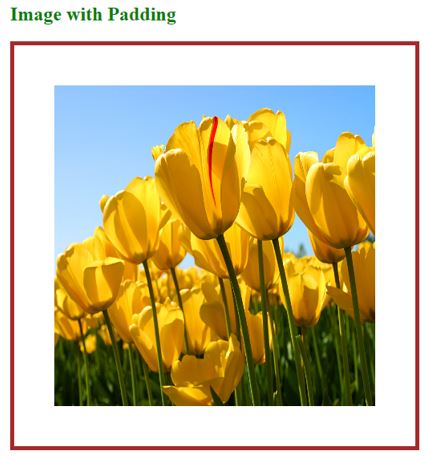
설명:
HTML 코드:
<!DOCTYPE html> <html> <head> <title>Image Padding</title> <link rel="stylesheet" href="ImagePaddingThreeSides.css"></link> </head> <body> <font color="green"> <h2>Image without Padding</h2> </font> <p> <img src="Koala.jpg" class="noPadding"> </p> <font color="green"> <h2>Image with Padding</h2> </font> <p> <img src="Tulips.jpg" class="padding"> </p> </body> </html>
CSS 코드:
.noPadding
{
width:400px;
height:400px;
border: 5px solid yellow;
}
.padding
{
width:400px;
height:400px;
padding: 50px 20px 50px;
border: 5px solid yellow;
}출력:
패딩을 적용하기 전:

패딩 적용 후:

설명:
HTML 코드:
<!DOCTYPE html> <html> <head> <title>Image Padding</title> <link rel="stylesheet" href="ImagePaddingTwoSides.css"></link> </head> <body> <font color="green"> <h2>Image without Padding</h2> </font> <p> <img src="Desert.jpg" class="noPadding"> </p> <font color="green"> <h2>Image with Padding</h2> </font> <p> <img src="Desert.jpg" class="padding"> </p> </body> </html>
CSS 코드:
.noPadding
{
width:400px;
height:400px;
border: 5px solid yellow;
}
.padding
{
width:400px;
height:400px;
padding: 75px 50px;
border: 5px solid yellow;
}출력:
패딩을 적용하기 전:

패딩 적용 후:

설명:
HTML Code:
<!DOCTYPE html> <html> <head> <title>Image Padding</title> <link rel="stylesheet" href="ImagePaddingSingleSides.css"></link> </head> <body> <font color="green"> <h2>Image without Padding</h2> </font> <p> <img src="Penguins.jpg" class="noPadding"> </p> <font color="green"> <h2>Image with Padding</h2> </font> <p> <img src="Penguins.jpg" class="padding"> </p> </body> </html>
CSS Code:
.noPadding
{
width:400px;
height:400px;
border: 5px solid blue;
}
.padding
{
width:400px;
height:400px;
padding: 70px;
border: 5px solid blue;
}Output:
Before applying padding:

After applying padding:

Explanation:
If we want to apply only particular side padding, then CSS provides predefined properties:
Image padding gives space around the innermost portion. We can apply with one, two, three, and four values with padding inside the img tag.
위 내용은 HTML 이미지 패딩의 상세 내용입니다. 자세한 내용은 PHP 중국어 웹사이트의 기타 관련 기사를 참조하세요!