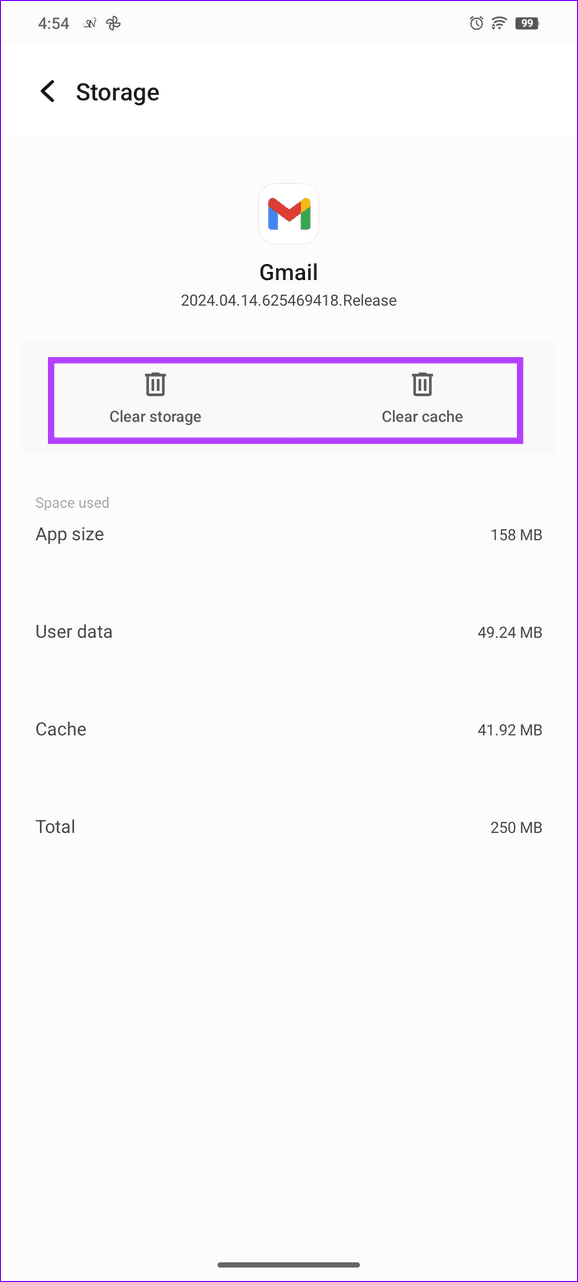기본 수정
-
이메일 주소 재확인: 작성 시 올바른 이메일 주소를 입력하고 오류가 발생하지 않도록 다시 확인하세요.
-
네트워크 연결 확인: Android 휴대폰이 인터넷 연결 상태가 양호한지 확인하세요. 온라인으로 속도를 확인해보세요.
-
Gmail 서버 중단 확인: DownDetector를 사용하여 활성 서비스 중단을 확인하세요.
-
대용량 파일을 첨부하지 마세요: Gmail 첨부 파일의 파일 크기는 25MB로 제한됩니다. 파일이 더 큰 경우 Gmail은 파일을 첨부파일로 보내는 대신 자동으로 Google 드라이브 링크로 변환합니다.
-
Google 계정 스토리지 검사: Google One으로 이동하여 현재 계정 스토리지를 확인하세요. 꽉 차면 불필요한 파일을 삭제하여 공간을 확보하고 오류 없이 Gmail을 사용하세요.
-
Gmail 앱 업데이트: Google Play 스토어를 열고 Gmail을 검색한 후 업데이트(사용 가능한 경우)를 탭하세요.
수정 1: Gmail 앱 비활성화 및 활성화
Gmail 앱이 오작동하는 경우 Android에서 Gmail이 새 이메일을 보내지 못할 수 있습니다. 문제를 해결하려면 앱을 수동으로 비활성화하고 활성화하십시오.
1단계: Gmail 아이콘을 길게 탭하고 > 앱 정보를 선택하고 > 비활성화를 탭한 후 앱 비활성화.



2단계: 몇 초 후에 활성화를 탭하여 앱을 복원하세요.
수정 2: Gmail 동기화가 활성화되어 있는지 확인
Gmail 앱에 이메일 동기화에 필요한 권한이 없으면 새 이메일을 보낼 수 없습니다. Gmail 앱 설정으로 이동하여 활성화되어 있는지 확인하세요.
1단계: Gmail을 열고 왼쪽 상단의 햄버거 메뉴를 탭한 다음 설정을 선택합니다.


2단계: Google 계정을 선택하고 아래로 스크롤한 후 Gmail 동기화가 활성화되어 있는지 확인하세요.


수정 3: Gmail 캐시 및 앱 데이터 지우기
Gmail이 Android에서 이메일을 보내지 못하는 일반적인 원인은 손상된 캐시 및 앱 데이터입니다. Android 설정에 액세스하여 수동으로 삭제하세요.
1단계: Gmail 아이콘을 길게 탭하고 > 앱 정보 > 저장소 및 캐시를 탭합니다.
2단계: 캐시 지우기를 누른 다음 저장공간 지우기를 누릅니다.



수정 4: Google 계정 다시 추가
잘못된 Google 계정 구성으로 인해 Gmail 앱이 Android에서 새 이메일을 보내지 못할 수 있습니다. Google 계정을 제거하고 수동으로 추가하여 정상 상태로 복원하세요.
1단계: 설정 앱을 열고 > 계정을 선택한 후 > Google 계정을 탭하세요.


2단계: 계정 제거를 탭합니다. 다시 추가하려면 계정 추가를 선택하고 Google을 선택한 후 자격 증명을 입력하여 로그인하세요.


위 내용은 Android에서 Gmail이 이메일을 보내지 않는 문제를 해결하는 4가지 방법의 상세 내용입니다. 자세한 내용은 PHP 중국어 웹사이트의 기타 관련 기사를 참조하세요!