Crawlee를 사용하여 Python으로 LinkedIn 채용 스크레이퍼를 만드는 방법
介绍
在本文中,我们将构建一个 Web 应用程序,使用 Crawlee 和 Streamlit 抓取 LinkedIn 上的职位发布。
我们将使用 Crawlee for Python 在 Python 中创建 LinkedIn 职位抓取工具,从通过 Web 应用程序动态接收的用户输入中提取公司名称、职位名称、发布时间以及职位发布的链接。
注意
我们的一位社区成员撰写了此博客,作为对 Crawlee 博客的贡献。如果您想向 Crawlee 博客贡献此类博客,请通过我们的 Discord 频道与我们联系。
在本教程结束时,您将拥有一个功能齐全的 Web 应用程序,可用于从 LinkedIn 抓取职位发布。

我们开始吧。
先决条件
让我们首先使用以下命令创建一个新的 Crawlee for Python 项目:
pipx run crawlee create linkedin-scraper
当 Crawlee 要求时,在终端中选择 PlaywrightCrawler。
安装后,Crawlee for Python 将为您创建样板代码。您可以将目录(cd)更改为项目文件夹并运行此命令来安装依赖项。
poetry install
我们将开始编辑 Crawlee 提供给我们的文件,以便我们可以构建我们的抓取工具。
注意
在继续之前,如果您喜欢阅读此博客,如果您在 GitHub 上给 Crawlee for Python 一颗星,我们将非常高兴!在 GitHub 上给我们加星标 ⭐️
使用 Crawlee 使用 Python 构建 LinkedIn 职位 Scraper
在本节中,我们将使用 Crawlee for Python 包构建抓取工具。要了解有关 Crawlee 的更多信息,请查看他们的文档。
1. 检查 LinkedIn 职位搜索页面
在网络浏览器中打开 LinkedIn 并从网站注销(如果您已经登录了帐户)。你应该看到这样的界面。

导航到职位部分,搜索您选择的职位和地点,然后复制 URL。

你应该有这样的东西:
https://www.linkedin.com/jobs/search?keywords=后端开发人员&location=加拿大&geoId=101174742&trk=public_jobs_jobs-search-bar_search-submit&position=1&pageNum=0
我们将重点关注搜索参数,即“?”后面的部分。关键字和位置参数对我们来说是最重要的。
用户提供的职位将被输入到keyword参数中,而用户提供的地点将被输入到location参数中。最后,geoId 参数将被删除,同时我们保持其他参数不变。
我们将对 main.py 文件进行更改。将以下代码复制并粘贴到您的 main.py 文件中。
from crawlee.playwright_crawler import PlaywrightCrawler
from .routes import router
import urllib.parse
async def main(title: str, location: str, data_name: str) -> None:
base_url = "https://www.linkedin.com/jobs/search"
# URL encode the parameters
params = {
"keywords": title,
"location": location,
"trk": "public_jobs_jobs-search-bar_search-submit",
"position": "1",
"pageNum": "0"
}
encoded_params = urlencode(params)
# Encode parameters into a query string
query_string = '?' + encoded_params
# Combine base URL with the encoded query string
encoded_url = urljoin(base_url, "") + query_string
# Initialize the crawler
crawler = PlaywrightCrawler(
request_handler=router,
)
# Run the crawler with the initial list of URLs
await crawler.run([encoded_url])
# Save the data in a CSV file
output_file = f"{data_name}.csv"
await crawler.export_data(output_file)
现在我们已经对 URL 进行了编码,下一步是调整生成的路由器来处理 LinkedIn 职位发布。
2. 路由你的爬虫
我们将为您的应用程序使用两个处理程序:
- 默认处理程序
default_handler 处理起始 URL
- 职位列表
job_listing 处理程序提取各个作业的详细信息。
剧作家爬虫将爬行职位发布页面并提取页面上所有职位发布的链接。

当您检查职位发布时,您会发现职位发布链接位于一个名为 jobs-search__results-list 的类的有序列表中。然后,我们将使用 Playwright 定位器对象提取链接并将它们添加到 job_listing 路由中进行处理。
router = Router[PlaywrightCrawlingContext]()
@router.default_handler
async def default_handler(context: PlaywrightCrawlingContext) -> None:
"""Default request handler."""
#select all the links for the job posting on the page
hrefs = await context.page.locator('ul.jobs-search__results-list a').evaluate_all("links => links.map(link => link.href)")
#add all the links to the job listing route
await context.add_requests(
[Request.from_url(rec, label='job_listing') for rec in hrefs]
)
现在我们有了职位列表,下一步就是抓取他们的详细信息。
我们将提取每个职位的标题、公司名称、发布时间以及职位发布的链接。打开开发工具,使用 CSS 选择器提取每个元素。

抓取每个列表后,我们将从文本中删除特殊字符以使其干净,并使用 context.push_data 函数将数据推送到本地存储。
@router.handler('job_listing')
async def listing_handler(context: PlaywrightCrawlingContext) -> None:
"""Handler for job listings."""
await context.page.wait_for_load_state('load')
job_title = await context.page.locator('div.top-card-layout__entity-info h1.top-card-layout__title').text_content()
company_name = await context.page.locator('span.topcard__flavor a').text_content()
time_of_posting= await context.page.locator('div.topcard__flavor-row span.posted-time-ago__text').text_content()
await context.push_data(
{
# we are making use of regex to remove special characters for the extracted texts
'title': re.sub(r'[\s\n]+', '', job_title),
'Company name': re.sub(r'[\s\n]+', '', company_name),
'Time of posting': re.sub(r'[\s\n]+', '', time_of_posting),
'url': context.request.loaded_url,
}
)
3. Creating your application
For this project, we will be using Streamlit for the web application. Before we proceed, we are going to create a new file named app.py in your project directory. In addition, ensure you have Streamlit installed in your global Python environment before proceeding with this section.
import streamlit as st
import subprocess
# Streamlit form for inputs
st.title("LinkedIn Job Scraper")
with st.form("scraper_form"):
title = st.text_input("Job Title", value="backend developer")
location = st.text_input("Job Location", value="newyork")
data_name = st.text_input("Output File Name", value="backend_jobs")
submit_button = st.form_submit_button("Run Scraper")
if submit_button:
# Run the scraping script with the form inputs
command = f"""poetry run python -m linkedin-scraper --title "{title}" --location "{location}" --data_name "{data_name}" """
with st.spinner("Crawling in progress..."):
# Execute the command and display the results
result = subprocess.run(command, shell=True, capture_output=True, text=True)
st.write("Script Output:")
st.text(result.stdout)
if result.returncode == 0:
st.success(f"Data successfully saved in {data_name}.csv")
else:
st.error(f"Error: {result.stderr}")
The Streamlit web application takes in the user's input and uses the Python Subprocess package to run the Crawlee scraping script.
4. Testing your app
Before we test the application, we need to make a little modification to the __main__ file in order for it to accommodate the command line arguments.
import asyncio
import argparse
from .main import main
def get_args():
# ArgumentParser object to capture command-line arguments
parser = argparse.ArgumentParser(description="Crawl LinkedIn job listings")
# Define the arguments
parser.add_argument("--title", type=str, required=True, help="Job title")
parser.add_argument("--location", type=str, required=True, help="Job location")
parser.add_argument("--data_name", type=str, required=True, help="Name for the output CSV file")
# Parse the arguments
return parser.parse_args()
if __name__ == '__main__':
args = get_args()
# Run the main function with the parsed command-line arguments
asyncio.run(main(args.title, args.location, args.data_name))
We will start the Streamlit application by running this code in the terminal:
streamlit run app.py
This is what your application what the application should look like on the browser:

You will get this interface showing you that the scraping has been completed:

To access the scraped data, go over to your project directory and open the CSV file.

You should have something like this as the output of your CSV file.
Conclusion
In this tutorial, we have learned how to build an application that can scrape job posting data from LinkedIn using Crawlee. Have fun building great scraping applications with Crawlee.
You can find the complete working Crawler code here on the GitHub repository..
Follow Crawlee for more content like this.
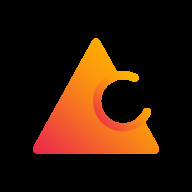
Crawlee
Thank you!
위 내용은 Crawlee를 사용하여 Python으로 LinkedIn 채용 스크레이퍼를 만드는 방법의 상세 내용입니다. 자세한 내용은 PHP 중국어 웹사이트의 기타 관련 기사를 참조하세요!

핫 AI 도구

Undresser.AI Undress
사실적인 누드 사진을 만들기 위한 AI 기반 앱

AI Clothes Remover
사진에서 옷을 제거하는 온라인 AI 도구입니다.

Undress AI Tool
무료로 이미지를 벗다

Clothoff.io
AI 옷 제거제

Video Face Swap
완전히 무료인 AI 얼굴 교환 도구를 사용하여 모든 비디오의 얼굴을 쉽게 바꾸세요!

인기 기사

뜨거운 도구

메모장++7.3.1
사용하기 쉬운 무료 코드 편집기

SublimeText3 중국어 버전
중국어 버전, 사용하기 매우 쉽습니다.

스튜디오 13.0.1 보내기
강력한 PHP 통합 개발 환경

드림위버 CS6
시각적 웹 개발 도구

SublimeText3 Mac 버전
신 수준의 코드 편집 소프트웨어(SublimeText3)

뜨거운 주제
 7752
7752
 15
15
 1643
1643
 14
14
 1398
1398
 52
52
 1293
1293
 25
25
 1234
1234
 29
29
 Linux 터미널에서 Python 버전을 볼 때 발생하는 권한 문제를 해결하는 방법은 무엇입니까?
Apr 01, 2025 pm 05:09 PM
Linux 터미널에서 Python 버전을 볼 때 발생하는 권한 문제를 해결하는 방법은 무엇입니까?
Apr 01, 2025 pm 05:09 PM
Linux 터미널에서 Python 버전을 보려고 할 때 Linux 터미널에서 Python 버전을 볼 때 권한 문제에 대한 솔루션 ... Python을 입력하십시오 ...
 중간 독서를 위해 Fiddler를 사용할 때 브라우저에서 감지되는 것을 피하는 방법은 무엇입니까?
Apr 02, 2025 am 07:15 AM
중간 독서를 위해 Fiddler를 사용할 때 브라우저에서 감지되는 것을 피하는 방법은 무엇입니까?
Apr 02, 2025 am 07:15 AM
Fiddlerevery Where를 사용할 때 Man-in-the-Middle Reading에 Fiddlereverywhere를 사용할 때 감지되는 방법 ...
 한 데이터 프레임의 전체 열을 Python의 다른 구조를 가진 다른 데이터 프레임에 효율적으로 복사하는 방법은 무엇입니까?
Apr 01, 2025 pm 11:15 PM
한 데이터 프레임의 전체 열을 Python의 다른 구조를 가진 다른 데이터 프레임에 효율적으로 복사하는 방법은 무엇입니까?
Apr 01, 2025 pm 11:15 PM
Python의 Pandas 라이브러리를 사용할 때는 구조가 다른 두 데이터 프레임 사이에서 전체 열을 복사하는 방법이 일반적인 문제입니다. 두 개의 dats가 있다고 가정 해
 10 시간 이내에 프로젝트 및 문제 중심 방법에서 컴퓨터 초보자 프로그래밍 기본 사항을 가르치는 방법?
Apr 02, 2025 am 07:18 AM
10 시간 이내에 프로젝트 및 문제 중심 방법에서 컴퓨터 초보자 프로그래밍 기본 사항을 가르치는 방법?
Apr 02, 2025 am 07:18 AM
10 시간 이내에 컴퓨터 초보자 프로그래밍 기본 사항을 가르치는 방법은 무엇입니까? 컴퓨터 초보자에게 프로그래밍 지식을 가르치는 데 10 시간 밖에 걸리지 않는다면 무엇을 가르치기로 선택 하시겠습니까?
 Uvicorn은 Serving_forever ()없이 HTTP 요청을 어떻게 지속적으로 듣습니까?
Apr 01, 2025 pm 10:51 PM
Uvicorn은 Serving_forever ()없이 HTTP 요청을 어떻게 지속적으로 듣습니까?
Apr 01, 2025 pm 10:51 PM
Uvicorn은 HTTP 요청을 어떻게 지속적으로 듣습니까? Uvicorn은 ASGI를 기반으로 한 가벼운 웹 서버입니다. 핵심 기능 중 하나는 HTTP 요청을 듣고 진행하는 것입니다 ...
 Linux 터미널에서 Python (Version 명령)을 사용할 때 권한 문제를 해결하는 방법은 무엇입니까?
Apr 02, 2025 am 06:36 AM
Linux 터미널에서 Python (Version 명령)을 사용할 때 권한 문제를 해결하는 방법은 무엇입니까?
Apr 02, 2025 am 06:36 AM
Linux 터미널에서 Python 사용 ...
 Inversiting.com의 크롤링 메커니즘을 우회하는 방법은 무엇입니까?
Apr 02, 2025 am 07:03 AM
Inversiting.com의 크롤링 메커니즘을 우회하는 방법은 무엇입니까?
Apr 02, 2025 am 07:03 AM
Investing.com의 크롤링 전략 이해 많은 사람들이 종종 Investing.com (https://cn.investing.com/news/latest-news)에서 뉴스 데이터를 크롤링하려고합니다.





