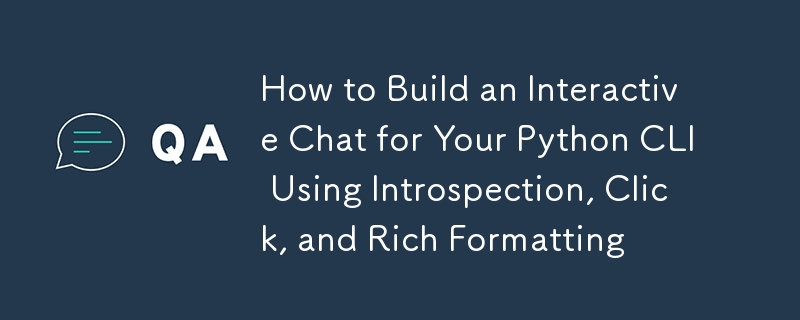
CLI를 더욱 대화형이고 동적으로 만들고 싶다면 실시간 명령 상호 작용 시스템을 구축하는 것이 답이 될 수 있습니다. Python의 내부 검사 기능, 명령 관리를 위한 Click, 출력 형식 지정을 위한 Rich를 활용하여 사용자 입력에 지능적으로 응답하는 강력하고 유연한 CLI를 만들 수 있습니다. 각 명령을 수동으로 하드코딩하는 대신 CLI가 자동으로 명령을 검색하고 실행할 수 있으므로 사용자 경험이 더욱 원활하고 매력적으로 만들어집니다.
다채로운 콘솔 혼돈: 클릭 명령과 풍부한 출력이 만나는 곳 — 터미널도 스타일을 과시하기를 좋아하기 때문입니다!
클릭은 명령 관리, 인수 구문 분석 및 도움말 생성을 단순화합니다. 또한 명령 구조화 및 옵션 처리가 쉽습니다.
Rich를 사용하면 아름다운 형식의 Markdown을 터미널에서 직접 출력할 수 있어 기능적일 뿐만 아니라 시각적으로도 매력적인 결과를 얻을 수 있습니다.
이 두 라이브러리를 Python 내부 검사와 결합하면 출력을 풍부하고 읽기 쉬운 형식으로 표시하는 동시에 명령을 동적으로 검색하고 실행하는 대화형 채팅 기능을 구축할 수 있습니다. 실용적인 예를 보려면 StoryCraftr이 유사한 접근 방식을 사용하여 AI 기반 글쓰기 작업 흐름을 간소화하는 방법을 확인하세요. https://storycraftr.app.
채팅 명령은 세션을 초기화하여 사용자가 CLI와 상호 작용할 수 있도록 합니다. 여기서는 적절한 클릭 명령에 동적으로 매핑되는 사용자 입력을 캡처합니다.
import os
import click
import shlex
from rich.console import Console
from rich.markdown import Markdown
console = Console()
@click.command()
@click.option("--project-path", type=click.Path(), help="Path to the project directory")
def chat(project_path=None):
"""
Start a chat session with the assistant for the given project.
"""
if not project_path:
project_path = os.getcwd()
console.print(
f"Starting chat for [bold]{project_path}[/bold]. Type [bold green]exit()[/bold green] to quit."
)
# Start the interactive session
while True:
user_input = console.input("[bold blue]You:[/bold blue] ")
# Handle exit
if user_input.lower() == "exit()":
console.print("[bold red]Exiting chat...[/bold red]")
break
# Call the function to handle command execution
execute_cli_command(user_input)
Python 내부 검사를 사용하여 사용 가능한 명령을 동적으로 검색하고 실행합니다. 여기서 중요한 부분 중 하나는 클릭 명령이 장식된 기능이라는 것입니다. 실제 로직을 실행하려면 장식되지 않은 함수(예: 콜백)를 호출해야 합니다.
내부 검사를 사용하여 명령을 동적으로 실행하고 Click의 데코레이터를 처리하는 방법은 다음과 같습니다.
import os
import click
import shlex
from rich.console import Console
from rich.markdown import Markdown
console = Console()
@click.command()
@click.option("--project-path", type=click.Path(), help="Path to the project directory")
def chat(project_path=None):
"""
Start a chat session with the assistant for the given project.
"""
if not project_path:
project_path = os.getcwd()
console.print(
f"Starting chat for [bold]{project_path}[/bold]. Type [bold green]exit()[/bold green] to quit."
)
# Start the interactive session
while True:
user_input = console.input("[bold blue]You:[/bold blue] ")
# Handle exit
if user_input.lower() == "exit()":
console.print("[bold red]Exiting chat...[/bold red]")
break
# Call the function to handle command execution
execute_cli_command(user_input)
사용자가 채팅을 통해 대화형으로 호출할 수 있는 프로젝트 모듈 내의 몇 가지 샘플 명령을 고려해 보겠습니다.
import inspect
import your_project_cmd # Replace with your actual module containing commands
command_modules = {"project": your_project_cmd} # List your command modules here
def execute_cli_command(user_input):
"""
Function to execute CLI commands dynamically based on the available modules,
calling the undecorated function directly.
"""
try:
# Use shlex.split to handle quotes and separate arguments correctly
parts = shlex.split(user_input)
module_name = parts[0]
command_name = parts[1].replace("-", "_") # Replace hyphens with underscores
command_args = parts[2:] # Keep the rest of the arguments as a list
# Check if the module exists in command_modules
if module_name in command_modules:
module = command_modules[module_name]
# Introspection: Get the function by name
if hasattr(module, command_name):
cmd_func = getattr(module, command_name)
# Check if it's a Click command and strip the decorator
if hasattr(cmd_func, "callback"):
# Call the underlying undecorated function
cmd_func = cmd_func.callback
# Check if it's a callable (function)
if callable(cmd_func):
console.print(
f"Executing command from module: [bold]{module_name}[/bold]"
)
# Directly call the function with the argument list
cmd_func(*command_args)
else:
console.print(
f"[bold red]'{command_name}' is not a valid command[/bold red]"
)
else:
console.print(
f"[bold red]Command '{command_name}' not found in {module_name}[/bold red]"
)
else:
console.print(f"[bold red]Module {module_name} not found[/bold red]")
except Exception as e:
console.print(f"[bold red]Error executing command: {str(e)}[/bold red]")
대화형 채팅 시스템을 실행하려면:
@click.group()
def project():
"""Project management CLI."""
pass
@project.command()
def init():
"""Initialize a new project."""
console.print("[bold green]Project initialized![/bold green]")
@project.command()
@click.argument("name")
def create(name):
"""Create a new component in the project."""
console.print(f"[bold cyan]Component {name} created.[/bold cyan]")
@project.command()
def status():
"""Check the project status."""
console.print("[bold yellow]All systems operational.[/bold yellow]")
세션이 시작되면 사용자는 다음과 같은 명령을 입력할 수 있습니다.
python your_cli.py chat --project-path /path/to/project
Rich Markdown을 사용하여 출력이 올바른 형식으로 표시됩니다.
You: project init You: project create "Homepage"
명령 관리를 위한 Click, Markdown 서식 지정을 위한 Rich, Python 자체 검사를 결합하여 CLI를 위한 강력하고 대화형 채팅 시스템을 구축할 수 있습니다. 이 접근 방식을 사용하면 우아하고 읽기 쉬운 형식으로 출력을 표시하면서 명령을 동적으로 검색하고 실행할 수 있습니다.
주요 하이라이트:
위 내용은 Introspection, 클릭 및 다양한 형식을 사용하여 Python CLI용 대화형 채팅을 구축하는 방법의 상세 내용입니다. 자세한 내용은 PHP 중국어 웹사이트의 기타 관련 기사를 참조하세요!