 데이터 베이스
데이터 베이스
 MySQL 튜토리얼
MySQL 튜토리얼
 Docker Compose를 사용하여 MySQL, PostgreSQL, MongoDB, Redis 및 Kafka용 개발 환경을 빠르게 시작하세요.
Docker Compose를 사용하여 MySQL, PostgreSQL, MongoDB, Redis 및 Kafka용 개발 환경을 빠르게 시작하세요.
Docker Compose를 사용하여 MySQL, PostgreSQL, MongoDB, Redis 및 Kafka용 개발 환경을 빠르게 시작하세요.

Docker Compose와 bitnami 이미지를 사용하여 MySQL, PostgreSQL, MongoDB, Redis 및 Kafka로 개발 환경을 빠르게 설정하는 방법은 다음과 같습니다. , 환경 변수 및 각 데이터베이스에 대한 UI 도구입니다. 프로세스를 단계별로 살펴보겠습니다.
비트나미 이미지를 사용하는 이유는 무엇입니까?
사전 구성 및 최적화: Bitnami 이미지는 모범 사례로 사전 구성되어 제공되므로 일반적인 사용 사례에 맞게 설정하고 최적화하기가 더 쉽습니다.
보안: Bitnami는 취약점을 해결하기 위해 정기적으로 이미지를 업데이트하여 자주 업데이트되지 않을 수 있는 일부 커뮤니티 유지 이미지에 비해 더 안전한 옵션을 제공합니다.
환경 간 일관성: Bitnami는 이미지가 다양한 환경에서 일관되게 작동하도록 보장하여 테스트, 개발 및 생산 설정에 적합한 선택이 됩니다.
사용 편의성: 배포를 단순화하는 스크립트와 기본값이 포함되어 있어 수동 구성 및 설정의 필요성이 줄어드는 경우가 많습니다.
문서 및 지원: Bitnami는 모회사인 VMware를 통해 자세한 문서와 때로는 지원을 제공하며 이는 문제 해결 및 기업 사용에 유용할 수 있습니다.
또 다른 가져오기 참고 사항은 라이선스에 관한 것으로, 다를 수 있지만 bitnami 소프트웨어는 일반적으로 무료로 사용할 수 있으며 해당 컨테이너와 패키지는 오픈 소스 소프트웨어를 기반으로 하며 MIT, Apache 2.0 또는 GPL과 같은 라이선스를 사용합니다... 자세히 보기 오픈소스 라이선스 정보
1단계: Docker 및 Docker Compose 설치
- Docker 설치: 공식 Docker 설명서에서 해당 OS에 대한 지침을 따르세요.
- Docker Compose 설치: Docker Compose 설치 가이드의 지침을 따르세요.
2단계: 프로젝트 구조
다음과 같은 프로젝트 구조를 만듭니다.
dev-environment/ ├── components # for mounting container volumes ├── scripts/ │ ├── pgadmin │ │ ├──servers.json # for pgadmin automatically load postgreDB │ ├── create-topics.sh # for creating kafka topics │ ├── mongo-init.sh # init script for mongodb │ ├── mysql-init.sql # init script for mysql │ ├── postgres-init.sql # init script for postgre ├── .env ├── docker-compose.yml
3단계: (.env) 파일
다음 콘텐츠로 .env 파일을 만듭니다.
# MySQL Configuration MYSQL_PORT=23306 MYSQL_USERNAME=dev-user MYSQL_PASSWORD=dev-password MYSQL_DATABASE=dev_database # PostgreSQL Configuration POSTGRES_PORT=25432 POSTGRES_USERNAME=dev-user POSTGRES_PASSWORD=dev-password POSTGRES_DATABASE=dev_database # MongoDB Configuration MONGO_PORT=27017 MONGO_USERNAME=dev-user MONGO_PASSWORD=dev-password MONGO_DATABASE=dev_database # Redis Configuration REDIS_PORT=26379 REDIS_PASSWORD=dev-password # Kafka Configuration KAFKA_PORT=29092 KAFKA_USERNAME=dev-user KAFKA_PASSWORD=dev-password # UI Tools Configuration PHPMYADMIN_PORT=280 PGADMIN_PORT=281 MONGOEXPRESS_PORT=28081 REDIS_COMMANDER_PORT=28082 KAFKA_UI_PORT=28080 # Data Directory for Volumes DATA_DIR=./
4단계: (docker-compose.yml) 파일
docker-compose.yml 파일을 만듭니다.
version: '3.8'
services:
dev-mysql:
image: bitnami/mysql:latest
# This container_name can be used for internal connections between containers (running on the same docker virtual network)
container_name: dev-mysql
ports:
# This mapping means that requests sent to the ${MYSQL_PORT} on the host machine will be forwarded to port 3306 in the dev-mysql container. This setup allows users to access the MySQL database from outside the container, such as from a local machine or another service.
- '${MYSQL_PORT}:3306'
environment:
# Setup environment variables for container
- MYSQL_ROOT_PASSWORD=${MYSQL_PASSWORD}
- MYSQL_USER=${MYSQL_USERNAME}
- MYSQL_PASSWORD=${MYSQL_PASSWORD}
- MYSQL_DATABASE=${MYSQL_DATABASE}
volumes:
# Syncs msyql data from inside container to host machine, to keep them accross container restarts
- '${DATA_DIR}/components/mysql/data:/bitnami/mysql/data'
# Add custom script to init db
- './scripts/mysql-init.sql:/docker-entrypoint-initdb.d/init.sql'
phpmyadmin:
image: phpmyadmin/phpmyadmin:latest
container_name: dev-phpmyadmin
# The depends_on option in Docker specifies that a container should be started only after the specified dependent container (e.g., dev-mysql) has been started (but not ensuring that it is ready)
depends_on:
- dev-mysql
ports:
- '${PHPMYADMIN_PORT}:80'
environment:
- PMA_HOST=dev-mysql
# use internal port for internal connections, not exposed port ${MYSQL_PORT}
- PMA_PORT=3306
- PMA_USER=${MYSQL_USERNAME}
- PMA_PASSWORD=${MYSQL_PASSWORD}
#=======
dev-postgresql:
image: bitnami/postgresql:latest
container_name: dev-postgresql
ports:
- '${POSTGRES_PORT}:5432'
environment:
- POSTGRESQL_USERNAME=${POSTGRES_USERNAME}
- POSTGRESQL_PASSWORD=${POSTGRES_PASSWORD}
- POSTGRESQL_DATABASE=${POSTGRES_DATABASE}
volumes:
# This setup will ensure that PostgreSQL data from inside container is synced to host machine, enabling persistence across container restarts.
- '${DATA_DIR}/components/postgresql/data:/bitnami/postgresql/data'
# Most relational databases support a special docker-entrypoint-initdb.d folder. This folder is used to initialise the database automatically when the container is first created.
# We can put .sql or .sh scripts there, and Docker will automatically, here ./scripts/postgres-init.sql from host machine be automatically copied to the Docker container during the build and then run it
- ./scripts/postgres-init.sql:/docker-entrypoint-initdb.d/init.sql:ro
pgadmin:
image: dpage/pgadmin4:latest
container_name: dev-pgadmin
depends_on:
- dev-postgresql
ports:
- '${PGADMIN_PORT}:80'
# user: root used to ensure that the container has full administrative privileges,
# necessary when performing actions that require elevated permissions, such as mounting volumes (properly read or write to the mounted volumes), executing certain entrypoint commands, or accessing specific directories from host machine
user: root
environment:
# PGADMIN_DEFAULT_EMAIL and PGADMIN_DEFAULT_PASSWORD - Sets the default credentials for the pgAdmin user
- PGADMIN_DEFAULT_EMAIL=admin@dev.com
- PGADMIN_DEFAULT_PASSWORD=${POSTGRES_PASSWORD}
# PGADMIN_CONFIG_SERVER_MODE - determines whether pgAdmin runs in server mode (multi-user) or desktop mode (single-user). We’re setting it to false, so we won’t be prompted for login credentials
- PGADMIN_CONFIG_SERVER_MODE=False
# PGADMIN_CONFIG_MASTER_PASSWORD_REQUIRED - controls whether a master password is required to access saved server definitions and other sensitive information
- PGADMIN_CONFIG_MASTER_PASSWORD_REQUIRED=False
volumes:
# This setup will ensure that PGAdmin data from inside container is synced to host machine, enabling persistence across container restarts.
- '${DATA_DIR}/components/pgadmin:/var/lib/pgadmin'
# This setup to make PGAdmin automatically detect and connect to PostgreSQL when it starts (following the config being set in servers.json)
- ./scripts/pgadmin/servers.json:/pgadmin4/servers.json:ro
#=======
dev-mongodb:
image: bitnami/mongodb:latest
container_name: dev-mongodb
ports:
- '${MONGO_PORT}:27017'
environment:
- MONGO_INITDB_ROOT_USERNAME=${MONGO_USERNAME}
- MONGO_INITDB_ROOT_PASSWORD=${MONGO_PASSWORD}
- MONGO_INITDB_DATABASE=${MONGO_DATABASE}
- MONGODB_ROOT_USER=${MONGO_USERNAME}
- MONGODB_ROOT_PASSWORD=${MONGO_PASSWORD}
- MONGODB_DATABASE=${MONGO_DATABASE}
volumes:
- '${DATA_DIR}/components/mongodb/data:/bitnami/mongodb'
# This line maps ./scripts/mongo-init.sh from host machine to /docker-entrypoint-initdb.d/mongo-init.sh inside container with 'ro' mode (read only mode) which means container can't modify the mounted file
- ./scripts/mongo-init.sh:/docker-entrypoint-initdb.d/mongo-init.sh:ro
# - ./scripts/mongo-init.sh:/bitnami/scripts/mongo-init.sh:ro
mongo-express:
image: mongo-express:latest
container_name: dev-mongoexpress
depends_on:
- dev-mongodb
ports:
- '${MONGOEXPRESS_PORT}:8081'
environment:
- ME_CONFIG_MONGODB_ENABLE_ADMIN=true
- ME_CONFIG_MONGODB_ADMINUSERNAME=${MONGO_USERNAME}
- ME_CONFIG_MONGODB_ADMINPASSWORD=${MONGO_PASSWORD}
# - ME_CONFIG_MONGODB_SERVER=dev-mongodb
# - ME_CONFIG_MONGODB_PORT=${MONGO_PORT}
- ME_CONFIG_MONGODB_URL=mongodb://${MONGO_USERNAME}:${MONGO_PASSWORD}@dev-mongodb:${MONGO_PORT}/${MONGO_DATABASE}?authSource=admin&ssl=false&directConnection=true
restart: unless-stopped
# 'restart: unless-stopped' restarts a container automatically unless it is explicitly stopped by the user.
# some others: 1. 'no': (Default option if not specified) meaning the container won't automatically restart if it stops or crashes.
# 2. 'always': The container will restart regardless of the reason it stopped, including if Docker is restarted.
# 3. 'on-failure': The container will restart only if it exits with a non-zero status indicating an error. (and won't restart if it stops when completing as short running task and return 0 status).
#=======
dev-redis:
image: bitnami/redis:latest
container_name: dev-redis
ports:
- '${REDIS_PORT}:6379'
environment:
- REDIS_PASSWORD=${REDIS_PASSWORD}
volumes:
- '${DATA_DIR}/components/redis:/bitnami/redis'
networks:
- dev-network
redis-commander:
image: rediscommander/redis-commander:latest
container_name: dev-redis-commander
depends_on:
- dev-redis
ports:
- '${REDIS_COMMANDER_PORT}:8081'
environment:
- REDIS_HOST=dev-redis
# While exposed port ${REDIS_PORT} being bind to host network, redis-commander still using internal port 6379 (being use internally inside docker virtual network) to connect to redis
- REDIS_PORT=6379
- REDIS_PASSWORD=${REDIS_PASSWORD}
networks:
- dev-network
# This networks setup is optional, in case not being set, both redis-commader and redis will both be assigned to default docker network (usually named bridge) and still being able to connect each other
#=======
dev-kafka:
image: 'bitnami/kafka:latest'
container_name: dev-kafka
ports:
- '${KAFKA_PORT}:9094'
environment:
# Sets the timezone for the container to "Asia/Shanghai". This ensures that logs and timestamps inside the Kafka container align with the Shanghai timezone.
- TZ=Asia/Shanghai
# KAFKA_CFG_NODE_ID=0: Identifies the Kafka node with ID 0. This is crucial for multi-node Kafka clusters to distinguish each node uniquely.
- KAFKA_CFG_NODE_ID=0
# KAFKA_CFG_PROCESS_ROLES=controller,broker: Specifies the roles the Kafka node will perform, in this case, both as a controller (managing cluster metadata) and a broker (handling messages).
- KAFKA_CFG_PROCESS_ROLES=controller,broker
# KAFKA_CFG_CONTROLLER_QUORUM_VOTERS=0@<your_host>:9093: Defines the quorum voters for the Kafka controllers. It indicates that node 0 (the current node) acts as a voter for controller decisions and will be accessible at 9093 on <your_host>.
- KAFKA_CFG_CONTROLLER_QUORUM_VOTERS=0@<your_host>:9093
# The following lists different listeners for Kafka. Each listener binds a protocol to a specific port:
# PLAINTEXT for client connections (:9092). CONTROLLER for internal controller communication (:9093). EXTERNAL for external client access (:9094).SASL_PLAINTEXT for SASL-authenticated clients (:9095).
- KAFKA_CFG_LISTENERS=PLAINTEXT://:9092,CONTROLLER://:9093,EXTERNAL://:9094,SASL_PLAINTEXT://:9095
# KAFKA_CFG_ADVERTISED_LISTENERS specifies how clients should connect to Kafka externally:
# PLAINTEXT at dev-kafka:9092 for internal communication. EXTERNAL at 127.0.0.1:${KAFKA_PORT} (host access). SASL_PLAINTEXT for SASL connections (kafka:9095).
- KAFKA_CFG_ADVERTISED_LISTENERS=PLAINTEXT://dev-kafka:9092,EXTERNAL://127.0.0.1:${KAFKA_PORT},SASL_PLAINTEXT://kafka:9095
# The following maps security protocols to each listener. For example, CONTROLLER uses PLAINTEXT, and EXTERNAL uses SASL_PLAINTEXT.
- KAFKA_CFG_LISTENER_SECURITY_PROTOCOL_MAP=CONTROLLER:PLAINTEXT,EXTERNAL:SASL_PLAINTEXT,PLAINTEXT:PLAINTEXT,SASL_PLAINTEXT:SASL_PLAINTEXT
# Indicates that the CONTROLLER role should use the CONTROLLER listener for communications.
- KAFKA_CFG_CONTROLLER_LISTENER_NAMES=CONTROLLER
# Specifies users with relevant passwords that can connect to Kafka using SASL authentication
- KAFKA_CLIENT_USERS=${KAFKA_USERNAME}
- KAFKA_CLIENT_PASSWORDS=${KAFKA_PASSWORD}
volumes:
- '${DATA_DIR}/components/kafka/data:/bitnami/kafka/data'
# Maps a local file create-topics.sh from the ./scripts directory to the path /opt/bitnami/kafka/create_topic.sh inside the Kafka container
# This script can be used to automatically create Kafka topics when the container starts
- ./scripts/create-topics.sh:/opt/bitnami/kafka/create_topic.sh:ro
# Following command starts the Kafka server in the background using /opt/bitnami/scripts/kafka/run.sh. then sleep 5 to ensure that the Kafka server is fully up and running.
# Executes the create_topic.sh script, which is used to create Kafka topics. Uses 'wait' to keep the script running until all background processes (like the Kafka server) finish,
command: >
bash -c "
/opt/bitnami/scripts/kafka/run.sh & sleep 5; /opt/bitnami/kafka/create_topic.sh; wait
"
kafka-ui:
image: provectuslabs/kafka-ui:latest
container_name: dev-kafka-ui
ports:
- '${KAFKA_UI_PORT}:8080'
environment:
# Sets the name of the Kafka cluster displayed in the UI as "local."
- KAFKA_CLUSTERS_0_NAME=local
# Specifies the address (dev-kafka:9092) for the Kafka broker that the UI should connect to.
- KAFKA_CLUSTERS_0_BOOTSTRAPSERVERS=dev-kafka:9092
# Uses the provided ${KAFKA_USERNAME} for SASL (Simple Authentication and Security Layer) authentication with the Kafka cluster.
- KAFKA_CLUSTERS_0_SASL_USER=${KAFKA_USERNAME}
# Uses the ${KAFKA_PASSWORD} for authentication with the Kafka broker.
- KAFKA_CLUSTERS_0_SASL_PASSWORD=${KAFKA_PASSWORD}
# Sets the SASL mechanism as 'PLAIN', which is a simple username-password-based authentication method.
- KAFKA_CLUSTERS_0_SASL_MECHANISM=PLAIN
# Configures the communication protocol as SASL_PLAINTEXT, which means it uses SASL for authentication without encryption over plaintext communication.
- KAFKA_CLUSTERS_0_SECURITY_PROTOCOL=SASL_PLAINTEXT
depends_on:
- dev-kafka
networks:
dev-network:
driver: bridge
5단계: 스크립트
scripts 폴더에 필요한 스크립트를 생성하세요.
-
pgadmin/servers.json:
{ "Servers": { "1": { "Name": "Local PostgreSQL", "Group": "Servers", "Host": "dev-postgresql", "Port": 5432, "MaintenanceDB": "dev_database", "Username": "dev-user", "Password": "dev-password", "SSLMode": "prefer", "Favorite": true } } }로그인 후 복사로그인 후 복사 -
create-topics.sh:
# Wait for Kafka to be ready until /opt/bitnami/kafka/bin/kafka-topics.sh --list --bootstrap-server localhost:9092; do echo "Waiting for Kafka to be ready..." sleep 2 done # Create topics /opt/bitnami/kafka/bin/kafka-topics.sh --create --bootstrap-server localhost:9092 --replication-factor 1 --partitions 8 --topic latestMsgToRedis /opt/bitnami/kafka/bin/kafka-topics.sh --create --bootstrap-server localhost:9092 --replication-factor 1 --partitions 8 --topic msgToPush /opt/bitnami/kafka/bin/kafka-topics.sh --create --bootstrap-server localhost:9092 --replication-factor 1 --partitions 8 --topic offlineMsgToMongoMysql echo "Topics created."
로그인 후 복사로그인 후 복사 -
mongo-init.sh:
# mongosh --: Launches the MongoDB shell, connecting to the default MongoDB instance. # "$MONGO_INITDB_DATABASE": Specifies the database to connect to (using the value from the environment variable). # <<EOF: Indicates the start of a multi-line input block. Everything between <<EOF and EOF is treated as MongoDB shell commands to be executed. # db.getSiblingDB('admin'): Switches to the admin database, which is the default administrative database in MongoDB. It allows you to perform administrative tasks like user creation, where the user dev-user will be created. # db.auth('$MONGO_INITDB_ROOT_USERNAME', '$MONGO_INITDB_ROOT_PASSWORD') (commented out): This line, if executed, would authenticate the user with the given credentials against the "admin" database. It’s necessary if the following operations require authentication. # The user dev-user is created in the admin database with the specified username and password. # { role: 'root', db: 'admin' }: Allows full access to the admin database. # { role: 'readWrite', db: '$MONGO_INITDB_DATABASE' }: Grants read and write permissions specifically for dev_database. mongosh -- "$MONGO_INITDB_DATABASE" <<EOF db = db.getSiblingDB('admin') db.auth('$MONGO_INITDB_ROOT_USERNAME', '$MONGO_INITDB_ROOT_PASSWORD') db.createUser({ user: "$MONGODB_ROOT_USER", pwd: "$MONGODB_ROOT_PASSWORD", roles: [ { role: 'root', db: 'admin' }, { role: 'root', db: '$MONGO_INITDB_DATABASE' } ] }) db = db.getSiblingDB('$MONGO_INITDB_DATABASE'); db.createCollection('users'); db.users.insertMany([ { username: 'user1', email: 'user1@example.com' }, { username: 'user2', email: 'user2@example.com' } ]); EOF로그인 후 복사로그인 후 복사 -
mysql-init.sql:
-- CREATE TABLE IF NOT EXISTS test (id SERIAL PRIMARY KEY, name VARCHAR(50)); BEGIN; -- structure setup CREATE TABLE users ( id SERIAL PRIMARY KEY, username VARCHAR(50) NOT NULL, email VARCHAR(100) NOT NULL ); -- data setup INSERT INTO users (username, email) VALUES ('user1', 'user1@example.com'); INSERT INTO users (username, email) VALUES ('user2', 'user2@example.com'); COMMIT;로그인 후 복사로그인 후 복사로그인 후 복사 -
postgres-init.sql:
-- CREATE TABLE IF NOT EXISTS test (id SERIAL PRIMARY KEY, name VARCHAR(50)); BEGIN; -- structure setup CREATE TABLE users ( id SERIAL PRIMARY KEY, username VARCHAR(50) NOT NULL, email VARCHAR(100) NOT NULL ); -- data setup INSERT INTO users (username, email) VALUES ('user1', 'user1@example.com'); INSERT INTO users (username, email) VALUES ('user2', 'user2@example.com'); COMMIT;로그인 후 복사로그인 후 복사로그인 후 복사
6단계: Docker Compose 실행
터미널에서 dev-environment 폴더로 이동하여 다음을 실행합니다.
dev-environment/ ├── components # for mounting container volumes ├── scripts/ │ ├── pgadmin │ │ ├──servers.json # for pgadmin automatically load postgreDB │ ├── create-topics.sh # for creating kafka topics │ ├── mongo-init.sh # init script for mongodb │ ├── mysql-init.sql # init script for mysql │ ├── postgres-init.sql # init script for postgre ├── .env ├── docker-compose.yml
이 명령은 정의된 대로 자체 컨테이너, 포트 및 환경 구성을 사용하여 모든 서비스를 시작합니다.
7단계: UI 도구를 사용하여 데이터베이스에 액세스
- phpMyAdmin: http://localhost:280을 통해 액세스
- Mongo Express: http://localhost:28081을 통해 액세스
- pgAdmin 4: http://localhost:281을 통해 액세스
- Redis Commander: http://localhost:28082를 통해 액세스
- Kafka UI: http://localhost:28080을 통해 액세스
각 UI 도구는 해당 데이터베이스 컨테이너에 연결되도록 이미 구성되어 있습니다.
8단계: CLI를 통해 액세스
우선 .env 파일의 모든 환경 변수를 현재 작동 중인 CLI 세션으로 로드해야 합니다. 이를 위해 다음 명령을 사용할 수 있습니다.
# MySQL Configuration MYSQL_PORT=23306 MYSQL_USERNAME=dev-user MYSQL_PASSWORD=dev-password MYSQL_DATABASE=dev_database # PostgreSQL Configuration POSTGRES_PORT=25432 POSTGRES_USERNAME=dev-user POSTGRES_PASSWORD=dev-password POSTGRES_DATABASE=dev_database # MongoDB Configuration MONGO_PORT=27017 MONGO_USERNAME=dev-user MONGO_PASSWORD=dev-password MONGO_DATABASE=dev_database # Redis Configuration REDIS_PORT=26379 REDIS_PASSWORD=dev-password # Kafka Configuration KAFKA_PORT=29092 KAFKA_USERNAME=dev-user KAFKA_PASSWORD=dev-password # UI Tools Configuration PHPMYADMIN_PORT=280 PGADMIN_PORT=281 MONGOEXPRESS_PORT=28081 REDIS_COMMANDER_PORT=28082 KAFKA_UI_PORT=28080 # Data Directory for Volumes DATA_DIR=./
- grep -v '^#' .env: .env 파일에서 주석(#으로 시작하는 줄)을 필터링합니다.
- xargs: 각 줄을 키=값 쌍으로 변환합니다.
- 내보내기: 변수를 현재 환경에 로드하여 세션에서 사용할 수 있도록 합니다.
-
MySQL CLI 접속
- dev-mysql 컨테이너 내부의 MySQL 데이터베이스에 액세스하려면:
version: '3.8' services: dev-mysql: image: bitnami/mysql:latest # This container_name can be used for internal connections between containers (running on the same docker virtual network) container_name: dev-mysql ports: # This mapping means that requests sent to the ${MYSQL_PORT} on the host machine will be forwarded to port 3306 in the dev-mysql container. This setup allows users to access the MySQL database from outside the container, such as from a local machine or another service. - '${MYSQL_PORT}:3306' environment: # Setup environment variables for container - MYSQL_ROOT_PASSWORD=${MYSQL_PASSWORD} - MYSQL_USER=${MYSQL_USERNAME} - MYSQL_PASSWORD=${MYSQL_PASSWORD} - MYSQL_DATABASE=${MYSQL_DATABASE} volumes: # Syncs msyql data from inside container to host machine, to keep them accross container restarts - '${DATA_DIR}/components/mysql/data:/bitnami/mysql/data' # Add custom script to init db - './scripts/mysql-init.sql:/docker-entrypoint-initdb.d/init.sql' phpmyadmin: image: phpmyadmin/phpmyadmin:latest container_name: dev-phpmyadmin # The depends_on option in Docker specifies that a container should be started only after the specified dependent container (e.g., dev-mysql) has been started (but not ensuring that it is ready) depends_on: - dev-mysql ports: - '${PHPMYADMIN_PORT}:80' environment: - PMA_HOST=dev-mysql # use internal port for internal connections, not exposed port ${MYSQL_PORT} - PMA_PORT=3306 - PMA_USER=${MYSQL_USERNAME} - PMA_PASSWORD=${MYSQL_PASSWORD} #======= dev-postgresql: image: bitnami/postgresql:latest container_name: dev-postgresql ports: - '${POSTGRES_PORT}:5432' environment: - POSTGRESQL_USERNAME=${POSTGRES_USERNAME} - POSTGRESQL_PASSWORD=${POSTGRES_PASSWORD} - POSTGRESQL_DATABASE=${POSTGRES_DATABASE} volumes: # This setup will ensure that PostgreSQL data from inside container is synced to host machine, enabling persistence across container restarts. - '${DATA_DIR}/components/postgresql/data:/bitnami/postgresql/data' # Most relational databases support a special docker-entrypoint-initdb.d folder. This folder is used to initialise the database automatically when the container is first created. # We can put .sql or .sh scripts there, and Docker will automatically, here ./scripts/postgres-init.sql from host machine be automatically copied to the Docker container during the build and then run it - ./scripts/postgres-init.sql:/docker-entrypoint-initdb.d/init.sql:ro pgadmin: image: dpage/pgadmin4:latest container_name: dev-pgadmin depends_on: - dev-postgresql ports: - '${PGADMIN_PORT}:80' # user: root used to ensure that the container has full administrative privileges, # necessary when performing actions that require elevated permissions, such as mounting volumes (properly read or write to the mounted volumes), executing certain entrypoint commands, or accessing specific directories from host machine user: root environment: # PGADMIN_DEFAULT_EMAIL and PGADMIN_DEFAULT_PASSWORD - Sets the default credentials for the pgAdmin user - PGADMIN_DEFAULT_EMAIL=admin@dev.com - PGADMIN_DEFAULT_PASSWORD=${POSTGRES_PASSWORD} # PGADMIN_CONFIG_SERVER_MODE - determines whether pgAdmin runs in server mode (multi-user) or desktop mode (single-user). We’re setting it to false, so we won’t be prompted for login credentials - PGADMIN_CONFIG_SERVER_MODE=False # PGADMIN_CONFIG_MASTER_PASSWORD_REQUIRED - controls whether a master password is required to access saved server definitions and other sensitive information - PGADMIN_CONFIG_MASTER_PASSWORD_REQUIRED=False volumes: # This setup will ensure that PGAdmin data from inside container is synced to host machine, enabling persistence across container restarts. - '${DATA_DIR}/components/pgadmin:/var/lib/pgadmin' # This setup to make PGAdmin automatically detect and connect to PostgreSQL when it starts (following the config being set in servers.json) - ./scripts/pgadmin/servers.json:/pgadmin4/servers.json:ro #======= dev-mongodb: image: bitnami/mongodb:latest container_name: dev-mongodb ports: - '${MONGO_PORT}:27017' environment: - MONGO_INITDB_ROOT_USERNAME=${MONGO_USERNAME} - MONGO_INITDB_ROOT_PASSWORD=${MONGO_PASSWORD} - MONGO_INITDB_DATABASE=${MONGO_DATABASE} - MONGODB_ROOT_USER=${MONGO_USERNAME} - MONGODB_ROOT_PASSWORD=${MONGO_PASSWORD} - MONGODB_DATABASE=${MONGO_DATABASE} volumes: - '${DATA_DIR}/components/mongodb/data:/bitnami/mongodb' # This line maps ./scripts/mongo-init.sh from host machine to /docker-entrypoint-initdb.d/mongo-init.sh inside container with 'ro' mode (read only mode) which means container can't modify the mounted file - ./scripts/mongo-init.sh:/docker-entrypoint-initdb.d/mongo-init.sh:ro # - ./scripts/mongo-init.sh:/bitnami/scripts/mongo-init.sh:ro mongo-express: image: mongo-express:latest container_name: dev-mongoexpress depends_on: - dev-mongodb ports: - '${MONGOEXPRESS_PORT}:8081' environment: - ME_CONFIG_MONGODB_ENABLE_ADMIN=true - ME_CONFIG_MONGODB_ADMINUSERNAME=${MONGO_USERNAME} - ME_CONFIG_MONGODB_ADMINPASSWORD=${MONGO_PASSWORD} # - ME_CONFIG_MONGODB_SERVER=dev-mongodb # - ME_CONFIG_MONGODB_PORT=${MONGO_PORT} - ME_CONFIG_MONGODB_URL=mongodb://${MONGO_USERNAME}:${MONGO_PASSWORD}@dev-mongodb:${MONGO_PORT}/${MONGO_DATABASE}?authSource=admin&ssl=false&directConnection=true restart: unless-stopped # 'restart: unless-stopped' restarts a container automatically unless it is explicitly stopped by the user. # some others: 1. 'no': (Default option if not specified) meaning the container won't automatically restart if it stops or crashes. # 2. 'always': The container will restart regardless of the reason it stopped, including if Docker is restarted. # 3. 'on-failure': The container will restart only if it exits with a non-zero status indicating an error. (and won't restart if it stops when completing as short running task and return 0 status). #======= dev-redis: image: bitnami/redis:latest container_name: dev-redis ports: - '${REDIS_PORT}:6379' environment: - REDIS_PASSWORD=${REDIS_PASSWORD} volumes: - '${DATA_DIR}/components/redis:/bitnami/redis' networks: - dev-network redis-commander: image: rediscommander/redis-commander:latest container_name: dev-redis-commander depends_on: - dev-redis ports: - '${REDIS_COMMANDER_PORT}:8081' environment: - REDIS_HOST=dev-redis # While exposed port ${REDIS_PORT} being bind to host network, redis-commander still using internal port 6379 (being use internally inside docker virtual network) to connect to redis - REDIS_PORT=6379 - REDIS_PASSWORD=${REDIS_PASSWORD} networks: - dev-network # This networks setup is optional, in case not being set, both redis-commader and redis will both be assigned to default docker network (usually named bridge) and still being able to connect each other #======= dev-kafka: image: 'bitnami/kafka:latest' container_name: dev-kafka ports: - '${KAFKA_PORT}:9094' environment: # Sets the timezone for the container to "Asia/Shanghai". This ensures that logs and timestamps inside the Kafka container align with the Shanghai timezone. - TZ=Asia/Shanghai # KAFKA_CFG_NODE_ID=0: Identifies the Kafka node with ID 0. This is crucial for multi-node Kafka clusters to distinguish each node uniquely. - KAFKA_CFG_NODE_ID=0 # KAFKA_CFG_PROCESS_ROLES=controller,broker: Specifies the roles the Kafka node will perform, in this case, both as a controller (managing cluster metadata) and a broker (handling messages). - KAFKA_CFG_PROCESS_ROLES=controller,broker # KAFKA_CFG_CONTROLLER_QUORUM_VOTERS=0@<your_host>:9093: Defines the quorum voters for the Kafka controllers. It indicates that node 0 (the current node) acts as a voter for controller decisions and will be accessible at 9093 on <your_host>. - KAFKA_CFG_CONTROLLER_QUORUM_VOTERS=0@<your_host>:9093 # The following lists different listeners for Kafka. Each listener binds a protocol to a specific port: # PLAINTEXT for client connections (:9092). CONTROLLER for internal controller communication (:9093). EXTERNAL for external client access (:9094).SASL_PLAINTEXT for SASL-authenticated clients (:9095). - KAFKA_CFG_LISTENERS=PLAINTEXT://:9092,CONTROLLER://:9093,EXTERNAL://:9094,SASL_PLAINTEXT://:9095 # KAFKA_CFG_ADVERTISED_LISTENERS specifies how clients should connect to Kafka externally: # PLAINTEXT at dev-kafka:9092 for internal communication. EXTERNAL at 127.0.0.1:${KAFKA_PORT} (host access). SASL_PLAINTEXT for SASL connections (kafka:9095). - KAFKA_CFG_ADVERTISED_LISTENERS=PLAINTEXT://dev-kafka:9092,EXTERNAL://127.0.0.1:${KAFKA_PORT},SASL_PLAINTEXT://kafka:9095 # The following maps security protocols to each listener. For example, CONTROLLER uses PLAINTEXT, and EXTERNAL uses SASL_PLAINTEXT. - KAFKA_CFG_LISTENER_SECURITY_PROTOCOL_MAP=CONTROLLER:PLAINTEXT,EXTERNAL:SASL_PLAINTEXT,PLAINTEXT:PLAINTEXT,SASL_PLAINTEXT:SASL_PLAINTEXT # Indicates that the CONTROLLER role should use the CONTROLLER listener for communications. - KAFKA_CFG_CONTROLLER_LISTENER_NAMES=CONTROLLER # Specifies users with relevant passwords that can connect to Kafka using SASL authentication - KAFKA_CLIENT_USERS=${KAFKA_USERNAME} - KAFKA_CLIENT_PASSWORDS=${KAFKA_PASSWORD} volumes: - '${DATA_DIR}/components/kafka/data:/bitnami/kafka/data' # Maps a local file create-topics.sh from the ./scripts directory to the path /opt/bitnami/kafka/create_topic.sh inside the Kafka container # This script can be used to automatically create Kafka topics when the container starts - ./scripts/create-topics.sh:/opt/bitnami/kafka/create_topic.sh:ro # Following command starts the Kafka server in the background using /opt/bitnami/scripts/kafka/run.sh. then sleep 5 to ensure that the Kafka server is fully up and running. # Executes the create_topic.sh script, which is used to create Kafka topics. Uses 'wait' to keep the script running until all background processes (like the Kafka server) finish, command: > bash -c " /opt/bitnami/scripts/kafka/run.sh & sleep 5; /opt/bitnami/kafka/create_topic.sh; wait " kafka-ui: image: provectuslabs/kafka-ui:latest container_name: dev-kafka-ui ports: - '${KAFKA_UI_PORT}:8080' environment: # Sets the name of the Kafka cluster displayed in the UI as "local." - KAFKA_CLUSTERS_0_NAME=local # Specifies the address (dev-kafka:9092) for the Kafka broker that the UI should connect to. - KAFKA_CLUSTERS_0_BOOTSTRAPSERVERS=dev-kafka:9092 # Uses the provided ${KAFKA_USERNAME} for SASL (Simple Authentication and Security Layer) authentication with the Kafka cluster. - KAFKA_CLUSTERS_0_SASL_USER=${KAFKA_USERNAME} # Uses the ${KAFKA_PASSWORD} for authentication with the Kafka broker. - KAFKA_CLUSTERS_0_SASL_PASSWORD=${KAFKA_PASSWORD} # Sets the SASL mechanism as 'PLAIN', which is a simple username-password-based authentication method. - KAFKA_CLUSTERS_0_SASL_MECHANISM=PLAIN # Configures the communication protocol as SASL_PLAINTEXT, which means it uses SASL for authentication without encryption over plaintext communication. - KAFKA_CLUSTERS_0_SECURITY_PROTOCOL=SASL_PLAINTEXT depends_on: - dev-kafka networks: dev-network: driver: bridge로그인 후 복사로그인 후 복사 -
PostgreSQL CLI에 액세스
- dev-postgresql 컨테이너 내부의 PostgreSQL 데이터베이스에 액세스하려면:
{ "Servers": { "1": { "Name": "Local PostgreSQL", "Group": "Servers", "Host": "dev-postgresql", "Port": 5432, "MaintenanceDB": "dev_database", "Username": "dev-user", "Password": "dev-password", "SSLMode": "prefer", "Favorite": true } } }로그인 후 복사로그인 후 복사 -
MongoDB CLI 접속
- dev-mongodb 컨테이너 내부의 MongoDB 셸에 액세스하려면:
# Wait for Kafka to be ready until /opt/bitnami/kafka/bin/kafka-topics.sh --list --bootstrap-server localhost:9092; do echo "Waiting for Kafka to be ready..." sleep 2 done # Create topics /opt/bitnami/kafka/bin/kafka-topics.sh --create --bootstrap-server localhost:9092 --replication-factor 1 --partitions 8 --topic latestMsgToRedis /opt/bitnami/kafka/bin/kafka-topics.sh --create --bootstrap-server localhost:9092 --replication-factor 1 --partitions 8 --topic msgToPush /opt/bitnami/kafka/bin/kafka-topics.sh --create --bootstrap-server localhost:9092 --replication-factor 1 --partitions 8 --topic offlineMsgToMongoMysql echo "Topics created."
로그인 후 복사로그인 후 복사 -
Redis CLI 접속
- dev-redis 컨테이너 내부의 Redis CLI에 액세스하려면:
# mongosh --: Launches the MongoDB shell, connecting to the default MongoDB instance. # "$MONGO_INITDB_DATABASE": Specifies the database to connect to (using the value from the environment variable). # <<EOF: Indicates the start of a multi-line input block. Everything between <<EOF and EOF is treated as MongoDB shell commands to be executed. # db.getSiblingDB('admin'): Switches to the admin database, which is the default administrative database in MongoDB. It allows you to perform administrative tasks like user creation, where the user dev-user will be created. # db.auth('$MONGO_INITDB_ROOT_USERNAME', '$MONGO_INITDB_ROOT_PASSWORD') (commented out): This line, if executed, would authenticate the user with the given credentials against the "admin" database. It’s necessary if the following operations require authentication. # The user dev-user is created in the admin database with the specified username and password. # { role: 'root', db: 'admin' }: Allows full access to the admin database. # { role: 'readWrite', db: '$MONGO_INITDB_DATABASE' }: Grants read and write permissions specifically for dev_database. mongosh -- "$MONGO_INITDB_DATABASE" <<EOF db = db.getSiblingDB('admin') db.auth('$MONGO_INITDB_ROOT_USERNAME', '$MONGO_INITDB_ROOT_PASSWORD') db.createUser({ user: "$MONGODB_ROOT_USER", pwd: "$MONGODB_ROOT_PASSWORD", roles: [ { role: 'root', db: 'admin' }, { role: 'root', db: '$MONGO_INITDB_DATABASE' } ] }) db = db.getSiblingDB('$MONGO_INITDB_DATABASE'); db.createCollection('users'); db.users.insertMany([ { username: 'user1', email: 'user1@example.com' }, { username: 'user2', email: 'user2@example.com' } ]); EOF로그인 후 복사로그인 후 복사 -
Kafka CLI 접속
- dev-kafka 컨테이너 내부에서 Kafka CLI에 액세스하려면:
-- CREATE TABLE IF NOT EXISTS test (id SERIAL PRIMARY KEY, name VARCHAR(50)); BEGIN; -- structure setup CREATE TABLE users ( id SERIAL PRIMARY KEY, username VARCHAR(50) NOT NULL, email VARCHAR(100) NOT NULL ); -- data setup INSERT INTO users (username, email) VALUES ('user1', 'user1@example.com'); INSERT INTO users (username, email) VALUES ('user2', 'user2@example.com'); COMMIT;로그인 후 복사로그인 후 복사로그인 후 복사
요약
이 설정에서는 환경 변수, 비트나미 이미지, 볼륨 매핑과 함께 Docker Compose를 사용하여 재현 가능한 개발 환경을 만듭니다. docker-compose up -d를 사용하면 docker-compose down으로 전체 환경을 신속하게 스핀업하거나 해체할 수 있어 로컬 개발 및 테스트에 적합합니다.
위 내용은 Docker Compose를 사용하여 MySQL, PostgreSQL, MongoDB, Redis 및 Kafka용 개발 환경을 빠르게 시작하세요.의 상세 내용입니다. 자세한 내용은 PHP 중국어 웹사이트의 기타 관련 기사를 참조하세요!

핫 AI 도구

Undresser.AI Undress
사실적인 누드 사진을 만들기 위한 AI 기반 앱

AI Clothes Remover
사진에서 옷을 제거하는 온라인 AI 도구입니다.

Undress AI Tool
무료로 이미지를 벗다

Clothoff.io
AI 옷 제거제

Video Face Swap
완전히 무료인 AI 얼굴 교환 도구를 사용하여 모든 비디오의 얼굴을 쉽게 바꾸세요!

인기 기사

뜨거운 도구

메모장++7.3.1
사용하기 쉬운 무료 코드 편집기

SublimeText3 중국어 버전
중국어 버전, 사용하기 매우 쉽습니다.

스튜디오 13.0.1 보내기
강력한 PHP 통합 개발 환경

드림위버 CS6
시각적 웹 개발 도구

SublimeText3 Mac 버전
신 수준의 코드 편집 소프트웨어(SublimeText3)
 MySQL의 역할 : 웹 응용 프로그램의 데이터베이스
Apr 17, 2025 am 12:23 AM
MySQL의 역할 : 웹 응용 프로그램의 데이터베이스
Apr 17, 2025 am 12:23 AM
웹 응용 프로그램에서 MySQL의 주요 역할은 데이터를 저장하고 관리하는 것입니다. 1. MySQL은 사용자 정보, 제품 카탈로그, 트랜잭션 레코드 및 기타 데이터를 효율적으로 처리합니다. 2. SQL 쿼리를 통해 개발자는 데이터베이스에서 정보를 추출하여 동적 컨텐츠를 생성 할 수 있습니다. 3.mysql은 클라이언트-서버 모델을 기반으로 작동하여 허용 가능한 쿼리 속도를 보장합니다.
 InnoDB Redo Logs 및 Undo Logs의 역할을 설명하십시오.
Apr 15, 2025 am 12:16 AM
InnoDB Redo Logs 및 Undo Logs의 역할을 설명하십시오.
Apr 15, 2025 am 12:16 AM
InnoDB는 Redologs 및 Undologs를 사용하여 데이터 일관성과 신뢰성을 보장합니다. 1. Redologs는 사고 복구 및 거래 지속성을 보장하기 위해 데이터 페이지 수정을 기록합니다. 2. 결점은 원래 데이터 값을 기록하고 트랜잭션 롤백 및 MVCC를 지원합니다.
 MySQL 대 기타 프로그래밍 언어 : 비교
Apr 19, 2025 am 12:22 AM
MySQL 대 기타 프로그래밍 언어 : 비교
Apr 19, 2025 am 12:22 AM
다른 프로그래밍 언어와 비교할 때 MySQL은 주로 데이터를 저장하고 관리하는 데 사용되는 반면 Python, Java 및 C와 같은 다른 언어는 논리적 처리 및 응용 프로그램 개발에 사용됩니다. MySQL은 데이터 관리 요구에 적합한 고성능, 확장 성 및 크로스 플랫폼 지원으로 유명하며 다른 언어는 데이터 분석, 엔터프라이즈 애플리케이션 및 시스템 프로그래밍과 같은 해당 분야에서 이점이 있습니다.
 초보자를위한 MySQL : 데이터베이스 관리를 시작합니다
Apr 18, 2025 am 12:10 AM
초보자를위한 MySQL : 데이터베이스 관리를 시작합니다
Apr 18, 2025 am 12:10 AM
MySQL의 기본 작업에는 데이터베이스, 테이블 작성 및 SQL을 사용하여 데이터에서 CRUD 작업을 수행하는 것이 포함됩니다. 1. 데이터베이스 생성 : createAbasemy_first_db; 2. 테이블 만들기 : CreateTableBooks (idintauto_incrementprimarykey, titlevarchar (100) notnull, authorvarchar (100) notnull, published_yearint); 3. 데이터 삽입 : InsertIntobooks (Title, Author, Published_year) VA
 MySQL 대 기타 데이터베이스 : 옵션 비교
Apr 15, 2025 am 12:08 AM
MySQL 대 기타 데이터베이스 : 옵션 비교
Apr 15, 2025 am 12:08 AM
MySQL은 웹 응용 프로그램 및 컨텐츠 관리 시스템에 적합하며 오픈 소스, 고성능 및 사용 편의성에 인기가 있습니다. 1) PostgreSQL과 비교하여 MySQL은 간단한 쿼리 및 높은 동시 읽기 작업에서 더 잘 수행합니다. 2) Oracle과 비교할 때 MySQL은 오픈 소스와 저렴한 비용으로 인해 중소 기업에서 더 인기가 있습니다. 3) Microsoft SQL Server와 비교하여 MySQL은 크로스 플랫폼 응용 프로그램에 더 적합합니다. 4) MongoDB와 달리 MySQL은 구조화 된 데이터 및 트랜잭션 처리에 더 적합합니다.
 InnoDB 버퍼 풀과 성능의 중요성을 설명하십시오.
Apr 19, 2025 am 12:24 AM
InnoDB 버퍼 풀과 성능의 중요성을 설명하십시오.
Apr 19, 2025 am 12:24 AM
innodbbufferpool은 데이터와 인덱싱 페이지를 캐싱하여 디스크 I/O를 줄여 데이터베이스 성능을 향상시킵니다. 작업 원칙에는 다음이 포함됩니다. 1. 데이터 읽기 : BufferPool의 데이터 읽기; 2. 데이터 작성 : 데이터 수정 후 BufferPool에 쓰고 정기적으로 디스크로 새로 고치십시오. 3. 캐시 관리 : LRU 알고리즘을 사용하여 캐시 페이지를 관리합니다. 4. 읽기 메커니즘 : 인접한 데이터 페이지를 미리로드합니다. Bufferpool을 크기를 조정하고 여러 인스턴스를 사용하여 데이터베이스 성능을 최적화 할 수 있습니다.
 MySQL : 구조화 된 데이터 및 관계형 데이터베이스
Apr 18, 2025 am 12:22 AM
MySQL : 구조화 된 데이터 및 관계형 데이터베이스
Apr 18, 2025 am 12:22 AM
MySQL은 테이블 구조 및 SQL 쿼리를 통해 구조화 된 데이터를 효율적으로 관리하고 외래 키를 통해 테이블 간 관계를 구현합니다. 1. 테이블을 만들 때 데이터 형식을 정의하고 입력하십시오. 2. 외래 키를 사용하여 테이블 간의 관계를 설정하십시오. 3. 인덱싱 및 쿼리 최적화를 통해 성능을 향상시킵니다. 4. 데이터 보안 및 성능 최적화를 보장하기 위해 데이터베이스를 정기적으로 백업 및 모니터링합니다.
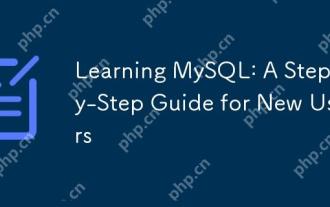 MySQL 학습 : 새로운 사용자를위한 단계별 안내서
Apr 19, 2025 am 12:19 AM
MySQL 학습 : 새로운 사용자를위한 단계별 안내서
Apr 19, 2025 am 12:19 AM
MySQL은 데이터 저장, 관리 및 분석에 적합한 강력한 오픈 소스 데이터베이스 관리 시스템이기 때문에 학습 할 가치가 있습니다. 1) MySQL은 SQL을 사용하여 데이터를 작동하고 구조화 된 데이터 관리에 적합한 관계형 데이터베이스입니다. 2) SQL 언어는 MySQL과 상호 작용하는 열쇠이며 CRUD 작업을 지원합니다. 3) MySQL의 작동 원리에는 클라이언트/서버 아키텍처, 스토리지 엔진 및 쿼리 최적화가 포함됩니다. 4) 기본 사용에는 데이터베이스 및 테이블 작성이 포함되며 고급 사용량은 Join을 사용하여 테이블을 결합하는 것과 관련이 있습니다. 5) 일반적인 오류에는 구문 오류 및 권한 문제가 포함되며 디버깅 기술에는 구문 확인 및 설명 명령 사용이 포함됩니다. 6) 성능 최적화에는 인덱스 사용, SQL 문의 최적화 및 데이터베이스의 정기 유지 보수가 포함됩니다.





