SIP 앱으로 색상을 수집, 구성 및 공유하십시오.

Sip is a powerful, compact color sampler that lets you build palettes from the colors you encounter anywhere in your digital life — websites, presentations, your app’s interface, and much more. Whether you are working on a presentation and want it to match your brand color scheme or are designing a product or website yourself, a good color picking tool is an essential.
Sip’s pixel-precise color picker lets you hone in on exactly the shade you want, while its palette manager lets you make careful adjustments before assigning a color to your fill function. The app supports multiple palettes of complementing shades, letting you build a whole family of colors that work together.
Here’s how to put Sip to work.
Steal colors like an artist
Found a great color? Grab it with Sip! You can then integrate it into your custom palette in Adobe or whatever design software you use.
Easy color picking
Click the picker icon in the menu bar and move the cursor to any color on your screen.
Sip will automatically recognize hex codes and color names. Just by clicking on a specific color, you’ll save it to your color history. In the app menu, you can switch between different color formats to choose the ones that are best to share with developers.
Use Setapp for 7 days free
Access trusted apps, browse themed app collections, and more with one Setapp subscription to 240+ Mac and iOS apps.
Try freeCraft unique palettes
Move any colors from your color history into a palette.
You can name your palette and export it to your design software in a select format. Or, if you want to share it with a developer right away, you can export it as Xcode assets.
Favorite palettes
Make it easy to find the palettes you love by using Sip’s feature Favorite palettes. Simply click the heart outline next to your palette and it’ll be added to your list of favorites!
Click the heart outline at the bottom of Sip’s drop-down menu to view all your favorite palettes.
Contrast checker
Product designers should avoid low-contrast color combinations at all costs. Not only is it bad accessibility-wise, it may also ruin your product’s UI and affect users’ experience. Make use of Sip’s contrast checker, which lets you put together two colors and calculate the contrast ratio.

Color editing
Sometimes, colors found “in the wild” are close to what you need, but not perfect. To adjust the colors on your palette, open the app menu and click on the slider button next to the color’s name. This will open a color-editing screen. Click the slider button again to adjust RGB, HSB, or HSL, and fine-tune tone and shade.

When you’re satisfied with your changes, click the checkmark.
Color dock
Have your colors handy with the Color Dock in Sip. Drag and drop color dock to any side of your screen and access your palettes instantly.

To remove the color dock, simply drag it to the center of your screen.
Getting the right format
The most crucial part of color matching is getting them in the right format. Sip supports a host of formats that you can use to save and share your colors in. Use the app’s Smart Formats for the most precise results.
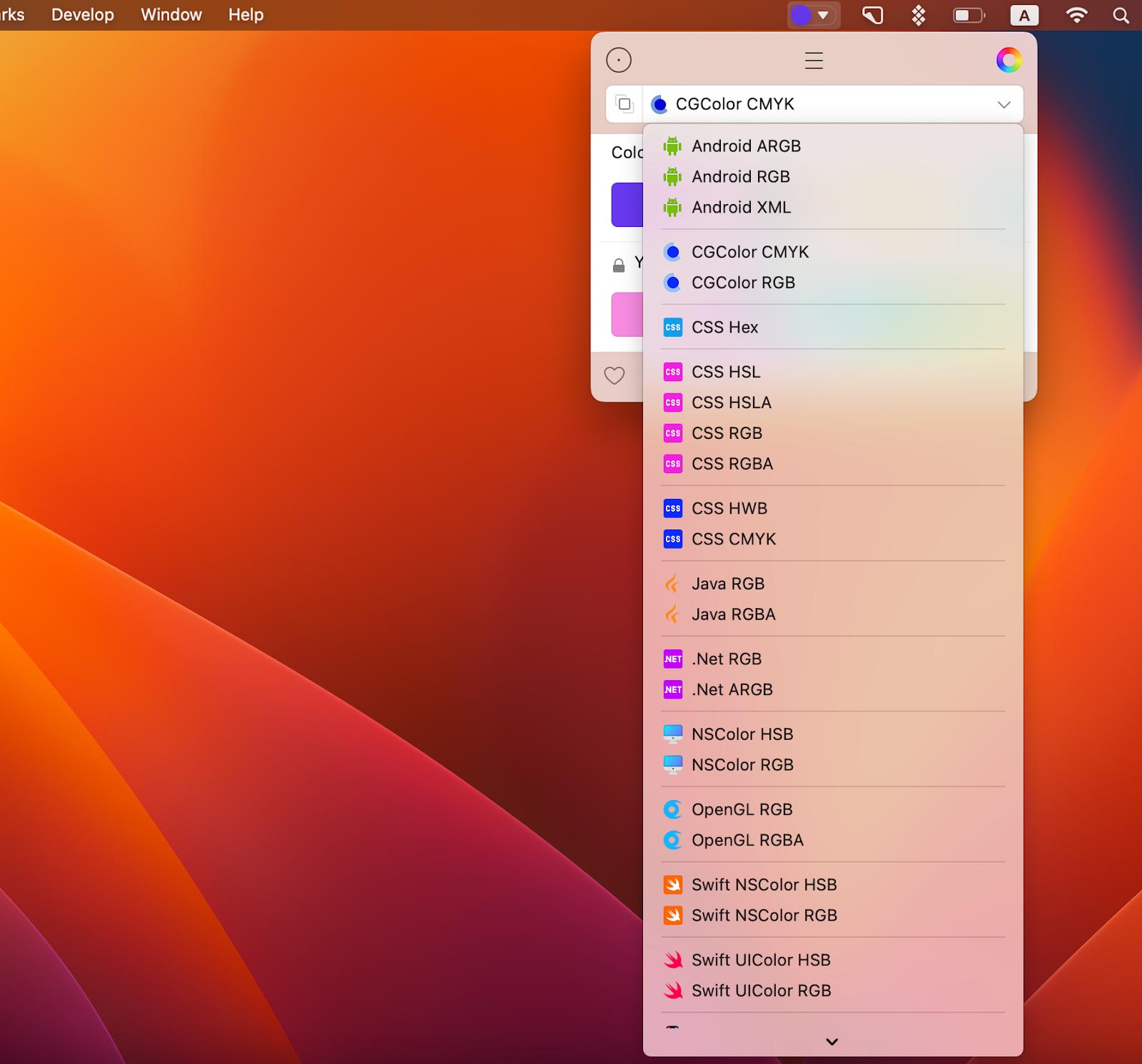
And before you say that’s a long list of formats and probably all the formats I’ll ever need, know that Sip also supports custom formats! That’s right, customize formats or add new ones, as needed (you’ll need to code them though).
Read also:
- How to Edit Fonts on Mac
- Graphic Design Software for Mac
- Best Font Manager for Mac
- Best Color Picker
Sharing palettes
To pass along your color swatches, open the palette menu as before. Click the slider bar icon next to your palette, pick your sharing format, and click the blue button to select how you want to share.

Use Sip to quickly get the right color for your designing projects, export and share colors and palettes for effective collabs, and save the colors that caught your eye for future reference.
Get Sip on Setapp along with dozens of apps for daily tasks on Mac and iOS. Try Setapp for free with a 7-day free trial and use tools to handle design tasks, scheduling, maintenance, project management, and more. Need a mockup? Get Mockuuups Studio on Setapp and get it done. Want to measure items on your screen down to a pixel? Setapp has an app for that! It’s PixelSnap. Want to design animation for your app or website? Try Flow.
Try these and many more on Setapp now.
위 내용은 SIP 앱으로 색상을 수집, 구성 및 공유하십시오.의 상세 내용입니다. 자세한 내용은 PHP 중국어 웹사이트의 기타 관련 기사를 참조하세요!

핫 AI 도구

Undresser.AI Undress
사실적인 누드 사진을 만들기 위한 AI 기반 앱

AI Clothes Remover
사진에서 옷을 제거하는 온라인 AI 도구입니다.

Undress AI Tool
무료로 이미지를 벗다

Clothoff.io
AI 옷 제거제

AI Hentai Generator
AI Hentai를 무료로 생성하십시오.

인기 기사

뜨거운 도구

메모장++7.3.1
사용하기 쉬운 무료 코드 편집기

SublimeText3 중국어 버전
중국어 버전, 사용하기 매우 쉽습니다.

스튜디오 13.0.1 보내기
강력한 PHP 통합 개발 환경

드림위버 CS6
시각적 웹 개발 도구

SublimeText3 Mac 버전
신 수준의 코드 편집 소프트웨어(SublimeText3)

뜨거운 주제
 7549
7549
 15
15
 1382
1382
 52
52
 83
83
 11
11
 57
57
 19
19
 22
22
 90
90
 플로팅 화면 녹화 : Mac에서 특정 앱 창을 캡처하는 방법
Mar 28, 2025 am 09:16 AM
플로팅 화면 녹화 : Mac에서 특정 앱 창을 캡처하는 방법
Mar 28, 2025 am 09:16 AM
MAC 화면 녹화 : Windows, Area 및 드롭 다운 메뉴를 쉽게 캡처합니다. Mac 시스템과 함께 제공되는 스크린 샷 도구 (명령 Shift 5)는 전체 화면 또는 선택된 영역을 녹음 할 수 있지만 특정 응용 프로그램 창을 별도로 기록 할 수는 없습니다. 현재 작업을 완료하려면 더 강력한 도구가 필요합니다. 이 기사에서는 Mac Windows를 전문가처럼 쉽게 기록하는 데 도움이되는 몇 가지 방법을 소개합니다. 응용 프로그램 창을 별도로 기록하십시오 혼란스러운 데스크탑 배경을 피하기 위해 단일 창을 녹음하고보다 전문적이고 눈에 띄는 이미지와 비디오를 만듭니다. 다음은 훌륭한 화면 녹화 응용 프로그램입니다. 기능 비교 Gifox Cleanshot x 드롭 셰어 특정 창을 기록하십시오 ✓ ✓ ✓
 2025 년까지 모든 MACOS 버전의 전체 목록
Mar 23, 2025 am 10:08 AM
2025 년까지 모든 MACOS 버전의 전체 목록
Mar 23, 2025 am 10:08 AM
MacOS 버전 기록 MACOS 15 세쿼이아, 2024 년 9 월 16 일 Macos 14 Sonoma, 2023 년 9 월 26 일 MACOS 13 VENTURA, 2022 년 10 월 25 일
 Mac, iOS 및 웹의 상위 9 개 AI 작문 보조원
Mar 23, 2025 am 10:44 AM
Mac, iOS 및 웹의 상위 9 개 AI 작문 보조원
Mar 23, 2025 am 10:44 AM
AI 기반 작문 보조원 시장은 2030 년까지 약 65 억 달러에 이르는 빠르게 성장할 것으로 예상됩니다. AI 작문 보조원이 여기에 있기 때문에 업계 최고의 도구에 대해 배우는 것이 중요합니다. 이 기사에서는 w
 Nitro PDF Pro로 변하지 않는 PDF를 변경하십시오
Mar 22, 2025 am 11:14 AM
Nitro PDF Pro로 변하지 않는 PDF를 변경하십시오
Mar 22, 2025 am 11:14 AM
PDF와의 작업을 피할 수는 없습니다. 그러나 당신이 피할 수있는 것은 그들에게 문제가있는 것입니다. PDF는 실제로는 도움이되지 않고 실제로 다루기가 쉽습니다. 문서를 변경할 때 Nitro PDF PR
 Mac에서 새로 고침하는 방법 -SetApp
Mar 18, 2025 am 11:47 AM
Mac에서 새로 고침하는 방법 -SetApp
Mar 18, 2025 am 11:47 AM
이 안내서는 웹 페이지에서 데스크탑 및 메시지에 이르기까지 Mac의 다양한 측면을 새로 고치는 방법을 보여줍니다. 다이빙하자! Mac의 웹 페이지를 새로 고치고 있습니다 빠른 새로 고침을 위해 가장 쉬운 방법은 키보드 바로 가기 명령 R을 사용하는 것입니다.
 PDF를 그레이 스케일로 변환하는 방법
Mar 22, 2025 am 10:20 AM
PDF를 그레이 스케일로 변환하는 방법
Mar 22, 2025 am 10:20 AM
색상 PDF를 그레이 스케일 또는 흑백으로 변환하면 파일 크기를 효과적으로 줄이고 인쇄 비용을 저장하거나 미리보기를 용이하게 할 수 있습니다. 이 기사는 MAC의 자체 도구와 타사 응용 프로그램을 사용하여 PDF 색상 변환을 달성하는 두 가지 방법을 사용합니다. 그레이 스케일 이미지에는 흰색에서 검은 색으로 다양한 회색 음영이 포함되어 있으며 진정한 흑백 이미지는 순수한 검은 색과 순수한 흰색의 두 가지 색상 만 있습니다. 따라서 간단한 텍스트 이외의 콘텐츠가 포함 된 인쇄 된 문서의 경우 Grayscale은 일반적으로 선호하는 색상 형식입니다. GrayScale 대신 PDF를 흑백으로 저장하면 파일 크기가 크게 줄어들지 만 텍스트를 제외한 모든 객체의 모양이 변경됩니다. 따라서 PDF를 색상에서 회색 스케일로 변환하는 것은 일반적으로 더 안전한 선택입니다. 방법 1 : Nitro PDF Pro를 사용하십시오 니트로 PD






