Linux 및 Unix에서 Sniffnet 네트워크 모니터링 도구를 사용하여 인터넷 트래픽을 쉽게 모니터링하는 방법
Whether you're a Networking administrator, an IT professional, or an individual, understanding and managing your Internet traffic is essential for optimizing performance, ensuring security, and maintaining control over your online activities. With Sniffnet Network Monitoring Tool, you can effortlessly track and analyze your data flow, gaining valuable insights into your network's behavior. From visualizing bandwidth consumption to detecting potential security threats, Sniffnet provides a complete solution that empowers you to take charge of your online experience. In this guide, we will discuss what is Sniffnet, and its features, how to install Sniffnet in Linux and Unix, and finally how to monitor your Internet traffic using Sniffnet.
Table of Contents
What is Sniffnet?
Sniffnet is an network monitoring tool that simplifies the task of monitoring and tracking your Internet traffic. Whether you desire comprehensive statistics or a deeper inspection of your network's activities, Sniffnet got you covered.
What sets Sniffnet apart from other network analyzers is its unique combination of technical capabilities and user-friendly design. While many network analyzers can be difficult to use, Sniffnet prioritizes a seamless user experience, making it accessible to users of all skill levels.
Additionally, Sniffnet is both free and open-source, offering transparency and allowing users to access the full source code on GitHub.
Sniffnet is built entirely in Rust, a modern programming language known for its efficiency, reliability, and focus on performance and safety.
With its wide-ranging capabilities, this application provides you with the necessary tools and insights to effectively oversee and analyze your network operations.
Sniffnet Features
With Sniffnet, you have a wide range of capabilities at your fingertips. It ships with the following set of features:
- Easily apply filters to analyze the observed traffic.
- Gain insights from overall statistics of your Internet activity.
- Track real-time charts depicting traffic intensity.
- Discover details about domain names and network providers of the hosts you're exchanging traffic with.
- Identify connections within your local network, and even determine the geographical location of remote hosts.
- Save your favorite network hosts for quick access.
- Set personalized notifications for specific network events.
- Choose from four different themes to customize the app's appearance.
- Dive deeper into each network connection, inspecting them in real-time.
- Save comprehensive textual reports containing detailed information such as,
- source and destination IP addresses,
- source and destination ports,
- protocols,
- amount of packet and byte exchange, as well as timestamps of information exchange.
These features mentioned above are just a glimpse of what Sniffnet has to offer. Sniffnet offers even more features to explore and enhance your network monitoring experience.
Install Sniffnet in Linux and Unix
Since Sniffnet is written using Rust, you can install it using Cargo package manager. Make sure Rust is installed on your Linux system and run the following command to install Sniffnet in Linux:
$ cargo install sniffnet
Sniffnet is packaged for Arch Linux. You can install Sniffnet using Pacman in Arch Linux, EndeavourOS and Manjaro Linux like below:
$ sudo pacman -S sniffnet
You can also download Sniffnet installer files directly from the GitHub releases page. Simply select the appropriate package, either DEB or RPM, depending on the operating system you are using.
- deb: amd64 | arm64 | i386 | armhf
- rpm: x86_64 | aarch64
After downloading the Sniffnet installer package, install it using the respective package manager. For instance, if you downloaded the .deb file, you can install it using dpkg package manager like below in DEB-based systems:
$ sudo dpkg -i Sniffnet_LinuxDEB_amd64.deb
$ sudo apt install -f
If you downloaded the .rpm file, you can install it using the following command in RPM-based systems:
$ sudo rpm -Uvh Sniffnet_LinuxRPM_x86_64.rpm
To install Sniffnet on FreeBSD, use pkg package manager like below:
# pkg install sniffnet
On NetBSD, you can install Sniffnet using the pkgin package manager:
# pkgin install sniffnet
Monitor Internet Traffic using Sniffnet
Sniffnet is available as both CLI and GUI versions.
To launch Sniffnet from command line, run:
$ sudo sniffnet
You can also launch Sniffnet from the Dash or Menu if you prefer to use Sniffnet GUI application.
When you launch Sniffnet for the first time, you will be prompted to select the network adapter you wish to inspect. Once you have made your selection, simply click the Start button to initiate the network monitoring process. Additionally, Sniffnet offers the flexibility to apply filters to your traffic. For instance, you can choose to filter the desired IP version (IPv4, IPv6, or both). Similarly, you have the option to filter by Transport protocol (TCP, UDP, or both) as well as Application protocol (HTTP or FTP). These filters allow you to refine and focus the network monitoring based on your specific requirements.
By default, Sniffnet selects both IPv4 and IPv6 protocols, ensuring that you can monitor traffic from both IP versions. Similarly, both TCP and UDP protocols are also selected by default, allowing you to capture and analyze traffic from both of these transport protocols.

Allow Sniffnet a brief moment to gather the statistics. After a few seconds, you will see the real-time report of your Internet traffic.

As you see in the above screenshot, Sniffnet shows the overall statistics of your Internet traffic. Furthermore, Sniffnet displays real-time charts illustrating the intensity of traffic, such as bytes and packets per second for both incoming and outgoing data. In addition, it offers details regarding domain names and network providers associated with the hosts you are exchanging traffic with.
Monitor Network Connections in Real-time
You can filter and monitor your network connections in real-time by simply clicking any network host. For instance, I clicked on the "Canonical.com" domain name and it presented the following details.

Display Network Connections Report
If you wish to see full textual report, simply click the "Arrow file icon".

The report will be opened in your default text viewer application.

The generated report is saved in $HOME/.config/sniffnet/report.txt file, so that you can access it whenever you want.
This report contains extensive breakdown of the following crucial details:
- source and destination IP addresses
- source and destination ports
- carried protocols
- amount of exchanged packets and bytes
- initial and final timestamp of information exchange
By utilizing this full textual report, you can gain a detailed understanding of the network traffic and delve into the specifics of each connection, enabling more thorough analysis and examination of the data flow.
Inspect Individual Network Connections
You can also inspect individual network connection as well. By simply clicking on any IP address listed, you can access detailed information about that specific connection. This includes essential details such as geolocation, Socket address, MAC address, FQDN (Fully Qualified Domain Name), and other pertinent information related to both the source and destination connections. Moreover, Sniffnet displays the transmitted data (incoming), along with transport and application protocol details, providing a comprehensive overview of the connection's characteristics.

Sniffnet Settings
From the Sniffnet's Settings section, you can enable/disable notifications, choose a theme for Sniffnet interface, and select your preferred language.
To access the Settings section, click on the "Settings" icon on the top right corner.

Frequently Asked Questions
Here's the FAQ about Sniffnet network monitoring application.
Q: What is Sniffnet?A: Sniffnet is a powerful network monitoring tool that allows you to track and analyze your Internet traffic, providing valuable insights into network behavior and facilitating proactive management of your online activities.
Q: What can I do with Sniffnet?A: Sniffnet offers a range of features, including selecting network adapters to inspect, applying filters to traffic (such as IP versions, transport protocols, and application protocols), viewing real-time reports and charts about traffic intensity, and obtaining details about domain names and network providers of hosts exchanging traffic.
Q: Can I view overall statistics about my Internet traffic with Sniffnet?A: Yes, Sniffnet provides the capability to view overall statistics about your Internet traffic. By utilizing the application, you can gain valuable insights into various aspects of your network activity, including data on bandwidth usage, packet counts, connection rates, and more.
Q: Can I view real-time charts about traffic intensity with Sniffnet?A: Yes, you can view real-time charts that illustrate the intensity of your network traffic with Sniffnet. These charts provide visual representations of metrics such as bytes per second, packets per second, incoming and outgoing traffic, and other relevant data.
Q: Can I get details about domain names and network providers of the hosts I am exchanging traffic with using Sniffnet?A: Yes, Sniffnet provides the details about domain names and network providers associated with the hosts you are exchanging traffic with.
Q: Can Sniffnet discover the geographical location of remote hosts?A: Yes, Sniffnet has the capability to discover the geographical location of remote hosts.
Q: Can I set custom notifications in Sniffnet to stay informed about defined network events?A: Yes, Sniffnet provides the functionality to set custom notifications, keeping you informed about specific network events of interest.
Q: How can I inspect individual network connections?A: In Sniffnet, you can simply click on any network host or IP address to obtain detailed information about that specific connection. This includes geolocation, Socket address, MAC address, FQDN, and other useful details, along with transmitted data, transport, and application protocol details.
Q: Can I get the complete report of each network connection?A: Yes, Sniffnet will get you the complete textual reports containing detailed information for each network connection.
Q: Where are the full textual reports for each network connection stored in Sniffnet?A: The full textual report for each connection is saved in the following location: $HOME/.config/sniffnet/report.txt.
Q: What information is included in the full textual report generated by Sniffnet for each network connection?A: The full textual report generated by Sniffnet for each network connection includes the following details:1. The IP addresses of both the source and destination hosts involved in the network connection.2. The port numbers associated with the source and destination hosts, indicating the specific communication channels used for the connection.3. The protocols utilized in the network connection, such as TCP (Transmission Control Protocol), UDP (User Datagram Protocol), or others.4. The amount of packets and bytes exchanged between the source and destination hosts during the connection.5. The timestamp indicating the starting and ending times of the information exchange between the source and destination hosts.
Q: What programming language is Sniffnet written in?A: Sniffnet is written in Rust, a modern and efficient programming language known for its performance, safety, and concurrency features.
Q: Is Sniffnet open source?A: Yes, Sniffnet is an open-source project. It is dual-licensed under the MIT License and Apache-2.0 License. You can find the full source code on the Sniffnet GitHub repository.
Conclusion
Sniffnet stands as a simple yet powerful network monitoring tool designed to empower users in understanding, managing, and optimizing their Internet traffic.
With its intuitive interface, extensive features, and real-time insights, Sniffnet simplifies the process of tracking and analyzing network activity, allowing users to gain valuable information about their connections, bandwidth usage, and security.
Whether you are an IT professional, networking admin, or simply a user seeking to take control of your online experience, Sniffnet offers a range of capabilities, from viewing overall statistics and real-time charts to inspecting individual connections and generating detailed reports.
Resources:
- Sniffnet GitHub Repository
- Sniffnet Website
Related Read:
- vnStat – Monitor Network Bandwidth In Linux and BSD
- How To Install And Use Netdata Performance Monitoring Tool In Linux
- Doppler – A Zero Configuration Remote Monitoring Tool
- Display Network Bandwidth Utilization Using Bandwhich Tool
- How To Monitor WiFi Connection With Wavemon From Commandline In Linux
위 내용은 Linux 및 Unix에서 Sniffnet 네트워크 모니터링 도구를 사용하여 인터넷 트래픽을 쉽게 모니터링하는 방법의 상세 내용입니다. 자세한 내용은 PHP 중국어 웹사이트의 기타 관련 기사를 참조하세요!

핫 AI 도구

Undresser.AI Undress
사실적인 누드 사진을 만들기 위한 AI 기반 앱

AI Clothes Remover
사진에서 옷을 제거하는 온라인 AI 도구입니다.

Undress AI Tool
무료로 이미지를 벗다

Clothoff.io
AI 옷 제거제

Video Face Swap
완전히 무료인 AI 얼굴 교환 도구를 사용하여 모든 비디오의 얼굴을 쉽게 바꾸세요!

인기 기사

뜨거운 도구

메모장++7.3.1
사용하기 쉬운 무료 코드 편집기

SublimeText3 중국어 버전
중국어 버전, 사용하기 매우 쉽습니다.

스튜디오 13.0.1 보내기
강력한 PHP 통합 개발 환경

드림위버 CS6
시각적 웹 개발 도구

SublimeText3 Mac 버전
신 수준의 코드 편집 소프트웨어(SublimeText3)
 Linux의 5 가지 기본 구성 요소는 무엇입니까?
Apr 06, 2025 am 12:05 AM
Linux의 5 가지 기본 구성 요소는 무엇입니까?
Apr 06, 2025 am 12:05 AM
Linux의 5 가지 기본 구성 요소는 다음과 같습니다. 1. 커널, 하드웨어 리소스 관리; 2. 기능과 서비스를 제공하는 시스템 라이브러리; 3. 쉘, 사용자가 시스템과 상호 작용할 수있는 인터페이스; 4. 파일 시스템, 데이터 저장 및 구성; 5. 시스템 리소스를 사용하여 기능을 구현합니다.
 Linux 기본 사항을 배우는 방법?
Apr 10, 2025 am 09:32 AM
Linux 기본 사항을 배우는 방법?
Apr 10, 2025 am 09:32 AM
기본 Linux 학습 방법은 다음과 같습니다. 1. 파일 시스템 및 명령 줄 인터페이스 이해, 2. LS, CD, MKDIR, 3. 파일 생성 및 편집과 같은 파일 작업 배우기, 4. 파이프 라인 및 GREP 명령과 같은 고급 사용법, 5. 연습 및 탐색을 통해 지속적으로 기술을 향상시킵니다.
 Linux를 가장 많이 사용하는 것은 무엇입니까?
Apr 09, 2025 am 12:02 AM
Linux를 가장 많이 사용하는 것은 무엇입니까?
Apr 09, 2025 am 12:02 AM
Linux는 서버, 임베디드 시스템 및 데스크탑 환경에서 널리 사용됩니다. 1) 서버 필드에서 Linux는 안정성 및 보안으로 인해 웹 사이트, 데이터베이스 및 응용 프로그램을 호스팅하기에 이상적인 선택이되었습니다. 2) 임베디드 시스템에서 Linux는 높은 사용자 정의 및 효율성으로 인기가 있습니다. 3) 데스크탑 환경에서 Linux는 다양한 사용자의 요구를 충족시키기 위해 다양한 데스크탑 환경을 제공합니다.
 Linux 운영이란 무엇입니까?
Apr 13, 2025 am 12:20 AM
Linux 운영이란 무엇입니까?
Apr 13, 2025 am 12:20 AM
Linux 운영 체제의 핵심은 명령 줄 인터페이스이며 명령 줄을 통해 다양한 작업을 수행 할 수 있습니다. 1. 파일 및 디렉토리 작업 LS, CD, MKDIR, RM 및 기타 명령을 사용하여 파일 및 디렉토리를 관리합니다. 2. 사용자 및 권한 관리는 UserAdd, Passwd, CHMOD 및 기타 명령을 통해 시스템 보안 및 리소스 할당을 보장합니다. 3. 프로세스 관리는 PS, Kill 및 기타 명령을 사용하여 시스템 프로세스를 모니터링하고 제어합니다. 4. 네트워크 운영에는 Ping, Ifconfig, SSH 및 기타 명령이 포함되어 있으며 네트워크 연결을 구성하고 관리합니다. 5. 시스템 모니터링 및 유지 관리 Top, DF, Du와 같은 명령을 사용하여 시스템의 작동 상태 및 리소스 사용을 이해합니다.
 인터넷은 Linux에서 실행됩니까?
Apr 14, 2025 am 12:03 AM
인터넷은 Linux에서 실행됩니까?
Apr 14, 2025 am 12:03 AM
인터넷은 단일 운영 체제에 의존하지 않지만 Linux는 이에 중요한 역할을합니다. Linux는 서버 및 네트워크 장치에서 널리 사용되며 안정성, 보안 및 확장 성으로 인기가 있습니다.
 리눅스의 단점은 무엇입니까?
Apr 08, 2025 am 12:01 AM
리눅스의 단점은 무엇입니까?
Apr 08, 2025 am 12:01 AM
Linux의 단점에는 사용자 경험, 소프트웨어 호환성, 하드웨어 지원 및 학습 곡선이 포함됩니다. 1. 사용자 경험은 Windows 또는 MacOS만큼 친절하지 않으며 명령 줄 인터페이스에 의존합니다. 2. 소프트웨어 호환성은 다른 시스템만큼 좋지 않으며 많은 상용 소프트웨어의 기본 버전이 부족합니다. 3. 하드웨어 지원은 Windows만큼 포괄적이지 않으며 드라이버를 수동으로 컴파일 할 수 있습니다. 4. 학습 곡선은 가파르고 명령 줄 운영을 마스터하는 데 시간과 인내가 필요합니다.
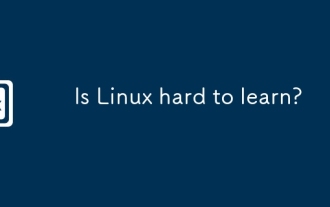 Linux는 배우기가 어렵습니까?
Apr 07, 2025 am 12:01 AM
Linux는 배우기가 어렵습니까?
Apr 07, 2025 am 12:01 AM
LinuxisNothardTolearn, ButtheDifficulturedsonyourbackground 및 Ggoals.forthosewithoSexperience, 특히 Command-linefamiliarity, BeginnersMayFaceAsTeeperLearneLearneCURVEBUTCANMANAGEWITHPROPERSORCES.LINUX'SOURCENATURY, BAS
 Linux 관리자의 급여는 무엇입니까?
Apr 17, 2025 am 12:24 AM
Linux 관리자의 급여는 무엇입니까?
Apr 17, 2025 am 12:24 AM
Linux 관리자의 평균 연봉은 미국에서 $ 75,000 ~ $ 95,000, 유럽에서는 40,000 유로에서 60,000 유로입니다. 급여를 늘리려면 다음과 같이 할 수 있습니다. 1. 클라우드 컴퓨팅 및 컨테이너 기술과 같은 새로운 기술을 지속적으로 배울 수 있습니다. 2. 프로젝트 경험을 축적하고 포트폴리오를 설정합니다. 3. 전문 네트워크를 설정하고 네트워크를 확장하십시오.






