js는 ctrl+v를 구현하여 사진을 붙여넣고 업로드합니다(chrome, firefox, ie11과 호환 가능)_javascript 기술
다양한 리치 텍스트 편집기를 사용해 본 적이 있는데 그 중에 아주 편리한 기능이 있습니다. 이미지를 복사하여 텍스트 상자에 붙여넣으면 해당 이미지가 업로드됩니다. 구현?
원리분석
추출 작업: 복사=>붙여넣기=>업로드
이 작업 중에 우리가 해야 할 일은 붙여넣기 이벤트 듣기 => 클립보드에서 콘텐츠 가져오기 => 업로드 요청 보내기
다음 내용을 쉽게 이해하려면 먼저 몇 가지 사항을 이해해야 합니다.
- 웹페이지 사진(웹페이지에서 사진을 마우스 오른쪽 버튼으로 클릭한 후 복사)과 스크린샷(스크린샷 도구로 찍은 사진, 예: qq 스크린샷)만 업로드할 수 있습니다. 시스템의 사진(컴퓨터 바탕 화면에서 하드 디스크로 복사)은 완전히 다른 위치에 존재합니다.
- 캡처 도구로 캡처한 사진은 웹페이지에서 마우스 오른쪽 버튼을 클릭하여 복사한 사진과 다소 다르기 때문에 처리 방법도 다릅니다.
- 붙여넣기 이벤트에 주의하세요. 붙여넣기 작업을 수행할 때(마우스 오른쪽 버튼 클릭 붙여넣기/ctrl+v) 이 작업은 'paste'라는 클립보드 이벤트를 트리거합니다. 클립보드 보드의 데이터는 대상 요소 앞에 삽입됩니다. 대상 요소(커서가 있는 위치)가 편집 가능한 요소(예: contenteditable 속성이 설정된 div. 텍스트 영역이 작동하지 않음)인 경우 붙여넣기 작업은 클립보드의 데이터를 대상 요소에 가장 많이 삽입합니다. ; 대상 요소를 편집할 수 없으면 데이터가 삽입되지 않지만 붙여넣기 이벤트는 계속 발생합니다. 붙여넣기 프로세스 중에는 데이터가 읽기 전용입니다. 이 단락은 w3.org_the-paste-action에서 번역되었습니다.
- 안타깝게도 테스트 결과, 크롬(최신 버전), 파이어폭스(최신 버전), ie11에서 붙여넣기 이벤트 구현이 w3c와 완전히 일치하지 않는 것으로 확인되었으며, 각각 고유한 차이점이 있습니다(w3c 따라서 붙여넣기 표준은 초안 단계에만 있습니다).
테스트 코드와 스크린샷은 다음과 같습니다.
크롬:
<textarea ></textarea>
<div contenteditable style="width: 100px;height: 100px; border:1px solid">
</div>
<script>
document.addEventListener('paste', function (event) {
console.log(event)
})
</script>

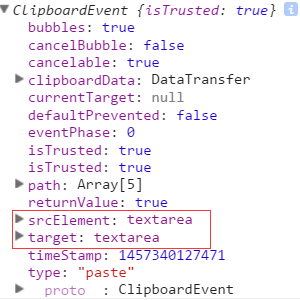
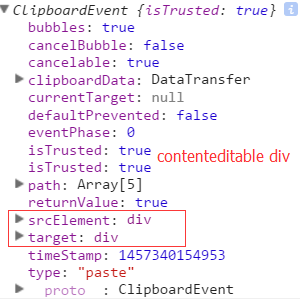

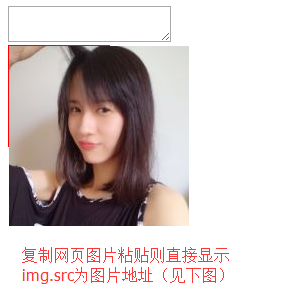
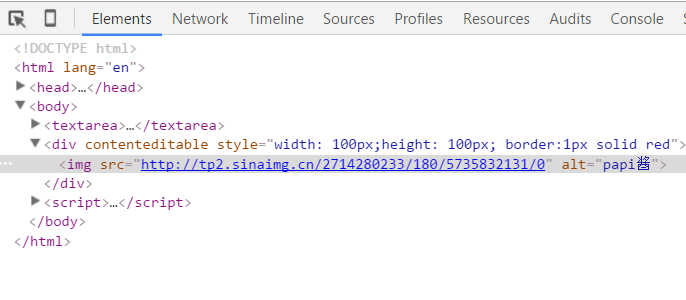
- event有clipboardData属性,且clipboardData有item属性,clipboardData.item中的元素(对象)有type和kind属性;
- 无论在哪进行粘贴,均可触发paste事件;
- 在div(未特殊声明时,本文div均指设置了contenteditable属性的div) 里粘贴截图,不显示图片。img.src为base64编码字符串;
- 在div里粘贴网页图片,直接显示图片,img.src为图片地址。
firefox:
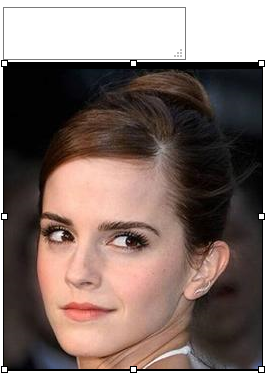
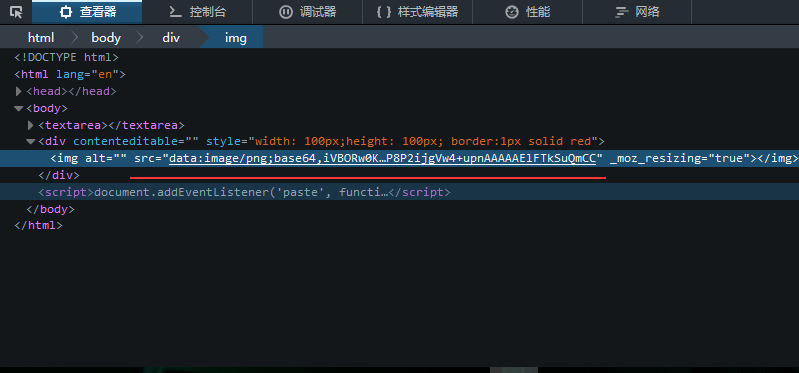
- event有clipboardData属性,clipboardData没有item属性;
- 只有在textarea里或者可编辑的div(里才粘贴才触发paste事件;
- 在div里粘贴截图,直接显示图片,img.src为base64编码字符串;
- 在div里粘贴网页图片,表现同chrome。
ie11:(不截图了,可自行试验,其他浏览器同理<( ̄▽ ̄)/,因为懒...)
- event没有clipboardData属性;
- 只在可编辑的div中粘贴才触发paste事件;
- 在div里粘贴截图,直接显示图片,img.src为base64编码字符串;
- 在div里粘贴网页图片,表现同chrome。
监听了paste事件,也知道了表现形式,接下来就是如何获取数据了:
chrome有特定的方法,利用clipboardData.items、getAsFile()、new FileReader()等api可以在paste回调函数里获取到剪贴板里图片的base64编码字符串(无论是截图粘贴的还是网页图片复制粘贴的),ie11,firefox没有这样的api,不过依然有办法可以获取,因为数据已经表现在img的src里了,对于截图粘贴的,直接取img的src属性值(base64),对于网页粘贴的,则把地址传给后台,然后根据地址down下来,存在自己的服务器,最后把新地址返回来交给前端展示就ok了。为了保持一致性便于管理,统一将所有情况(截图、网页)中的img的src属性替换为自己存储的地址。因此可以得到以下核心代码(注释很全哦~~):
html展示:
<head>
<meta charset="UTF-8">
<title>Document</title>
<style>
body {
display: -webkit-flex;
display: flex;
-webkit-justify-content: center;
justify-content: center;
}
#tar_box {
width: 500px;
height: 500px;
border: 1px solid red;
}
</style>
前端js处理逻辑:
document.addEventListener('paste', function (event) {
console.log(event)
var isChrome = false;
if ( event.clipboardData || event.originalEvent ) {
//not for ie11 某些chrome版本使用的是event.originalEvent
var clipboardData = (event.clipboardData || event.originalEvent.clipboardData);
if ( clipboardData.items ) {
// for chrome
var items = clipboardData.items,
len = items.length,
blob = null;
isChrome = true;
//items.length比较有意思,初步判断是根据mime类型来的,即有几种mime类型,长度就是几(待验证)
//如果粘贴纯文本,那么len=1,如果粘贴网页图片,len=2, items[0].type = 'text/plain', items[1].type = 'image/*'
//如果使用截图工具粘贴图片,len=1, items[0].type = 'image/png'
//如果粘贴纯文本+HTML,len=2, items[0].type = 'text/plain', items[1].type = 'text/html'
// console.log('len:' + len);
// console.log(items[0]);
// console.log(items[1]);
// console.log( 'items[0] kind:', items[0].kind );
// console.log( 'items[0] MIME type:', items[0].type );
// console.log( 'items[1] kind:', items[1].kind );
// console.log( 'items[1] MIME type:', items[1].type );
//阻止默认行为即不让剪贴板内容在div中显示出来
event.preventDefault();
//在items里找粘贴的image,据上面分析,需要循环
for (var i = 0; i < len; i++) {
if (items[i].type.indexOf("image") !== -1) {
// console.log(items[i]);
// console.log( typeof (items[i]));
//getAsFile() 此方法只是living standard firefox ie11 并不支持
blob = items[i].getAsFile();
}
}
if ( blob !== null ) {
var reader = new FileReader();
reader.onload = function (event) {
// event.target.result 即为图片的Base64编码字符串
var base64_str = event.target.result
//可以在这里写上传逻辑 直接将base64编码的字符串上传(可以尝试传入blob对象,看看后台程序能否解析)
uploadImgFromPaste(base64_str, 'paste', isChrome);
}
reader.readAsDataURL(blob);
}
} else {
//for firefox
setTimeout(function () {
//设置setTimeout的原因是为了保证图片先插入到div里,然后去获取值
var imgList = document.querySelectorAll('#tar_box img'),
len = imgList.length,
src_str = '',
i;
for ( i = 0; i < len; i ++ ) {
if ( imgList[i].className !== 'my_img' ) {
//如果是截图那么src_str就是base64 如果是复制的其他网页图片那么src_str就是此图片在别人服务器的地址
src_str = imgList[i].src;
}
}
uploadImgFromPaste(src_str, 'paste', isChrome);
}, 1);
}
} else {
//for ie11
setTimeout(function () {
var imgList = document.querySelectorAll('#tar_box img'),
len = imgList.length,
src_str = '',
i;
for ( i = 0; i < len; i ++ ) {
if ( imgList[i].className !== 'my_img' ) {
src_str = imgList[i].src;
}
}
uploadImgFromPaste(src_str, 'paste', isChrome);
}, 1);
}
})
function uploadImgFromPaste (file, type, isChrome) {
var formData = new FormData();
formData.append('image', file);
formData.append('submission-type', type);
var xhr = new XMLHttpRequest();
xhr.open('POST', '/upload_image_by_paste');
xhr.onload = function () {
if ( xhr.readyState === 4 ) {
if ( xhr.status === 200 ) {
var data = JSON.parse( xhr.responseText ),
tarBox = document.getElementById('tar_box');
if ( isChrome ) {
var img = document.createElement('img');
img.className = 'my_img';
img.src = data.store_path;
tarBox.appendChild(img);
} else {
var imgList = document.querySelectorAll('#tar_box img'),
len = imgList.length,
i;
for ( i = 0; i < len; i ++) {
if ( imgList[i].className !== 'my_img' ) {
imgList[i].className = 'my_img';
imgList[i].src = data.store_path;
}
}
}
} else {
console.log( xhr.statusText );
}
};
};
xhr.onerror = function (e) {
console.log( xhr.statusText );
}
xhr.send(formData);
}
用express.js搭的简易后台的接收逻辑:
router.post('/', upload.array(), function (req, res, next) {
//1.获取客户端传来的src_str字符串=>判断是base64还是普通地址=>获取图片类型后缀(jpg/png etc)
//=>如果是base64替换掉"前缀"("data:image\/png;base64," etc)
//2.base64 转为 buffer对象 普通地址则先down下来
//3.写入硬盘(后续可以将地址存入数据库)
//4.返回picture地址
var src_str = req.body.image,
timestamp = new Date().getTime();
if ( src_str.match(/^data:image\/png;base64,|^data:image\/jpg;base64,|^data:image\/jpg;base64,|^data:image\/bmp;base64,/) ) {
//处理截图 src_str为base64字符串
var pic_suffix = src_str.split(';',1)[0].split('/',2)[1],
base64 = src_str.replace(/^data:image\/png;base64,|^data:image\/jpg;base64,|^data:image\/jpg;base64,|^data:image\/bmp;base64,/, ''),
buf = new Buffer(base64, 'base64'),
store_path = 'public/images/test_' + timestamp + '.' + pic_suffix;
fs.writeFile(store_path, buf, function (err) {
if (err) {
throw err;
} else {
res.json({'store_path': store_path});
}
});
} else {// 处理非chrome的网页图片 src_str为图片地址
var temp_array = src_str.split('.'),
pic_suffix = temp_array[temp_array.length - 1],
store_path = 'public/images/test_' + timestamp + '.' + pic_suffix,
wstream = fs.createWriteStream(store_path);
request(src_str).pipe(wstream);
wstream.on('finish', function (err) {
if( err ) {
throw err;
} else {
res.json({"store_path": store_path});
}
});
}
});
需要node环境:安装node=>npm intall=>node app.js)
以上就是本文的全部内容,希望对大家的学习有所帮助。

핫 AI 도구

Undresser.AI Undress
사실적인 누드 사진을 만들기 위한 AI 기반 앱

AI Clothes Remover
사진에서 옷을 제거하는 온라인 AI 도구입니다.

Undress AI Tool
무료로 이미지를 벗다

Clothoff.io
AI 옷 제거제

AI Hentai Generator
AI Hentai를 무료로 생성하십시오.

인기 기사

뜨거운 도구

메모장++7.3.1
사용하기 쉬운 무료 코드 편집기

SublimeText3 중국어 버전
중국어 버전, 사용하기 매우 쉽습니다.

스튜디오 13.0.1 보내기
강력한 PHP 통합 개발 환경

드림위버 CS6
시각적 웹 개발 도구

SublimeText3 Mac 버전
신 수준의 코드 편집 소프트웨어(SublimeText3)

뜨거운 주제
 7527
7527
 15
15
 1378
1378
 52
52
 81
81
 11
11
 54
54
 19
19
 21
21
 74
74
 JS 및 Baidu Maps를 사용하여 지도 이동 기능을 구현하는 방법
Nov 21, 2023 am 10:00 AM
JS 및 Baidu Maps를 사용하여 지도 이동 기능을 구현하는 방법
Nov 21, 2023 am 10:00 AM
JS 및 Baidu Map을 사용하여 지도 팬 기능을 구현하는 방법 Baidu Map은 지리 정보, 위치 지정 및 기타 기능을 표시하기 위해 웹 개발에 자주 사용되는 널리 사용되는 지도 서비스 플랫폼입니다. 이 글에서는 JS와 Baidu Map API를 사용하여 지도 이동 기능을 구현하는 방법을 소개하고 구체적인 코드 예제를 제공합니다. 1. 준비 바이두 맵 API를 사용하기 전에 먼저 바이두 맵 오픈 플랫폼(http://lbsyun.baidu.com/)에서 개발자 계정을 신청하고 애플리케이션을 만들어야 합니다. 생성 완료
 권장 사항: 우수한 JS 오픈 소스 얼굴 감지 및 인식 프로젝트
Apr 03, 2024 am 11:55 AM
권장 사항: 우수한 JS 오픈 소스 얼굴 감지 및 인식 프로젝트
Apr 03, 2024 am 11:55 AM
얼굴 검출 및 인식 기술은 이미 상대적으로 성숙하고 널리 사용되는 기술입니다. 현재 가장 널리 사용되는 인터넷 응용 언어는 JS입니다. 웹 프런트엔드에서 얼굴 감지 및 인식을 구현하는 것은 백엔드 얼굴 인식에 비해 장점과 단점이 있습니다. 장점에는 네트워크 상호 작용 및 실시간 인식이 줄어 사용자 대기 시간이 크게 단축되고 사용자 경험이 향상된다는 단점이 있습니다. 모델 크기에 따라 제한되고 정확도도 제한됩니다. js를 사용하여 웹에서 얼굴 인식을 구현하는 방법은 무엇입니까? 웹에서 얼굴 인식을 구현하려면 JavaScript, HTML, CSS, WebRTC 등 관련 프로그래밍 언어 및 기술에 익숙해야 합니다. 동시에 관련 컴퓨터 비전 및 인공지능 기술도 마스터해야 합니다. 웹 측면의 디자인으로 인해 주목할 가치가 있습니다.
 주식 분석을 위한 필수 도구: PHP 및 JS를 사용하여 캔들 차트를 그리는 단계를 알아보세요.
Dec 17, 2023 pm 06:55 PM
주식 분석을 위한 필수 도구: PHP 및 JS를 사용하여 캔들 차트를 그리는 단계를 알아보세요.
Dec 17, 2023 pm 06:55 PM
주식 분석을 위한 필수 도구: PHP 및 JS에서 캔들 차트를 그리는 단계를 배우십시오. 인터넷과 기술의 급속한 발전으로 주식 거래는 많은 투자자에게 중요한 방법 중 하나가 되었습니다. 주식분석은 투자자의 의사결정에 있어 중요한 부분이며 캔들차트는 기술적 분석에 널리 사용됩니다. PHP와 JS를 사용하여 캔들 차트를 그리는 방법을 배우면 투자자가 더 나은 결정을 내리는 데 도움이 되는 보다 직관적인 정보를 얻을 수 있습니다. 캔들스틱 차트는 주가를 캔들스틱 형태로 표시하는 기술 차트입니다. 주가를 보여주네요
 PHP와 JS를 사용하여 주식 촛대 차트를 만드는 방법
Dec 17, 2023 am 08:08 AM
PHP와 JS를 사용하여 주식 촛대 차트를 만드는 방법
Dec 17, 2023 am 08:08 AM
PHP와 JS를 사용하여 주식 캔들 차트를 만드는 방법 주식 캔들 차트는 주식 시장에서 흔히 사용되는 기술 분석 그래픽으로 시가, 종가, 최고가 등의 데이터를 그려서 투자자가 주식을 보다 직관적으로 이해할 수 있도록 도와줍니다. 주식의 최저 가격. 이 기사에서는 특정 코드 예제와 함께 PHP 및 JS를 사용하여 주식 캔들 차트를 만드는 방법을 설명합니다. 1. 준비 시작하기 전에 다음 환경을 준비해야 합니다. 1. PHP를 실행하는 서버 2. HTML5 및 Canvas를 지원하는 브라우저 3
 JS 및 Baidu Maps를 사용하여 지도 히트맵 기능을 구현하는 방법
Nov 21, 2023 am 09:33 AM
JS 및 Baidu Maps를 사용하여 지도 히트맵 기능을 구현하는 방법
Nov 21, 2023 am 09:33 AM
JS 및 Baidu Maps를 사용하여 지도 열 지도 기능을 구현하는 방법 소개: 인터넷과 모바일 장치의 급속한 발전으로 지도는 일반적인 응용 시나리오가 되었습니다. 시각적 표시 방법인 히트맵은 데이터 분포를 보다 직관적으로 이해하는 데 도움이 될 수 있습니다. 이 기사에서는 JS 및 Baidu Map API를 사용하여 지도 히트맵 기능을 구현하는 방법을 소개하고 구체적인 코드 예제를 제공합니다. 준비 작업: 시작하기 전에 Baidu 개발자 계정, 애플리케이션 생성, 해당 AP 획득 등의 항목을 준비해야 합니다.
 JS와 Baidu Map을 활용하여 지도 클릭 이벤트 처리 기능을 구현하는 방법
Nov 21, 2023 am 11:11 AM
JS와 Baidu Map을 활용하여 지도 클릭 이벤트 처리 기능을 구현하는 방법
Nov 21, 2023 am 11:11 AM
JS 및 Baidu Maps를 사용하여 지도 클릭 이벤트 처리 기능을 구현하는 방법 개요: 웹 개발에서는 지리적 위치 및 지리적 정보를 표시하기 위해 지도 기능을 사용해야 하는 경우가 많습니다. 지도에서의 클릭 이벤트 처리는 지도 기능에서 일반적으로 사용되는 중요한 부분입니다. 이 글에서는 JS와 Baidu Map API를 사용하여 지도의 클릭 이벤트 처리 기능을 구현하는 방법을 소개하고 구체적인 코드 예제를 제공합니다. 단계: Baidu Map API 파일 가져오기 먼저 다음 코드를 통해 Baidu Map API 파일을 가져올 수 있습니다.
 PHP 및 JS 개발 팁: 주식 캔들 차트 그리기 방법 익히기
Dec 18, 2023 pm 03:39 PM
PHP 및 JS 개발 팁: 주식 캔들 차트 그리기 방법 익히기
Dec 18, 2023 pm 03:39 PM
인터넷 금융의 급속한 발전으로 인해 주식 투자는 점점 더 많은 사람들의 선택이 되었습니다. 주식 거래에서 캔들 차트는 주가의 변화 추세를 보여주고 투자자가 보다 정확한 결정을 내리는 데 도움이 되는 일반적으로 사용되는 기술적 분석 방법입니다. 이 기사에서는 PHP와 JS의 개발 기술을 소개하고 독자가 주식 캔들 차트를 그리는 방법을 이해하도록 유도하며 구체적인 코드 예제를 제공합니다. 1. 주식 캔들 차트의 이해 주식 캔들 차트를 그리는 방법을 소개하기 전에 먼저 캔들 차트가 무엇인지부터 이해해야 합니다. 캔들스틱 차트는 일본인이 개발했습니다.
 JS 및 Baidu Maps를 사용하여 지도 다각형 그리기 기능을 구현하는 방법
Nov 21, 2023 am 10:53 AM
JS 및 Baidu Maps를 사용하여 지도 다각형 그리기 기능을 구현하는 방법
Nov 21, 2023 am 10:53 AM
JS 및 Baidu Maps를 사용하여 지도 다각형 그리기 기능을 구현하는 방법 현대 웹 개발에서 지도 애플리케이션은 일반적인 기능 중 하나가 되었습니다. 지도에 다각형을 그리면 사용자가 보고 분석할 특정 영역을 표시하는 데 도움이 될 수 있습니다. 이 기사에서는 JS 및 Baidu Map API를 사용하여 지도 다각형 그리기 기능을 구현하는 방법을 소개하고 구체적인 코드 예제를 제공합니다. 먼저 Baidu Map API를 도입해야 합니다. 다음 코드를 사용하여 Baidu Map API의 JavaScript를 HTML 파일로 가져올 수 있습니다.




