JavaScript 메소드 및 기법의 종합 모음_기본 지식
이 블로그에서는 JavaScript를 소개하고 있는데, Clang에서 봤어요. 저자의 소개는 꽤 포괄적이어서 관심 있는 친구들이 살펴볼 수 있도록 다시 게시했습니다. 하하~~
때로는 한 언어에 능숙하지만 실제로는 하루 종일 다른 언어를 다루고 있다는 것을 알게 될 것입니다. 하지만 당신이 주의를 기울이지 않는 것은 많은 시간을 낭비하게 될 것입니다. 나는 몇 년 전에 JavaScript를 마스터했다고 항상 생각했습니다. 지금까지 JavaScript를 점점 더 많이 느끼고 있습니다. 생각보다 훨씬 복잡하고 강력해서 숭배하기 시작했습니다. 모든 OOP 언어를 숭배하는 것처럼~
휴일을 활용하여 JavaScript와 관련된 방법과 기술을 정리하겠습니다. JavaScript에 대해 걱정하는 사람은 이것이 JavaScript의 전부라는 것을 이해할 것입니다! 그리고 JavaScript도 여러분의 친구가 되어 여러분이 갑자기 깨달음을 얻고 프로젝트에 더 잘 적용할 수 있기를 바랍니다~
적절한 읽기 범위: JavaScript에 대해 아무것도 모르는 사람 ~ 숙달까지 한 걸음 더
기본: HTML
자바스크립트 1: 기초
1 스크립트 블록 생성
1:
2 숨겨진 스크립트 코드
1:
JavaScript를 지원하지 않는 브라우저에서는 해당 코드가 실행되지 않습니다
3 브라우저에서 지원하지 않는 경우 , 2: JavaScript가 아닌 브라우저입니다.
3:
4 외부 스크립트 파일 연결
1:
5 댓글 스크립트
1: // 댓글입니다.
2: document .write(“Hello”) ; // 이것은 주석입니다
3: /*
4: 이 모든 것
5: 주석입니다
6: */
6 브라우저에 출력
1: document.write(“
Hello
”)
7 변수 정의
1: var myVariable = “어떤 값”;
8 문자열 추가
1: var myString = “String1” “String2”; 🎜>9 문자열 검색
1:
10 문자열 교체
1 : thisVar.replace(“월요일”,”금요일” );
11 형식 문자열
1:
12 배열 생성
1:
13 배열 정렬
1:
14 분할 문자열
1:
15 팝업 경고 메시지
1:
16 팝업 확인 상자
1:
17 함수 정의
1:
18 JS 호출 function
1:
링크 텍스트
2:
링크 텍스트
19 페이지가 완료된 후 함수 실행 로드됨
1:
2: 페이지 본문
3:
20 조건부 판단
1:
21 지정된 루프 수
1:
22 향후 실행 설정
1:
23 스케줄 실행 기능
1:
24 스케줄 실행 취소
1:
25 페이지 언로드 시 함수 실행
1:
2: 본문 페이지
3:
JavaScript 2에 대한 내용입니다: 브라우저 출력
26 문서 개체에 액세스
1:
27 HTML을 동적으로 출력
1:
28 개행 출력
1: document.writeln(“
a
”);
2: document.writeln(“b”)
29 출력 날짜
1:
30 지정된 날짜의 시간대
1:
31 날짜 출력 형식 설정
1:
32 URL 매개변수 읽기
1:
HTML이 Stateless라고 생각하시나요?
33 새 문서 개체 열기
34 페이지 이동
1:
<script> <BR>2: JavaScript code goes here <BR>3: </script><script> <BR>2: <!-- <BR>3: document.write(“Hello”); <BR>4: // --> <BR>5: </script><script></script><script> <BR>2: <!-- <BR>3: var myVariable = “Hello there”; <BR>4: var therePlace = myVariable.search(“there”); <BR>5: document.write(therePlace); <BR>6: // --> <BR>7: </script>35 웹페이지 로딩 진행창 추가 <script> <BR>2: <!-- <BR>3: var myVariable = “Hello there”; <BR>4: document.write(myVariable.big() + “<br>”); <BR>5: document.write(myVariable.blink() + “<br>”); <BR>6: document.write(myVariable.bold() + “<br>”); <BR>7: document.write(myVariable.fixed() + “<br>”); <BR>8: document.write(myVariable.fontcolor(“red”) + “<br>”); <BR>9: document.write(myVariable.fontsize(“18pt”) + “<br>”); <BR>10: document.write(myVariable.italics() + “<br>”); <BR>11: document.write(myVariable.small() + “<br>”); <BR>12: document.write(myVariable.strike() + “<br>”); <BR>13: document.write(myVariable.sub() + “<br>”); <BR>14: document.write(myVariable.sup() + “<br>”); <BR>15: document.write(myVariable.toLowerCase() + “<br>”); <BR>16: document.write(myVariable.toUpperCase() + “<br>”); <BR>17: <BR>18: var firstString = “My String”; <BR>19: var finalString = firstString.bold().toLowerCase().fontcolor(“red”); <BR>20: // --> <BR>21: </script><script> <BR>2: <!-- <BR>3: var myArray = new Array(5); <BR>4: myArray[0] = “First Entry”; <BR>5: myArray[1] = “Second Entry”; <BR>6: myArray[2] = “Third Entry”; <BR>7: myArray[3] = “Fourth Entry”; <BR>8: myArray[4] = “Fifth Entry”; <BR>9: var anotherArray = new Array(“First Entry”,”Second Entry”,”Third Entry”,”Fourth Entry”,”Fifth Entry”); <BR>10: // --> <BR>11: </script>1: <script> <BR>2: <!-- <BR>3: var myArray = new Array(5); <BR>4: myArray[0] = “z”; <BR>5: myArray[1] = “c”; <BR>6: myArray[2] = “d”; <BR>7: myArray[3] = “a”; <BR>8: myArray[4] = “q”; <BR>9: document.write(myArray.sort()); <BR>10: // --> <BR>11: </script> <script> <BR>2: <!-- <BR>3: var myVariable = “a,b,c,d”; <BR>4: var stringArray = myVariable.split(“,”); <BR>5: document.write(stringArray[0]); <BR>6: document.write(stringArray[1]); <BR>7: document.write(stringArray[2]); <BR>8: document.write(stringArray[3]); <BR>9: // --> <BR>10: </script>2: <script> <BR>2: <!-- <BR>3: window.alert(“Hello”); <BR>4: // --> <BR>5: </script> <script> <BR>2: <!-- <BR>3: var result = window.confirm(“Click OK to continue”); <BR>4: // --> <BR>5: </script>3: <script> <BR>2: <!-- <BR>3: function multiple(number1,number2) { <BR>4: var result = number1 * number2; <BR>5: return result; <BR>6: } <BR>7: // --> <BR>8: </script> <script> <BR>2: <!-- <BR>3: var userChoice = window.confirm(“Choose OK or Cancel”); <BR>4: var result = (userChoice == true) ? “OK” : “Cancel”; <BR>5: document.write(result); <BR>6: // --> <BR>7: </script>6 : <script> <BR>2: <!-- <BR>3: var myArray = new Array(3); <BR>4: myArray[0] = “Item 0”; <BR>5: myArray[1] = “Item 1”; <BR>6: myArray[2] = “Item 2”; <BR>7: for (i = 0; i < myArray.length; i++) { <BR>8: document.write(myArray[i] + “<br>”); <BR>9: } <BR>10: // --> <BR>11: </script>메인페이지<script> <BR>2: <!-- <BR>3: function hello() { <BR>4: window.alert(“Hello”); <BR>5: } <BR>6: window.setTimeout(“hello()”,5000); <BR>7: // --> <BR>8: </script> <script> <BR>2: <!-- <BR>3: function hello() { <BR>4: window.alert(“Hello”); <BR>5: window.setTimeout(“hello()”,5000); <BR>6: } <BR>7: window.setTimeout(“hello()”,5000); <BR>8: // --> <BR>9: </script>7: <script> <BR>2: <!-- <BR>3: function hello() { <BR>4: window.alert(“Hello”); <BR>5: } <BR>6: var myTimeout = window.setTimeout(“hello()”,5000); <BR>7: window.clearTimeout(myTimeout); <BR>8: // --> <BR>9: </script> <script> <BR>2: var myURL = document.URL; <BR>3: window.alert(myURL); <BR>4: </script>8: <script> <BR>2: document.write(“<p>Here's some information about this document:”); <BR>3: document.write(“<ul>”); <BR>4: document.write(“<li>Referring Document: “ + document.referrer + “”); <BR>5: document.write(“<li>Domain: “ + document.domain + “”); <BR>6: document.write(“<li>URL: “ + document.URL + “”); <BR>7: document.write(“”); <BR>8: </script> <script> <BR>2: var thisDate = new Date(); <BR>3: document.write(thisDate.toString()); <BR>4: </script>9: <script> <BR>2: var myOffset = -2; <BR>3: var currentDate = new Date(); <BR>4: var userOffset = currentDate.getTimezoneOffset()/60; <BR>5: var timeZoneDifference = userOffset - myOffset; <BR>6: currentDate.setHours(currentDate.getHours() + timeZoneDifference); <BR>7: document.write(“The time and date in Central Europe is: “ + currentDate.toLocaleString()); <BR>8: </script>메인페이지입니다<script> <BR>2: var thisDate = new Date(); <BR>3: var thisTimeString = thisDate.getHours() + “:” + thisDate.getMinutes(); <BR>4: var thisDateString = thisDate.getFullYear() + “/” + thisDate.getMonth() + “/” + thisDate.getDate(); <BR>5: document.write(thisTimeString + “ on “ + thisDateString); <BR>6: </script>10:
11:
JavaScript就这么回事3:图像
36 读取图像属性
1:

2: Width
3:
37 动态加载图像
1: <script> <BR>2: myImage = new Image; <BR>3: myImage.src = “Tellers1.jpg”; <BR>4: </script>
38 简单的图像替换
1: <script> <BR>2: rollImage = new Image; <BR>3: rollImage.src = “rollImage1.jpg”; <BR>4: defaultImage = new Image; <BR>5: defaultImage.src = “image1.jpg”; <BR>6: </script>
7: 8: onMouseOut=”document.myImage.src = defaultImage.src;”>
9:

39 随机显示图像
1: <script> <BR>2: var imageList = new Array; <BR>3: imageList[0] = “image1.jpg”; <BR>4: imageList[1] = “image2.jpg”; <BR>5: imageList[2] = “image3.jpg”; <BR>6: imageList[3] = “image4.jpg”; <BR>7: var imageChoice = Math.floor(Math.random() * imageList.length); <BR>8: document.write(‘<img src="/static/imghw/default1.png" data-src="http://img.sxsky.net/it//”image1.jpg" class="lazy" src=”' + imageList[imageChoice] + ‘“ alt="JavaScript 메소드 및 기법의 종합 모음_기본 지식" >'); <BR>9: </script>
40 函数实现的图像替换
1: <script> <BR>2: var source = 0; <BR>3: var replacement = 1; <BR>4: function createRollOver(originalImage,replacementImage) { <BR>5: var imageArray = new Array; <BR>6: imageArray[source] = new Image; <BR>7: imageArray[source].src = originalImage; <BR>8: imageArray[replacement] = new Image; <BR>9: imageArray[replacement].src = replacementImage; <BR>10: return imageArray; <BR>11: } <BR>12: var rollImage1 = createRollOver(“image1.jpg”,”rollImage1.jpg”); <BR>13: </script>
14: 15: onMouseOut=”document.myImage1.src = rollImage1[source].src;”>
16:

17:
41 创建幻灯片
1: <script> <BR>2: var imageList = new Array; <BR>3: imageList[0] = new Image; <BR>4: imageList[0].src = “image1.jpg”; <BR>5: imageList[1] = new Image; <BR>6: imageList[1].src = “image2.jpg”; <BR>7: imageList[2] = new Image; <BR>8: imageList[2].src = “image3.jpg”; <BR>9: imageList[3] = new Image; <BR>10: imageList[3].src = “image4.jpg”; <BR>11: function slideShow(imageNumber) { <BR>12: document.slideShow.src = imageList[imageNumber].src; <BR>13: imageNumber += 1; <BR>14: if (imageNumber < imageList.length) { <BR>15: window.setTimeout(“slideShow(“ + imageNumber + “)”,3000); <BR>16: } <BR>17: } <BR>18: </script>
19:
20:
21:

42 随机广告图片
1: <script> <BR>2: var imageList = new Array; <BR>3: imageList[0] = “image1.jpg”; <BR>4: imageList[1] = “image2.jpg”; <BR>5: imageList[2] = “image3.jpg”; <BR>6: imageList[3] = “image4.jpg”; <BR>7: var urlList = new Array; <BR>8: urlList[0] = “http://some.host/”; <BR>9: urlList[1] = “http://another.host/”; <BR>10: urlList[2] = “http://somewhere.else/”; <BR>11: urlList[3] = “http://right.here/”; <BR>12: var imageChoice = Math.floor(Math.random() * imageList.length); <BR>13: document.write(‘<a href=”' + urlList[imageChoice] + ‘“><img src="/static/imghw/default1.png" data-src="http://img.sxsky.net/it//”login.gif" class="lazy" src=”' + imageList[imageChoice] + ‘“ alt="JavaScript 메소드 및 기법의 종합 모음_기본 지식" >'); <BR>14: </script>
JavaScript就这么回事4:表单
还是先继续写完JS就这么回事系列吧~
43 表单构成
1:
44 访问表单中的文本框内容
1:
4: Check Text Field
45 动态复制文本框内容
1:
5: 6: document.myForm.myText.value;”>Copy Text Field
46 侦测文本框的变化
1:
47 访问选中的Select
1:
8: Check Selection List
48 动态增加Select项
1:
7: <script> <BR>8: document.myForm.mySelect.length++; <BR>9: document.myForm.mySelect.options[document.myForm.mySelect.length - 1].text = “3”; <BR>10: document.myForm.mySelect.options[document.myForm.mySelect.length - 1].value = “Third Choice”; <BR>11: </script>
49 验证表单字段
1: <script> <BR>2: function checkField(field) { <BR>3: if (field.value == “”) { <BR>4: window.alert(“You must enter a value in the field”); <BR>5: field.focus(); <BR>6: } <BR>7: } <BR>8: </script>
9:
50 验证Select项
1: function checkList(selection) {
2: if (selection.length == 0) {
3: window.alert(“You must make a selection from the list.”);
4: return false;
5: }
6: return true;
7: }
51 动态改变表单的action
1:
52 使用图像按钮
1:
6:
53 表单数据的加密
1: <script> <BR>2: <!-- <BR>3: function encrypt(item) { <BR>4: var newItem = ''; <BR>5: for (i=0; i < item.length; i++) { <BR>6: newItem += item.charCodeAt(i) + '.'; <BR>7: } <BR>8: return newItem; <BR>9: } <BR>10: function encryptForm(myForm) { <BR>11: for (i=0; i < myForm.elements.length; i++) { <BR>12: myForm.elements[i].value = encrypt(myForm.elements[i].value); <BR>13: } <BR>14: } <BR>15: <BR>16: //--> <BR>17: </script>
18:
JavaScript就这么回事5:窗口和框架
54 改变浏览器状态栏文字提示
1: <script> <BR>2: window.status = “A new status message”; <BR>3: </script>
55 弹出确认提示框
1: <script> <BR>2: var userChoice = window.confirm(“Click OK or Cancel”); <BR>3: if (userChoice) { <BR>4: document.write(“You chose OK”); <BR>5: } else { <BR>6: document.write(“You chose Cancel”); <BR>7: } <BR>8: </script>
56 提示输入
1: <script> <BR>2: var userName = window.prompt(“Please Enter Your Name”,”Enter Your Name Here”); <BR>3: document.write(“Your Name is “ + userName); <BR>4: </script>
57 打开一个新窗口
1: //打开一个名称为myNewWindow的浏览器新窗口
2: <script> <BR>3: window.open(“http://www.liu21st.com/”,”myNewWindow”); <BR>4: </script>
58 设置新窗口的大小
1: <script> <BR>2: window.open(“http://www.liu21st.com/”,”myNewWindow”,'height=300,width=300'); <BR>3: </script>
59 设置新窗口的位置
1: <script> <BR>2: window.open(“http://www.liu21st.com/”,”myNewWindow”,'height=300,width=300,left=200,screenX=200,top=100,screenY=100'); <BR>3: </script>
60 是否显示工具栏和滚动栏
1: <script> <BR>2: window.open(“http: <br><br><BR>61 是否可以缩放新窗口的大小 <br><br>1: <script language=”JavaScript”> <BR>2: window.open('http://www.liu21st.com/' , 'myNewWindow', 'resizable=yes' );</script>
62 加载一个新的文档到当前窗口
1: Open New Document
63 设置页面的滚动位置
1: <script> <BR>2: if (document.all) { //如果是IE浏览器则使用scrollTop属性 <BR>3: document.body.scrollTop = 200; <BR>4: } else { //如果是NetScape浏览器则使用pageYOffset属性 <BR>5: window.pageYOffset = 200; <BR>6: }</script>
64 在IE中打开全屏窗口
1: Open a full-screen window
65 新窗口和父窗口的操作
1: <script> <BR>2: //定义新窗口 <BR>3: var newWindow = window.open(“128a.html”,”newWindow”); <BR>4: newWindow.close(); //在父窗口中关闭打开的新窗口 <BR>5: </script>
6: 在新窗口中关闭父窗口
7: window.opener.close()
66 往新窗口中写内容
1: <script> <BR>2: var newWindow = window.open(“”,”newWindow”); <BR>3: newWindow.document.open(); <BR>4: newWindow.document.write(“This is a new window”); <BR>5: newWIndow.document.close(); <BR>6: </script>
67 加载页面到框架页面
1:
5: 在frame1中加载frame2中的页面
6: parent.frame2.document.location = “135b.html”;
68 在框架页面之间共享脚本
如果在frame1中html文件中有个脚本
1: function doAlert() {
2: window.alert(“Frame 1 is loaded”);
3: }
那么在frame2中可以如此调用该方法
1:
2: This is frame 2.
3:
69 数据公用
可以在框架页面定义数据项,使得该数据可以被多个框架中的页面公用
1: <script> <BR>2: var persistentVariable = “This is a persistent value”; <BR>3: </script>
4:
这样在frame1和frame2中都可以使用变量persistentVariable
70 框架代码库
根据以上的一些思路,我们可以使用一个隐藏的框架页面来作为整个框架集的代码库
1:

핫 AI 도구

Undresser.AI Undress
사실적인 누드 사진을 만들기 위한 AI 기반 앱

AI Clothes Remover
사진에서 옷을 제거하는 온라인 AI 도구입니다.

Undress AI Tool
무료로 이미지를 벗다

Clothoff.io
AI 옷 제거제

AI Hentai Generator
AI Hentai를 무료로 생성하십시오.

인기 기사

뜨거운 도구

메모장++7.3.1
사용하기 쉬운 무료 코드 편집기

SublimeText3 중국어 버전
중국어 버전, 사용하기 매우 쉽습니다.

스튜디오 13.0.1 보내기
강력한 PHP 통합 개발 환경

드림위버 CS6
시각적 웹 개발 도구

SublimeText3 Mac 버전
신 수준의 코드 편집 소프트웨어(SublimeText3)

뜨거운 주제
 7441
7441
 15
15
 1371
1371
 52
52
 76
76
 11
11
 34
34
 19
19
 JavaScript로 문자열 문자를 교체하십시오
Mar 11, 2025 am 12:07 AM
JavaScript로 문자열 문자를 교체하십시오
Mar 11, 2025 am 12:07 AM
JavaScript 문자열 교체 방법 및 FAQ에 대한 자세한 설명 이 기사는 JavaScript에서 문자열 문자를 대체하는 두 가지 방법 인 내부 JavaScript 코드와 웹 페이지의 내부 HTML을 탐색합니다. JavaScript 코드 내부의 문자열을 교체하십시오 가장 직접적인 방법은 대체 () 메소드를 사용하는 것입니다. str = str.replace ( "find", "replace"); 이 메소드는 첫 번째 일치 만 대체합니다. 모든 경기를 교체하려면 정규 표현식을 사용하고 전역 플래그 g를 추가하십시오. str = str.replace (/fi
 자신의 Ajax 웹 응용 프로그램을 구축하십시오
Mar 09, 2025 am 12:11 AM
자신의 Ajax 웹 응용 프로그램을 구축하십시오
Mar 09, 2025 am 12:11 AM
그래서 여기 당신은 Ajax라는이 일에 대해 배울 준비가되어 있습니다. 그러나 정확히 무엇입니까? Ajax라는 용어는 역동적이고 대화식 웹 컨텐츠를 만드는 데 사용되는 느슨한 기술 그룹을 나타냅니다. 원래 Jesse J에 의해 만들어진 Ajax라는 용어
 내 자신의 JavaScript 라이브러리를 어떻게 작성하고 게시합니까?
Mar 18, 2025 pm 03:12 PM
내 자신의 JavaScript 라이브러리를 어떻게 작성하고 게시합니까?
Mar 18, 2025 pm 03:12 PM
기사는 JavaScript 라이브러리 작성, 게시 및 유지 관리, 계획, 개발, 테스트, 문서 및 홍보 전략에 중점을 둡니다.
 브라우저에서 성능을 위해 JavaScript 코드를 최적화하려면 어떻게해야합니까?
Mar 18, 2025 pm 03:14 PM
브라우저에서 성능을 위해 JavaScript 코드를 최적화하려면 어떻게해야합니까?
Mar 18, 2025 pm 03:14 PM
이 기사는 브라우저에서 JavaScript 성능을 최적화하기위한 전략에 대해 설명하고 실행 시간을 줄이고 페이지로드 속도에 미치는 영향을 최소화하는 데 중점을 둡니다.
 jQuery 매트릭스 효과
Mar 10, 2025 am 12:52 AM
jQuery 매트릭스 효과
Mar 10, 2025 am 12:52 AM
매트릭스 영화 효과를 페이지에 가져 오십시오! 이것은 유명한 영화 "The Matrix"를 기반으로 한 멋진 jQuery 플러그인입니다. 플러그인은 영화에서 클래식 그린 캐릭터 효과를 시뮬레이션하고 사진을 선택하면 플러그인이 숫자로 채워진 매트릭스 스타일 사진으로 변환합니다. 와서 시도해보세요. 매우 흥미 롭습니다! 작동 방식 플러그인은 이미지를 캔버스에로드하고 픽셀 및 색상 값을 읽습니다. data = ctx.getImageData (x, y, settings.grainsize, settings.grainsize) .data 플러그인은 그림의 직사각형 영역을 영리하게 읽고 jQuery를 사용하여 각 영역의 평균 색상을 계산합니다. 그런 다음 사용하십시오
 브라우저 개발자 도구를 사용하여 JavaScript 코드를 효과적으로 디버그하려면 어떻게해야합니까?
Mar 18, 2025 pm 03:16 PM
브라우저 개발자 도구를 사용하여 JavaScript 코드를 효과적으로 디버그하려면 어떻게해야합니까?
Mar 18, 2025 pm 03:16 PM
이 기사는 브라우저 개발자 도구를 사용하여 효과적인 JavaScript 디버깅, 중단 점 설정, 콘솔 사용 및 성능 분석에 중점을 둡니다.
 간단한 jQuery 슬라이더를 만드는 방법
Mar 11, 2025 am 12:19 AM
간단한 jQuery 슬라이더를 만드는 방법
Mar 11, 2025 am 12:19 AM
이 기사에서는 jQuery 라이브러리를 사용하여 간단한 사진 회전 목마를 만들도록 안내합니다. jQuery를 기반으로 구축 된 BXSLIDER 라이브러리를 사용하고 회전 목마를 설정하기위한 많은 구성 옵션을 제공합니다. 요즘 그림 회전 목마는 웹 사이트에서 필수 기능이되었습니다. 한 사진은 천 단어보다 낫습니다! 그림 회전 목마를 사용하기로 결정한 후 다음 질문은 그것을 만드는 방법입니다. 먼저 고품질 고해상도 사진을 수집해야합니다. 다음으로 HTML과 일부 JavaScript 코드를 사용하여 사진 회전 목마를 만들어야합니다. 웹에는 다양한 방식으로 회전 목마를 만드는 데 도움이되는 라이브러리가 많이 있습니다. 오픈 소스 BXSLIDER 라이브러리를 사용할 것입니다. BXSLIDER 라이브러리는 반응 형 디자인을 지원 하므로이 라이브러리로 제작 된 회전 목마는
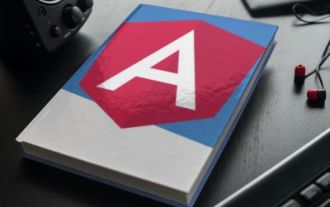 Angular로 CSV 파일을 업로드하고 다운로드하는 방법
Mar 10, 2025 am 01:01 AM
Angular로 CSV 파일을 업로드하고 다운로드하는 방법
Mar 10, 2025 am 01:01 AM
데이터 세트는 API 모델 및 다양한 비즈니스 프로세스를 구축하는 데 매우 필수적입니다. 그렇기 때문에 CSV 가져 오기 및 내보내기가 자주 필요한 기능인 이유입니다.이 자습서에서는 각도 내에서 CSV 파일을 다운로드하고 가져 오는 방법을 배웁니다.




