버튼인 버튼은 안드로이드에서 가장 일반적으로 사용되는 구성 요소 중 하나입니다. 버튼은 두 가지 방법으로 사용할 수 있습니다. 하나는 XML로 구성하고 다른 하나는
프로그램에서 직접 사용합니다. XML 레이아웃 파일 여기에서 다음 단위를 만나게 됩니다.
px: 화면의 픽셀
in: 인치
mm: 밀리미터
pt: 파운드, 1/72인치
dp: 밀도를 기반으로 한 추상 단위, 160dpi 화면인 경우 1dp=1px
dip: dp와 동일
sp : dp와 유사하지만 사용자의 글꼴 크기 기본 설정에 따라 크기가 조정됩니다.
텍스트 단위는 sp를 사용하고 그렇지 않으면 dip을 사용하는 것이 좋습니다
예 1: XML의 레이아웃, 향후 컨트롤을 수정하는 것이 더 편리할 것이며 또한 MVC 패턴
main.xml 레이아웃 파일
<?xml version="1.0" encoding="utf-8"?>
<LinearLayout xmlns:android="http://schemas.android.com/apk/res/android"
android:orientation="vertical"
android:layout_width="fill_parent"
android:layout_height="fill_parent"
>
<TextView
android:layout_width="fill_parent"
android:layout_height="wrap_content"
android:text="这是个Button示例"
/>
<Button
android:layout_width="fill_parent"------充满父控件
android:layout_height="wrap_content"------充满内容
android:id="@+id/button1"----设置button的ID
android:text="按钮一" ------设置按钮的文本显示信息,也可以用string
/>
<Button
android:layout_width="150dip"---按钮二的宽度
android:layout_height="30dip"---按钮二的高度
android:background="#aa00aa"---设置按钮背景颜色
android:textColor="#00aa00"---设置按钮二里的文本颜色
android:layout_gravity="center"---设置控件居中显示,注意:android:gravity="center"表是文本在控件中居中显示
android:id="@+id/button2"
android:text="按钮二"
/>
</LinearLayout>TestButton.java 소스 코드
package org.loulijun.button;
import android.app.Activity;
import android.os.Bundle;
import android.view.Gravity;
import android.view.View;
import android.widget.Button;
import android.widget.Toast;
public class TestButton extends Activity {
/** Called when the activity is first created. */
private Button btn1,btn2;
@Override
public void onCreate(Bundle savedInstanceState) {
super.onCreate(savedInstanceState);
setContentView(R.layout.main);
btn1=(Button)findViewById(R.id.button1);---获得父控件id
btn2=(Button)findViewById(R.id.button2);
//为控件设置监听,当点击了按钮一,就弹出一个提示,当点击按钮二,退出程序
btn1.setOnClickListener(new Button.OnClickListener()
{
@Override
public void onClick(View arg0) {
// TODO Auto-generated method stub
Toast toast=Toast.makeText(TestButton.this, "你点击了按钮"+btn1.getText().toString(), Toast.LENGTH_SHORT);
toast.setGravity(Gravity.TOP,0,150);
toast.show();
}
});
btn2.setOnClickListener(new Button.OnClickListener()
{
@Override
public void onClick(View v) {
// TODO Auto-generated method stub
TestButton.this.finish();
}
});
}
}실행 결과:
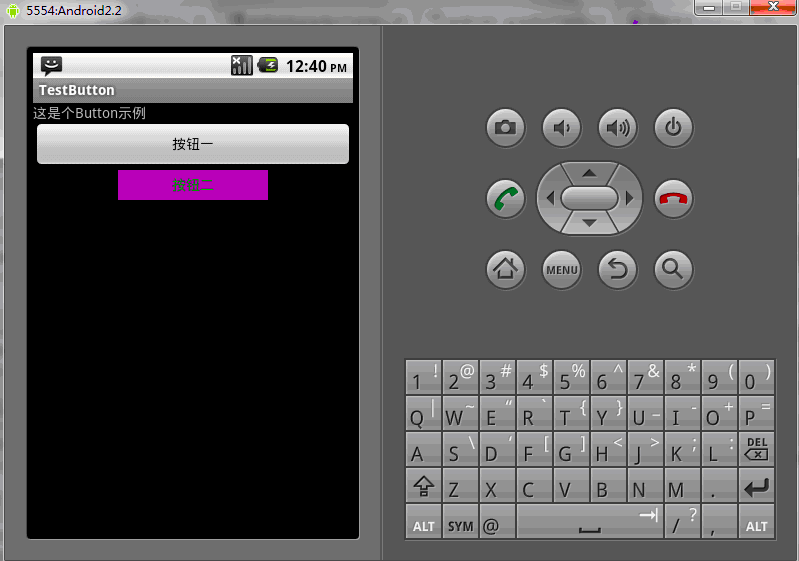
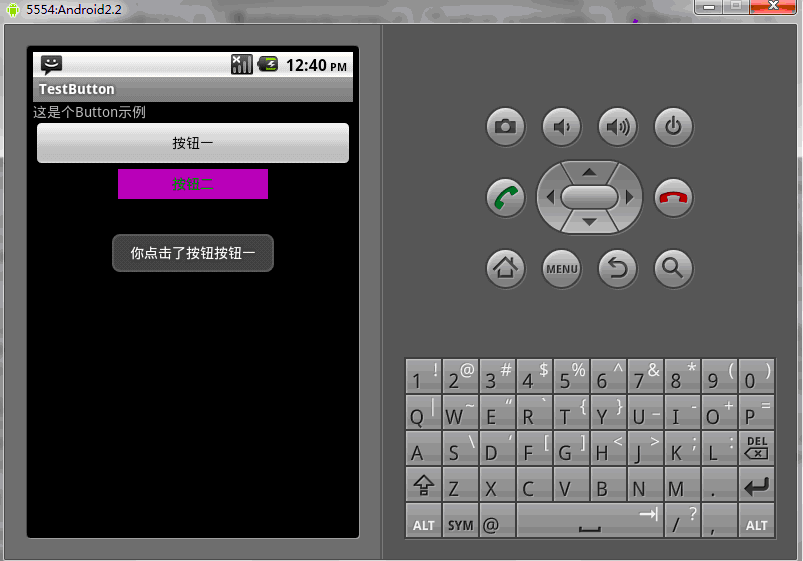
물론 프로그램에서 직접 해당 메소드를 사용하여 Button의 해당 속성을 설정할 수도 있습니다
public class TestButton extends Activity{
private Button btn1,btn2;
public void onCreate(Bundle savedInstanceState)
{
super.onCreate(savedInstanceState);
setContentView(R.layout.main);
btn1=(Button)findViewById(R.id.button1);
btn2=(Button)findViewById(R.id.button2);
btn1.setWidth(150);--设置按钮宽度,当然也可以用setHeight()来设置高度
btn2.setWidth(100);
btn1.setText("按钮一");---设置按钮文本显示信息
btn2.setText("安妮二");
btn1.setTextColor(Color.GREEN);---设置按钮内文本颜色
btn2.setTextColor(Color.RED);
btn1.setTextSize(30);---设置按钮内文本大小
btn2.setTextSize(20);
btn2.setBackgroundColor(Color.RED);---设置按钮背景颜色
}
}위 내용은 안드로이드 UI 컨트롤 시리즈: 버튼(button) 관련 내용은 PHP 중국어 홈페이지(www.php.cn)를 참고해주세요!