Android UI 컨트롤 시리즈: Dialog(대화 상자)
Android에서 대화 상자는 필수입니다. 대화 상자를 사용할 때는 AlertDialog.Builder 클래스를 사용해야 합니다. 물론 시스템의 기본 대화 상자를 처리하는 것 외에도 대화 상자를 사용자 정의할 수도 있습니다. 대화 상자에 버튼이 설정되어 있으면 해당 대화 상자에 대해 OnClickListener 이벤트 모니터링을 수행해야 합니다.
다음은 AlertDialog.Builder 클래스를 사용한 사용자 정의 대화 상자의 예입니다. OK를 클릭하면 사용자 이름과 비밀번호를 입력한 후 로그인 대화 상자로 이동됩니다. 로그인 진행 대화 상자
여기의 사용자 정의 대화 상자는 로그인 대화 상자인 두 개의 TextView와 두 개의 EditText로 구성됩니다. 사용자 정의 대화 상자의 레이아웃 파일은 아래를 참조하세요
또한 AlertDialog를 사용하여 대화 상자를 만들려면 몇 가지 방법을 알아야 합니다.
setTitle() 대화 상자 제목 설정
setIcon( ); 대화상자 아이콘 설정
setMessage(); 대화상자 프롬프트 정보 설정
setItems(); 여러 명령을 표시할 때
setSingleChoiceItems(); 상자에 라디오 선택 목록이 표시됩니다
setMultiChoiceItems() 설정 대화 상자에 일련의 확인란이 표시됩니다
setPositiveButton(); 대화 상자에 "예" 버튼을 추가합니다
setNegativeButton(); 대화 상자에 "아니요" 버튼을 추가합니다
DialogTest.java
package org.hualang.dialog;
import android.app.Activity;
import android.app.AlertDialog;
import android.app.Dialog;
import android.app.ProgressDialog;
import android.content.DialogInterface;
import android.os.Bundle;
import android.view.LayoutInflater;
import android.view.View;
public class DialogTest extends Activity {
/** Called when the activity is first created. */
ProgressDialog mydialog;
@Override
public void onCreate(Bundle savedInstanceState) {
super.onCreate(savedInstanceState);
setContentView(R.layout.main);
Dialog dialog=new AlertDialog.Builder(DialogTest.this)
.setTitle("登录提示")//设置标题
.setMessage("这里需要登录")//设置对话框显示内容
.setPositiveButton("确定", //设置确定按钮
new DialogInterface.OnClickListener() {
@Override
public void onClick(DialogInterface dialog, int which) {
//点击确定转向登录对话框
LayoutInflater factory=LayoutInflater.from(DialogTest.this);
//得到自定义对话框
final View DialogView=factory.inflate(R.layout.dialog, null);
//创建对话框
AlertDialog dlg=new AlertDialog.Builder(DialogTest.this)
.setTitle("登录框")
.setView(DialogView)//设置自定义对话框样式
.setPositiveButton("确定",
new DialogInterface.OnClickListener() {//设置监听事件
@Override
public void onClick(DialogInterface dialog, int which) {
// 输入完成后点击“确定”开始登录
mydialog=ProgressDialog.show(DialogTest.this, "请稍等...", "正在登录...",true);
new Thread()
{
public void run()
{
try
{
sleep(3000);
}catch(Exception e)
{
e.printStackTrace();
}finally
{
//登录结束,取消mydialog对话框
mydialog.dismiss();
}
}
}.start();
}
}).setNegativeButton("取消",//设置取消按钮
new DialogInterface.OnClickListener() {
@Override
public void onClick(DialogInterface dialog, int which) {
//点击取消后退出程序
DialogTest.this.finish();
}
}).create();//创建对话框
dlg.show();//显示对话框
}
}).setNeutralButton("退出",
new DialogInterface.OnClickListener() {
@Override
public void onClick(DialogInterface dialog, int which) {
// 点击退出后退出程序
DialogTest.this.finish();
}
}).create();//创建按钮
//显示对话框
dialog.show();
}
}. xml
<?xml version="1.0" encoding="utf-8"?>
<LinearLayout xmlns:android="http://schemas.android.com/apk/res/android"
android:orientation="vertical"
android:layout_width="fill_parent"
android:layout_height="fill_parent"
>
<TextView
android:id="@+id/username"
android:layout_width="wrap_content"
android:layout_height="wrap_content"
android:layout_marginLeft="20dip"
android:layout_marginRight="20dip"
android:text="用户名"
android:gravity="left"
android:textAppearance="?android:attr/textAppearanceMedium"
/>
<EditText
android:id="@+id/username"
android:layout_width="fill_parent"
android:layout_height="wrap_content"
android:layout_marginLeft="20dip"
android:layout_marginRight="20dip"
android:scrollHorizontally="true"
android:autoText="false"
android:capitalize="none"
android:gravity="fill_horizontal"
android:textAppearance="?android:attr/textAppearanceMedium"
/>
<TextView
android:id="@+id/password"
android:layout_width="wrap_content"
android:layout_height="wrap_content"
android:layout_marginLeft="20dip"
android:layout_marginRight="20dip"
android:text="密码"
android:gravity="left"
android:textAppearance="?android:attr/textAppearanceMedium"
/>
<EditText
android:id="@+id/password"
android:layout_width="fill_parent"
android:layout_height="wrap_content"
android:layout_marginLeft="20dip"
android:layout_marginRight="20dip"
android:scrollHorizontally="true"
android:autoText="false"
android:capitalize="none"
android:gravity="fill_horizontal"
android:password="true"
android:textAppearance="?android:attr/textAppearanceMedium"
/>
</LinearLayout>실행 결과는 다음과 같습니다.
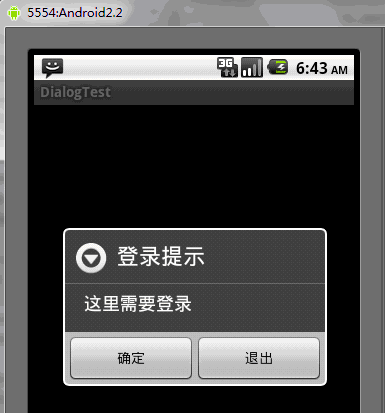
확인을 클릭하면 로그인 대화 상자로 이동합니다. 사용자 정의 대화 상자
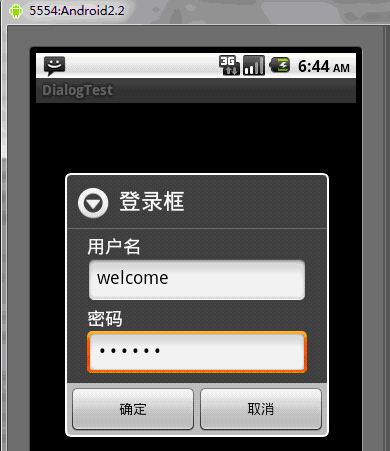
사용자 이름과 비밀번호를 입력한 후 확인을 클릭한 후 진행률 표시줄이 있는 대화 상자를 입력하세요. 시스템 기본값이며 이미 만들어진 컨트롤을 사용합니다. 대화 상자는 3초 후에 종료되고 해당 활동
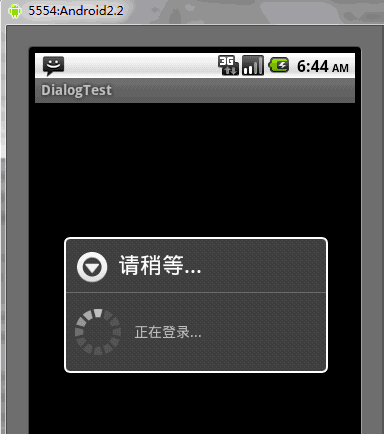
보충 콘텐츠:
1. Inflater는 영어로 확장을 의미하고, 안드로이드에서는 확장을 의미합니다.
LayoutInflater의 기능은 findViewById()와 유사합니다. 차이점은 LayoutInflater는 레이아웃 폴더에서 xml 레이아웃 파일을 찾아 인스턴스화하는 데 사용된다는 것입니다! 그리고 findViewById()는 특정 XML(예: Button, TextView 등)에서 특정 위젯 컨트롤을 찾는 것입니다. BaseAdapter의 getView, 뷰의 구성 요소 위젯을 얻기 위한 사용자 정의 대화 상자 등 다양한 위치에서 사용할 수 있습니다.
2. AlertDialog.Builder는 경고 대화 상자를 의미합니다
3. 단위
px: 화면의 픽셀
단위: 인치
mm: 밀리미터
pt: 파운드, 1/72인치
dp: 밀도에 기반한 추상 단위, 160dpi 화면인 경우 1dp=1px
dip : dp와 동일
sp: dp와 유사하지만 사용자의 글꼴 크기 기본 설정에 따라 크기가 조정됩니다.
텍스트 단위는 sp를 사용하는 것이 좋으며, 그렇지 않으면 dip을 사용하는 것이 좋습니다
4. Dialog.xml 설명
①android:layout_marginLeft="20dip"
마진은 side , 위 문장은 컨트롤이 왼쪽에서 20 딥에 있음을 의미합니다. 마찬가지로
android:layout_marginRight="20dip"은 컨트롤이 상위 컨트롤의 오른쪽에서 20dip 떨어져 있음을 의미합니다.
②android:gravity="left": 컨트롤의 텍스트가 표시됨을 나타냅니다. 왼쪽
③android:layout_gravity="center": 컨트롤이 상위 컨트롤의 중앙에 있음을 나타냅니다.
④android:textAppearance의 사용
텍스트(예: TextView EditText RadioButton Button CheckBox 등)를 표시할 수 있으며 때로는 글꼴 크기 제어가 필요합니다. Android 플랫폼은 세 가지 글꼴 크기를 정의합니다.
“?android:attr/textAppearanceLarge” “?android:attr/textAppearanceMedium” “?android:attr/textAppearanceSmall”
는 다음과 같이 사용됩니다:
android:textAppearance=”?android:attr/textAppearanceLarge” android:textAppearance=”?android:attr/textAppearanceMedium” android:textAppearance=”?android:attr/textAppearanceSmall”
또는
style=”?android:attr/textAppearanceLarge” style=”?android:attr/textAppearanceMedium” style=”?android:attr/textAppearanceSmall”
⑤ android:scrollHorizontally="true": 텍스트 설정 Beyond TextView 너비의 경우 가로바 표시 여부
⑥android:autoText="false": 설정한 경우 입력값의 맞춤법 교정을 자동으로 수행합니다. 여기에는 아무런 효과가 없습니다. 입력 방법이 표시되고 입력되면 작동합니다. 여기서 false로 설정하면 부운동에너지가 꺼집니다.
7android:capitalize="none": 영문자의 대문자 표기 방식을 설정합니다. 여기서는 아무런 효과가 없습니다. 입력방법을 팝업으로 띄워야 볼 수 있습니다
8android:password="true": 비밀번호 입력 시 사용되는 작은 점 "."으로 텍스트를 표시합니다
위 내용은 안드로이드 UI 컨트롤 시리즈 Dialog 입니다. 더 많은 관련 내용은 PHP 중국어 홈페이지(www.php.cn)를 참고해주세요!

핫 AI 도구

Undresser.AI Undress
사실적인 누드 사진을 만들기 위한 AI 기반 앱

AI Clothes Remover
사진에서 옷을 제거하는 온라인 AI 도구입니다.

Undress AI Tool
무료로 이미지를 벗다

Clothoff.io
AI 옷 제거제

AI Hentai Generator
AI Hentai를 무료로 생성하십시오.

인기 기사

뜨거운 도구

메모장++7.3.1
사용하기 쉬운 무료 코드 편집기

SublimeText3 중국어 버전
중국어 버전, 사용하기 매우 쉽습니다.

스튜디오 13.0.1 보내기
강력한 PHP 통합 개발 환경

드림위버 CS6
시각적 웹 개발 도구

SublimeText3 Mac 버전
신 수준의 코드 편집 소프트웨어(SublimeText3)

뜨거운 주제
 7505
7505
 15
15
 1378
1378
 52
52
 78
78
 11
11
 52
52
 19
19
 19
19
 55
55
 새로운 보고서는 소문난 삼성 갤럭시 S25, 갤럭시 S25 플러스, 갤럭시 S25 울트라 카메라 업그레이드에 대한 비판적인 평가를 제공합니다.
Sep 12, 2024 pm 12:23 PM
새로운 보고서는 소문난 삼성 갤럭시 S25, 갤럭시 S25 플러스, 갤럭시 S25 울트라 카메라 업그레이드에 대한 비판적인 평가를 제공합니다.
Sep 12, 2024 pm 12:23 PM
최근 아이스 유니버스는 삼성의 차기 플래그십 스마트폰으로 널리 알려진 갤럭시 S25 울트라에 대한 세부 정보를 꾸준히 공개해 왔습니다. 무엇보다도 유출자는 삼성이 카메라 업그레이드를 하나만 가져올 계획이라고 주장했습니다.
 삼성 갤럭시 S25 울트라, 디자인 변경 루머가 공개된 첫 번째 렌더링 이미지 유출
Sep 11, 2024 am 06:37 AM
삼성 갤럭시 S25 울트라, 디자인 변경 루머가 공개된 첫 번째 렌더링 이미지 유출
Sep 11, 2024 am 06:37 AM
OnLeaks는 이제 Android Headlines와 제휴하여 X(이전 Twitter) 팔로어로부터 4,000달러 이상의 수익을 창출하려는 시도가 실패한 지 며칠 후 Galaxy S25 Ultra에 대한 첫 번째 모습을 제공합니다. 맥락에 따라 h 아래에 포함된 렌더링 이미지
 IFA 2024 | TCL의 NXTPAPER 14는 성능 면에서는 Galaxy Tab S10 Ultra와 일치하지 않지만 크기에서는 거의 일치합니다.
Sep 07, 2024 am 06:35 AM
IFA 2024 | TCL의 NXTPAPER 14는 성능 면에서는 Galaxy Tab S10 Ultra와 일치하지 않지만 크기에서는 거의 일치합니다.
Sep 07, 2024 am 06:35 AM
TCL은 두 가지 새로운 스마트폰을 발표하는 것과 함께 NXTPAPER 14라는 새로운 Android 태블릿도 발표했는데, TCL의 거대한 화면 크기는 판매 포인트 중 하나입니다. NXTPAPER 14는 TCL의 시그니처 브랜드인 무광택 LCD 패널 버전 3.0을 갖추고 있습니다.
 Samsung Galaxy S24 FE는 4가지 색상과 2가지 메모리 옵션으로 예상보다 낮은 가격으로 출시될 예정
Sep 12, 2024 pm 09:21 PM
Samsung Galaxy S24 FE는 4가지 색상과 2가지 메모리 옵션으로 예상보다 낮은 가격으로 출시될 예정
Sep 12, 2024 pm 09:21 PM
삼성전자는 팬에디션(FE) 스마트폰 시리즈를 언제 업데이트할지 아직 힌트를 주지 않았다. 현재 상태로 Galaxy S23 FE는 2023년 10월 초에 출시된 회사의 최신 버전으로 남아 있습니다.
 Vivo Y300 Pro는 7.69mm의 슬림한 본체에 6,500mAh 배터리를 탑재했습니다.
Sep 07, 2024 am 06:39 AM
Vivo Y300 Pro는 7.69mm의 슬림한 본체에 6,500mAh 배터리를 탑재했습니다.
Sep 07, 2024 am 06:39 AM
Vivo Y300 Pro는 방금 완전히 공개되었으며 대용량 배터리를 갖춘 가장 얇은 중급 Android 휴대폰 중 하나입니다. 정확히 말하면 스마트폰의 두께는 7.69mm에 불과하지만 배터리 용량은 6,500mAh입니다. 최근 출시된 것과 동일한 용량이다.
 새로운 보고서는 소문난 삼성 갤럭시 S25, 갤럭시 S25 플러스, 갤럭시 S25 울트라 카메라 업그레이드에 대한 비판적인 평가를 제공합니다.
Sep 12, 2024 pm 12:22 PM
새로운 보고서는 소문난 삼성 갤럭시 S25, 갤럭시 S25 플러스, 갤럭시 S25 울트라 카메라 업그레이드에 대한 비판적인 평가를 제공합니다.
Sep 12, 2024 pm 12:22 PM
최근 아이스 유니버스는 삼성의 차기 플래그십 스마트폰으로 널리 알려진 갤럭시 S25 울트라에 대한 세부 정보를 꾸준히 공개해 왔습니다. 무엇보다도 유출자는 삼성이 카메라 업그레이드를 하나만 가져올 계획이라고 주장했습니다.
 Xiaomi Redmi Note 14 Pro Plus는 Light Hunter 800 카메라를 탑재한 최초의 Qualcomm Snapdragon 7s Gen 3 스마트폰으로 출시됩니다.
Sep 27, 2024 am 06:23 AM
Xiaomi Redmi Note 14 Pro Plus는 Light Hunter 800 카메라를 탑재한 최초의 Qualcomm Snapdragon 7s Gen 3 스마트폰으로 출시됩니다.
Sep 27, 2024 am 06:23 AM
Redmi Note 14 Pro Plus는 이제 작년 Redmi Note 13 Pro Plus(Amazon에서 현재 $375)의 직접적인 후속 제품으로 공식화되었습니다. 예상대로 Redmi Note 14 Pro Plus는 Redmi Note 14 및 Redmi Note 14 Pro와 함께 Redmi Note 14 시리즈를 주도합니다. 리
 iQOO Z9 Turbo Plus: 잠재적으로 강화된 시리즈 플래그십에 대한 예약 시작
Sep 10, 2024 am 06:45 AM
iQOO Z9 Turbo Plus: 잠재적으로 강화된 시리즈 플래그십에 대한 예약 시작
Sep 10, 2024 am 06:45 AM
OnePlus의 자매 브랜드 iQOO는 2023-4년 제품 주기가 거의 끝날 수 있습니다. 그럼에도 불구하고 브랜드는 Z9 시리즈가 아직 끝나지 않았다고 선언했습니다. 최종이자 아마도 최고급인 Turbo+ 변형이 예상대로 발표되었습니다. 티




