Linux에서 nginx 설치 및 구성에 대한 자세한 설명
1. Linux에서 nginx 설치 및 구성
nginx를 처음 설치하는 과정에서 발생하는 문제는 단계별로 해결됩니다.
서버에 연결하고 로그인하는 데 사용되는 도구는 secureCRT입니다.
1.1 rz 명령을 실행하면 대화 상자가 나타나면 업로드할 nginx 압축 패키지를 선택하세요.
#rz
1.2 압축 풀기
[root@vw010001135067 ~]# cd /usr/local/ [root@vw010001135067 local]# tar -zvxf nginx-1.10.2.tar.gz
1.3 nginx 폴더에 들어가서 ./configure 명령을 실행합니다
[root@vw010001135067 local]# cd nginx-1.10.2 [root@vw010001135067 nginx-1.10.2]# ./configure
다음과 같이 오류가 보고됩니다.
checking for OS + Linux 2.6.32-431.el6.x86_64 x86_64 checking for C compiler ... not found ./configure: error: C compiler cc is not found
이 오류가 발생합니다. 그러면 gcc 패키지가 설치되지 않습니다.
1.3.1 gcc 설치
gcc 보기
[root@vw010001135067 nginx-1.10.2]# whereis gcc gcc:
gcc 설치
[root@vw010001135067 nginx-1.10.2]# yum -y install gcc
설치 성공 후 다시 확인해 보세요
[root@vw010001135067 nginx-1.10.2]# whereis gcc gcc: /usr/bin/gcc /usr/lib/gcc /usr/libexec/gcc /usr/share/man/man1/gcc.1.gz
gcc가 설치되어 있습니다.
1.3.2 계속 실행하여 ./configure
[root@vw010001135067 nginx-1.10.2]# ./configure checking for OS + Linux 2.6.32-431.el6.x86_64 x86_64 checking for C compiler ... found ...... checking for PCRE library ... not found checking for PCRE library in /usr/local/ ... not found checking for PCRE library in /usr/include/pcre/ ... not found checking for PCRE library in /usr/pkg/ ... not found checking for PCRE library in /opt/local/ ... not found ./configure: error: the HTTP rewrite module requires the PCRE library. You can either disable the module by using --without-http_rewrite_module option, or install the PCRE library into the system, or build the PCRE library statically from the source with nginx by using --with-pcre=<path> option.
위 오류가 발생합니다. pcre-devel
[root@vw010001135067 nginx-1.10.2]# yum install pcre-devel
1.3.3을 설치하고 다시 실행하세요./configure
error: the HTTP gzip module requires the zlib library. You can either disable the module by using --without-http_gzip_module option, or install the zlib library into the system, or build the zlib library statically from the source with nginx by using --with-zlib=<path> option.
이 오류가 발생하면
yum install zlib-devel
1.3.4 ./configure
[root@vw010001135067 nginx-1.10.2]# ./configure checking for OS + Linux 2.6.32-431.el6.x86_64 x86_64 checking for C compiler ... found + using GNU C compiler + gcc version: 4.4.7 20120313 (Red Hat 4.4.7-17) (GCC) ....... Configuration summary + using system PCRE library + OpenSSL library is not used + md5: using system crypto library + sha1: using system crypto library + using system zlib library nginx path prefix: "/usr/local/nginx" nginx binary file: "/usr/local/nginx/sbin/nginx" nginx modules path: "/usr/local/nginx/modules" nginx configuration prefix: "/usr/local/nginx/conf" nginx configuration file: "/usr/local/nginx/conf/nginx.conf" nginx pid file: "/usr/local/nginx/logs/nginx.pid" nginx error log file: "/usr/local/nginx/logs/error.log" nginx http access log file: "/usr/local/nginx/logs/access.log" nginx http client request body temporary files: "client_body_temp" nginx http proxy temporary files: "proxy_temp" nginx http fastcgi temporary files: "fastcgi_temp" nginx http uwsgi temporary files: "uwsgi_temp" nginx http scgi temporary files: "scgi_temp"
1.4 openssl 기능을 사용하려면 sha1 기능을 실행한 후 오류가 보고되지 않습니다. 그런 다음 openssl을 설치하고 sha1
[root@vw010001135067 nginx-1.10.2]# yum install openssl openssl-devel [root@vw010001135067 nginx-1.10.2]# install perl-Digest-SHA1.x86_64
1.4.1 SSL 모듈 실행을 활성화합니다./configure –with-http_ssl_module
[root@vw010001135067 nginx-1.10.2]# ./configure --with-http_ssl_module
1.4.2 활성화 " server+status" 페이지에서 ./configure –with-http_stub_status_module
[root@vw010001135067 nginx-1.10.2]# ./configure --with-http_stub_status_module
위의 두 명령을 동시에 시작할 수 있습니다
[root@vw010001135067 nginx-1.10.2]# ./configure --with-http_stub_status_module --with-http_ssl_module
1.5 위의 구성에는 통과
make 명령어 실행, make install 명령어 실행
[root@vw010001135067 nginx-1.10.2]# make [root@vw010001135067 nginx-1.10.2]# make install
이때 nginx 실행 성공
1.6 환경변수 설정
/etc /profile에서 구성 추가
구성 파일 열기
[root@vw010001135067 nginx-1.10.2]# vi /etc/profile
구성 파일에
#nginx configure export NGINX_HOME=/usr/local/nginx-1.10.2 export PATH=$PATH:$NGINX_HOME/sbin
추가
위와 같이 채우기 시작했는데, nginx -v를 사용해도 찾을 수 없었습니다. 위의 nginx_home 구성 주소가 잘못되었음을 확인했습니다. 먼저 nginx
[root@vw010001135067 nginx-1.10.2]# whereis nginx nginx: /usr/local/nginx
설치 주소를 찾아보세요. 주소가 정말 틀리네요. 위의 내용을
#nginx configure export NGINX_HOME=/usr/local/nginx export PATH=$PATH:$NGINX_HOME/sbin
로 변경하세요. 🎜>
컴파일 후 저장하고 종료한 후[root@vw010001135067 nginx-1.10.2]# source /etc/profile
[root@vw010001135067 nginx]# nginx -v nginx version: nginx/1.10.2
[root@vw010001135067 nginx]# cd /usr/local/nginx [root@vw010001135067 nginx]# nginx -c conf/nginx.conf

#user nobody;
worker_processes 1;
#error_log logs/error.log;
#error_log logs/error.log notice;
#error_log logs/error.log info;
#pid logs/nginx.pid;
events {
worker_connections 1024;#最大连接数,默认为512
accept_mutex on; #设置网路连接序列化,防止惊群现象发生,默认为on
multi_accept on; #设置一个进程是否同时接受多个网络连接,默认为off
#use epoll; #事件驱动模型,select|poll|kqueue|epoll|resig|/dev/poll|eventport
}
http {
#文件扩展名与文件类型映射表
include mime.types;
#默认文件类型,默认为text/plain
default_type application/octet-stream;
#自定义格式
log_format main '$remote_addr - $remote_user [$time_local] "$request" '
'$status $body_bytes_sent "$http_referer" '
'"$http_user_agent" "$http_x_forwarded_for"';
#combined为日志格式的默认值
access_log logs/access.log main;
#允许sendfile方式传输文件,默认为off,可以在http块,server块,location块
sendfile on;
sendfile_max_chunk 100k; #每个进程每次调用传输数量不能大于设定的值,默认为0,即不设上限。
#tcp_nopush on;
#连接超时时间,默认为75s,可以在http,server,location块。
keepalive_timeout 65;
#gzip on;
upstream upload {
server 10.1.29.15:8080;
}
error_page 404 https://www.baidu.com; #错误页
server {
keepalive_requests 120; #单连接请求上限次数。
listen 80; #监听端口
server_name localhost; #监听地址
#charset koi8-r;
#access_log logs/host.access.log main;
location ~ ^.*?/upload/[^/]*?$ {
proxy_connect_timeout 15;
proxy_send_timeout 15;
proxy_read_timeout 15;
proxy_set_header Host $host;
proxy_set_header X-Real-IP $remote_addr;
proxy_set_header X-Forwarded-For $proxy_add_x_forwarded_for;
proxy_set_header Connection "";
proxy_pass http://upload; #请求转向upload 定义的服务器列表
client_max_body_size 1024m;
}
}
}[root@vw010001135067 nginx]# nginx -s reload
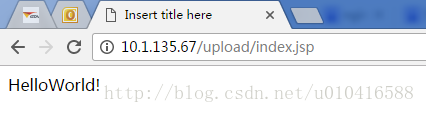

핫 AI 도구

Undresser.AI Undress
사실적인 누드 사진을 만들기 위한 AI 기반 앱

AI Clothes Remover
사진에서 옷을 제거하는 온라인 AI 도구입니다.

Undress AI Tool
무료로 이미지를 벗다

Clothoff.io
AI 옷 제거제

AI Hentai Generator
AI Hentai를 무료로 생성하십시오.

인기 기사

뜨거운 도구

메모장++7.3.1
사용하기 쉬운 무료 코드 편집기

SublimeText3 중국어 버전
중국어 버전, 사용하기 매우 쉽습니다.

스튜디오 13.0.1 보내기
강력한 PHP 통합 개발 환경

드림위버 CS6
시각적 웹 개발 도구

SublimeText3 Mac 버전
신 수준의 코드 편집 소프트웨어(SublimeText3)

뜨거운 주제
 7562
7562
 15
15
 1384
1384
 52
52
 84
84
 11
11
 60
60
 19
19
 28
28
 99
99
 ALIPAY PHP SDK 전송 오류 : '클래스 부호 데이터를 선언 할 수 없음'의 문제를 해결하는 방법은 무엇입니까?
Apr 01, 2025 am 07:21 AM
ALIPAY PHP SDK 전송 오류 : '클래스 부호 데이터를 선언 할 수 없음'의 문제를 해결하는 방법은 무엇입니까?
Apr 01, 2025 am 07:21 AM
Alipay PHP ...
 JWT (JSON Web Tokens) 및 PHP API의 사용 사례를 설명하십시오.
Apr 05, 2025 am 12:04 AM
JWT (JSON Web Tokens) 및 PHP API의 사용 사례를 설명하십시오.
Apr 05, 2025 am 12:04 AM
JWT는 주로 신분증 인증 및 정보 교환을 위해 당사자간에 정보를 안전하게 전송하는 데 사용되는 JSON을 기반으로 한 개방형 표준입니다. 1. JWT는 헤더, 페이로드 및 서명의 세 부분으로 구성됩니다. 2. JWT의 작업 원칙에는 세 가지 단계가 포함됩니다. JWT 생성, JWT 확인 및 Parsing Payload. 3. PHP에서 인증에 JWT를 사용하면 JWT를 생성하고 확인할 수 있으며 사용자 역할 및 권한 정보가 고급 사용에 포함될 수 있습니다. 4. 일반적인 오류에는 서명 검증 실패, 토큰 만료 및 대형 페이로드가 포함됩니다. 디버깅 기술에는 디버깅 도구 및 로깅 사용이 포함됩니다. 5. 성능 최적화 및 모범 사례에는 적절한 시그니처 알고리즘 사용, 타당성 기간 설정 합리적,
 확실한 원칙과 PHP 개발에 적용되는 방법을 설명하십시오.
Apr 03, 2025 am 12:04 AM
확실한 원칙과 PHP 개발에 적용되는 방법을 설명하십시오.
Apr 03, 2025 am 12:04 AM
PHP 개발에서 견고한 원칙의 적용에는 다음이 포함됩니다. 1. 단일 책임 원칙 (SRP) : 각 클래스는 하나의 기능 만 담당합니다. 2. Open and Close Principle (OCP) : 변경은 수정보다는 확장을 통해 달성됩니다. 3. Lisch의 대체 원칙 (LSP) : 서브 클래스는 프로그램 정확도에 영향을 미치지 않고 기본 클래스를 대체 할 수 있습니다. 4. 인터페이스 격리 원리 (ISP) : 의존성 및 사용되지 않은 방법을 피하기 위해 세밀한 인터페이스를 사용하십시오. 5. 의존성 반전 원리 (DIP) : 높고 낮은 수준의 모듈은 추상화에 의존하며 종속성 주입을 통해 구현됩니다.
 시스템 재시작 후 UnixSocket의 권한을 자동으로 설정하는 방법은 무엇입니까?
Mar 31, 2025 pm 11:54 PM
시스템 재시작 후 UnixSocket의 권한을 자동으로 설정하는 방법은 무엇입니까?
Mar 31, 2025 pm 11:54 PM
시스템이 다시 시작된 후 UnixSocket의 권한을 자동으로 설정하는 방법. 시스템이 다시 시작될 때마다 UnixSocket의 권한을 수정하려면 다음 명령을 실행해야합니다.
 PHP에서 늦은 정적 결합의 개념을 설명하십시오.
Mar 21, 2025 pm 01:33 PM
PHP에서 늦은 정적 결합의 개념을 설명하십시오.
Mar 21, 2025 pm 01:33 PM
기사는 PHP 5.3에 도입 된 PHP의 LSB (Late STATIC BING)에 대해 논의하여 정적 방법의 런타임 해상도가보다 유연한 상속을 요구할 수있게한다. LSB의 실제 응용 프로그램 및 잠재적 성능
 PHP의 CURL 라이브러리를 사용하여 JSON 데이터가 포함 된 게시물 요청을 보내는 방법은 무엇입니까?
Apr 01, 2025 pm 03:12 PM
PHP의 CURL 라이브러리를 사용하여 JSON 데이터가 포함 된 게시물 요청을 보내는 방법은 무엇입니까?
Apr 01, 2025 pm 03:12 PM
PHP 개발에서 PHP의 CURL 라이브러리를 사용하여 JSON 데이터를 보내면 종종 외부 API와 상호 작용해야합니다. 일반적인 방법 중 하나는 컬 라이브러리를 사용하여 게시물을 보내는 것입니다 ...
 프레임 워크 보안 기능 : 취약점 보호.
Mar 28, 2025 pm 05:11 PM
프레임 워크 보안 기능 : 취약점 보호.
Mar 28, 2025 pm 05:11 PM
기사는 입력 유효성 검사, 인증 및 정기 업데이트를 포함한 취약점을 방지하기 위해 프레임 워크의 필수 보안 기능을 논의합니다.
 프레임 워크 사용자 정의/확장 : 사용자 정의 기능을 추가하는 방법.
Mar 28, 2025 pm 05:12 PM
프레임 워크 사용자 정의/확장 : 사용자 정의 기능을 추가하는 방법.
Mar 28, 2025 pm 05:12 PM
이 기사에서는 프레임 워크에 사용자 정의 기능 추가, 아키텍처 이해, 확장 지점 식별 및 통합 및 디버깅을위한 모범 사례에 중점을 둡니다.




