이 글은 주로 python3 Baidu 인덱스 크롤링을 소개합니다. 편집자는 이것이 꽤 좋다고 생각합니다. 이제 여러분과 공유하고 참고용으로 제공하겠습니다. 편집자를 따라가서 살펴보겠습니다.
바이두 지수를 파악한 후 이미지 인식을 사용해 지수를 얻습니다
서문:
투푸는 바이두 지수가 파악하기 어렵고 비용이 20이라고 말한 적이 있습니다. 타오바오 항목당 만원 키워드:
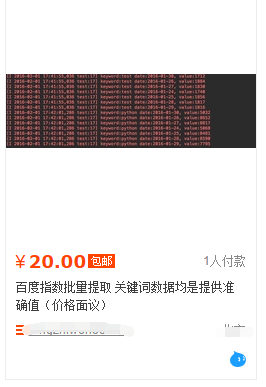
사람이 어떻게 그 사람을 두려워할 수 있어서 2일 반 정도 걸려서 완성했어요. 🎜>
설치된 라이브러리가 많습니다:谷歌图像识别tesseract-ocr pip3 install pillow pip3 install pyocr selenium2.45 Chrome47.0.2526.106 m or Firebox32.0.1 chromedriver.exe

# 打开浏览器
def openbrowser():
global browser
# http://www.php.cn/
url = "https://passport.baidu.com/v2/?login&tpl=mn&u=http%3A%2F%2Fwww.baidu.com%2F"
# 打开谷歌浏览器
# Firefox()
# Chrome()
browser = webdriver.Chrome()
# 输入网址
browser.get(url)
# 打开浏览器时间
# print("等待10秒打开浏览器...")
# time.sleep(10)
# 找到id="TANGRAM__PSP_3__userName"的对话框
# 清空输入框
browser.find_element_by_id("TANGRAM__PSP_3__userName").clear()
browser.find_element_by_id("TANGRAM__PSP_3__password").clear()
# 输入账号密码
# 输入账号密码
account = []
try:
fileaccount = open("../baidu/account.txt")
accounts = fileaccount.readlines()
for acc in accounts:
account.append(acc.strip())
fileaccount.close()
except Exception as err:
print(err)
input("请正确在account.txt里面写入账号密码")
exit()
browser.find_element_by_id("TANGRAM__PSP_3__userName").send_keys(account[0])
browser.find_element_by_id("TANGRAM__PSP_3__password").send_keys(account[1])
# 点击登陆登陆
# id="TANGRAM__PSP_3__submit"
browser.find_element_by_id("TANGRAM__PSP_3__submit").click()
# 等待登陆10秒
# print('等待登陆10秒...')
# time.sleep(10)
print("等待网址加载完毕...")
select = input("请观察浏览器网站是否已经登陆(y/n):")
while 1:
if select == "y" or select == "Y":
print("登陆成功!")
print("准备打开新的窗口...")
# time.sleep(1)
# browser.quit()
break
elif select == "n" or select == "N":
selectno = input("账号密码错误请按0,验证码出现请按1...")
# 账号密码错误则重新输入
if selectno == "0":
# 找到id="TANGRAM__PSP_3__userName"的对话框
# 清空输入框
browser.find_element_by_id("TANGRAM__PSP_3__userName").clear()
browser.find_element_by_id("TANGRAM__PSP_3__password").clear()
# 输入账号密码
account = []
try:
fileaccount = open("../baidu/account.txt")
accounts = fileaccount.readlines()
for acc in accounts:
account.append(acc.strip())
fileaccount.close()
except Exception as err:
print(err)
input("请正确在account.txt里面写入账号密码")
exit()
browser.find_element_by_id("TANGRAM__PSP_3__userName").send_keys(account[0])
browser.find_element_by_id("TANGRAM__PSP_3__password").send_keys(account[1])
# 点击登陆sign in
# id="TANGRAM__PSP_3__submit"
browser.find_element_by_id("TANGRAM__PSP_3__submit").click()
elif selectno == "1":
# 验证码的id为id="ap_captcha_guess"的对话框
input("请在浏览器中输入验证码并登陆...")
select = input("请观察浏览器网站是否已经登陆(y/n):")
else:
print("请输入“y”或者“n”!")
select = input("请观察浏览器网站是否已经登陆(y/n):")
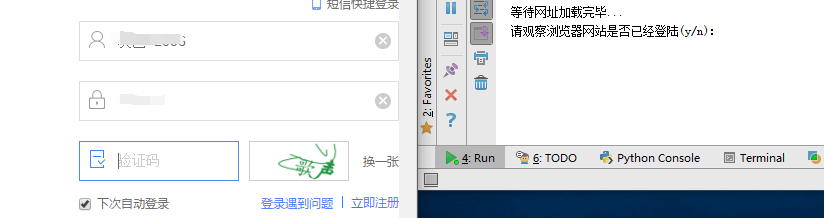
# 新开一个窗口,通过执行js来新开一个窗口
js = 'window.open("http://index.baidu.com");'
browser.execute_script(js)
# 新窗口句柄切换,进入百度指数
# 获得当前打开所有窗口的句柄handles
# handles为一个数组
handles = browser.window_handles
# print(handles)
# 切换到当前最新打开的窗口
browser.switch_to_window(handles[-1])# 清空输入框
browser.find_element_by_id("schword").clear()
# 写入需要搜索的百度指数
browser.find_element_by_id("schword").send_keys(keyword)
# 点击搜索
# <input type="submit" value="" id="searchWords" onclick="searchDemoWords()">
browser.find_element_by_id("searchWords").click()
time.sleep(2)
# 最大化窗口
browser.maximize_window()
# 构造天数
sel = int(input("查询7天请按0,30天请按1,90天请按2,半年请按3:"))
day = 0
if sel == 0:
day = 7
elif sel == 1:
day = 30
elif sel == 2:
day = 90
elif sel == 3:
day = 180
sel = '//a[@rel="' + str(day) + '"]'
browser.find_element_by_xpath(sel).click()
# 太快了
time.sleep(2)
xoyelement = browser.find_elements_by_css_selector("#trend rect")[2]
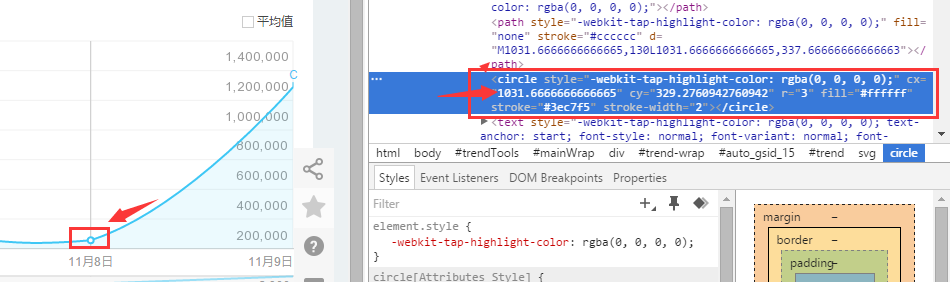
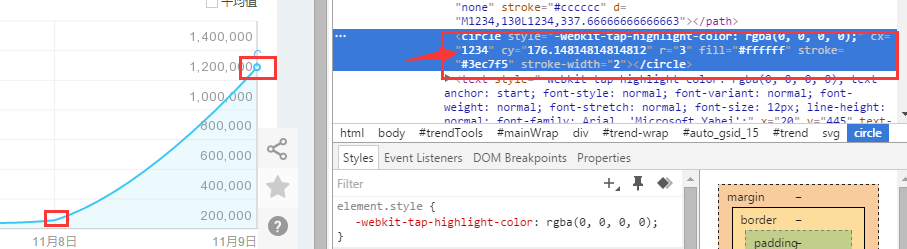
from selenium.webdriver.common.action_chains import ActionChains ActionChains(browser).move_to_element_with_offset(xoyelement,x_0,y_0).perform()
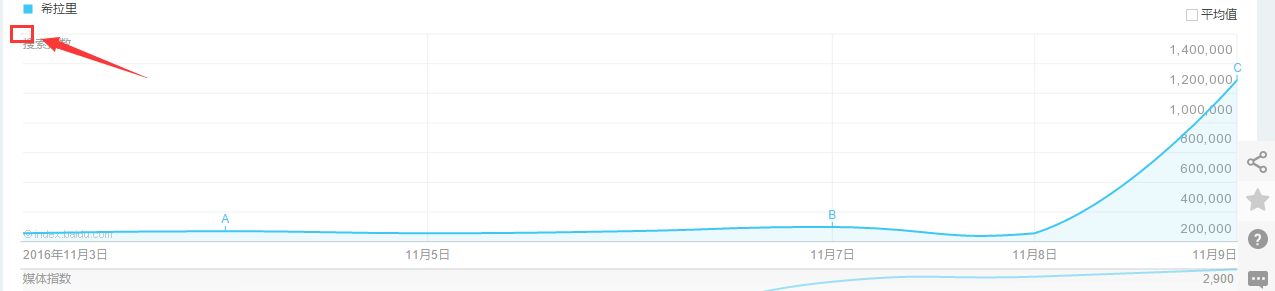
x_0 = 1 y_0 = 0
# 按照选择的天数循环
for i in range(day):
# 构造规则
if day == 7:
x_0 = x_0 + 202.33
elif day == 30:
x_0 = x_0 + 41.68
elif day == 90:
x_0 = x_0 + 13.64
elif day == 180:
x_0 = x_0 + 6.78
# <p class="imgtxt" style="margin-left:-117px;"></p> imgelement = browser.find_element_by_xpath('//p[@id="viewbox"]')
이 상자의 크기와 위치를 결정합니다.
# 找到图片坐标
locations = imgelement.location
print(locations)
# 找到图片大小
sizes = imgelement.size
print(sizes)
# 构造指数的位置
rangle = (int(locations['x']), int(locations['y']), int(locations['x'] + sizes['width']),
int(locations['y'] + sizes['height']))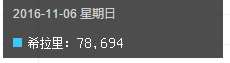
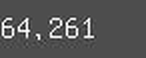
# 构造指数的位置
rangle = (int(locations['x'] + sizes['width']/3), int(locations['y'] + sizes['height']/2), int(locations['x'] + sizes['width']*2/3),
int(locations['y'] + sizes['height']))这个写法最终不太好,最起码要对keyword的长度进行判断,长度过长会导致截图坐标出现偏差,反正我知道怎么做,就是不写出来给你们看!
后面的完整代码是:
# <p class="imgtxt" style="margin-left:-117px;"></p>
imgelement = browser.find_element_by_xpath('//p[@id="viewbox"]')
# 找到图片坐标
locations = imgelement.location
print(locations)
# 找到图片大小
sizes = imgelement.size
print(sizes)
# 构造指数的位置
rangle = (int(locations['x'] + sizes['width']/3), int(locations['y'] + sizes['height']/2), int(locations['x'] + sizes['width']*2/3),
int(locations['y'] + sizes['height']))
# 截取当前浏览器
path = "../baidu/" + str(num)
browser.save_screenshot(str(path) + ".png")
# 打开截图切割
img = Image.open(str(path) + ".png")
jpg = img.crop(rangle)
jpg.save(str(path) + ".jpg")但是后面发现裁剪的图片太小,识别精度太低,所以需要对图片进行扩大:
# 将图片放大一倍 # 原图大小73.29 jpgzoom = Image.open(str(path) + ".jpg") (x, y) = jpgzoom.size x_s = 146 y_s = 58 out = jpgzoom.resize((x_s, y_s), Image.ANTIALIAS) out.save(path + 'zoom.jpg', 'png', quality=95)
原图大小请 右键->属性->详细信息 查看,我的是长73像素,宽29像素
最后就是图像识别
# 图像识别 index = [] image = Image.open(str(path) + "zoom.jpg") code = pytesseract.image_to_string(image) if code: index.append(code)
最后效果图:
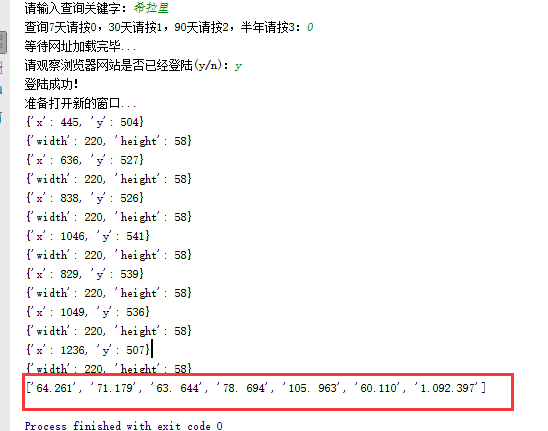
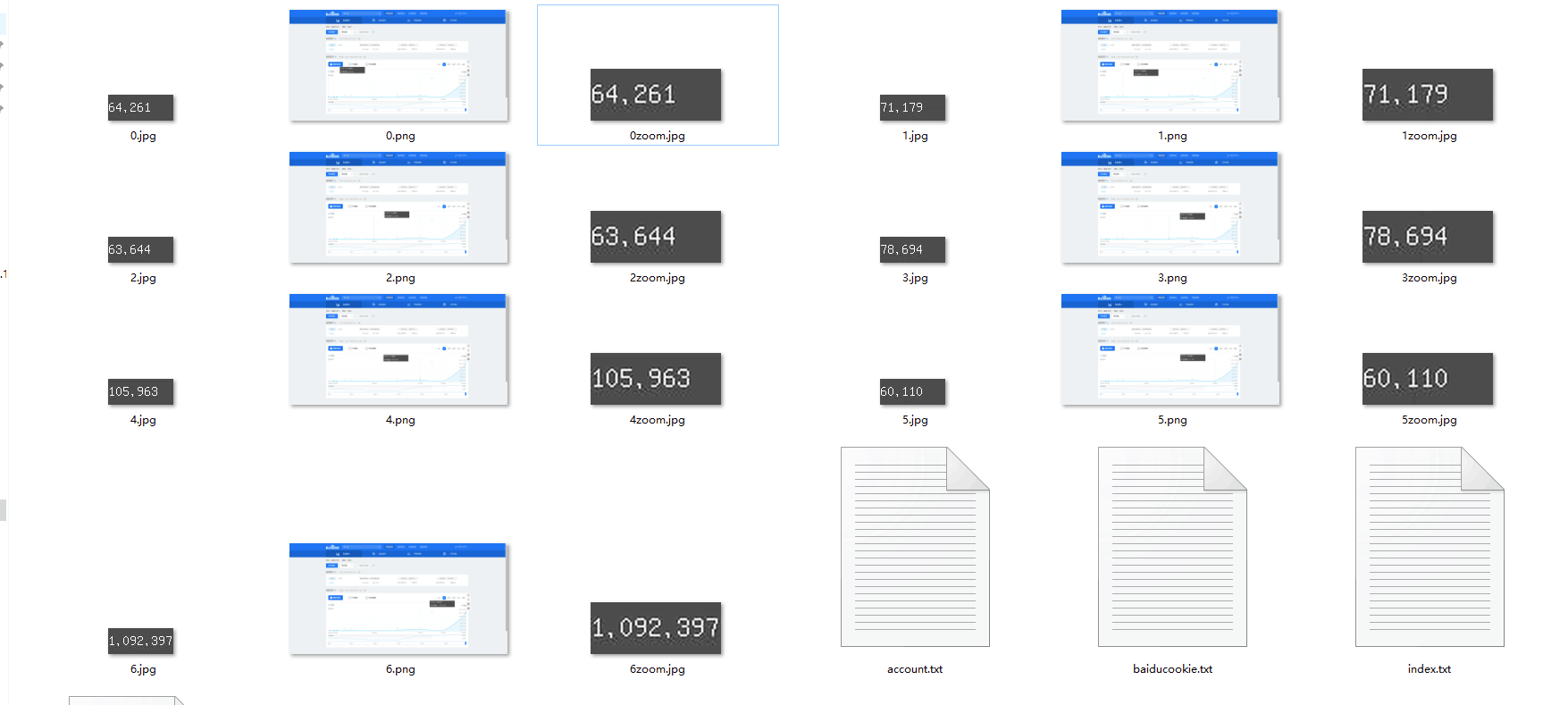
以上就是本文的全部内容,希望对大家的学习有所帮助,也希望大家多多支持PHP中文网。
更多python3 Baidu 인덱스 크롤링 예제에 대한 자세한 설명相关文章请关注PHP中文网!