원제: WPF를 사용하여 WeChat 공개 계정에 대한 여러 고객 서비스 기능 구현
소개:
이는 WPF를 사용하여 달성됩니다. WeChat 다중 고객 서비스 시스템의 프런트 엔드 기술 데스크톱 버전입니다. 이 프로젝트는 프런트엔드 프레임워크로 Prism을 사용하고, MVVM 모델을 사용하여 UI와 로직 코드를 효과적으로 분리하고, MefBootstrapper와 통합된 MEF IOC 컨테이너를 사용하여 각 모듈 개체를 분리합니다. 이벤트 및 상호 작용을 구현하기 위해 IEventAggregator를 합리적으로 사용합니다. 이 기사에서는 해당 기능을 소개할 때 관련 구현 참조를 제공합니다. 독자는 개선 사항을 참조하여 자신의 프로젝트에 도입할 수 있습니다.
프로그램 실행 인터페이스 및 기능 미리보기:
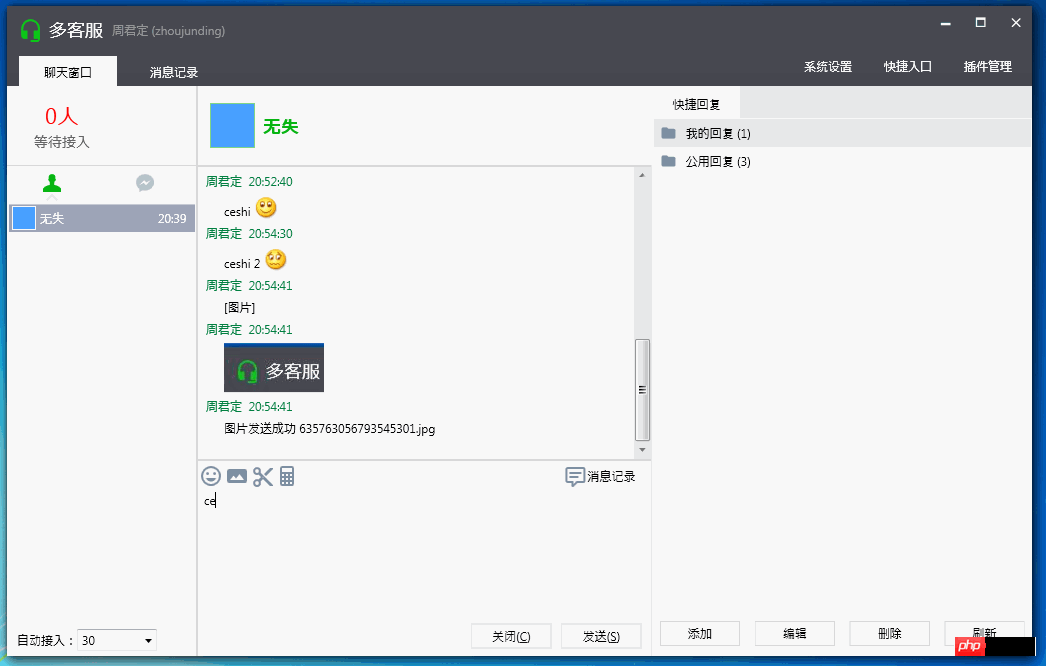
로그인:
기능: 사용자 비밀번호 기억 옵션과 함께 사용자 및 사용자 설정 기억을 지원합니다.
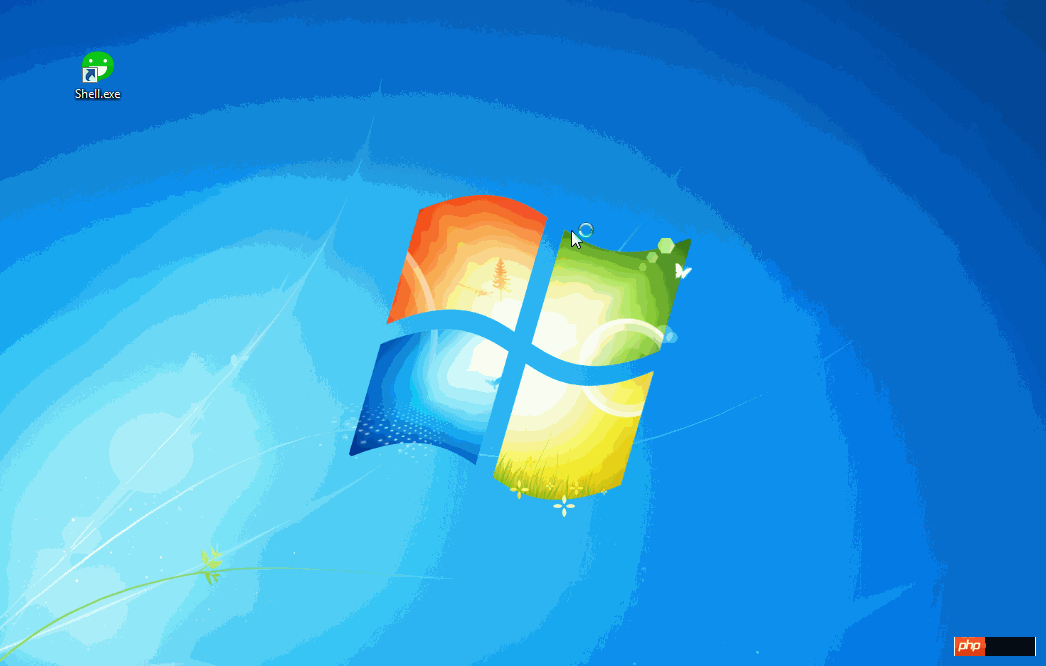
구현 관련:
로그인 창을 사용자 정의하고 Microsoft.Windows.Shell을 도입합니다. 관련 사용자 정의 창 구현에 대해서는 WPF 사용자 정의 Chrome 라이브러리 및 MSDN WindowChrome 클래스를 참조할 수 있습니다.
최소화, 최대화, 닫기 버튼 기능을 구현하려면 위의 예시를 참고하세요.
로그인 버튼, 스타일 사용자 정의, 버튼 템플릿 다시 작성, 참조 코드는 다음과 같습니다.


<Style x:Key="LogginButton" TargetType="{x:Type Button}">
<Setter Property="Template">
<Setter.Value>
<ControlTemplate TargetType="{x:Type Button}">
<Grid >
<Border x:Name="Bd" Background="{TemplateBinding Background }" BorderBrush="#d3d3d3" BorderThickness="1">
</Border>
<ContentPresenter x:Name="contentPresenter" HorizontalAlignment="{TemplateBinding HorizontalContentAlignment}" VerticalAlignment="{TemplateBinding VerticalContentAlignment}" SnapsToDevicePixels="{TemplateBinding SnapsToDevicePixels}" RecognizesAccessKey="True"/>
</Grid>
<ControlTemplate.Triggers>
<Trigger Property="IsMouseOver" Value="True">
<Setter TargetName="Bd" Property="BorderBrush" Value="#08bd14"/>
<Setter TargetName="Bd" Property="Opacity" Value="0.8"/>
</Trigger>
<Trigger Property="IsPressed" Value="True">
<Setter TargetName="Bd" Property="Background" Value="#f3f3f3"/>
<Setter TargetName="contentPresenter" Property="Margin" Value="2,2,0,0"/>
</Trigger>
</ControlTemplate.Triggers>
</ControlTemplate>
</Setter.Value>
</Setter>
</Style>코드 보기
비밀번호를 기억하고 XmlSerializer를 사용하여 사용자 정보를 로컬 xml 구성 파일로 직렬화합니다. 이 파일은 프로그램이 실행될 때 로드됩니다. xml 구성 파일을 시작합니다. 사용법 MSDN , 빠른답변
RichTextBox 관련 구현 : 텍스트, 표현식, 그림의 입력이 모두 리치텍스트박스로 구현되어 입력이 TextChanged 이벤트에 대해 처리됩니다. 일련의 처리를 수행합니다.
텍스트: 처리할 필요가 없습니다.
이모티콘: 텍스트 상자에 이모티콘의 이스케이프 기호를 입력한 후, 이스케이프 기호를 기준으로 해당 이모티콘 이미지를 찾아 교체합니다. InlineUIContainer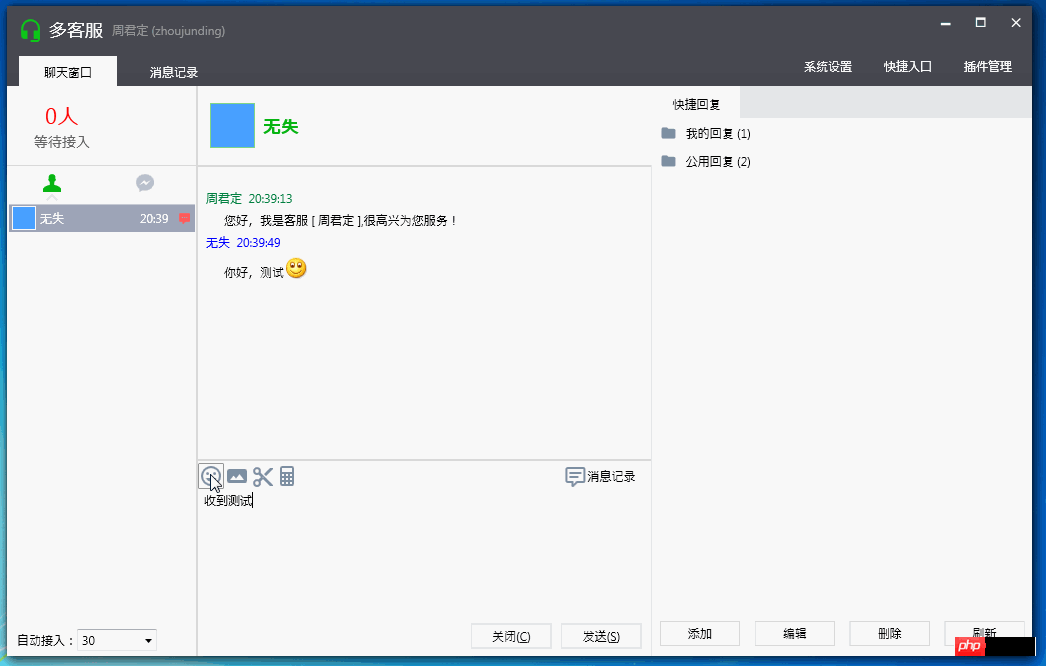
Gif 동적 그래픽: Gif는 WPF에서 지원되지 않으므로 gif 표현식을 표시하려면 사용자 지정 사용자 컨트롤을 작성해야 합니다.
Zhou Yinhui 참조
[WPF 문제] WPF에서 동적 GIF 표시스크린샷 기능: 소스 코드는 온라인에서 찾은 Winform의 스크린샷입니다. 약간의 수정을 거쳐 프로젝트에 도입했습니다. 참고: C#은 모든 기능의 스크린샷 제어를 구현합니다(4) - 정식 버전 http://www.php.cn/
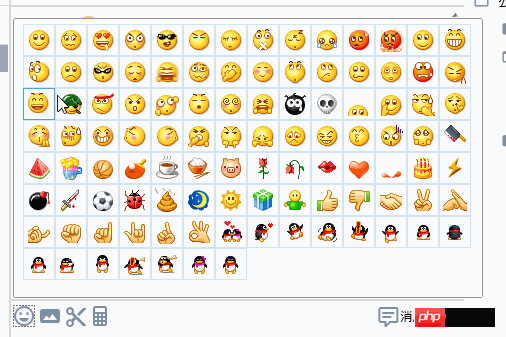 3.
3.
<Style x:Key="CustomerTabStyle" TargetType="{x:Type TabControl}">
<Setter Property="Foreground" Value="{DynamicResource {x:Static SystemColors.ControlTextBrushKey}}"/>
<Setter Property="Padding" Value="4,4,4,4"/>
<Setter Property="Background" Value="#F9F9F9"/>
<Setter Property="HorizontalContentAlignment" Value="Center"/>
<Setter Property="VerticalContentAlignment" Value="Center"/>
<Setter Property="Template">
<Setter.Value>
<ControlTemplate TargetType="{x:Type TabControl}">
<Grid ClipToBounds="true" SnapsToDevicePixels="true" KeyboardNavigation.TabNavigation="Local">
<Grid.ColumnDefinitions>
<ColumnDefinition x:Name="ColumnDefinition0"/>
<ColumnDefinition x:Name="ColumnDefinition1" Width="0"/>
</Grid.ColumnDefinitions>
<Grid.RowDefinitions>
<RowDefinition x:Name="RowDefinition0" Height="Auto"/>
<RowDefinition x:Name="RowDefinition1" Height="*"/>
</Grid.RowDefinitions>
<TabPanel x:Name="HeaderPanel" Grid.Column="0" Background="#f6f6f6" IsItemsHost="true" Grid.Row="0" KeyboardNavigation.TabIndex="1" Panel.ZIndex="1"/>
<Border x:Name="ContentPanel" Background="{TemplateBinding Background}" Grid.Column="0" KeyboardNavigation.DirectionalNavigation="Contained" Grid.Row="1" KeyboardNavigation.TabIndex="2" KeyboardNavigation.TabNavigation="Local">
<ContentPresenter x:Name="PART_SelectedContentHost" ContentSource="SelectedContent" SnapsToDevicePixels="{TemplateBinding SnapsToDevicePixels}"/>
</Border>
</Grid>
<ControlTemplate.Triggers>
<Trigger Property="IsEnabled" Value="false">
<Setter Property="Foreground" Value="{DynamicResource {x:Static SystemColors.GrayTextBrushKey}}"/>
</Trigger>
</ControlTemplate.Triggers>
</ControlTemplate>
</Setter.Value>
</Setter>
</Style>
<Style x:Key="ConnectedTabItemStyle" TargetType="{x:Type TabItem}">
<Setter Property="Foreground" Value="Black"/>
<Setter Property="Padding" Value="20,8,20,0"/>
<Setter Property="BorderBrush" Value="Transparent"/>
<Setter Property="Background" Value="#b9c0cc"/>
<Setter Property="HorizontalContentAlignment" Value="Stretch"/>
<Setter Property="VerticalContentAlignment" Value="Stretch"/>
<Setter Property="Template">
<Setter.Value>
<ControlTemplate TargetType="{x:Type TabItem}">
<Grid SnapsToDevicePixels="true">
<Border x:Name="Bd" Background="#f6f6f6" Padding="{TemplateBinding Padding}">
<StackPanel>
<Path Width="18" Height="18" Stretch="Fill" Fill="{TemplateBinding Background}" Data="F1 M 38,19C 43.5417,19 45.9167,22.1667 45.1174,28.8134C 45.8315,29.2229 46.3125,29.9928 46.3125,30.875C 46.3125,31.9545 45.5923,32.8658 44.6061,33.1546C 44.1941,34.623 43.5543,35.9229 42.75,36.9628L 42.75,41.9583C 45.3889,42.4861 47.5,42.75 50.6667,44.3333C 53.8333,45.9167 54.8889,47.3681 57,49.4792L 57,57L 19,57L 19,49.4792C 21.1111,47.3681 22.1667,45.9167 25.3333,44.3333C 28.5,42.75 30.6111,42.4861 33.25,41.9583L 33.25,36.9628C 32.4457,35.9229 31.8059,34.623 31.3939,33.1546C 30.4077,32.8658 29.6875,31.9545 29.6875,30.875C 29.6875,29.9928 30.1685,29.2229 30.8826,28.8134C 30.0833,22.1667 32.4583,19 38,19 Z "/>
<Border HorizontalAlignment="Center" x:Name="BottomBd" Margin="-6,-6,0,0" Visibility="Hidden">
<Path Fill="#e1e1e1" Data="M7.41,15.41L12,10.83L16.59,15.41L18,14L12,8L6,14L7.41,15.41Z" />
</Border>
</StackPanel>
</Border>
</Grid>
<ControlTemplate.Triggers>
<Trigger Property="IsMouseOver" Value="true">
<Setter Property="Background" TargetName="Bd" Value="#ededef"/>
</Trigger>
<Trigger Property="IsSelected" Value="true">
<Setter Property="Panel.ZIndex" Value="1"/>
<Setter Property="Background" TargetName="Bd" Value="#ffffff"/>
<Setter Property="Background" Value="#08bd14"/>
<Setter Property="Visibility" TargetName="BottomBd" Value="Visible"/>
</Trigger>
<MultiTrigger>
<MultiTrigger.Conditions>
<Condition Property="IsSelected" Value="false"/>
<Condition Property="IsMouseOver" Value="true"/>
</MultiTrigger.Conditions>
<Setter Property="BorderBrush" TargetName="Bd" Value="#ffffff"/>
</MultiTrigger>
</ControlTemplate.Triggers>
</ControlTemplate>
</Setter.Value>
</Setter>
</Style>코드 보기

빠른 답변 패널
TreeView와 HierarchicalDataTemplate을 사용하여 트리 목록을 구현합니다. 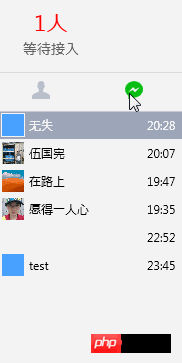
5. 고객 이전
고객 이전 창을 사용자 정의합니다. Xaml 코드 스타일은 다음과 같습니다. 다음은: 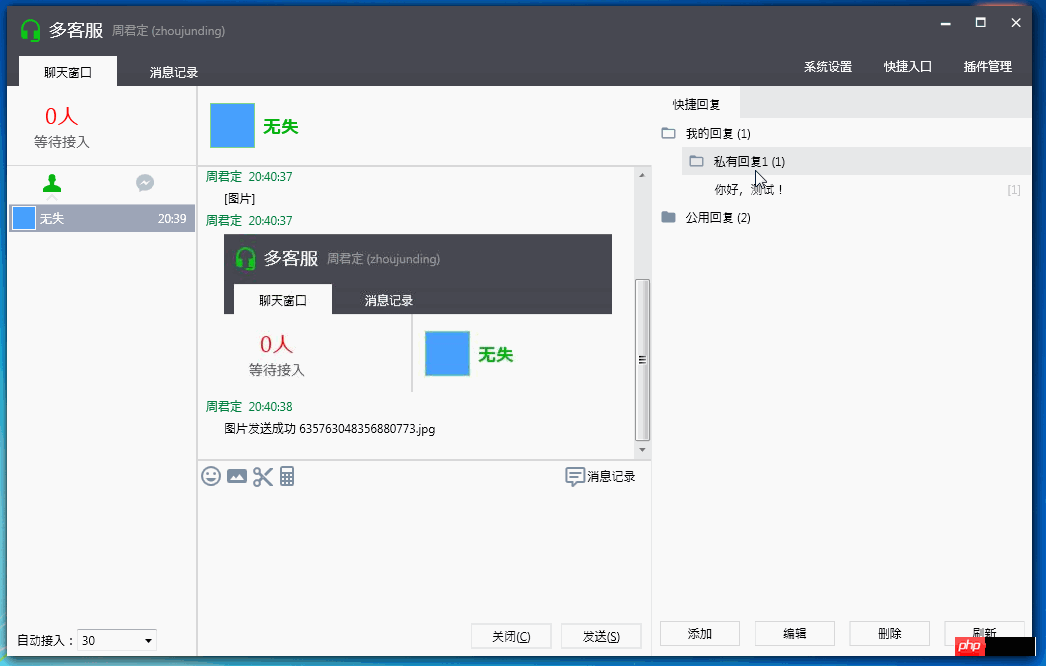


<Style x:Key="NoResize_Window" TargetType="{x:Type Window}">
<Setter Property="FontFamily" Value="Consolas,Microsoft YaHei" />
<Setter Property="ResizeMode" Value="CanMinimize" />
<Setter Property="Template">
<Setter.Value>
<ControlTemplate TargetType="{x:Type Window}">
<Grid>
<Grid.RowDefinitions>
<RowDefinition Height="30" />
<RowDefinition Height="*" />
</Grid.RowDefinitions>
<Border Grid.Row="0" >
<Border.Background>
<LinearGradientBrush StartPoint="0,0" EndPoint="0,1">
<GradientStop Color="#494A52" Offset="0"/>
<GradientStop Color="#45464f" Offset="1"/>
</LinearGradientBrush>
</Border.Background>
<Grid>
<!--Icon and Title-->
<DockPanel >
<TextBlock Margin="12,0,0,0" Text="{TemplateBinding Title}" FontFamily="Calibri" VerticalAlignment="Center" Foreground="#FFFFFF" />
<StackPanel HorizontalAlignment="Right" Orientation="Horizontal" VerticalAlignment="Top">
<ctrl:MinAndCloseCaptionButton></ctrl:MinAndCloseCaptionButton>
</StackPanel>
</DockPanel>
</Grid>
</Border>
<Grid Grid.Row="1" >
<Border Background="{TemplateBinding Background}"
BorderBrush="{TemplateBinding BorderBrush}"
BorderThickness="{TemplateBinding BorderThickness}"
Padding="{TemplateBinding Margin}"
SnapsToDevicePixels="{TemplateBinding SnapsToDevicePixels}" >
<ContentPresenter />
</Border>
</Grid>
</Grid>
</ControlTemplate>
</Setter.Value>
</Setter>
</Style>View Code
转接客户列表,样式Xaml代码如下:


<Style x:Key="OnlineUserListBoxStyle" TargetType="{x:Type ListBox}">
<Setter Property="Background" Value="{DynamicResource {x:Static SystemColors.WindowBrushKey}}"/>
<Setter Property="Foreground" Value="{DynamicResource {x:Static SystemColors.ControlTextBrushKey}}"/>
<Setter Property="ScrollViewer.HorizontalScrollBarVisibility" Value="Auto"/>
<Setter Property="ScrollViewer.VerticalScrollBarVisibility" Value="Auto"/>
<Setter Property="ScrollViewer.CanContentScroll" Value="true"/>
<Setter Property="ScrollViewer.PanningMode" Value="Both"/>
<Setter Property="Stylus.IsFlicksEnabled" Value="False"/>
<Setter Property="VerticalContentAlignment" Value="Center"/>
<Setter Property="Template">
<Setter.Value>
<ControlTemplate TargetType="{x:Type ListBox}">
<Border x:Name="Bd" BorderBrush="{TemplateBinding BorderBrush}" BorderThickness="{TemplateBinding BorderThickness}" Background="{TemplateBinding Background}" Padding="1" SnapsToDevicePixels="true">
<DockPanel>
<Border BorderBrush="#dbdbdb" BorderThickness="0,0,0,1" DockPanel.Dock="Top">
<Grid Background="#f6f6f6" TextElement.Foreground="#999999" DockPanel.Dock="Top">
<Grid.ColumnDefinitions>
<ColumnDefinition Width="*" />
<ColumnDefinition Width="*"/>
<ColumnDefinition Width="*"/>
</Grid.ColumnDefinitions>
<TextBlock Margin="5,7,0,6" Grid.Column="0">状态</TextBlock>
<TextBlock Margin="5,7,0,6" Grid.Column="1">工号</TextBlock>
<TextBlock Margin="5,7,0,6" Grid.Column="2">昵称</TextBlock>
</Grid>
</Border>
<ScrollViewer Focusable="false" Padding="{TemplateBinding Padding}">
<ItemsPresenter SnapsToDevicePixels="{TemplateBinding SnapsToDevicePixels}"/>
</ScrollViewer>
</DockPanel>
</Border>
<ControlTemplate.Triggers>
<Trigger Property="IsEnabled" Value="false">
<Setter Property="Background" TargetName="Bd" Value="{DynamicResource {x:Static SystemColors.ControlBrushKey}}"/>
</Trigger>
</ControlTemplate.Triggers>
</ControlTemplate>
</Setter.Value>
</Setter>
</Style>
<Style x:Key="OnlineUserListBoxItemStyle" TargetType="{x:Type ListBoxItem}">
<Setter Property="Background" Value="Transparent"/>
<Setter Property="HorizontalContentAlignment" Value="{Binding HorizontalContentAlignment, RelativeSource={RelativeSource AncestorType={x:Type ItemsControl}}}"/>
<Setter Property="VerticalContentAlignment" Value="{Binding VerticalContentAlignment, RelativeSource={RelativeSource AncestorType={x:Type ItemsControl}}}"/>
<Setter Property="Padding" Value="2,0,0,0"/>
<Setter Property="Template">
<Setter.Value>
<ControlTemplate TargetType="{x:Type ListBoxItem}">
<Border x:Name="Bd" BorderBrush="{TemplateBinding BorderBrush}" BorderThickness="{TemplateBinding BorderThickness}" Background="{TemplateBinding Background}" Padding="{TemplateBinding Padding}" SnapsToDevicePixels="true">
<Grid>
<Grid.ColumnDefinitions>
<ColumnDefinition Width="*" />
<ColumnDefinition Width="*"/>
<ColumnDefinition Width="*"/>
</Grid.ColumnDefinitions>
<StackPanel Grid.Column="0" Orientation="Horizontal" >
<Border Margin="4,2,4,2" Height="24" Width="24" >
<Grid>
<Path Fill="#6f6f6f" Data="M6,17C6,15 10,13.9 12,13.9C14,13.9 18,15 18,17V18H6M15,9A3,3 0 0,1 12,12A3,3 0 0,1 9,9A3,3 0 0,1 12,6A3,3 0 0,1 15,9M3,5V19A2,2 0 0,0 5,21H19A2,2 0 0,0 21,19V5A2,2 0 0,0 19,3H5C3.89,3 3,3.9 3,5Z" />
<Path Visibility="{Binding Path=IsOnLine,Converter={StaticResource BoolToVisibilityConverter}}" Fill="#8bc34a" Data="M6,17C6,15 10,13.9 12,13.9C14,13.9 18,15 18,17V18H6M15,9A3,3 0 0,1 12,12A3,3 0 0,1 9,9A3,3 0 0,1 12,6A3,3 0 0,1 15,9M3,5V19A2,2 0 0,0 5,21H19A2,2 0 0,0 21,19V5A2,2 0 0,0 19,3H5C3.89,3 3,3.9 3,5Z" />
</Grid>
</Border>
<TextBlock Padding="4,0,4,0" VerticalAlignment="Center" Text="{Binding Path=OnLineStatus}" />
</StackPanel>
<StackPanel Grid.Column="1" Orientation="Horizontal" >
<TextBlock Padding="4,0,4,0" VerticalAlignment="Center" Text="{Binding Path=Name}"/>
</StackPanel>
<StackPanel Grid.Column="2" Orientation="Horizontal" >
<TextBlock Padding="4,0,4,0" VerticalAlignment="Center" Text="{Binding Path=RealName}"/>
</StackPanel>
</Grid>
</Border>
<ControlTemplate.Triggers>
<Trigger Property="IsSelected" Value="true">
<Setter Property="Background" TargetName="Bd" Value="#9ea5b8"/>
<Setter Property="Foreground" Value="#ffffff"/>
</Trigger>
<MultiTrigger>
<MultiTrigger.Conditions>
<Condition Property="IsSelected" Value="false" />
<Condition Property="IsMouseOver" Value="true" />
</MultiTrigger.Conditions>
<Setter Property="Background" TargetName="Bd" Value="#e0e1e5"/>
</MultiTrigger>
<Trigger Property="IsEnabled" Value="false">
<Setter Property="Foreground" Value="{DynamicResource {x:Static SystemColors.GrayTextBrushKey}}"/>
</Trigger>
</ControlTemplate.Triggers>
</ControlTemplate>
</Setter.Value>
</Setter>
</Style>View Code

关于以上控件的事件与命令,引进System.Windows.Interactivity.
在Xmal中导入命名控件 xmlns:i="http://schemas.microsoft.com/expression/2010/interactivity"
使用代码如下:


<ListBox Margin="12,0,12,0" BorderThickness="1"
Style="{DynamicResource OnlineUserListBoxStyle}"
ItemContainerStyle="{DynamicResource OnlineUserListBoxItemStyle}"
ItemsSource="{Binding Path= AllUsers}"
SelectedItem="{Binding Path=SelectedUser}"
>
<i:Interaction.Triggers>
<i:EventTrigger EventName="SelectionChanged">
<i:InvokeCommandAction Command="{Binding Path= UserSelectedChangedCommand}" />
</i:EventTrigger>
</i:Interaction.Triggers>
</ListBox>View Code
系统运行截图:
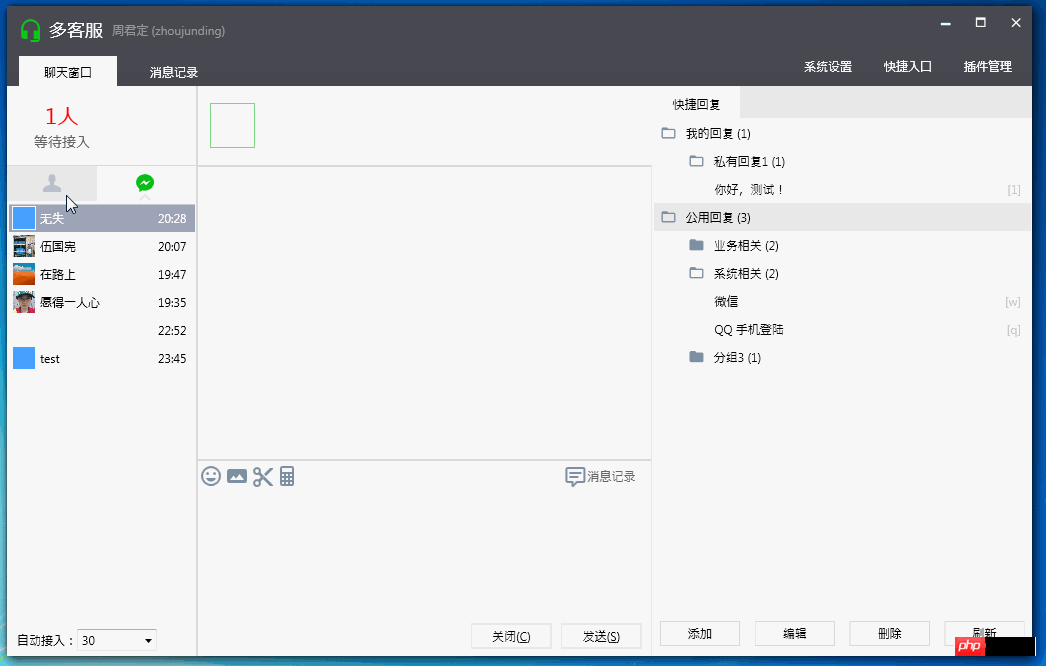
说明:
程序UI布局及展示为模仿微信多客服官方程序,所有样式源码为本人所写及参考网上部分资源。
程序中所用图标来源于这两个资源库:http://www.php.cn/ http://www.php.cn/
小结:
本文只作了简单的介绍,主要介绍UI上的一些实现和功能介绍。具体后台业务逻辑看以后能否补上,包括Prism使用,和微信公众号相关的知识。
博客地址:http://www.php.cn/
博客版权:本文以学习、研究和分享为主,欢迎转载,但必须在文章页面明显位置标明原文连接并保留此处说明。
如果文中有不妥或者错误的地方还望您指出,以免让读者产生误解。
感谢您的阅读,喜欢就点个赞,【推荐】一下!