기본적으로 관리자 권한으로 프로그램을 실행하는 C#의 샘플 코드에 대한 자세한 소개
font-family:'Microsoft YaHei'; font-size:24px">1. 구성 파일을 통해 실행 프로그램을 관리자로
Vista 및 Windows 7 운영 체제에는 보안 메커니즘을 강화하기 위해 UAC(사용자 계정 컨트롤)가 추가되었습니다. UAC가 켜져 있으면 사용자가 관리자 권한으로 로그인하더라도 해당 응용 프로그램은 기본적으로 시스템 작동에 영향을 미칠 수 있는 시스템 디렉터리, 시스템 레지스트리 및 기타 설정에 쓸 수 없습니다. 시스템의 보안이 중요하지만 응용 프로그램 개발자의 경우 사용자에게 UAC를 끄도록 강요할 수는 없지만 때로는 우리가 개발하는 응용 프로그램을 관리자, 즉 Win7에서는 관리자 권한으로 실행해야 하는데 어떻게 해야 할까요?
win7에서 일부 설치 프로그램을 실행하면 사용자에게 이 프로그램이 컴퓨터 구성을 변경할 수 있는지 확인하는 대화 상자가 먼저 나타납니다. 하지만 작성된 애플리케이션은 기본적으로 이 프롬프트를 표시하지 않으며 관리자 권한으로 실행할 수 없습니다. 이 기사에서는 사용자에게 관리자 권한으로 실행하도록 C# 프로그램을 설정하는 방법을 소개합니다. 애플리케이션 추가 Man
ifest File
 기본 구성은 다음과 같습니다.
기본 구성은 다음과 같습니다.
<?xml version="1.0" encoding="utf-8"?> <asmv1:assembly manifestVersion="1.0" xmlns="urn:schemas-microsoft-com:asm.v1"
xmlns:asmv1="urn:schemas-microsoft-com:asm.v1" xmlns:asmv2="urn:schemas-microsoft-com:asm.v2"
xmlns:xsi="http://www.w3.org/2001/XMLSchema-instance">
<assemblyIdentity version="1.0.0.0" name="MyApplication.app"/>
<trustInfo xmlns="urn:schemas-microsoft-com:asm.v2">
<security>
<requestedPrivileges xmlns="urn:schemas-microsoft-com:asm.v3">
<!-- UAC Manifest Options
If you want to change the Windows User Account Control level replace the
requestedExecutionLevel node with one of the following.
<requestedExecutionLevel level="asInvoker" uiAccess="false" />
<requestedExecutionLevel level="requireAdministrator" uiAccess="false" />
<requestedExecutionLevel level="highestAvailable" uiAccess="false" />
If you want to utilize File and Registry Virtualization for backward
compatibility then delete the requestedExecutionLevel node.
-->
<requestedExecutionLevel level="asInvoker" uiAccess="false" />
</requestedPrivileges>
</security>
</trustInfo>
</asmv1:assembly>us You 이 구성에는 현재 애플리케이션에서 요청한 실행 권한 수준을 구성하는 데 사용되는 RequestedExecutionLevel 항목이 있음을 확인할 수 있습니다. 이 항목에는 다음 표와 같이 선택할 수 있는 3가지 값이 있습니다. border="1" 너비. ="750" style="font-size:14px">
의 앞부분에 제공된 지침에 따라.
asInvoker : 如果选这个,应用程序就是以当前的权限运行。
highestAvailable: 这个是以当前用户可以获得的最高权限运行。
requireAdministrator: 这个是仅以系统管理员权限运行。
默认情况下是 asInvoker。
highestAvailable 和 requireAdministrator 这两个选项都可以提示用户获取系统管理员权限。那么这两个选项的区别在哪里呢?
他们的区别在于,如果我们不是以管理员帐号登录,那么如果应用程序设置为 requireAdministrator ,那么应用程序就直接运行失败,无法启动。而如果设置为 highestAvailable,则应用程序可以运行成功,但是是以当前帐号的权限运行而不是系统管理员权限运行。如果我们希望程序在非管理员帐号登录时也可以运行(这种情况下应该某些功能受限制) ,那么建议采用 highestAvailable 来配置。
关于requestedExecutionLevel 设置的权威文档请参考下面链接:
Create and Embed an Application Manifest (UAC)
下面是修改后的配置文件:
<?xml version="1.0" encoding="utf-8"?> <asmv1:assembly manifestVersion="1.0" xmlns="urn:schemas-microsoft-com:asm.v1"
xmlns:asmv1="urn:schemas-microsoft-com:asm.v1" xmlns:asmv2="urn:schemas-microsoft-com:asm.v2"
xmlns:xsi="http://www.w3.org/2001/XMLSchema-instance">
<assemblyIdentity version="1.0.0.0" name="MyApplication.app"/>
<trustInfo xmlns="urn:schemas-microsoft-com:asm.v2">
<security>
<requestedPrivileges xmlns="urn:schemas-microsoft-com:asm.v3">
<!-- UAC Manifest Options
If you want to change the Windows User Account Control level replace the
requestedExecutionLevel node with one of the following.
<requestedExecutionLevel level="asInvoker" uiAccess="false" />
<requestedExecutionLevel level="requireAdministrator" uiAccess="false" />
<requestedExecutionLevel level="highestAvailable" uiAccess="false" />
If you want to utilize File and Registry Virtualization for backward
compatibility then delete the requestedExecutionLevel node.
-->
<requestedExecutionLevel level="requireAdministrator" uiAccess="false" />
</requestedPrivileges>
</security>
</trustInfo>
</asmv1:assembly>配置文件修改后,我们运行应用程序,就会首先弹出这样一个提示框,点 Yes 后,程序才可以继续运行,并且获得系统管理员的权限。
.csharpcode,
.csharpcode pre { font-size: small; color: black;
font-family: consolas, "Courier New", courier, monospace; background-color: #ffffff; /*white-space: pre;*/ }
.csharpcode pre { margin: 0em; }
.csharpcode .rem { color:
#008000; } .csharpcode .kwrd { color: #0000ff; } .csharpcode .str { color: #006080; } .csharpcode
.op { color: #0000c0; } .csharpcode .preproc { color: #cc6633; } .csharpcode .asp { background-color: #ffff00; }
.csharpcode .html { color: #800000; } .csharpcode
.attr { color: #ff0000; } .csharpcode .alt { background-color: #f4f4f4; width: 100%; margin: 0em; }
.csharpcode .lnum { color: #606060; }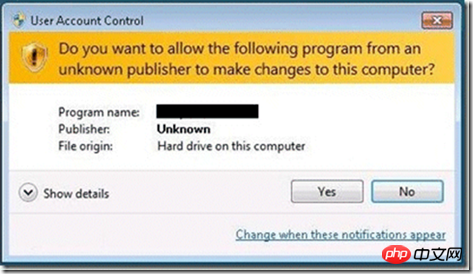
下面再来看看程序如何知道当前运行在系统管理员权限还是非系统管理员权限:
public static bool IsAdministrator()
{
WindowsIdentity identity = WindowsIdentity.GetCurrent();
WindowsPrincipal principal = new WindowsPrincipal(identity);
return principal.IsInRole(WindowsBuiltInRole.Administrator);
}.csharpcode,
.csharpcode pre { font-size: small; color: black; font-family: consolas, "Courier New", courier, monospace;
background-color: #ffffff; /*white-space: pre;*/ } .csharpcode pre { margin: 0em; } .csharpcode .rem { color:
#008000; } .csharpcode .kwrd { color: #0000ff; } .csharpcode .str { color: #006080; } .csharpcode
.op { color: #0000c0; } .csharpcode .preproc { color: #cc6633; } .csharpcode .asp { background-color: #ffff00; }
.csharpcode .html { color: #800000; } .csharpcode
.attr { color: #ff0000; } .csharpcode .alt { background-color: #f4f4f4; width: 100%; margin: 0em; }
.csharpcode .lnum { color: #606060; }这段代码可以用于判断当前程序是否运行在系统管理员权限下。如果配置为 asInvoker,在win7 下,这个函数会返回 false ,如果是 requireAdministrator 则返回 true。
二、通过编程以管理员身份运行程序
在读写注册表“HKEY_LOCAL_MACHINE\SOFTWARE\”下的项时,明明注册表中有,但程序OpenSubKey始终返回Null,考虑到可能是因为权限的原因,于是我以管理员身份运行了一次,结果测试成功!原来真的是权限的问题,于是就在程序里面加入了默认以管理员身份运行的代码。下面让我们看看是怎么实现的吧!
程序默认以管理员身份运行
static void Main(string[] Args)
{
/**
* 当前用户是管理员的时候,直接启动应用程序
* 如果不是管理员,则使用启动对象启动程序,以确保使用管理员身份运行
*/
//获得当前登录的Windows用户标示
System.Security.Principal.WindowsIdentity identity = System.Security.Principal.WindowsIdentity.GetCurrent();
//创建Windows用户主题
Application.EnableVisualStyles();
System.Security.Principal.WindowsPrincipal principal = new System.Security.Principal.WindowsPrincipal(identity);
//判断当前登录用户是否为管理员
if (principal.IsInRole(System.Security.Principal.WindowsBuiltInRole.Administrator))
{
//如果是管理员,则直接运行
Application.EnableVisualStyles();
Application.Run(new Form1());
}
else
{
//创建启动对象
System.Diagnostics.ProcessStartInfo startInfo = new System.Diagnostics.ProcessStartInfo();
//设置运行文件
startInfo.FileName = System.Windows.Forms.Application.ExecutablePath;
//设置启动参数
startInfo.Arguments = String.Join(" ", Args);
//设置启动动作,确保以管理员身份运行
startInfo.Verb = "runas";
//如果不是管理员,则启动UAC
System.Diagnostics.Process.Start(startInfo);
//退出
System.Windows.Forms.Application.Exit();
}
}打开程序集里的Program.cs文件,并将其中Main方法中的代码替换为以上代码即可实现程序默认以管理员身份运行。
위 내용은 기본적으로 관리자 권한으로 프로그램을 실행하는 C#의 샘플 코드에 대한 자세한 소개의 상세 내용입니다. 자세한 내용은 PHP 중국어 웹사이트의 기타 관련 기사를 참조하세요!

핫 AI 도구

Undresser.AI Undress
사실적인 누드 사진을 만들기 위한 AI 기반 앱

AI Clothes Remover
사진에서 옷을 제거하는 온라인 AI 도구입니다.

Undress AI Tool
무료로 이미지를 벗다

Clothoff.io
AI 옷 제거제

Video Face Swap
완전히 무료인 AI 얼굴 교환 도구를 사용하여 모든 비디오의 얼굴을 쉽게 바꾸세요!

인기 기사

뜨거운 도구

메모장++7.3.1
사용하기 쉬운 무료 코드 편집기

SublimeText3 중국어 버전
중국어 버전, 사용하기 매우 쉽습니다.

스튜디오 13.0.1 보내기
강력한 PHP 통합 개발 환경

드림위버 CS6
시각적 웹 개발 도구

SublimeText3 Mac 버전
신 수준의 코드 편집 소프트웨어(SublimeText3)
 C#을 사용한 Active Directory
Sep 03, 2024 pm 03:33 PM
C#을 사용한 Active Directory
Sep 03, 2024 pm 03:33 PM
C#을 사용한 Active Directory 가이드. 여기에서는 소개와 구문 및 예제와 함께 C#에서 Active Directory가 작동하는 방식에 대해 설명합니다.
 C#의 난수 생성기
Sep 03, 2024 pm 03:34 PM
C#의 난수 생성기
Sep 03, 2024 pm 03:34 PM
C#의 난수 생성기 가이드입니다. 여기서는 난수 생성기의 작동 방식, 의사 난수 및 보안 숫자의 개념에 대해 설명합니다.
 C# 데이터 그리드 보기
Sep 03, 2024 pm 03:32 PM
C# 데이터 그리드 보기
Sep 03, 2024 pm 03:32 PM
C# 데이터 그리드 뷰 가이드. 여기서는 SQL 데이터베이스 또는 Excel 파일에서 데이터 그리드 보기를 로드하고 내보내는 방법에 대한 예를 설명합니다.
 멀티 스레딩과 비동기 C#의 차이
Apr 03, 2025 pm 02:57 PM
멀티 스레딩과 비동기 C#의 차이
Apr 03, 2025 pm 02:57 PM
멀티 스레딩과 비동기식의 차이점은 멀티 스레딩이 동시에 여러 스레드를 실행하는 반면, 현재 스레드를 차단하지 않고 비동기식으로 작업을 수행한다는 것입니다. 멀티 스레딩은 컴퓨팅 집약적 인 작업에 사용되며 비동기식은 사용자 상호 작용에 사용됩니다. 멀티 스레딩의 장점은 컴퓨팅 성능을 향상시키는 것이지만 비동기의 장점은 UI 스레드를 차단하지 않는 것입니다. 멀티 스레딩 또는 비동기식을 선택하는 것은 작업의 특성에 따라 다릅니다. 계산 집약적 작업은 멀티 스레딩을 사용하고 외부 리소스와 상호 작용하고 UI 응답 성을 비동기식으로 유지 해야하는 작업을 사용합니다.
 C# vs. C : 역사, 진화 및 미래 전망
Apr 19, 2025 am 12:07 AM
C# vs. C : 역사, 진화 및 미래 전망
Apr 19, 2025 am 12:07 AM
C#과 C의 역사와 진화는 독특하며 미래의 전망도 다릅니다. 1.C는 1983 년 Bjarnestroustrup에 의해 발명되어 객체 지향 프로그래밍을 C 언어에 소개했습니다. Evolution 프로세스에는 자동 키워드 소개 및 Lambda Expressions 소개 C 11, C 20 도입 개념 및 코 루틴과 같은 여러 표준화가 포함되며 향후 성능 및 시스템 수준 프로그래밍에 중점을 둘 것입니다. 2.C#은 2000 년 Microsoft에 의해 출시되었으며 C와 Java의 장점을 결합하여 진화는 단순성과 생산성에 중점을 둡니다. 예를 들어, C#2.0은 제네릭과 C#5.0 도입 된 비동기 프로그래밍을 소개했으며, 이는 향후 개발자의 생산성 및 클라우드 컴퓨팅에 중점을 둘 것입니다.









