mysql5.7.11 winx64.zip 설치 및 설정 방법에 대한 자세한 설명(그림)
이 기사는 주로 mysql5.7.11의 설치 및 구성 방법에 대한 그래픽 튜토리얼을 공유하며 관심 있는 친구들은 이를 참조할 수 있습니다.
MySql 데이터베이스 설치 및 구성시스템.
1.http://cdn.mysql.com//Downloads/MySQL-5.7/mysql-5.7.11-winx64.zip
D:\Program Files\mysql-5.7.11-winx64
D:\Program Files\mysql-5.7.11-winx64\bin
구성 파일 을 수정하세요.
원본# These are commonly set, remove the # and set as required. # basedir = ..... # datadir = ..... # port = ..... # server_id = .....
# These are commonly set, remove the # and set as required. basedir = D:\Program Files\mysql-5.7.11-winx64 datadir = D:\Program Files\mysql-5.7.11-winx64\Data port = 3306 # server_id = .....
Microsoft Windows [版本 6.3.9600] (c) 2013 Microsoft Corporation。保留所有权利。 C:\Users\Administrator>cd D: D:\ C:\Users\Administrator>cd D:\Program Files\mysql-5.7.11-winx64\bin C:\Users\Administrator>d: D:\Program Files\mysql-5.7.11-winx64\bin>
D:\Program Files\mysql-5.7.11-winx64\bin>mysqld.exe --initialize D:\Program Files\mysql-5.7.11-winx64\bin>
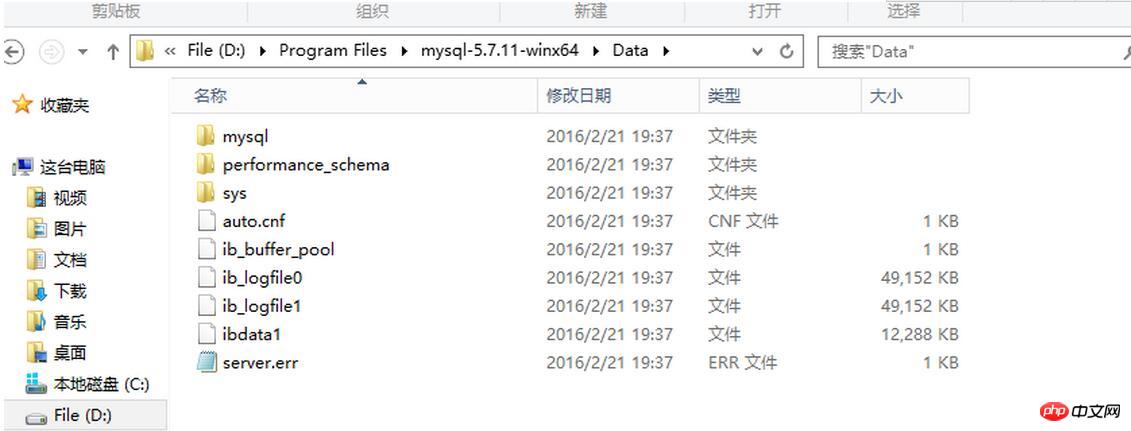
D:\Program Files\mysql-5.7.11-winx64\bin>mysqld -install Service successfully installed. //成功安装服务
<🎜를 실행합니다. >참고: 창이 응답하지 않습니다
Microsoft Windows [版本 6.3.9600] (c) 2013 Microsoft Corporation。保留所有权利。 C:\Users\Administrator>cd D: D:\ C:\Users\Administrator>cd D:\Program Files\mysql-5.7.11-winx64\bin C:\Users\Administrator>d: D:\Program Files\mysql-5.7.11-winx64\bin>mysqld.exe --initialize D:\Program Files\mysql-5.7.11-winx64\bin>mysqld -install Service successfully installed. //服务安装成功 D:\Program Files\mysql-5.7.11-winx64\bin>mysqld.exe -nt --skip-grant-tables
7. dos 창을 다시 열고 mysql -u root
를 실행하여 mysql 명령줄을 입력하고 명령을 실행합니다. use mysql; authtication_string=Password('123456') 여기서 user="root"; set 비밀번호=Password('123456');
Ctrl+C를 눌러 코드를 복사하세요
Microsoft Windows [版本 6.3.9600] (c) 2013 Microsoft Corporation。保留所有权利。 C:\Users\Administrator>mysqld.exe -nt --skip-grant-tables C:\Users\Administrator>mysql -u root Welcome to the MySQL monitor. Commands end with ; or \g. Your MySQL connection id is 3 Server version: 5.7.11 MySQL Community Server (GPL) Copyright (c) 2000, 2016, Oracle and/or its affiliates. All rights reserved. Oracle is a registered trademark of Oracle Corporation and/or its affiliates. Other names may be trademarks of their respective owners. Type 'help;' or '\h' for help. Type '\c' to clear the current input statement. mysql> use mysql Database changed mysql> update user set authtication_string=Password('123456') where user="root" -> set password=Password('123456') ->
Ctrl+C를 누르세요 코드 복사
8. 작업 관리자에서 mysqld 프로세스를 종료하고 mysql 서비스를 시작합니다.
설치가 완료되었습니다.
위 내용은 mysql5.7.11 winx64.zip 설치 및 설정 방법에 대한 자세한 설명(그림)의 상세 내용입니다. 자세한 내용은 PHP 중국어 웹사이트의 기타 관련 기사를 참조하세요!

핫 AI 도구

Undresser.AI Undress
사실적인 누드 사진을 만들기 위한 AI 기반 앱

AI Clothes Remover
사진에서 옷을 제거하는 온라인 AI 도구입니다.

Undress AI Tool
무료로 이미지를 벗다

Clothoff.io
AI 옷 제거제

AI Hentai Generator
AI Hentai를 무료로 생성하십시오.

인기 기사

뜨거운 도구

메모장++7.3.1
사용하기 쉬운 무료 코드 편집기

SublimeText3 중국어 버전
중국어 버전, 사용하기 매우 쉽습니다.

스튜디오 13.0.1 보내기
강력한 PHP 통합 개발 환경

드림위버 CS6
시각적 웹 개발 도구

SublimeText3 Mac 버전
신 수준의 코드 편집 소프트웨어(SublimeText3)

뜨거운 주제
 7467
7467
 15
15
 1376
1376
 52
52
 77
77
 11
11
 46
46
 19
19
 18
18
 20
20
 Pygame 시작하기: 종합적인 설치 및 구성 튜토리얼
Feb 19, 2024 pm 10:10 PM
Pygame 시작하기: 종합적인 설치 및 구성 튜토리얼
Feb 19, 2024 pm 10:10 PM
처음부터 Pygame 배우기: 전체 설치 및 구성 튜토리얼, 특정 코드 예제 필요 소개: Pygame은 Python 프로그래밍 언어를 사용하여 개발된 오픈 소스 게임 개발 라이브러리로, 개발자가 다양한 유형을 쉽게 만들 수 있도록 풍부한 기능과 도구를 제공합니다. 게임의. 이 기사는 처음부터 Pygame을 배우는 데 도움이 될 것이며, 완전한 설치 및 구성 튜토리얼과 빠른 시작을 위한 특정 코드 예제를 제공할 것입니다. 1부: Python 및 Pygame 설치 먼저 다음 사항을 확인하세요.
 PyCharm Community Edition 설치 가이드: 기초가 없어도 간단한 설치 및 설정
Jan 27, 2024 am 10:32 AM
PyCharm Community Edition 설치 가이드: 기초가 없어도 간단한 설치 및 설정
Jan 27, 2024 am 10:32 AM
PyCharm Community Edition은 매우 강력하고 널리 사용되는 Python 통합 개발 환경(IDE)으로, 개발자의 효율성을 향상시키는 데 도움이 되는 다양한 기능과 도구를 제공합니다. 이 문서에서는 프로그래밍 경험이 있든 없든 PyCharm Community Edition에 대한 자세한 설치 튜토리얼을 제공합니다. 1. PyCharm Community Edition 다운로드 먼저 PyCharm Community Edition 설치 패키지를 다운로드해야 합니다. JetBrains 공식 웹사이트(h)를 방문하실 수 있습니다.
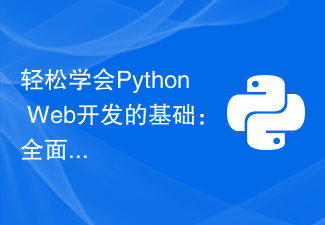 Python 웹 개발의 기본 사항을 쉽게 알아보세요: Flask 설치 및 구성에 대한 포괄적인 가이드
Feb 24, 2024 pm 06:33 PM
Python 웹 개발의 기본 사항을 쉽게 알아보세요: Flask 설치 및 구성에 대한 포괄적인 가이드
Feb 24, 2024 pm 06:33 PM
Flask 설치 및 구성 가이드: Python 웹 개발의 초석을 쉽게 익히기 소개: Python의 급속한 발전으로 점점 더 많은 개발자가 Python 웹 개발에 관심을 기울이고 있습니다. Python 웹 개발에서 경량 웹 프레임워크인 Flask는 대다수 개발자에게 사랑을 받고 있습니다. 이 기사에서는 Flask의 설치 및 구성 프로세스를 소개하고 Python 웹 개발의 초석을 쉽게 익히는 데 도움이 되는 특정 코드 예제를 제공합니다. 1. 환경
 Java Virtual Machine에 대한 종합적인 설치 및 구성 가이드
Jan 05, 2024 pm 02:03 PM
Java Virtual Machine에 대한 종합적인 설치 및 구성 가이드
Jan 05, 2024 pm 02:03 PM
처음부터 시작하기: Java 가상 머신 설치 및 구성에 대한 자세한 설명 [소개] Java는 크로스 플랫폼 프로그래밍 언어이며, 실행 플랫폼은 Java Virtual Machine(JavaVirtualMachine, JVM)에 따라 다릅니다. JVM(Java Virtual Machine)을 설치하고 구성하면 다양한 운영 체제에서 Java 프로그램을 실행할 수 있습니다. 이 기사에서는 처음부터 Java 가상 머신을 설치 및 구성하는 방법을 자세히 설명하고 일반적으로 사용되는 Java 코드 예제를 제공합니다. 학습을 시작합시다! [1부: J
 Ubuntu에 golang을 설치하고 구성하는 단계별 가이드
Jan 20, 2024 am 09:40 AM
Ubuntu에 golang을 설치하고 구성하는 단계별 가이드
Jan 20, 2024 am 09:40 AM
Ubuntu에서 golang을 설치하고 구성하는 방법을 단계별로 설명합니다. 컴퓨터 프로그래밍 분야에서 Golang은 최근 몇 년 동안 많은 주목을 받고 있는 프로그래밍 언어입니다. 간단하고 효율적이며 동시성 성능이 뛰어나서 점점 더 많은 개발자들이 선호하고 있습니다. 이 기사에서는 Ubuntu 운영 체제에 Golang을 설치하고 구성하는 방법을 단계별로 설명하고 연습할 수 있는 몇 가지 실용적인 코드 예제를 제공합니다. 첫 번째 단계는 Golang을 설치하는 것입니다. Ubuntu에 Golan을 설치하려면
 간단하고 실용적인: Ubuntu VNC 설치 및 설정 튜토리얼
Dec 29, 2023 am 11:20 AM
간단하고 실용적인: Ubuntu VNC 설치 및 설정 튜토리얼
Dec 29, 2023 am 11:20 AM
쉽게 시작하기: UbuntuVNC 설치 및 구성 가이드 소개: Ubuntu는 강력하고 널리 사용되는 운영 체제이며 VNC는 사용자가 네트워크를 통해 원격 컴퓨터를 제어할 수 있는 원격 데스크톱 프로토콜입니다. 이 문서에서는 특정 코드 예제를 포함하여 Ubuntu 시스템에서 VNC의 설치 및 구성 프로세스를 자세히 안내합니다. 1단계: VNCServer 설치 터미널을 열고 다음 명령을 입력하여 VNCServer를 설치합니다: sudoapt-g
 Golang 초보자 가이드: Mac 시스템에서의 설치 및 구성에 대한 전체 가이드
Feb 20, 2024 pm 06:36 PM
Golang 초보자 가이드: Mac 시스템에서의 설치 및 구성에 대한 전체 가이드
Feb 20, 2024 pm 06:36 PM
Golang 초보자 가이드: Mac 시스템 설치 및 구성에 대한 전체 가이드 Go 언어(Golang이라고도 함)는 Google에서 개발한 오픈 소스 프로그래밍 언어로, 빠른 컴파일, 효율적인 실행 및 경량이라는 특성을 가지며 높은 수준의 구축에 적합합니다. -성능의 응용 프로그램입니다. 이 기사에서는 Mac 시스템에서 Golang 초보자가 이 새로운 프로그래밍 언어를 쉽게 시작할 수 있도록 자세한 설치 및 구성 가이드를 제공합니다. 1. Golang 설치 1단계: Golang 설치 패키지를 다운로드합니다. 먼저 공식 웹사이트를 엽니다.
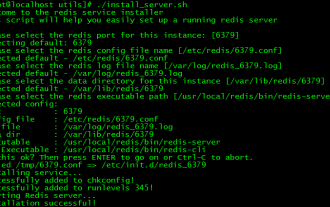 CentOS7에서의 Redis 설치 및 설정 운영 가이드
Jan 08, 2024 am 11:41 AM
CentOS7에서의 Redis 설치 및 설정 운영 가이드
Jan 08, 2024 am 11:41 AM
설치 설정 tar 패키지 다운로드: wget-c http://download.redis.io/releases/redis-3.2.4.tar.gz 압축을 풀고 tarzxvfredis-3.2.4.tar.gzmkdir/usr/local/redismakePREFIX=/를 설치합니다. usr/ local/redisinstall은 환경 변수 vim/etc/profileexportREDIS_HOME=/usr/local/redisexportPATH=$PATH:$REDIS_HOME/bin:wqsource/e를 설정합니다.




