Python을 사용하여 애플리케이션의 마우스 오른쪽 버튼 클릭 메뉴에 open 메소드를 추가하는 단계에 대한 자세한 설명
최근 프로젝트 팀에서 개발한 작은 도구에서 마우스 오른쪽 버튼 클릭 메뉴에 열기 방법을 추가하고 싶었습니다. Youdao Cloud Notes를 예로 들어 요구 사항을 분해하고 코드를 작성했습니다
1. 해체 요구 사항 :
오른쪽 클릭 메뉴를 수동으로 여는 방법:
1단계: 레지스트리 열기 editor, Win +R->"regedit" 입력
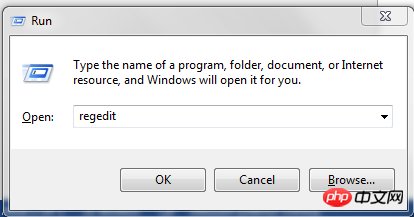
2단계: HKEY_CLASS ES_ROOT/*/shell (또는 HKEY_LOCAL_MACHINE/SOFTWARE/Classes/*/shell, 두 디렉터리는 동일합니다.) 키 추가: YNote, 그런 다음 이 항목에서 새 항목 명령을 생성하고 를 편집합니다. string , 애플리케이션 경로를 추가하고 마지막으로 경로와 이름 뒤에 공백과 "%1"을 추가한 다음 마우스 오른쪽 버튼을 클릭하여 YNote
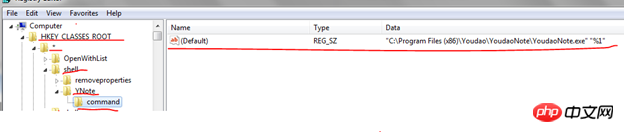
2. 코드 구현
방법1: _winreg 모듈을 통해 구현:
import _winreg
from _winreg import KEY_ALL_ACCESS
with _winreg.OpenKey(_winreg.HKEY_LOCAL_MACHINE, r"SOFTWARE\Classes\*\shell") as key:
print key
newKey = _winreg.CreateKeyEx(key,"YNote",0,KEY_ALL_ACCESS)
sub_key = _winreg.OpenKey(_winreg.HKEY_LOCAL_MACHINE,r"SOFTWARE\Classes\*\shell\YNote")
newsubKey = _winreg.CreateKey(sub_key,"command")
_winreg.SetValue(newsubKey,"(Default)",1,"\"C:\Program Files (x86)\Youdao\YoudaoNote\YoudaoNote.exe\" \"%1\"")방법2: win32api 및 win32con 모듈 구현
import win32api
import win32con
key = win32api.RegOpenKey(win32con.HKEY_LOCAL_MACHINE,r"SOFTWARE\Classes\*\shell")
newKey = win32api.RegCreateKey(key,"YNote")
sub_key = win32api.RegOpenKey(win32con.HKEY_LOCAL_MACHINE,r"SOFTWARE\Classes\*\shell\YNote")
newsubKey = win32api.RegCreateKey(sub_key,"command")
win32api.RegSetValue(newsubKey,"(Default)", win32con.REG_SZ,"\"C:\Program Files (x86)\Youdao\YoudaoNote\YoudaoNote.exe\" \"%1\"")
을 통과했습니다.
위 내용은 Python을 사용하여 애플리케이션의 마우스 오른쪽 버튼 클릭 메뉴에 open 메소드를 추가하는 단계에 대한 자세한 설명의 상세 내용입니다. 자세한 내용은 PHP 중국어 웹사이트의 기타 관련 기사를 참조하세요!

핫 AI 도구

Undresser.AI Undress
사실적인 누드 사진을 만들기 위한 AI 기반 앱

AI Clothes Remover
사진에서 옷을 제거하는 온라인 AI 도구입니다.

Undress AI Tool
무료로 이미지를 벗다

Clothoff.io
AI 옷 제거제

AI Hentai Generator
AI Hentai를 무료로 생성하십시오.

인기 기사

뜨거운 도구

메모장++7.3.1
사용하기 쉬운 무료 코드 편집기

SublimeText3 중국어 버전
중국어 버전, 사용하기 매우 쉽습니다.

스튜디오 13.0.1 보내기
강력한 PHP 통합 개발 환경

드림위버 CS6
시각적 웹 개발 도구

SublimeText3 Mac 버전
신 수준의 코드 편집 소프트웨어(SublimeText3)

뜨거운 주제
 7364
7364
 15
15
 1628
1628
 14
14
 1353
1353
 52
52
 1265
1265
 25
25
 1214
1214
 29
29
 XML 형식을 여는 방법
Apr 02, 2025 pm 09:00 PM
XML 형식을 여는 방법
Apr 02, 2025 pm 09:00 PM
대부분의 텍스트 편집기를 사용하여 XML 파일을여십시오. 보다 직관적 인 트리 디스플레이가 필요한 경우 Oxygen XML 편집기 또는 XMLSPy와 같은 XML 편집기를 사용할 수 있습니다. 프로그램에서 XML 데이터를 처리하는 경우 프로그래밍 언어 (예 : Python) 및 XML 라이브러 (예 : XML.etree.elementtree)를 사용하여 구문 분석해야합니다.
 XML을 PDF로 변환 할 수있는 모바일 앱이 있습니까?
Apr 02, 2025 pm 09:45 PM
XML을 PDF로 변환 할 수있는 모바일 앱이 있습니까?
Apr 02, 2025 pm 09:45 PM
XML 구조가 유연하고 다양하기 때문에 모든 XML 파일을 PDF로 변환 할 수있는 앱은 없습니다. XML에서 PDF의 핵심은 데이터 구조를 페이지 레이아웃으로 변환하는 것입니다. XML을 구문 분석하고 PDF를 생성해야합니다. 일반적인 방법으로는 요소 트리와 같은 파이썬 라이브러리를 사용한 XML 및 ReportLab 라이브러리를 사용하여 PDF를 생성하는 XML을 구문 분석합니다. 복잡한 XML의 경우 XSLT 변환 구조를 사용해야 할 수도 있습니다. 성능을 최적화 할 때는 멀티 스레드 또는 멀티 프로세스 사용을 고려하고 적절한 라이브러리를 선택하십시오.
 XML 형식을 아름답게하는 방법
Apr 02, 2025 pm 09:57 PM
XML 형식을 아름답게하는 방법
Apr 02, 2025 pm 09:57 PM
XML 미화는 합리적인 압입, 라인 브레이크 및 태그 구성을 포함하여 기본적으로 가독성을 향상시키고 있습니다. 원칙은 XML 트리를 가로 지르고 레벨에 따라 들여 쓰기를 추가하고 텍스트가 포함 된 빈 태그와 태그를 처리하는 것입니다. Python의 xml.etree.elementtree 라이브러리는 위의 미화 프로세스를 구현할 수있는 편리한 Pretty_XML () 기능을 제공합니다.
 휴대폰에서 XML을 PDF로 변환 할 때 변환 속도가 빠르나요?
Apr 02, 2025 pm 10:09 PM
휴대폰에서 XML을 PDF로 변환 할 때 변환 속도가 빠르나요?
Apr 02, 2025 pm 10:09 PM
모바일 XML에서 PDF의 속도는 다음 요인에 따라 다릅니다. XML 구조의 복잡성. 모바일 하드웨어 구성 변환 방법 (라이브러리, 알고리즘) 코드 품질 최적화 방법 (효율적인 라이브러리 선택, 알고리즘 최적화, 캐시 데이터 및 다중 스레딩 사용). 전반적으로 절대적인 답변은 없으며 특정 상황에 따라 최적화해야합니다.
 휴대 전화에서 XML 파일을 PDF로 변환하는 방법은 무엇입니까?
Apr 02, 2025 pm 10:12 PM
휴대 전화에서 XML 파일을 PDF로 변환하는 방법은 무엇입니까?
Apr 02, 2025 pm 10:12 PM
단일 애플리케이션으로 휴대 전화에서 직접 XML에서 PDF 변환을 완료하는 것은 불가능합니다. 두 단계를 통해 달성 할 수있는 클라우드 서비스를 사용해야합니다. 1. 클라우드에서 XML을 PDF로 변환하십시오. 2. 휴대 전화에서 변환 된 PDF 파일에 액세스하거나 다운로드하십시오.
 XML을 PDF로 변환 할 수있는 모바일 앱이 있습니까?
Apr 02, 2025 pm 08:54 PM
XML을 PDF로 변환 할 수있는 모바일 앱이 있습니까?
Apr 02, 2025 pm 08:54 PM
XML을 PDF로 직접 변환하는 응용 프로그램은 근본적으로 다른 두 형식이므로 찾을 수 없습니다. XML은 데이터를 저장하는 데 사용되는 반면 PDF는 문서를 표시하는 데 사용됩니다. 변환을 완료하려면 Python 및 ReportLab과 같은 프로그래밍 언어 및 라이브러리를 사용하여 XML 데이터를 구문 분석하고 PDF 문서를 생성 할 수 있습니다.
 XML을 그림으로 변환하는 방법
Apr 03, 2025 am 07:39 AM
XML을 그림으로 변환하는 방법
Apr 03, 2025 am 07:39 AM
XSLT 변환기 또는 이미지 라이브러리를 사용하여 XML을 이미지로 변환 할 수 있습니다. XSLT 변환기 : XSLT 프로세서 및 스타일 시트를 사용하여 XML을 이미지로 변환합니다. 이미지 라이브러리 : Pil 또는 Imagemagick와 같은 라이브러리를 사용하여 XML 데이터에서 이미지를 그리기 및 텍스트 그리기와 같은 이미지를 만듭니다.
 이미지로 변환 된 XML의 크기를 제어하는 방법은 무엇입니까?
Apr 02, 2025 pm 07:24 PM
이미지로 변환 된 XML의 크기를 제어하는 방법은 무엇입니까?
Apr 02, 2025 pm 07:24 PM
XML을 통해 이미지를 생성하려면 XML에서 메타 데이터 (크기, 색상)를 기반으로 이미지를 생성하기 위해 브리지로 그래프 라이브러리 (예 : Pillow 및 JFreeChart)를 사용해야합니다. 이미지의 크기를 제어하는 열쇠는 & lt; width & gt의 값을 조정하는 것입니다. 및 & lt; 높이 & gt; XML의 태그. 그러나 실제 애플리케이션에서 XML 구조의 복잡성, 그래프 드로잉의 편향, 이미지 생성 속도 및 메모리 소비 및 이미지 형식 선택은 모두 생성 된 이미지 크기에 영향을 미칩니다. 따라서 그래픽 라이브러리에 능숙한 XML 구조에 대한 깊은 이해가 필요하고 최적화 알고리즘 및 이미지 형식 선택과 같은 요소를 고려해야합니다.




