WeChat 개발에 대한 실용 튜토리얼
본 글은 위챗 미니 프로그램의 실제적인 미니 프로그램 예시에 대한 정보를 중심으로 소개하고 있으니, 필요한 친구들이 참고하시면 좋습니다.
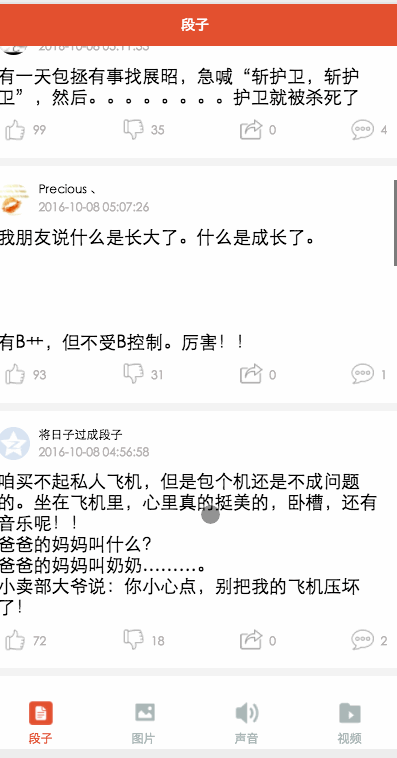
위챗 미니 프로그램의 기본 구성요소와 API 마지막으로 주제로 돌아가서 농담, 사진, 오디오 및 비디오의 네 가지 모듈을 포함하는 간결한 버전의 Baisi Bujie를 만드는 데 대부분의 시간을 보냈습니다. 이 기사에서는 이 작은 APP에 대해 간략하게 소개합니다. 소스 코드는 GitHub에 게시되며 시작해도 좋습니다.
프로젝트를 통해 무엇을 배울 수 있나요?
탭바 사용법
실제 네트워크 호출인터페이스
-
로딩은
스크롤 뷰를 사용하여 풀다운 새로 고침 및 풀업 로딩
이미지 구성 요소를 구현하여 이미지를 처리합니다.
음악 및 영상구성요소 사용
점프합격값사용
-
잠깐만 잠깐만요. . . .
app.jsonglobalconfig file
{
"pages":[
"pages/word/word",
"pages/image/image",
"pages/voice/voice",
"pages/video/video",
"pages/detail/detail"
],
"tabBar": {
"color": "#a9b7b7",
"selectedColor": "#eb4f38",
"borderStyle": "white",
"backgroundColor": "#ffffff",
"list": [
{
"pagePath": "pages/word/word",
"text": "段子",
"iconPath": "image/wordN.png",
"selectedIconPath": "image/wordS.png"
},
{
"pagePath": "pages/image/image",
"text": "图片",
"iconPath": "image/imageN.png",
"selectedIconPath": "image/imageS.png"
},
{
"pagePath": "pages/voice/voice",
"text": "声音",
"iconPath": "image/voiceN.png",
"selectedIconPath": "image/voiceS.png"
},
{
"pagePath": "pages/video/video",
"text": "视频",
"iconPath": "image/videoN.png",
"selectedIconPath": "image/videoS.png"
}
]
},
"window":{
"backgroundTextStyle":"light",
"navigationBarBackgroundColor": "#eb4f38",
"navigationBarTextStyle":"white"
}
}
여기서 전역 속성만 구성하면 됩니다. 이로 인해 각 페이지가 pags 속성에 표시되어야 합니다. 탭바 하단탐색항목은 목록의 4가지 항목으로 나누어져 있습니다. 이곳의 주요 구성은 하단 옵션 페이지별 선택 색상, 배경 색상, 페이지 소개, 사진 소개입니다. 창 속성은 주로 양식의 전체 색상, 텍스트 색상 및 배경 색상을 구성합니다. 여기서 창 속성은 각 페이지의 창 속성에 의해 재정의됩니다.
app.wxss
/*整体view样式*/
.containsView{
padding: 15rpx 15rpx 15rpx 15rpx;
margin-top: 15rpx;
margin-bottom: 15rpx;
background-color: white;
}
/*头部整体样式*/
.topContainsView{
display: flex;
flex-direction: row;
align-items: center;
margin-bottom: 18rpx;
}
/**
* 头像样式
*/
.profileImage{
width: 60rpx;
height: 60rpx;
border-radius: 30rpx;
}
/*头部显示名字和时间整体样式*/
.topRightView{
margin-left: 15rpx;
display: flex;
flex-direction: column;
}
/*用户名称样式*/
.topRightName{
font-size: 18rpx;
}
/*时间样式*/
.topRightTime{
font-size: 14rpx;
color: #b8b2b2;
margin-top: 10rpx;
}
/*因为中间部分不一样不放在整体样式中*/
/*底部view整体样式*/
.bottomView{
display: flex;
flex-direction: row;
justify-content: space-between;
align-items: center;
}
/*每个Item样式*/
.bottomItemView{
display: flex;
flex-direction: row;
align-items: center;
justify-content: center;
margin-top: 18rpx;
padding-left: 10rpx;
padding-right: 10rpx;
}
/*Item样式中的图标样式 顶 踩 分享 评论*/
.bottomItemImage{
width: 45rpx;
height: 45rpx;
}
/*Item中的文字样式 顶 踩 分享 评论*/
.bottomItemText{
font-size: 15rpx;
color: #b8b2b2;
margin-left: 10rpx;
margin-top: 8rpx;
}
/*分割线样式*/
.pLine{
background: #f3f3f3;
width: 100%;
height: 15rpx;
}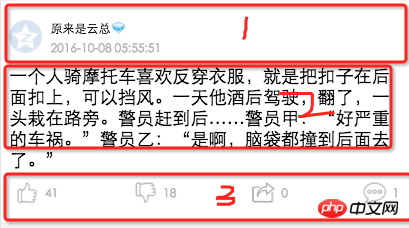
app.wxss me 4개의 모듈을 헤더, 콘텐츠 영역, 하단의 세 부분으로 나눕니다. 각 페이지의 헤더와 하단 스타일은 동일하지만 중간 부분이 다르기 때문에 1과 3을 전역 주석 <🎜으로 추출했습니다. > 비교적 명확함
Joan 모듈word.wxml
<loading hidden="{{loadingHidden}}">正在加载...</loading>
<scroll-view scroll-y="true" bindscrolltoupper="bindscrolltoupper" bindscrolltolower="bindscrolltolower" style="height: 100%">
<block wx:for-items="{{list}}">
<!-- 分割线 -->
<view class="pLine"></view>
<!-- 整体item样式 -->
<view class="containsView">
<view class="topContainsView">
<image class="profileImage" src="{{item.profile_image}}" />
<view class="topRightView">
<text class="topRightName">{{item.name}}</text>
<text class="topRightTime">{{item.passtime}}</text>
</view>
</view>
<!-- 中间内容 -->
<text class="centerContent">{{item.text}}</text>
<!-- 底部view样式 -->
<view class="bottomView">
<view class="bottomItemView">
<image class="bottomItemImage" src="../../image/ding.png" />
<text class="bottomItemText">{{item.ding}}</text>
</view>
<view class="bottomItemView">
<image class="bottomItemImage" src="../../image/cai.png" />
<text class="bottomItemText">{{item.cai}}</text>
</view>
<view class="bottomItemView">
<image class="bottomItemImage" src="../../image/share.png" />
<text class="bottomItemText">{{item.repost}}</text>
</view>
<view class="bottomItemView">
<image class="bottomItemImage" src="../../image/comment.png" />
<text class="bottomItemText">{{item.comment}}</text>
</view>
</view>
</view>
</block>
</scroll-view>word.js
를 얻으실 수 있습니다.Page({
data: {
list: [],
maxtime: '',
loadingHidden: false
},
onLoad: function (options) {
// 页面初始化 options为页面跳转所带来的参数
//加载最新
this.requestData('newlist');
},
/**
* 上拉刷新
*/
bindscrolltoupper: function () {
//加载最新
// this.requestData('newlist');
},
/**
* 加载更多
*/
bindscrolltolower: function () {
console.log('到底部')
//加载更多
this.requestData('list');
},
/**
* 请求数据
*/
requestData: function (a) {
var that = this;
console.log(that.data.maxtime)
wx.request({
url: 'http://api.budejie.com/api/api_open.php',
data: {
a: a,
c: 'data',
maxtime: that.data.maxtime,
type: '29',
},
method: 'GET',
success: function (res) {
console.log(res)
console.log('上一页', that.data.list)
that.setData({
// 拼接数组
list: that.data.list.concat(res.data.list),
loadingHidden: true,
maxtime: res.data.info.maxtime
})
}
})
},
onReady: function () {
// 页面渲染完成
},
onShow: function () {
// 页面显示
},
onHide: function () {
// 页面隐藏
},
onUnload: function () {
// 页面关闭
}
}) 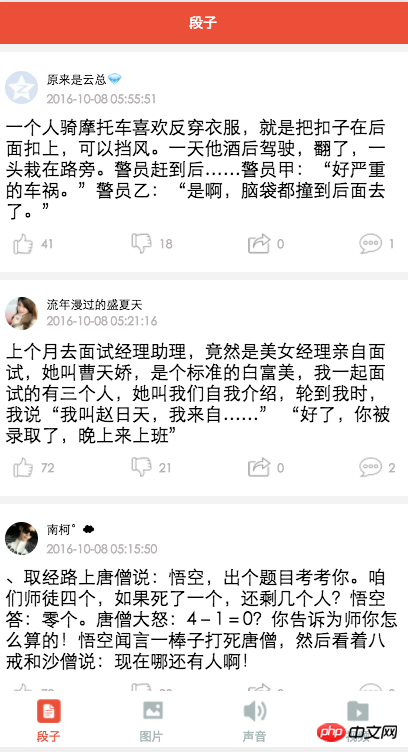
상태 <🎜를 변경합니다. > 로딩. word.wxml과 word.json 중 하나는 콘텐츠 글꼴 크기를 설정하고 다른 하나는 탐색 표시줄 텍스트를 설정하므로 여기에 게시하지 않겠습니다.
이미지 모듈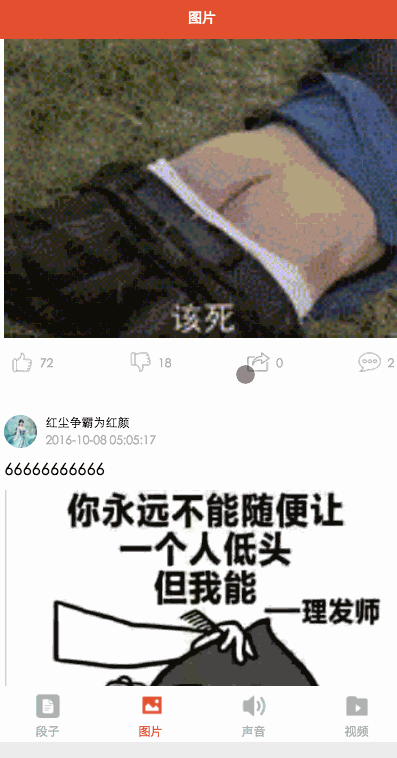
<loading hidden="{{loadingHidden}}">正在加载...</loading>
<scroll-view scroll-y="true" bindscrolltolower="bindscrolltolower" style="height: 100%">
<block wx:for-items="{{list}}">
<!-- 分割线 -->
<view class="pLine"></view>
<!-- 整体item样式 -->
<view class="containsView">
<view class="topContainsView">
<image class="profileImage" src="{{item.profile_image}}" />
<view class="topRightView">
<text class="topRightName">{{item.name}}</text>
<text class="topRightTime">{{item.passtime}}</text>
</view>
</view>
<text style="font-size: 30rpx">{{item.text}}</text>
<!-- 当时gif图 -->
<view wx:if="{{item.is_gif != 0}}" style="position: relative;">
<image class="centerContent" src="{{item.cdn_img}}" mode="aspectFill" />
</view>
<!-- 普通大图 可点击查看全部图片 -->
<view data-url="{{item.cdn_img}}" data-height="{{item.height}}" data-width="{{item.width}}"
bindtap="lookBigPicture" wx:elif="{{item.is_gif == 0}}" style="position: relative;">
<!-- 图片资源 -->
<image class="centerContent" src="{{item.cdn_img}}" mode="aspectFill" />
<!-- 图片上浮动的点击查看详情图片view -->
<view class="flexView">
<image src="../../image/seeBigPicture.png" style="width: 60rpx; height: 60rpx;" />
<text class="flexText">点击查看全图</text>
</view>
</view>
<!-- 底部view样式 -->
<view class="bottomView">
<view class="bottomItemView">
<image class="bottomItemImage" src="../../image/ding.png" />
<text class="bottomItemText">{{item.ding}}</text>
</view>
<view class="bottomItemView">
<image class="bottomItemImage" src="../../image/cai.png" />
<text class="bottomItemText">{{item.cai}}</text>
</view>
<view class="bottomItemView">
<image class="bottomItemImage" src="../../image/share.png" />
<text class="bottomItemText">{{item.repost}}</text>
</view>
<view class="bottomItemView">
<image class="bottomItemImage" src="../../image/comment.png" />
<text class="bottomItemText">{{item.comment}}</text>
</view>
</view>
</view>
</block>
</scroll-view>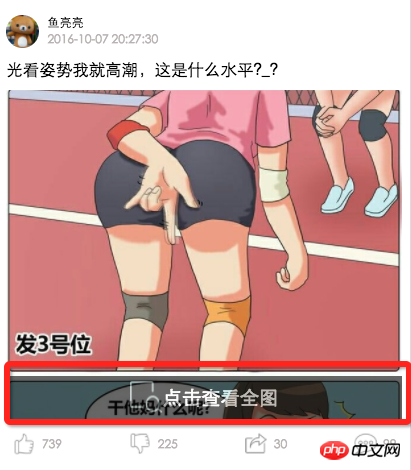
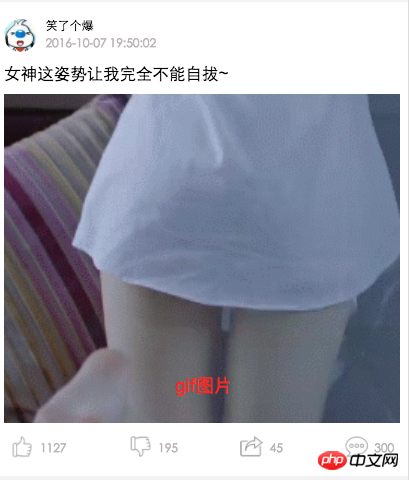
여기에서는 주로 gif인지 여부에 따라 이미지를 구분하고 처리합니다. GIF가 아닌 경우 클릭하면 더 큰 이미지를 볼 수 있습니다. 인터페이스 및 image.wxss와 결합된 보기 정지 효과는
/*中间文字样式*/
.centerContent{
margin-top: 20rpx;
width: 100%;
height: 600rpx;
}
/*中间浮动文字样式*/
.flexView{
display: flex;
justify-content: center;
align-items: center;
width: 100%;
height: 80rpx;
position: absolute;
z-index: 2;
top: 540rpx;
background: #000000;
opacity: 0.6
}
/*浮动文字*/
.flexText{
color: white;
font-size: 35rpx;
}image.js
var detail = '../detail/detail'
Page({
data: {
list: [],
maxtime: '',
loadingHidden: false
},
onLoad: function (options) {
// 页面初始化 options为页面跳转所带来的参数
this.requestData('newlist');
},
/**
* 滚动到底部时加载下一页
*/
bindscrolltolower: function () {
console.log('到底部')
this.requestData('list');
},
/**
* 加载数据
*/
requestData: function (a) {
var that = this;
wx.request({
url: 'http://api.budejie.com/api/api_open.php',
data: {
a: a,
c: 'data',
// 上一页的maxtime作为加载下一页的条件,
maxtime: this.data.maxtime,
type: '10',
},
method: 'GET',
success: function (res) {
console.log(res)
console.log('上一页', that.datalist)
that.setData({
// 拼接数组
list: that.data.list.concat(res.data.list),
loadingHidden: true,
maxtime: res.data.info.maxtime
})
}
})
},
/**
* 查看大图
*/
lookBigPicture: function (e) {
console.log(e);
console.log(e.currentTarget.id)
//图片url 对应wxml中data-url="{{item.url}}"
var url = e.currentTarget.dataset.url;
//获取图片高度 对应wxml中data-height="{{item.height}}"
var height = e.currentTarget.dataset.height;
//获取图片高度 对应wxml中data-width="{{item.width}}"
var width = e.currentTarget.dataset.width;
// 传参方式向GET请求
wx.navigateTo({
url: detail + '?' + 'url=' + url + "&height=" + height + "&width=" + width,
success: function (res) {
console.log(res)
},
fail: function (err) {
console.log(err)
},
})
},
onReady: function () {
// 页面渲染完成
},
onShow: function () {
// 页面显示
},
onHide: function () {
// 页面隐藏
},
onUnload: function () {
// 页面关闭
}
})여기서는 주로 viewBigPicture 메소드 view data-url=” {{item.cdn_img}}” data-height=”{{item.height}}” data-width="{{item.width}}"가 논리 코드에 설치됩니다. 구문은 var url = e입니다. currentTarget.dataset.url; 값이 전송되면
【관련 권장 사항】
형식에 따라 요청이 GET으로 전송됩니다.
1. WeChat 공개 계정 플랫폼 소스 코드 다운로드
위 내용은 WeChat 개발에 대한 실용 튜토리얼의 상세 내용입니다. 자세한 내용은 PHP 중국어 웹사이트의 기타 관련 기사를 참조하세요!

핫 AI 도구

Undresser.AI Undress
사실적인 누드 사진을 만들기 위한 AI 기반 앱

AI Clothes Remover
사진에서 옷을 제거하는 온라인 AI 도구입니다.

Undress AI Tool
무료로 이미지를 벗다

Clothoff.io
AI 옷 제거제

AI Hentai Generator
AI Hentai를 무료로 생성하십시오.

인기 기사

뜨거운 도구

메모장++7.3.1
사용하기 쉬운 무료 코드 편집기

SublimeText3 중국어 버전
중국어 버전, 사용하기 매우 쉽습니다.

스튜디오 13.0.1 보내기
강력한 PHP 통합 개발 환경

드림위버 CS6
시각적 웹 개발 도구

SublimeText3 Mac 버전
신 수준의 코드 편집 소프트웨어(SublimeText3)

뜨거운 주제
 7486
7486
 15
15
 1377
1377
 52
52
 77
77
 11
11
 51
51
 19
19
 19
19
 38
38
 Xianyu WeChat 미니 프로그램 공식 출시
Feb 10, 2024 pm 10:39 PM
Xianyu WeChat 미니 프로그램 공식 출시
Feb 10, 2024 pm 10:39 PM
Xianyu의 공식 WeChat 미니 프로그램이 조용히 출시되었습니다. 미니 프로그램에서는 비공개 메시지를 게시하여 구매자/판매자와 소통하고, 개인 정보 및 주문 보기, 상품 검색 등을 할 수 있습니다. 궁금하시다면 Xianyu WeChat mini가 무엇인가요? 프로그램을 살펴볼까요? Xianyu WeChat 애플릿의 이름은 무엇입니까? 답변: Xianyu, 유휴 거래, 중고 판매, 평가 및 재활용. 1. 미니 프로그램에서는 대기 메시지 게시, 비공개 메시지를 통한 구매자/판매자와의 커뮤니케이션, 개인 정보 및 주문 보기, 특정 항목 검색 등을 할 수 있습니다. 2. 미니 프로그램 페이지에는 근처에 홈페이지가 있습니다. 유휴 게시, 메시지, 내 5가지 기능 3. 사용하려면 구매하기 전에 WeChat 결제를 활성화해야 합니다.
 WeChat 애플릿은 사진 업로드 기능을 구현합니다.
Nov 21, 2023 am 09:08 AM
WeChat 애플릿은 사진 업로드 기능을 구현합니다.
Nov 21, 2023 am 09:08 AM
WeChat 애플릿은 사진 업로드 기능을 구현합니다. 모바일 인터넷의 발전으로 WeChat 애플릿은 사람들의 삶에 없어서는 안될 부분이 되었습니다. WeChat 미니 프로그램은 다양한 애플리케이션 시나리오를 제공할 뿐만 아니라 이미지 업로드 기능을 포함한 개발자 정의 기능도 지원합니다. 이 기사에서는 WeChat 애플릿에서 이미지 업로드 기능을 구현하는 방법을 소개하고 구체적인 코드 예제를 제공합니다. 1. 준비 작업 코드 작성을 시작하기 전에 WeChat 개발자 도구를 다운로드하여 설치하고 WeChat 개발자로 등록해야 합니다. 동시에 WeChat도 이해해야 합니다.
 PHP 실용: 피보나치 수열을 빠르게 구현하는 코드 예제
Mar 20, 2024 pm 02:24 PM
PHP 실용: 피보나치 수열을 빠르게 구현하는 코드 예제
Mar 20, 2024 pm 02:24 PM
PHP 연습: 피보나치 수열을 빠르게 구현하기 위한 코드 예제 피보나치 수열은 수학에서 매우 흥미롭고 일반적인 수열로 다음과 같이 정의됩니다. 첫 번째와 두 번째 숫자는 0과 1이고, 세 번째부터 숫자로 시작하여 각 숫자가 나옵니다. 이전 두 숫자의 합입니다. 피보나치 수열의 처음 몇 숫자는 0,1,1.2,3,5,8,13,21 등입니다. PHP에서는 재귀와 반복을 통해 피보나치 수열을 생성할 수 있습니다. 아래에서는 이 두 가지를 보여드리겠습니다.
 WeChat 애플릿에서 드롭다운 메뉴 효과 구현
Nov 21, 2023 pm 03:03 PM
WeChat 애플릿에서 드롭다운 메뉴 효과 구현
Nov 21, 2023 pm 03:03 PM
WeChat 미니 프로그램에서 드롭다운 메뉴 효과를 구현하려면 구체적인 코드 예제가 필요합니다. 모바일 인터넷의 인기로 인해 WeChat 미니 프로그램은 인터넷 개발의 중요한 부분이 되었으며 점점 더 많은 사람들이 관심을 갖고 주목하기 시작했습니다. WeChat 미니 프로그램을 사용하세요. WeChat 미니 프로그램 개발은 기존 APP 개발보다 간단하고 빠르지만 특정 개발 기술을 숙달해야 합니다. WeChat 미니 프로그램 개발에서 드롭다운 메뉴는 일반적인 UI 구성 요소로, 더 나은 사용자 경험을 제공합니다. 이 기사에서는 WeChat 애플릿에서 드롭다운 메뉴 효과를 구현하는 방법을 자세히 소개하고 실용적인 정보를 제공합니다.
 WeChat 미니 프로그램에 이미지 필터 효과 구현
Nov 21, 2023 pm 06:22 PM
WeChat 미니 프로그램에 이미지 필터 효과 구현
Nov 21, 2023 pm 06:22 PM
WeChat 미니 프로그램에서 사진 필터 효과 구현 소셜 미디어 애플리케이션의 인기로 인해 사람들은 사진의 예술적 효과와 매력을 높이기 위해 사진에 필터 효과를 적용하는 것을 점점 더 좋아하고 있습니다. WeChat 미니 프로그램에서도 사진 필터 효과를 구현할 수 있어 사용자에게 더욱 흥미롭고 창의적인 사진 편집 기능을 제공합니다. 이 기사에서는 WeChat 미니 프로그램에서 이미지 필터 효과를 구현하는 방법을 소개하고 구체적인 코드 예제를 제공합니다. 먼저 WeChat 애플릿의 캔버스 구성 요소를 사용하여 이미지를 로드하고 편집해야 합니다. 페이지에서 캔버스 구성요소를 사용할 수 있습니다.
 WeChat 애플릿을 사용하여 캐러셀 전환 효과 달성
Nov 21, 2023 pm 05:59 PM
WeChat 애플릿을 사용하여 캐러셀 전환 효과 달성
Nov 21, 2023 pm 05:59 PM
WeChat 애플릿을 사용하여 캐러셀 전환 효과를 얻으세요. WeChat 애플릿은 개발 및 사용이 간단하고 효율적인 경량 애플리케이션입니다. WeChat 미니 프로그램에서는 캐러셀 전환 효과를 달성하는 것이 일반적인 요구 사항입니다. 이 기사에서는 WeChat 애플릿을 사용하여 캐러셀 전환 효과를 얻는 방법을 소개하고 구체적인 코드 예제를 제공합니다. 먼저 WeChat 애플릿의 페이지 파일에 캐러셀 구성 요소를 추가합니다. 예를 들어 <swiper> 태그를 사용하여 캐러셀의 전환 효과를 얻을 수 있습니다. 이 구성 요소에서는 b를 전달할 수 있습니다.
 Xianyu WeChat 애플릿의 이름은 무엇입니까?
Feb 27, 2024 pm 01:11 PM
Xianyu WeChat 애플릿의 이름은 무엇입니까?
Feb 27, 2024 pm 01:11 PM
Xianyu의 공식 WeChat 미니 프로그램이 사용자에게 유휴 항목을 쉽게 게시하고 거래할 수 있는 편리한 플랫폼을 제공하기 위해 조용히 출시되었습니다. 미니 프로그램에서는 비공개 메시지를 통해 구매자 또는 판매자와 소통할 수 있으며, 개인정보 및 주문 조회, 원하는 상품을 검색할 수 있습니다. 그렇다면 WeChat 미니 프로그램에서 Xianyu는 정확히 무엇이라고 불리나요? 이 튜토리얼 가이드에서는 이에 대해 자세히 소개합니다. 알고 싶은 사용자는 이 기사를 따라 계속 읽어보세요! Xianyu WeChat 애플릿의 이름은 무엇입니까? 답변: Xianyu, 유휴 거래, 중고 판매, 평가 및 재활용. 1. 미니 프로그램에서는 대기 메시지 게시, 비공개 메시지를 통한 구매자/판매자와의 커뮤니케이션, 개인 정보 및 주문 보기, 특정 항목 검색 등을 할 수 있습니다. 2. 미니 프로그램 페이지에는 근처에 홈페이지가 있습니다. 유휴 게시, 메시지 및 5가지 기능.
 WeChat 애플릿에서 이미지 회전 효과 구현
Nov 21, 2023 am 08:26 AM
WeChat 애플릿에서 이미지 회전 효과 구현
Nov 21, 2023 am 08:26 AM
WeChat 미니 프로그램에서 이미지 회전 효과를 구현하려면 구체적인 코드 예제가 필요합니다. WeChat 미니 프로그램은 사용자에게 풍부한 기능과 좋은 사용자 경험을 제공하는 경량 애플리케이션입니다. 미니 프로그램에서 개발자는 다양한 구성 요소와 API를 사용하여 다양한 효과를 얻을 수 있습니다. 그 중 그림 회전 효과는 미니프로그램에 흥미와 시각 효과를 더할 수 있는 일반적인 애니메이션 효과이다. WeChat 미니 프로그램에서 이미지 회전 효과를 얻으려면 미니 프로그램에서 제공하는 애니메이션 API를 사용해야 합니다. 다음은 방법을 보여주는 특정 코드 예제입니다.




