CSS3 교육 애니메이션 제작 학습
CSS3 애니메이션
CSS3를 사용하면 많은 웹페이지에서 애니메이션 이미지, 플래시 애니메이션, JavaScript를 대체할 수 있는 애니메이션을 만들 수 있습니다.
CSS3 @keyframes 규칙
CSS3에서 애니메이션을 만들려면 @keyframes 규칙을 배워야 합니다.
@keyframes 규칙은 애니메이션을 만드는 데 사용됩니다. @keyframes에 CSS 스타일을 지정하면 현재 스타일에서 새 스타일로 점진적으로 변경되는 애니메이션 효과를 만들 수 있습니다.
브라우저 지원

Internet Explorer 10, Firefox 및 Opera는 @keyframes 규칙 및 애니메이션 속성을 지원합니다.
Chrome 및 Safari에는 접두사 -webkit-이 필요합니다.
참고: Internet Explorer 9 이하에서는 @keyframe 규칙이나 애니메이션 속성을 지원하지 않습니다.
인스턴스
@keyframes myfirst
{
from {background: red;}
to {background: yellow;}
}
@-moz-keyframes myfirst /* Firefox */{
from {background: red;}
to {background: yellow;}
}
@-webkit-keyframes myfirst /* Safari 和 Chrome */{
from {background: red;}
to {background: yellow;}
}
@-o-keyframes myfirst /* Opera */{
from {background: red;}
to {background: yellow;}
}CSS3 애니메이션
@keyframes에서 애니메이션을 생성할 때 선택기에 연결하세요. 그렇지 않으면 애니메이션이 적용되지 않습니다.
다음 CSS3 애니메이션 속성 중 두 개 이상을 지정하여 애니메이션을 선택기에 바인딩할 수 있습니다.
애니메이션 이름 지정
애니메이션 기간 지정
예
"myfirst" 애니메이션을 p 요소에 바인딩합니다. 지속 시간: 5초:
p
{
animation: myfirst 5s;
-moz-animation: myfirst 5s;/* Firefox */-webkit-animation: myfirst 5s;/* Safari 和 Chrome */-o-animation: myfirst 5s;/* Opera */}참고: 애니메이션의 이름과 지속 시간을 정의해야 합니다. 지속시간을 생략하면 기본값이 0이므로 애니메이션이 허용되지 않습니다.
CSS3에서 애니메이션이란 무엇인가요?
애니메이션은 요소를 한 스타일에서 다른 스타일로 점진적으로 변경하는 효과입니다.
원하는 만큼 스타일을 원하는 만큼 여러 번 변경할 수 있습니다.
변화가 일어나는 시간을 백분율로 지정하거나, 0%와 100%에 해당하는 "from"과 "to"라는 키워드를 사용하세요.
0%는 애니메이션의 시작이고, 100%는 애니메이션의 완료입니다.
최상의 브라우저 지원을 위해서는 항상 0% 및 100% 선택자를 정의해야 합니다.
예
애니메이션이 25%와 50%일 때 배경색을 변경하고 애니메이션이 100% 완료되면 다시 변경합니다.
@keyframes myfirst
{
0% {background: red;}
25% {background: yellow;}
50% {background: blue;}
100% {background: green;}
}
@-moz-keyframes myfirst /* Firefox */{
0% {background: red;}
25% {background: yellow;}
50% {background: blue;}
100% {background: green;}
}
@-webkit-keyframes myfirst /* Safari 和 Chrome */{
0% {background: red;}
25% {background: yellow;}
50% {background: blue;}
100% {background: green;}
}
@-o-keyframes myfirst /* Opera */{
0% {background: red;}
25% {background: yellow;}
50% {background: blue;}
100% {background: green;}
}예
배경 색상 및 위치 변경:
@keyframes myfirst
{
0% {background: red; left:0px; top:0px;}
25% {background: yellow; left:200px; top:0px;}
50% {background: blue; left:200px; top:200px;}
75% {background: green; left:0px; top:200px;}
100% {background: red; left:0px; top:0px;}
}
@-moz-keyframes myfirst /* Firefox */{
0% {background: red; left:0px; top:0px;}
25% {background: yellow; left:200px; top:0px;}
50% {background: blue; left:200px; top:200px;}
75% {background: green; left:0px; top:200px;}
100% {background: red; left:0px; top:0px;}
}
@-webkit-keyframes myfirst /* Safari 和 Chrome */{
0% {background: red; left:0px; top:0px;}
25% {background: yellow; left:200px; top:0px;}
50% {background: blue; left:200px; top:200px;}
75% {background: green; left:0px; top:200px;}
100% {background: red; left:0px; top:0px;}
}
@-o-keyframes myfirst /* Opera */{
0% {background: red; left:0px; top:0px;}
25% {background: yellow; left:200px; top:0px;}
50% {background: blue; left:200px; top:200px;}
75% {background: green; left:0px; top:200px;}
100% {background: red; left:0px; top:0px;}
}CSS3 애니메이션 속성
다음 표에는 @keyframes 규칙과 모든 애니메이션 속성이 나열되어 있습니다.
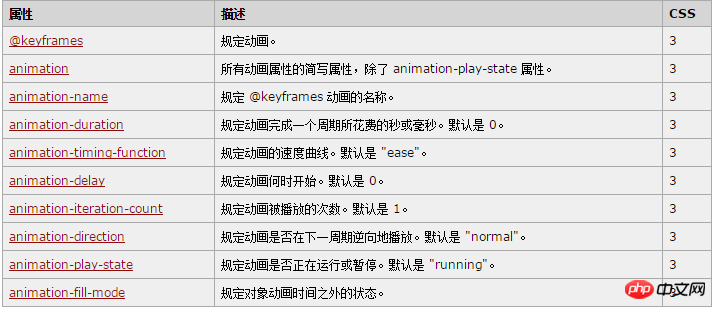
다음 두 예제에는 모든 애니메이션 속성이 설정되어 있습니다.
Instance
모든 애니메이션 속성이 설정된 myfirst라는 애니메이션 실행:
p
{
animation-name: myfirst;
animation-duration: 5s;
animation-timing-function: linear;
animation-delay: 2s;
animation-iteration-count: infinite;
animation-direction: alternate;
animation-play-state: running;/* Firefox: */-moz-animation-name: myfirst;
-moz-animation-duration: 5s;
-moz-animation-timing-function: linear;
-moz-animation-delay: 2s;
-moz-animation-iteration-count: infinite;
-moz-animation-direction: alternate;
-moz-animation-play-state: running;/* Safari 和 Chrome: */-webkit-animation-name: myfirst;
-webkit-animation-duration: 5s;
-webkit-animation-timing-function: linear;
-webkit-animation-delay: 2s;
-webkit-animation-iteration-count: infinite;
-webkit-animation-direction: alternate;
-webkit-animation-play-state: running;/* Opera: */-o-animation-name: myfirst;
-o-animation-duration: 5s;
-o-animation-timing-function: linear;
-o-animation-delay: 2s;
-o-animation-iteration-count: infinite;
-o-animation-direction: alternate;
-o-animation-play-state: running;
}예
위와 동일한 애니메이션이지만 축약된 애니메이션 속성을 사용합니다:
p
{
animation: myfirst 5s linear 2s infinite alternate;
/* Firefox: */
-moz-animation: myfirst 5s linear 2s infinite alternate;
/* Safari 和 Chrome: */
-webkit-animation: myfirst 5s linear 2s infinite alternate;
/* Opera: */
-o-animation: myfirst 5s linear 2s infinite alternate;
}[관련 추천]
위 내용은 CSS3 교육 애니메이션 제작 학습의 상세 내용입니다. 자세한 내용은 PHP 중국어 웹사이트의 기타 관련 기사를 참조하세요!

핫 AI 도구

Undresser.AI Undress
사실적인 누드 사진을 만들기 위한 AI 기반 앱

AI Clothes Remover
사진에서 옷을 제거하는 온라인 AI 도구입니다.

Undress AI Tool
무료로 이미지를 벗다

Clothoff.io
AI 옷 제거제

AI Hentai Generator
AI Hentai를 무료로 생성하십시오.

인기 기사

뜨거운 도구

메모장++7.3.1
사용하기 쉬운 무료 코드 편집기

SublimeText3 중국어 버전
중국어 버전, 사용하기 매우 쉽습니다.

스튜디오 13.0.1 보내기
강력한 PHP 통합 개발 환경

드림위버 CS6
시각적 웹 개발 도구

SublimeText3 Mac 버전
신 수준의 코드 편집 소프트웨어(SublimeText3)

뜨거운 주제
 7569
7569
 15
15
 1386
1386
 52
52
 87
87
 11
11
 61
61
 19
19
 28
28
 107
107
 순수한 CSS3로 물결 효과를 얻는 방법은 무엇입니까? (코드 예)
Jun 28, 2022 pm 01:39 PM
순수한 CSS3로 물결 효과를 얻는 방법은 무엇입니까? (코드 예)
Jun 28, 2022 pm 01:39 PM
순수한 CSS3로 물결 효과를 얻는 방법은 무엇입니까? 이 기사에서는 SVG 및 CSS 애니메이션을 사용하여 물결 효과를 만드는 방법을 소개합니다. 도움이 되길 바랍니다.
 CSS를 능숙하게 사용하여 다양한 이상한 모양의 버튼 구현(코드 포함)
Jul 19, 2022 am 11:28 AM
CSS를 능숙하게 사용하여 다양한 이상한 모양의 버튼 구현(코드 포함)
Jul 19, 2022 am 11:28 AM
이 글에서는 CSS를 활용하여 자주 나타나는 다양한 모양의 버튼을 쉽게 구현하는 방법을 알려드리겠습니다. 도움이 되셨으면 좋겠습니다.
 공간을 차지하지 않고 CSS에서 요소를 숨기는 방법
Jun 01, 2022 pm 07:15 PM
공간을 차지하지 않고 CSS에서 요소를 숨기는 방법
Jun 01, 2022 pm 07:15 PM
두 가지 방법: 1. 표시 속성을 사용하여 요소에 "display:none;" 스타일을 추가합니다. 2. 요소를 숨기려면 위치 및 상단 속성을 사용하여 요소의 절대 위치를 설정하세요. 요소에 "position:absolute;top:-9999px;" 스타일을 추가하세요.
 CSS3에서 레이스 테두리를 구현하는 방법
Sep 16, 2022 pm 07:11 PM
CSS3에서 레이스 테두리를 구현하는 방법
Sep 16, 2022 pm 07:11 PM
CSS에서는 border-image 속성을 사용하여 레이스 테두리를 만들 수 있습니다. border-image 속성은 이미지를 사용하여 테두리를 생성할 수 있습니다. 즉, 배경 이미지를 레이스 스타일로 지정하기만 하면 됩니다. "border-image: url(이미지 경로)은 이미지 테두리 너비가 안쪽으로 반복되는지 여부입니다.
 텍스트 캐러셀과 이미지 캐러셀도 순수 CSS를 사용하여 구현할 수 있다는 것이 밝혀졌습니다!
Jun 10, 2022 pm 01:00 PM
텍스트 캐러셀과 이미지 캐러셀도 순수 CSS를 사용하여 구현할 수 있다는 것이 밝혀졌습니다!
Jun 10, 2022 pm 01:00 PM
텍스트 회전판과 이미지 회전판을 만드는 방법은 무엇입니까? 누구나 가장 먼저 생각하는 것은 js를 사용할지 여부입니다. 실제로 순수 CSS를 사용하여 구현하는 방법도 모두에게 도움이 되기를 바랍니다.
 CSS3에서 마우스를 클릭하여 이미지를 확대하는 방법
Apr 25, 2022 pm 04:52 PM
CSS3에서 마우스를 클릭하여 이미지를 확대하는 방법
Apr 25, 2022 pm 04:52 PM
구현 방법: 1. ":active" 선택기를 사용하여 그림에 대한 마우스 클릭 상태를 선택합니다. 2. 변환 속성과 scale() 함수를 사용하여 그림 확대 효과를 얻습니다. 구문은 "img:active {transform; : scale(x축 배율, y축 배율);}".
 CSS3에서 애니메이션 회전 속도를 설정하는 방법
Apr 28, 2022 pm 04:32 PM
CSS3에서 애니메이션 회전 속도를 설정하는 방법
Apr 28, 2022 pm 04:32 PM
CSS3에서는 "animation-timing-function" 속성을 사용하여 애니메이션 회전 속도를 설정할 수 있습니다. 이 속성은 애니메이션이 순환을 완료하는 방법을 지정하고 애니메이션의 속도 곡선을 설정하는 데 사용됩니다. 애니메이션 타이밍 기능: 속도 속성 값;}".
 CSS3 애니메이션 효과에 변형이 있나요?
Apr 28, 2022 pm 02:20 PM
CSS3 애니메이션 효과에 변형이 있나요?
Apr 28, 2022 pm 02:20 PM
CSS3의 애니메이션 효과에는 변형이 있습니다. 애니메이션 속성은 애니메이션 스타일을 설정하는 데 사용됩니다. 변형 속성은 변형 스타일을 설정하는 데 사용됩니다.




