Linux 드라이버 설치 및 Blueman을 사용하여 Bluetooth 헤드셋 연결에 대한 자세한 소개(그림 및 텍스트)
1.InstallBluetoothdriver
데스크톱 + Bluetoothcontroller를 사용하고 있습니다. Bluetooth 드라이버를 먼저 설치해야 합니다. 그렇지 않으면 부팅 시 오류가 보고됩니다(마지막 줄):
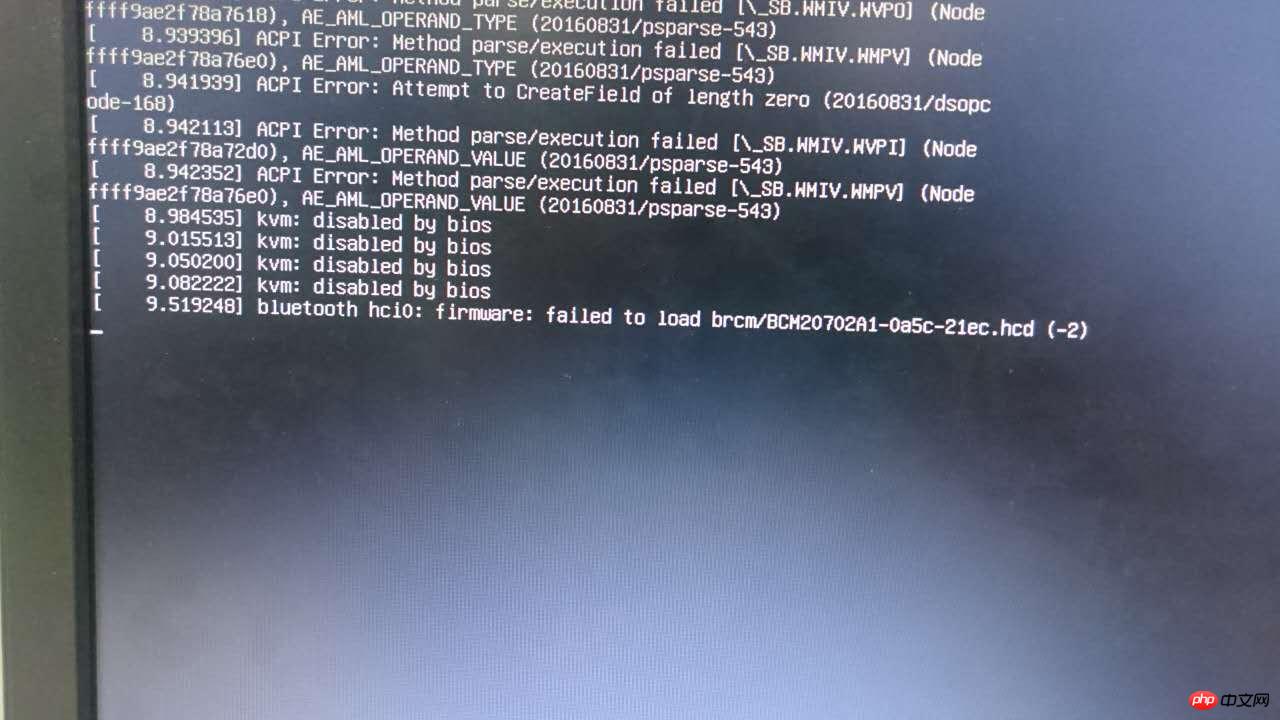
bluetooth hci0: 펌웨어: brcm/BCM20702A1-0a5c-21ec.hcd(-2)를 로드하지 못했습니다.
오류 메시지에 따라 온라인에서 해당 블루투스 드라이버를 검색했더니 이 BCM20702A1-0a5c-21ec를 발견했습니다. GitHub의 .hcd 드라이버를 다운로드한 후 /lib/firmware/brcm 디렉터리에 넣고 다시 시작하여 로드하세요.
2. Blueman 설치dbus 및 Bluetooth 서비스 시작(service 또는 /etc/init.d/ 사용):service dbus start /etc/init.d/bluetooth start
apt-get install blueman
apt-get install pulseaudio pulseaudio-module-bluetooth pavucontrol bluez-firmware
audio 관련 모듈을 설치하세요. 이러한 모듈이 없으면 헤드셋을 연결할 때 blueman.bluez.
errors.DBusFailedError: Resourcetemporarily available 오류 메시지가 나타납니다.
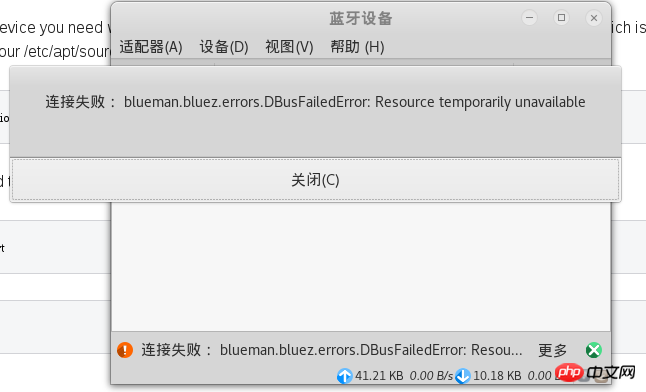
service bluetooth restart killall pulseaudio
파일 도 구성해야 합니다.
A2DP 오류 해결 방법: 모듈이 설치되어 있지만 pactl load-module module-bluetooth-discover가 모듈을 로드할 수 없는 경우 구성을 수동으로 수정해야 합니다.PulseAudio 6.0의 A2DP Bluetooth
headset 문제를 참조하세요. 포스트의 17층에서 수행하는 방법:
vim /etc/pulse/default.pa
comment 앞에 #을 추가하세요.
# load-module module-bluetooth-discover
vim /usr/bin/start-pulseaudio-x11
if [ x”$SESSION_MANAGER” != x ] ; then
/usr/bin/pactl load-module module-x11-xsmp “display=$DISPLAY session_manager=$SESSION_MANAGER” > /dev/null
fiif [ x”$SESSION_MANAGER” != x ] ; then
/usr/bin/pactl load-module module-x11-xsmp “display=$DISPLAY session_manager=$SESSION_MANAGER” > /dev/null
fi
/usr/bin/pactl load-module module-bluetooth-discover
fiservice bluetooth restart sudo pkill pulseaudio
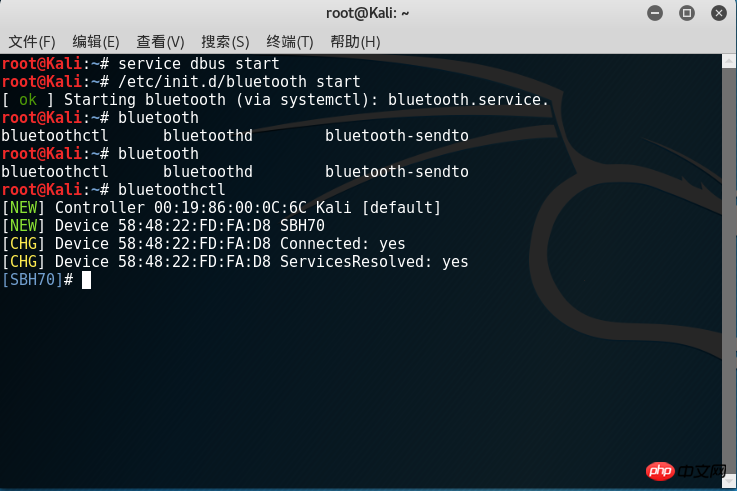
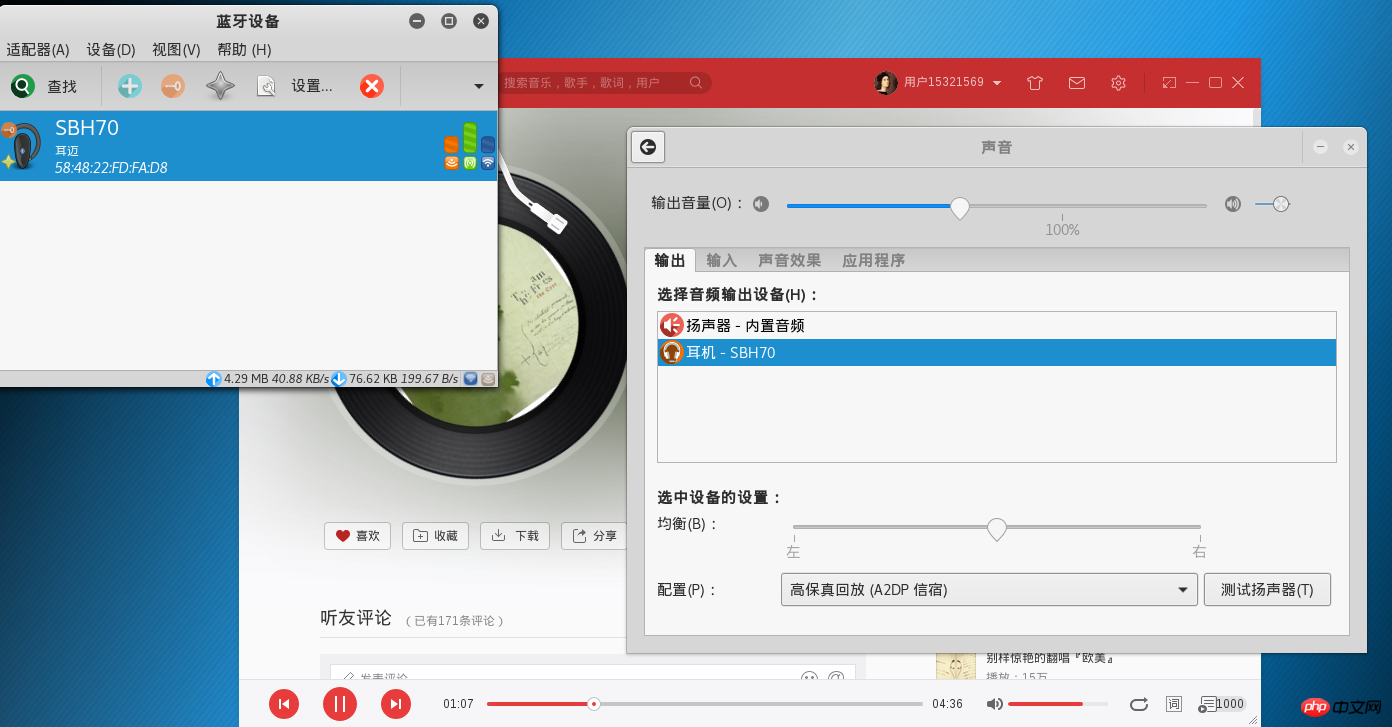
위 내용은 Linux 드라이버 설치 및 Blueman을 사용하여 Bluetooth 헤드셋 연결에 대한 자세한 소개(그림 및 텍스트)의 상세 내용입니다. 자세한 내용은 PHP 중국어 웹사이트의 기타 관련 기사를 참조하세요!

핫 AI 도구

Undresser.AI Undress
사실적인 누드 사진을 만들기 위한 AI 기반 앱

AI Clothes Remover
사진에서 옷을 제거하는 온라인 AI 도구입니다.

Undress AI Tool
무료로 이미지를 벗다

Clothoff.io
AI 옷 제거제

AI Hentai Generator
AI Hentai를 무료로 생성하십시오.

인기 기사

뜨거운 도구

메모장++7.3.1
사용하기 쉬운 무료 코드 편집기

SublimeText3 중국어 버전
중국어 버전, 사용하기 매우 쉽습니다.

스튜디오 13.0.1 보내기
강력한 PHP 통합 개발 환경

드림위버 CS6
시각적 웹 개발 도구

SublimeText3 Mac 버전
신 수준의 코드 편집 소프트웨어(SublimeText3)

뜨거운 주제
 7476
7476
 15
15
 1377
1377
 52
52
 77
77
 11
11
 49
49
 19
19
 19
19
 31
31
 Web.xml을 열는 방법
Apr 03, 2025 am 06:51 AM
Web.xml을 열는 방법
Apr 03, 2025 am 06:51 AM
Web.xml 파일을 열려면 다음 방법을 사용할 수 있습니다. 텍스트 편집기 (예 : 메모장 또는 문자 메시지)를 사용하여 통합 개발 환경 (예 : Eclipse 또는 NetBeans)을 사용하여 명령을 편집하십시오 (Windows : Notepad Web.xml; Mac/Linux : Open -A Texted web.xml).
 C 언어로 멀티 스레딩을 구현하는 4 가지 방법
Apr 03, 2025 pm 03:00 PM
C 언어로 멀티 스레딩을 구현하는 4 가지 방법
Apr 03, 2025 pm 03:00 PM
언어의 멀티 스레딩은 프로그램 효율성을 크게 향상시킬 수 있습니다. C 언어에서 멀티 스레딩을 구현하는 4 가지 주요 방법이 있습니다. 독립 프로세스 생성 : 여러 독립적으로 실행되는 프로세스 생성, 각 프로세스에는 자체 메모리 공간이 있습니다. 의사-다일리트 레딩 : 동일한 메모리 공간을 공유하고 교대로 실행하는 프로세스에서 여러 실행 스트림을 만듭니다. 멀티 스레드 라이브러리 : PTHREADS와 같은 멀티 스레드 라이브러리를 사용하여 스레드를 만들고 관리하여 풍부한 스레드 작동 기능을 제공합니다. COROUTINE : 작업을 작은 하위 작업으로 나누고 차례로 실행하는 가벼운 다중 스레드 구현.
 가장 잘 사용되는 Linux는 무엇입니까?
Apr 03, 2025 am 12:11 AM
가장 잘 사용되는 Linux는 무엇입니까?
Apr 03, 2025 am 12:11 AM
Linux는 서버 관리, 임베디드 시스템 및 데스크탑 환경으로 사용되는 것이 가장 좋습니다. 1) 서버 관리에서 Linux는 웹 사이트, 데이터베이스 및 응용 프로그램을 호스팅하는 데 사용되어 안정성과 안정성을 제공합니다. 2) 임베디드 시스템에서 Linux는 유연성과 안정성으로 인해 스마트 홈 및 자동차 전자 시스템에서 널리 사용됩니다. 3) 데스크탑 환경에서 Linux는 풍부한 응용 프로그램과 효율적인 성능을 제공합니다.
 데비안 하프 (Debian Hadoop)의 호환성은 어떻습니까?
Apr 02, 2025 am 08:42 AM
데비안 하프 (Debian Hadoop)의 호환성은 어떻습니까?
Apr 02, 2025 am 08:42 AM
Debianlinux는 안정성과 보안으로 유명하며 서버, 개발 및 데스크탑 환경에서 널리 사용됩니다. 현재 Debian 및 Hadoop과 직접 호환성에 대한 공식 지침이 부족하지만이 기사에서는 Debian 시스템에 Hadoop를 배포하는 방법을 안내합니다. 데비안 시스템 요구 사항 : Hadoop 구성을 시작하기 전에 Debian 시스템이 Hadoop의 최소 작동 요구 사항을 충족하는지 확인하십시오. 여기에는 필요한 JAVA 런타임 환경 (JRE) 및 Hadoop 패키지 설치가 포함됩니다. Hadoop 배포 단계 : 다운로드 및 unzip hadoop : 공식 Apachehadoop 웹 사이트에서 필요한 Hadoop 버전을 다운로드하여 해결하십시오.
 GO를 사용하여 Oracle 데이터베이스에 연결할 때 Oracle 클라이언트를 설치해야합니까?
Apr 02, 2025 pm 03:48 PM
GO를 사용하여 Oracle 데이터베이스에 연결할 때 Oracle 클라이언트를 설치해야합니까?
Apr 02, 2025 pm 03:48 PM
GO를 사용하여 Oracle 데이터베이스에 연결할 때 Oracle 클라이언트를 설치해야합니까? GO에서 개발할 때 Oracle 데이터베이스에 연결하는 것이 일반적인 요구 사항입니다 ...
 데비안 문자열은 여러 브라우저와 호환됩니다
Apr 02, 2025 am 08:30 AM
데비안 문자열은 여러 브라우저와 호환됩니다
Apr 02, 2025 am 08:30 AM
"Debiantrings"는 표준 용어가 아니며 구체적인 의미는 여전히 불분명합니다. 이 기사는 브라우저 호환성에 직접 언급 할 수 없습니다. 그러나 "Debiantrings"가 Debian 시스템에서 실행되는 웹 응용 프로그램을 지칭하는 경우 브라우저 호환성은 응용 프로그램 자체의 기술 아키텍처에 따라 다릅니다. 대부분의 최신 웹 응용 프로그램은 크로스 브라우저 호환성에 전념합니다. 이는 웹 표준에 따라 웹 표준과 잘 호환 가능한 프론트 엔드 기술 (예 : HTML, CSS, JavaScript) 및 백엔드 기술 (PHP, Python, Node.js 등)을 사용하는 데 의존합니다. 응용 프로그램이 여러 브라우저와 호환되도록 개발자는 종종 브라우저 크로스 테스트를 수행하고 응답 성을 사용해야합니다.
 MySQL에 루트로 로그인 할 수 없습니다
Apr 08, 2025 pm 04:54 PM
MySQL에 루트로 로그인 할 수 없습니다
Apr 08, 2025 pm 04:54 PM
Root로 MySQL에 로그인 할 수없는 주된 이유는 권한 문제, 구성 파일 오류, 암호 일관성이 없음, 소켓 파일 문제 또는 방화벽 차단입니다. 솔루션에는 다음이 포함됩니다. 구성 파일의 BAND-ADDRESS 매개 변수가 올바르게 구성되어 있는지 확인하십시오. 루트 사용자 권한이 수정 또는 삭제되어 재설정되었는지 확인하십시오. 케이스 및 특수 문자를 포함하여 비밀번호가 정확한지 확인하십시오. 소켓 파일 권한 설정 및 경로를 확인하십시오. 방화벽이 MySQL 서버에 연결되는지 확인하십시오.
 libv는 두입니다
Apr 03, 2025 pm 08:03 PM
libv는 두입니다
Apr 03, 2025 pm 08:03 PM
Lua-Libuv라는 프로젝트를 개발했으며 내 경험을 공유하게되어 기쁩니다. 이 프로젝트의 원래 의도는 Libuv (C로 작성된 비동기 I/O 라이브러리)를 사용하여 C 언어를 심층적으로 배울 필요없이 간단한 HTTP 서버를 구축하는 방법을 탐색하는 것입니다. Chatgpt의 도움으로 Http.c의 기본 코드를 완료했습니다. 지속적인 연결을 다룰 때 적절한 시간에 연결을 닫고 리소스를 자유롭게하는 것을 성공적으로 구현했습니다. 처음에는 연결을 닫아 기본 프로그램을 종료 한 간단한 서버를 만들려고했지만 문제가있었습니다. 스트리밍을 사용하여 데이터 블록을 전송하려고 시도했지만 작동하는 동안 메인 스레드가 차단됩니다. 결국, 나는 내 목표가 C 언어를 깊이 배우는 것이 아니기 때문에이 접근법을 포기하기로 결정했습니다. 마지막으로, 나는




