JavaScript를 사용하여 슬라이드쇼를 구현하는 간단한 예
일상적인 개발 작업에서 우리는 흔히 슬라이드 전환을 접하게 됩니다. 일반적인 슬라이드 전환은 슬라이드 전환의 종류에 관계없이 타이머를 사용하여 점진적으로 사진이나 사진 그룹을 변경합니다. 특정 속성을 사용하여 이를 달성하려면 오늘 JavaScript에서 슬라이드쇼를 구현하는 간단한 예를 소개하겠습니다!
다른 효과를 버리세요. 가장 간단한 캐러셀에는
parent.appendChild(parent.firstChild)라는 명령문 하나만 있습니다. 이 명령문은 목록의 요소를 마지막 항목에 계속 추가하므로 다음과 같습니다. 전환 효과를 얻을 수 있습니다.
한 가지, IE는 다른 브라우저와 다르게 텍스트 노드를 취급합니다. 또한, 다른 버전의 FF에서는 children 속성에도 주의를 기울여야 합니다.
아래 데모에서는 #view의 Overflow:hidden을 설정하지 않았습니다.
demo_1:
코드는 다음과 같습니다:
<!DOCTYPE html PUBLIC "-//W3C//DTD XHTML 1.0 Transitional//EN"
"http://www.w3.org/TR/xhtml1/DTD/xhtml1-transitional.dtd">
<html>
<head>
<meta http-equiv="Content-Type" content="text/html; charset=utf-8"/>
<title></title>
<style type="text/css">
*{ margin: 0; padding: 0;}
ul{ list-style: none;}
#view{ position: relative; width: 320px; height: 120px; margin-left:320px; border: 10px solid #bc8f8f; }
#view:after{ content: '.'; display: block; clear: both; height: 0; visibility:hidden;}
#img_list{ position: absolute; width: 960px;}
#img_list li{ float: left; width: 320px; height: 120px; }
#a{ background: #87ceeb;}
#b{ background: #ff69b4;}
#c{ background: #98fb98;}
</style>
</head>
<body>
<p id="view">
<ul id="img_list">
<li id="a"></li>
<li id="b"></li>
<li id="c"></li>
</ul>
</p>
<script type="text/javascript">
var img_list = document.getElementById('img_list');
setInterval(function(){
img_list.appendChild(img_list.firstChild);
},500)
</script>
</body>
</html>
(위의 데모는 실제로 플로팅할 필요가 없으며 나중에 시연하기 위한 것입니다.)
또 다른 방법은 변경하지 않고 전체 목록을 특정 방향으로 이동하는 것입니다. 노드 순서(목록의 왼쪽 속성을 지속적으로 변경),
demo_2:
코드는 다음과 같습니다.
<html>
<head>
<meta http-equiv="Content-Type" content="text/html; charset=utf-8"/>
<title></title>
<style type="text/css">
*{ margin: 0; padding: 0;}
ul{ list-style: none;}
#view{ position: relative; width: 320px; height: 120px; margin-left:320px; border: 10px solid #bc8f8f; }
#view:after{ content: '.'; display: block; clear: both; height: 0; visibility:hidden;}
#img_list{ position: absolute; width: 960px;}
#img_list li{ float: left; width: 320px; height: 120px; }
#a{ background: #87ceeb;}
#b{ background: #ff69b4;}
#c{ background: #98fb98;}
</style>
</head>
<body>
<p id="view">
<ul id="img_list">
<li id="a"></li>
<li id="b"></li>
<li id="c"></li>
</ul>
</p>
<script type="text/javascript">
var img_list = document.getElementById('img_list');
img_list.style.left = 0;
setInterval(function(){
img_list.style.left = parseInt(img_list.style.left) == -640 ? 0: (parseInt(img_list.style.left) - 320 + 'px');
},500)
</script>
</body>
</html>위 데모는 갑작스럽고 느낌이 좋지 않으므로 부드러운 움직임 효과를 추가할 수 있습니다.
소위 부드러운 움직임 효과는 실제로 위의 두 번째 데모의 각 큰 단계를 여러 개의 작은 부분으로 분해하고 320px의 움직임을 50번으로 나누어 실행하는 것입니다.
demo_3:
코드는 다음과 같습니다.
<!DOCTYPE html PUBLIC "-//W3C//DTD XHTML 1.0 Transitional//EN"
"http://www.w3.org/TR/xhtml1/DTD/xhtml1-transitional.dtd">
<html>
<head>
<meta http-equiv="Content-Type" content="text/html; charset=utf-8"/>
<title></title>
<style type="text/css">
*{ margin: 0; padding: 0;}
ul{ list-style: none;}
#view{ position: relative; width: 320px; height: 120px; margin-left:320px; border: 10px solid #bc8f8f; }
#view:after{ content: '.'; display: block; clear: both; height: 0; visibility:hidden;}
#img_list{ position: absolute; width: 960px;}
#img_list li{ float: left; width: 320px; height: 120px; }
#a{ background: #87ceeb;}
#b{ background: #ff69b4;}
#c{ background: #98fb98;}
</style>
</head>
<body>
<p id="view">
<ul id="img_list">
<li id="a"></li>
<li id="b"></li>
<li id="c"></li>
</ul>
</p>
<script type="text/javascript">
var img_list = document.getElementById('img_list');
img_list.style.left = 0;
setInterval(function(){
for(var i = 0 ; i < 100 ; i++){
(function(pos){
setTimeout(function(){
img_list.style.left = parseInt(img_list.style.left) == -640 ? 0: -pos/100 * 640+'px';
},(pos + 1)*10)
})(i)
}
},1500)
</script>
</body>
</html>demo_4
<!DOCTYPE html PUBLIC "-//W3C//DTD XHTML 1.0 Transitional//EN"
"http://www.w3.org/TR/xhtml1/DTD/xhtml1-transitional.dtd">
<html>
<head>
<meta http-equiv="Content-Type" content="text/html; charset=utf-8"/>
<title></title>
<style type="text/css">
*{ margin: 0; padding: 0;}
ul{ list-style: none;}
#view{ position: relative; width: 320px; height: 120px; margin-left:320px; border: 10px solid #bc8f8f; }
#view:after{ content: '.'; display: block; clear: both; height: 0; visibility:hidden;}
#img_list{ position: absolute; width: 960px;}
#img_list li{ float: left; width: 320px; height: 120px; }
#a{ background: #87ceeb;}
#b{ background: #ff69b4;}
#c{ background: #98fb98;}
</style>
</head>
<body>
<p id="view">
<ul id="img_list">
<li id="a"></li>
<li id="b"></li>
<li id="c"></li>
</ul>
</p>
<script type="text/javascript">
var img_list = document.getElementById('img_list');
setInterval(function(){
var current = img_list.children[0];
for(var i = 0 ; i < 100 ; i++){
(function(pos){
setTimeout(function(){
current.style.width = 320 - (pos/100)*320 + 'px';
},(pos + 1)*10)
})(i)
}
setTimeout(function(){
img_list.appendChild(current);
current.style.width = '320px';
},1010);
},1500)
</script>
</body>
</html>demo_5:
<!DOCTYPE html PUBLIC "-//W3C//DTD XHTML 1.0 Transitional//EN"
"http://www.w3.org/TR/xhtml1/DTD/xhtml1-transitional.dtd">
<html>
<head>
<meta http-equiv="Content-Type" content="text/html; charset=utf-8"/>
<title></title>
<style type="text/css">
*{ margin: 0; padding: 0;}
ul{ list-style: none;}
#view{ position: relative; width: 320px; height: 120px; margin-left:320px; border: 10px solid #bc8f8f; }
#view:after{ content: '.'; display: block; clear: both; height: 0; visibility:hidden;}
#img_list{ position: absolute; width: 960px;}
#img_list li{position: absolute; top:0; left: 0; width: 320px; height: 120px; }
#a{ background: #87ceeb;}
#b{ background: #ff69b4;}
#c{ background: #98fb98;}
</style>
</head>
<body>
<p id="view">
<ul id="img_list">
<li id="a"></li>
<li id="b"></li>
<li id="c"></li>
</ul>
</p>
<script type="text/javascript">
var img_list = document.getElementById('img_list');
setInterval(function(){
var current = img_list.children[0];
for(var i = 0 ; i < 100 ; i++){
(function(pos){
setTimeout(function(){
current.style.opacity = 1 - (pos/100)*1;
},(pos + 1)*10)
})(i)
}
setTimeout(function(){
img_list.appendChild(current);
current.style.opacity = 1;
},1010);
},1500)
</script>
</body>
</html>한 가지 방법은 사진을 n개의 영역으로 나누고 표시해야 하는 사진에 배경을 설정한 다음 해당 배경을 다른 영역에 표시하는 것입니다. 이런 방식으로 100*100 사진을 10*10 크기의 작은 정사각형 100개로 나눈 다음 이 정사각형을 처리하여 더 많은 효과를 얻을 수 있습니다. 이론적으로는 1*1 작은 점 10,000개로 나눌 수 있는데 브라우저가 터질 것 같아요...
demo_6:
<!DOCTYPE html PUBLIC "-//W3C//DTD XHTML 1.0 Transitional//EN"
"http://www.w3.org/TR/xhtml1/DTD/xhtml1-transitional.dtd">
<html>
<head>
<meta http-equiv="Content-Type" content="text/html; charset=utf-8"/>
<title></title>
<style type="text/css">
*{ margin: 0; padding: 0; border: 0;}
body{ padding: 50px;}
.sep{ float: left; margin:1px 1px 0 0;}
</style>
</head>
<body>
<img id="img" src="../动画/apple.jpg" alt="" />
<p id="wrap" style="position: relative; "></p>
<script type="text/javascript">
var img = document.getElementById('img');
var wrap = document.getElementById('wrap');
img.onload = function(){
console.dir(img);
var h = img.naturalHeight;
var w = img.naturalWidth;
newPanel(w,h);
}
function newPanel(w,h){
var cols = 10;
var rows = 10;
var colWidth = Math.floor(w/cols);
var rowHeight = Math.floor(w/rows);
for(var row = 0; row < rows; row++){
for(var col =0; col < cols; col++){
var p = document.createElement('p');
p.style.width = colWidth + 'px';
p.style.height= rowHeight + 'px';
p.className= 'sep';
p.style.backgroundImage = 'url(' + img.src + ')';
p.style.backgroundPosition = -colWidth*col +'px ' + -rowHeight*row +'px' ;
wrap.appendChild(p);
}
}
}
setTimeout(function(){
setInterval(function(){
wrap.lastChild && wrap.removeChild(wrap.lastChild);
},50)
},1000)
</script>
</body>
</html>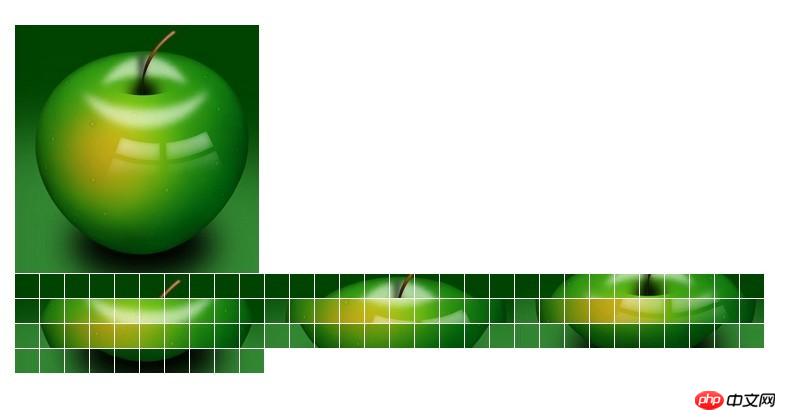
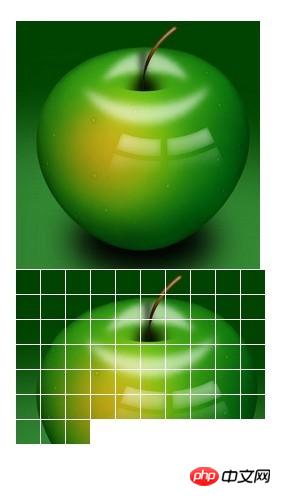
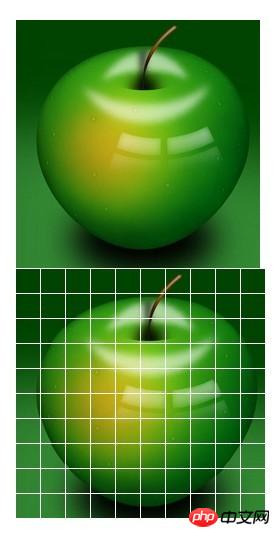
마지막으로 CSS3가 일부 슬라이드 효과도 구현할 수 있다는 것은 모두가 알고 있습니다.
demo_7:
<!DOCTYPE HTML PUBLIC "-//W3C//DTD HTML 4.01 Transitional//EN"
"http://www.w3.org/TR/html4/loose.dtd">
<html>
<head>
<meta http-equiv="Content-Type" content="text/html; charset=utf-8"/>
<title></title>
<style type="text/css">
*{
margin: 0;
padding: 0;
}
#test{
position: relative;
width: 300px;
height: 200px;
overflow: hidden;
border: 1px solid #d4d4d4;
}
#test ul{
position: absolute;
top:0;
left: 0;
height:200px;
}
#test ul li{
float: left;
width: 300px;
height:200px;
}
@-webkit-keyframes myAnimation{
0%{
top:0;
}
40%{
top:-200px;
}
70%{
top:-400px;
}
100%{
top:-600px;
}
}
#test ul{
-webkit-animation-name:myAnimation;
-webkit-animation-duration:4s;
-webkit-animation-timing-function:linear;
-webkit-animation-iteration-count:infinite;
}
</style>
</head>
<body>
<p id="test">
<ul>
<li><img width="300" height="200" src="../image/a.jpg" alt="" /></li>
<li><img width="300" height="200" src="../image/a.jpg" alt="" /></li>
<li><img width="300" height="200" src="../image/a.jpg" alt="" /></li>
<li><img width="300" height="200" src="../image/a.jpg" alt="" /></li>
</ul>
</p>
</body>
</html>
요약:
관련 추천:
javascript는 이미지 전환의 슬라이드쇼 효과 소스 코드를 구현합니다.
위 내용은 JavaScript를 사용하여 슬라이드쇼를 구현하는 간단한 예의 상세 내용입니다. 자세한 내용은 PHP 중국어 웹사이트의 기타 관련 기사를 참조하세요!

핫 AI 도구

Undresser.AI Undress
사실적인 누드 사진을 만들기 위한 AI 기반 앱

AI Clothes Remover
사진에서 옷을 제거하는 온라인 AI 도구입니다.

Undress AI Tool
무료로 이미지를 벗다

Clothoff.io
AI 옷 제거제

AI Hentai Generator
AI Hentai를 무료로 생성하십시오.

인기 기사

뜨거운 도구

메모장++7.3.1
사용하기 쉬운 무료 코드 편집기

SublimeText3 중국어 버전
중국어 버전, 사용하기 매우 쉽습니다.

스튜디오 13.0.1 보내기
강력한 PHP 통합 개발 환경

드림위버 CS6
시각적 웹 개발 도구

SublimeText3 Mac 버전
신 수준의 코드 편집 소프트웨어(SublimeText3)

뜨거운 주제
 7465
7465
 15
15
 1376
1376
 52
52
 77
77
 11
11
 45
45
 19
19
 18
18
 19
19
 WebSocket과 JavaScript를 사용하여 온라인 음성 인식 시스템을 구현하는 방법
Dec 17, 2023 pm 02:54 PM
WebSocket과 JavaScript를 사용하여 온라인 음성 인식 시스템을 구현하는 방법
Dec 17, 2023 pm 02:54 PM
WebSocket 및 JavaScript를 사용하여 온라인 음성 인식 시스템을 구현하는 방법 소개: 지속적인 기술 개발로 음성 인식 기술은 인공 지능 분야의 중요한 부분이 되었습니다. WebSocket과 JavaScript를 기반으로 한 온라인 음성 인식 시스템은 낮은 대기 시간, 실시간, 크로스 플랫폼이라는 특징을 갖고 있으며 널리 사용되는 솔루션이 되었습니다. 이 기사에서는 WebSocket과 JavaScript를 사용하여 온라인 음성 인식 시스템을 구현하는 방법을 소개합니다.
 주식 분석을 위한 필수 도구: PHP 및 JS를 사용하여 캔들 차트를 그리는 단계를 알아보세요.
Dec 17, 2023 pm 06:55 PM
주식 분석을 위한 필수 도구: PHP 및 JS를 사용하여 캔들 차트를 그리는 단계를 알아보세요.
Dec 17, 2023 pm 06:55 PM
주식 분석을 위한 필수 도구: PHP 및 JS에서 캔들 차트를 그리는 단계를 배우십시오. 인터넷과 기술의 급속한 발전으로 주식 거래는 많은 투자자에게 중요한 방법 중 하나가 되었습니다. 주식분석은 투자자의 의사결정에 있어 중요한 부분이며 캔들차트는 기술적 분석에 널리 사용됩니다. PHP와 JS를 사용하여 캔들 차트를 그리는 방법을 배우면 투자자가 더 나은 결정을 내리는 데 도움이 되는 보다 직관적인 정보를 얻을 수 있습니다. 캔들스틱 차트는 주가를 캔들스틱 형태로 표시하는 기술 차트입니다. 주가를 보여주네요
 PPT 슬라이드에 칠각형을 삽입하는 방법 소개
Mar 26, 2024 pm 07:46 PM
PPT 슬라이드에 칠각형을 삽입하는 방법 소개
Mar 26, 2024 pm 07:46 PM
1. PPT 슬라이드 문서를 열고, PPT 왼쪽의 [개요, 슬라이드] 열에서 기본 [도형]을 삽입할 슬라이드를 클릭하여 선택하세요. 2. 선택 후 PPT 상단 기능 메뉴바에서 [삽입] 메뉴를 선택하고 클릭합니다. 3. [삽입] 메뉴를 클릭하면, 기능 메뉴바 아래에 [삽입] 하위 메뉴바가 팝업됩니다. [삽입] 하위 메뉴바에서 [도형] 메뉴를 선택하세요. 4. [모양] 메뉴를 클릭하면 미리 설정된 모양 유형 선택 페이지가 팝업됩니다. 5. 도형 종류 선택 페이지에서 [칠각형] 도형을 선택하고 클릭하세요. 6. 클릭 후 슬라이드 편집 인터페이스로 마우스를 이동하고 마우스를 눌러 그림을 그리고 그리기가 완료되면 마우스를 놓습니다. [칠각형] 도형 삽입을 완료합니다.
 권장 사항: 우수한 JS 오픈 소스 얼굴 감지 및 인식 프로젝트
Apr 03, 2024 am 11:55 AM
권장 사항: 우수한 JS 오픈 소스 얼굴 감지 및 인식 프로젝트
Apr 03, 2024 am 11:55 AM
얼굴 검출 및 인식 기술은 이미 상대적으로 성숙하고 널리 사용되는 기술입니다. 현재 가장 널리 사용되는 인터넷 응용 언어는 JS입니다. 웹 프런트엔드에서 얼굴 감지 및 인식을 구현하는 것은 백엔드 얼굴 인식에 비해 장점과 단점이 있습니다. 장점에는 네트워크 상호 작용 및 실시간 인식이 줄어 사용자 대기 시간이 크게 단축되고 사용자 경험이 향상된다는 단점이 있습니다. 모델 크기에 따라 제한되고 정확도도 제한됩니다. js를 사용하여 웹에서 얼굴 인식을 구현하는 방법은 무엇입니까? 웹에서 얼굴 인식을 구현하려면 JavaScript, HTML, CSS, WebRTC 등 관련 프로그래밍 언어 및 기술에 익숙해야 합니다. 동시에 관련 컴퓨터 비전 및 인공지능 기술도 마스터해야 합니다. 웹 측면의 디자인으로 인해 주목할 가치가 있습니다.
 WebSocket 및 JavaScript: 실시간 모니터링 시스템 구현을 위한 핵심 기술
Dec 17, 2023 pm 05:30 PM
WebSocket 및 JavaScript: 실시간 모니터링 시스템 구현을 위한 핵심 기술
Dec 17, 2023 pm 05:30 PM
WebSocket과 JavaScript: 실시간 모니터링 시스템 구현을 위한 핵심 기술 서론: 인터넷 기술의 급속한 발전과 함께 실시간 모니터링 시스템이 다양한 분야에서 널리 활용되고 있다. 실시간 모니터링을 구현하는 핵심 기술 중 하나는 WebSocket과 JavaScript의 조합입니다. 이 기사에서는 실시간 모니터링 시스템에서 WebSocket 및 JavaScript의 적용을 소개하고 코드 예제를 제공하며 구현 원칙을 자세히 설명합니다. 1. 웹소켓 기술
 JavaScript 및 WebSocket을 사용하여 실시간 온라인 주문 시스템을 구현하는 방법
Dec 17, 2023 pm 12:09 PM
JavaScript 및 WebSocket을 사용하여 실시간 온라인 주문 시스템을 구현하는 방법
Dec 17, 2023 pm 12:09 PM
JavaScript 및 WebSocket을 사용하여 실시간 온라인 주문 시스템을 구현하는 방법 소개: 인터넷의 대중화와 기술의 발전으로 점점 더 많은 레스토랑에서 온라인 주문 서비스를 제공하기 시작했습니다. 실시간 온라인 주문 시스템을 구현하기 위해 JavaScript 및 WebSocket 기술을 사용할 수 있습니다. WebSocket은 TCP 프로토콜을 기반으로 하는 전이중 통신 프로토콜로 클라이언트와 서버 간의 실시간 양방향 통신을 실현할 수 있습니다. 실시간 온라인 주문 시스템에서는 사용자가 요리를 선택하고 주문을 하면
 PPT 슬라이드의 테마 색상을 통일하는 단계
Mar 26, 2024 pm 08:51 PM
PPT 슬라이드의 테마 색상을 통일하는 단계
Mar 26, 2024 pm 08:51 PM
1. 색 구성표는 디자인과 자연스럽게 연관되어 있으므로 디자인 툴바를 클릭하면 오른쪽에 색상 옵션이 표시됩니다. 마우스를 위로 올리면 현재 테마 색상이 기본 디자인 템플릿 1임을 알 수 있습니다. 2. 이 옵션을 클릭하면 첫 번째 색상이 현재 색상 디자인입니다. 이를 변경하기 위해 패널 아래로 이동하여 새 테마 색상을 선택합니다. 3. 클릭하면 나타나는 색상 열에 세 가지 강조 텍스트 색상이 있는 것을 볼 수 있습니다. 이 색상은 모두 밝고 밝은 배경에 표시하는 것이 거의 불가능합니다. 그 중 하나가 이 예의 텍스트 색상입니다. 4. 색상 오른쪽에 있는 드롭다운 화살표를 클릭하여 색상 선택 패널을 표시합니다. 전체적인 배색을 파괴하지 않으려면 원색계에서 어두운 색상을 선택해 원색을 대체한다. 같은 방법으로 다른 두 색상을 교체하십시오. 5. 변경된 색상과 원래 색상을 비교해보세요. 왼쪽은
 PHP 및 JS 개발 팁: 주식 캔들 차트 그리기 방법 익히기
Dec 18, 2023 pm 03:39 PM
PHP 및 JS 개발 팁: 주식 캔들 차트 그리기 방법 익히기
Dec 18, 2023 pm 03:39 PM
인터넷 금융의 급속한 발전으로 인해 주식 투자는 점점 더 많은 사람들의 선택이 되었습니다. 주식 거래에서 캔들 차트는 주가의 변화 추세를 보여주고 투자자가 보다 정확한 결정을 내리는 데 도움이 되는 일반적으로 사용되는 기술적 분석 방법입니다. 이 기사에서는 PHP와 JS의 개발 기술을 소개하고 독자가 주식 캔들 차트를 그리는 방법을 이해하도록 유도하며 구체적인 코드 예제를 제공합니다. 1. 주식 캔들 차트의 이해 주식 캔들 차트를 그리는 방법을 소개하기 전에 먼저 캔들 차트가 무엇인지부터 이해해야 합니다. 캔들스틱 차트는 일본인이 개발했습니다.




