React Native 주소 선택기 기능을 구현하는 방법
이 글은 주로 React Native 모방 주소 선택기 기능을 자세히 소개합니다. 관심 있는 친구들이 참고하면 도움이 될 것입니다.
제품 관리자: "이해하시죠. 여기를 스와이프하면 메뉴가 표시되고 깜박이는 애니메이션이 필요합니다. 또한 이 탭을 아래로 내릴 수도 있다고 생각합니다. 이해하셨나요?
디자이너: "쓸데없는 소리는 그만하세요. 복사하고 싶은 제품을 보여주세요. ”
…
다음으로 다른 사람의 주소 선택기를 모방해 보겠습니다
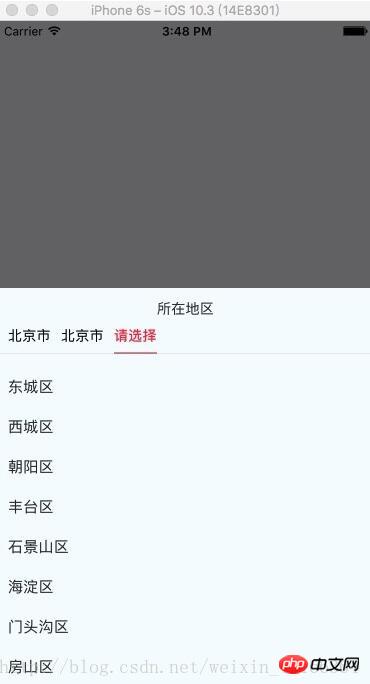
import React, { Component, PropTypes } from 'react';
import {
ViewPropTypes,
StyleSheet,
View,
TouchableOpacity,
TouchableNativeFeedback,
Platform,
Animated,
Text
} from 'react-native';
export default class SelectCityTabBar extends Component {
//属性声名
static propTypes = {
goToPage: PropTypes.func,
activeTab: PropTypes.number,
tabs: PropTypes.array,
backgroundColor: PropTypes.string,
activeTextColor: PropTypes.string,
inactiveTextColor: PropTypes.string,
textStyle: Text.propTypes.style,
tabStyle: ViewPropTypes.style,
renderTab: PropTypes.func,
underlineStyle: ViewPropTypes.style,
};
//默认属性
static defaultProps = {
activeTextColor: '#FA3D4F',
inactiveTextColor: 'black',
backgroundColor: null,
}
renderTab(name, page, isTabActive, onPressHandler) {
const { activeTextColor, inactiveTextColor, textStyle, } = this.props;
const textColor = isTabActive ? activeTextColor : inactiveTextColor;
const fontWeight = isTabActive ? 'bold' : 'normal';
const viewStyle = isTabActive ? [styles.tab, { borderBottomWidth: Constant.sizepiderLarge, borderColor: Constant.colorPrimary }] : styles.tab;
if (Platform.OS !== 'ios') {
return <TouchableNativeFeedback
delayPressIn={0}
background={TouchableNativeFeedback.SelectableBackground()}
key={name + page}
accessible={true}
accessibilityLabel={name}
accessibilityTraits='button'
onPress={() => onPressHandler(page)}
>
<View style={viewStyle}>
<Text style={[{ color: textColor, fontWeight, }, textStyle,]}>
{name}
</Text>
</View>
</TouchableNativeFeedback>
}
return <TouchableOpacity
key={name + page}
accessible={true}
accessibilityLabel={name}
accessibilityTraits='button'
onPress={() => onPressHandler(page)}
>
<View style={viewStyle}>
<Text style={[{ color: textColor, fontWeight, }, textStyle,]}>
{name}
</Text>
</View>
</TouchableOpacity>;
}
render() {
return (
<View style={{ flexDirection: 'row', borderBottomWidth: Constant.sizepiderNormal, borderColor: Constant.colorpider }}>
{this.props.tabs.map((name, page) => {
const isTabActive = this.props.activeTab === page;
const renderTab = this.props.renderTab || this.renderTab;
return this.renderTab(name, page, isTabActive, this.props.goToPage);
})}
</View>
);
}
}
const styles = StyleSheet.create({
tab: {
alignItems: 'center',
justifyContent: 'center',
paddingBottom: 10,
marginLeft: 10,
},
tabs: {
height: 50,
flexDirection: 'row',
justifyContent: 'space-around',
borderWidth: 1,
borderTopWidth: 0,
borderLeftWidth: 0,
borderRightWidth: 0,
borderColor: '#ccc',
},
});npm 반응 네이티브 스크롤 가능 탭 보기 구성 요소
import React, { Component } from 'react';
import {
StyleSheet,
View,
ScrollView,
Dimensions,
TouchableOpacity,
InteractionManager,
Platform,
UIManager,
Text
} from 'react-native';
import ScrollableTabView from 'react-native-scrollable-tab-view';
import SelectCityTabBar from './SelectCityTabBar'
import AREA_JSON from '../../util/area.json';
const { height, width } = Dimensions.get('window');
export default class AddressSelect extends Component {
static defaultProps = {
commitFun: function (value) {
console.log(value);
},
dissmissFun: function () {
},
lastAddress: null,
};
constructor(props) {
super(props);
if (Platform.OS === 'android') {
UIManager.setLayoutAnimationEnabledExperimental(true)
}
const { lastAddress } = props;
let selectAddress = this.initAddress(lastAddress);
this.state = {
selectAddress
}
}
initAddress(lastAddress) {
let selectAddress = [
{
value: null,
label: null,
children: AREA_JSON,
}, {
value: null,
label: null,
children: null,
}, {
value: null,
label: null,
children: null,
}];
let array = null;
function fun(array, value) {
for (let item of array) {
if (item.value + '' === value + '') {
return item;
}
}
}
try {
selectAddress = selectAddress.map((item, index) => {
let result = fun(array ? array : AREA_JSON, lastAddress[index].value);
if (result.children) {
array = result.children;
}
return result;
});
} catch (e) {
console.log('-----e-', e);
}
return selectAddress
}
/**
* 列表行
* @param item
* @param i
* @returns {XML}
*/
renderListItem(item, i) {
let itemStyle = styles.itemStyle;
let textStyle = styles.itemText;
let { selectAddress } = this.state;
if (item.label === selectAddress[i].label) {
itemStyle = [itemStyle];
textStyle = [textStyle, { color: 'red' }]
}
return (
<TouchableOpacity
style={itemStyle}
key={i + item.label}
onPress={() => {
this.pressItem(item, i)
}}
>
<Text style={textStyle}>{item.label}</Text>
</TouchableOpacity>
)
}
/**
* 点击列表事件
* @param item 选中数据
* @param i 选中行数
*/
pressItem(item, i) {
let { selectAddress } = this.state;
const initObj = {
value: null,
label: null,
children: null,
}
let tempIndex = 0;
if (i === 0) {
selectAddress[0] = item;
selectAddress[1] = initObj;
selectAddress[2] = initObj;
tempIndex = 1
} else if (i === 1) {
selectAddress[1] = item;
selectAddress[2] = initObj;
tempIndex = 2
} else {
selectAddress[2].value = item.value;
selectAddress[2].label = item.label;
tempIndex = 2
let address = [
{
label: selectAddress[0].label,
value: selectAddress[0].value
},
{
label: selectAddress[1].label,
value: selectAddress[1].value
},
{
label: selectAddress[2].label,
value: selectAddress[2].value
}
]
this.props.commitFun && this.props.commitFun(address);
this.props.dissmissFun && this.props.dissmissFun();
return null;
}
this.setState({ selectAddress });
InteractionManager.runAfterInteractions(() => {
this.tabView.goToPage(tempIndex)
})
}
render() {
const { selectAddress } = this.state;
return (
<View style={styles.container}>
<View style={{ width: width, height: 40, flexDirection: 'row', justifyContent: 'center', alignItems: 'center', }}>
<Text>所在地区</Text>
</View>
<ScrollableTabView
ref={(tabView) => {
this.tabView = tabView;
}}
renderTabBar={() => <SelectCityTabBar />}
>
{selectAddress.map((obj, i) => {
let array = (i === 0) ? AREA_JSON : selectAddress[i - 1].children;
if (array) {
return (
<ScrollView
key={i}
tabLabel={obj.label || '请选择'}
style={styles.scrollStyleList}
>
{array && array.map((obj2, j) => {
return this.renderListItem(obj2, i)
})}
</ScrollView>
)
}
})}
</ScrollableTabView>
</View>
);
}
}
const styles = StyleSheet.create({
container: {
height: height * 0.6,
backgroundColor: '#F5FCFF',
},
scrollStyleList: {
width: width,
marginBottom: Constant.sizeMarginDefault,
marginTop: Constant.sizeMarginDefault,
},
itemStyle: {
marginTop: 5,
width: width,
height: 35,
marginLeft: Constant.sizeMarginDefault,
justifyContent: 'center'
},
itemText: {
fontSize: 15,
color: '#333333'
},사용법:
import React, {Component} from 'react';
import {
StyleSheet,
View,
TouchableOpacity,
Alert,
ScrollView,
ART,
TouchableHighlight,
ListView,
Dimensions,
Text
} from 'react-native';
import {ReactNavComponent, Widget} from 'rn-yunxi';
import AddressSelect from '../../app-widget/address-select/index'
export default class extends React.Component {
render() {
return (
<TouchableOpacity style={{flex:1, justifyContent:'center', alignItems:'center'}} onPress={() => this.openAddressSelect()}>
<Text >地址选择</Text>
</TouchableOpacity>
);
}
openAddressSelect() {
Widget.Popup.show( // 这边使用自己封装的modal嵌套地址选择器
<AddressSelect
commitFun={(area) => this.onSelectArea(area)}
dissmissFun={() => Widget.Popup.hide()}
/>,
{
animationType: 'slide-up', backgroundColor: '#00000000', onMaskClose: () => {
Widget.Popup.hide()
}
})
}
onSelectArea = (area) => {
Log(area)
}
};데이터 유형 형식
[
{
"value": "110000000000",
"children": [
{
"value": "110100000000",
"children": [
{
"value": "110101000000",
"label": "东城区"
},
{
"value": "110102000000",
"label": "西城区"
},
{
"value": "110105000000",
"label": "朝阳区"
},
{
"value": "110106000000",
"label": "丰台区"
},
{
"value": "110107000000",
"label": "石景山区"
},
{
"value": "110108000000",
"label": "海淀区"
},
{
"value": "110109000000",
"label": "门头沟区"
},
{
"value": "110111000000",
"label": "房山区"
},
{
"value": "110112000000",
"label": "通州区"
},
{
"value": "110113000000",
"label": "顺义区"
},
{
"value": "110114000000",
"label": "昌平区"
},
{
"value": "110115000000",
"label": "大兴区"
},
{
"value": "110116000000",
"label": "怀柔区"
},
{
"value": "110117000000",
"label": "平谷区"
},
{
"value": "110118000000",
"label": "密云区"
},
{
"value": "110119000000",
"label": "延庆区"
}
],
"label": "北京市"
}
],
"label": "北京市"
}
]관련 권장 사항:
React Native 크로스 도메인 리소스 로딩 오류를 해결하는 방법
React Native는 Fetch 메서드를 사용하여 POST 요청을 보냅니다
자세한 예 React Native Time 변환 형식 도구
위 내용은 React Native 주소 선택기 기능을 구현하는 방법의 상세 내용입니다. 자세한 내용은 PHP 중국어 웹사이트의 기타 관련 기사를 참조하세요!

핫 AI 도구

Undresser.AI Undress
사실적인 누드 사진을 만들기 위한 AI 기반 앱

AI Clothes Remover
사진에서 옷을 제거하는 온라인 AI 도구입니다.

Undress AI Tool
무료로 이미지를 벗다

Clothoff.io
AI 옷 제거제

Video Face Swap
완전히 무료인 AI 얼굴 교환 도구를 사용하여 모든 비디오의 얼굴을 쉽게 바꾸세요!

인기 기사

뜨거운 도구

메모장++7.3.1
사용하기 쉬운 무료 코드 편집기

SublimeText3 중국어 버전
중국어 버전, 사용하기 매우 쉽습니다.

스튜디오 13.0.1 보내기
강력한 PHP 통합 개발 환경

드림위버 CS6
시각적 웹 개발 도구

SublimeText3 Mac 버전
신 수준의 코드 편집 소프트웨어(SublimeText3)

뜨거운 주제
 7702
7702
 15
15
 1640
1640
 14
14
 1393
1393
 52
52
 1287
1287
 25
25
 1230
1230
 29
29
 vivox100s와 x100의 차이점: 성능 비교 및 기능 분석
Mar 23, 2024 pm 10:27 PM
vivox100s와 x100의 차이점: 성능 비교 및 기능 분석
Mar 23, 2024 pm 10:27 PM
vivox100s와 x100 휴대폰은 모두 in vivo 휴대폰 제품군의 대표적인 모델입니다. 두 휴대폰은 각각 서로 다른 시대의 vivo 첨단 기술 수준을 대표하므로 디자인, 성능, 기능 면에서 일정한 차이가 있습니다. 이번 글에서는 소비자들이 자신에게 꼭 맞는 휴대폰을 선택할 수 있도록 두 휴대폰을 성능비교와 기능분석 측면에서 자세히 비교해보겠습니다. 먼저 vivox100s와 x100의 성능 비교를 살펴보겠습니다. vivox100s에는 최신 기술이 탑재되어 있습니다.
 셀프미디어란 정확히 무엇인가? 주요 특징과 기능은 무엇입니까?
Mar 21, 2024 pm 08:21 PM
셀프미디어란 정확히 무엇인가? 주요 특징과 기능은 무엇입니까?
Mar 21, 2024 pm 08:21 PM
인터넷의 급속한 발전으로 셀프미디어라는 개념은 사람들의 마음속에 깊이 뿌리내렸습니다. 그렇다면 셀프미디어란 정확히 무엇인가? 주요 특징과 기능은 무엇입니까? 다음에는 이러한 문제를 하나씩 살펴보겠습니다. 1. 셀프미디어란 정확히 무엇인가? We-media는 이름에서 알 수 있듯이 당신이 미디어라는 뜻입니다. 개인이나 팀이 인터넷 플랫폼을 통해 콘텐츠를 독립적으로 생성, 편집, 출판 및 전파할 수 있는 정보 매체를 말합니다. 신문, 텔레비전, 라디오 등과 같은 전통적인 미디어와 달리 셀프 미디어는 더욱 상호작용적이고 개인화되어 있어 모든 사람이 정보의 생산자이자 전파자가 될 수 있습니다. 2. 셀프미디어의 주요 특징과 기능은 무엇입니까? 1. 낮은 문턱: 셀프미디어의 등장으로 미디어 산업에 진출하기 위한 문턱이 낮아졌습니다. 더 이상 번거로운 장비와 전문팀이 필요하지 않습니다.
 Xiaohongshu 계정 관리 소프트웨어의 기능은 무엇입니까? Xiaohongshu 계정을 운영하는 방법은 무엇입니까?
Mar 21, 2024 pm 04:16 PM
Xiaohongshu 계정 관리 소프트웨어의 기능은 무엇입니까? Xiaohongshu 계정을 운영하는 방법은 무엇입니까?
Mar 21, 2024 pm 04:16 PM
Xiaohongshu가 젊은이들 사이에서 인기를 끌면서 점점 더 많은 사람들이 이 플랫폼을 사용하여 자신의 경험과 인생 통찰력의 다양한 측면을 공유하기 시작했습니다. 여러 Xiaohongshu 계정을 효과적으로 관리하는 방법이 중요한 문제가 되었습니다. 이 글에서는 Xiaohongshu 계정 관리 소프트웨어의 일부 기능에 대해 논의하고 Xiaohongshu 계정을 더 잘 관리하는 방법을 살펴보겠습니다. 소셜 미디어가 성장함에 따라 많은 사람들이 여러 소셜 계정을 관리해야 한다는 사실을 깨닫게 되었습니다. 이는 Xiaohongshu 사용자에게도 어려운 과제입니다. 일부 Xiaohongshu 계정 관리 소프트웨어는 자동 콘텐츠 게시, 예약 게시, 데이터 분석 및 기타 기능을 포함하여 사용자가 여러 계정을 보다 쉽게 관리할 수 있도록 도와줍니다. 이러한 도구를 통해 사용자는 자신의 계정을 보다 효율적으로 관리하고 계정 노출과 관심을 높일 수 있습니다. 또한 Xiaohongshu 계정 관리 소프트웨어에는
 PHP, Vue 및 React: 가장 적합한 프런트엔드 프레임워크를 선택하는 방법은 무엇입니까?
Mar 15, 2024 pm 05:48 PM
PHP, Vue 및 React: 가장 적합한 프런트엔드 프레임워크를 선택하는 방법은 무엇입니까?
Mar 15, 2024 pm 05:48 PM
PHP, Vue 및 React: 가장 적합한 프런트엔드 프레임워크를 선택하는 방법은 무엇입니까? 인터넷 기술이 지속적으로 발전함에 따라 프런트엔드 프레임워크는 웹 개발에서 중요한 역할을 합니다. PHP, Vue, React는 세 가지 대표적인 프론트엔드 프레임워크로 각각 고유한 특성과 장점을 가지고 있습니다. 사용할 프런트 엔드 프레임워크를 선택할 때 개발자는 프로젝트 요구 사항, 팀 기술 및 개인 선호도를 기반으로 정보를 바탕으로 결정을 내려야 합니다. 이 글에서는 세 가지 프론트엔드 프레임워크인 PHP, Vue, React의 특징과 용도를 비교해보겠습니다.
 Java 프레임워크와 프런트엔드 React 프레임워크의 통합
Jun 01, 2024 pm 03:16 PM
Java 프레임워크와 프런트엔드 React 프레임워크의 통합
Jun 01, 2024 pm 03:16 PM
Java 프레임워크와 React 프레임워크의 통합: 단계: 백엔드 Java 프레임워크를 설정합니다. 프로젝트 구조를 만듭니다. 빌드 도구를 구성합니다. React 애플리케이션을 만듭니다. REST API 엔드포인트를 작성합니다. 통신 메커니즘을 구성합니다. 실제 사례(SpringBoot+React): Java 코드: RESTfulAPI 컨트롤러를 정의합니다. React 코드: API에서 반환된 데이터를 가져오고 표시합니다.
 PHP는 어떤 용도로 사용되나요? PHP의 역할과 기능 살펴보기
Mar 24, 2024 am 11:39 AM
PHP는 어떤 용도로 사용되나요? PHP의 역할과 기능 살펴보기
Mar 24, 2024 am 11:39 AM
PHP는 웹 개발에 널리 사용되는 서버 측 스크립팅 언어입니다. 주요 기능은 HTML과 결합하면 풍부하고 다채로운 웹 페이지를 생성할 수 있습니다. PHP는 강력하며 다양한 데이터베이스 작업, 파일 작업, 양식 처리 및 기타 작업을 수행하여 웹 사이트에 강력한 상호 작용과 기능을 제공합니다. 다음 기사에서는 자세한 코드 예제를 통해 PHP의 역할과 기능을 자세히 살펴보겠습니다. 먼저, PHP의 일반적인 용도를 살펴보겠습니다: 동적 웹 페이지 생성: P
 VSCode 이해: 이 도구는 어떤 용도로 사용됩니까?
Mar 25, 2024 pm 03:06 PM
VSCode 이해: 이 도구는 어떤 용도로 사용됩니까?
Mar 25, 2024 pm 03:06 PM
"VSCode 이해: 이 도구는 어떤 용도로 사용됩니까?" 》프로그래머로서 초보자이든 숙련된 개발자이든 코드 편집 도구를 사용하지 않으면 할 수 없습니다. 많은 편집 도구 중에서 Visual Studio Code(약칭 VSCode)는 가볍고 강력한 오픈 소스 코드 편집기로 개발자들 사이에서 매우 인기가 높습니다. 그렇다면 VSCode는 정확히 어떤 용도로 사용되나요? 이 기사에서는 VSCode의 기능과 사용법을 자세히 살펴보고 독자에게 도움이 되는 구체적인 코드 예제를 제공합니다.
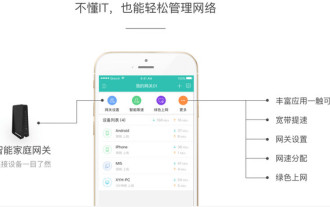 모바일 및 Jiaqin 앱의 용도는 무엇입니까?
Mar 27, 2024 pm 09:01 PM
모바일 및 Jiaqin 앱의 용도는 무엇입니까?
Mar 27, 2024 pm 09:01 PM
모바일 Hejiaqin APP는 가족 관리, 지능형 제어 및 가족 커뮤니케이션을 통합하는 포괄적인 소프트웨어입니다. 지능적이고 편리한 조작을 통해 사용자를 위한 편안하고 지능적이며 조화로운 가정 환경을 만드는 것을 목표로 합니다. 이 애플리케이션을 통해 사용자는 집에서 다양한 스마트 기기를 쉽게 제어 및 관리할 수 있으며, 스마트 라이프가 선사하는 편리함을 누릴 수 있습니다. 그렇다면 모바일 및 Jiaqin 앱의 구체적인 기능은 무엇입니까? 이에 대해 더 알고 싶은 사용자는 이 기사를 따라 더 자세히 알아볼 수 있습니다! 모바일 및 Jiaqin 앱 사용 방법에 대한 튜토리얼: 모바일 및 Jiaqin 앱의 용도는 무엇입니까? IT를 몰라도 쉽게 네트워크를 관리할 수 있습니다. 2. 스마트 제품이 아무리 많아도 하나면 충분합니다. 3. 집에서 수천 마일 떨어져 있어도 "집에 가서" 시청할 수 있습니다. 4. 풍부한 기능, 스마트한 생활을 즐기세요.




