비트맵은 Android의 중요한 이미지 처리 메커니즘으로, 이미지 관련 정보를 얻는 데 사용할 수 있으며 이미지 자르기 및 크기 조정과 같은 작업을 수행할 수도 있고 저장할 이미지 형식을 지정할 수도 있습니다. OOM의 발생은 매우 번거로운 일입니다. 이미지를 로드할 때 큰 이미지를 처리하지 않으면 매우 많은 양의 메모리를 차지하므로 OOM이 매우 쉽게 발생합니다. 따라서 우리는 앱의 정상적인 작동과 안정적인 성능을 더 잘 보장하기 위해 의식적으로 큰 이미지를 압축하고 로드해야 합니다.
그럼 로딩 중에 이미지가 차지하는 메모리 크기를 계산하면 어떻게 될까요? 그 전에 먼저 Bitmap의 두 가지 주요 구성을 살펴보겠습니다.
비트맵 이미지의 압축 형식을 지정하는 데 사용됩니다. 비트맵에서는 주로 다음 세 가지 형식을 표시하는 Enum 구조입니다.
public enum CompressFormat {
JPEG (0),
PNG (1),
WEBP (2);
CompressFormat(int nativeInt) {
this.nativeInt = nativeInt;
}
final int nativeInt;
}JPEG: JPEG 알고리즘으로 압축됩니다. 압축된 이미지 형식은 .jpeg 또는 .jpg일 수 있습니다. 이는 투명도가 없는 손실 압축입니다.
PNG: PNG 알고리즘으로 압축됩니다. 압축된 이미지 형식은 .png이며 무손실 압축입니다.
WEBP: WEBP 알고리즘으로 압축됩니다. 압축된 이미지 형식은 손실 압축 유형인 .webp입니다. 동일한 품질에서 webp 이미지는 jpeg 이미지보다 40% 더 작지만, webp 이미지의 인코딩 시간은 jpeg 이미지보다 8배 더 깁니다.
비트맵 픽셀 저장소 구성에 관한 것입니다. 픽셀 저장소가 다르면 사진 품질에 다른 영향을 미칩니다. Bitmap에서는 Enum 구조로 주로 다음과 같은 4가지 형식으로 표현된다.
ALPHA_8: 각 픽셀은 단일 투명도, 즉 투명도만 저장하며 총 8비트와 1바이트를 차지합니다.
ARGB_4444: 각 픽셀은 A(투명도) R(빨간색) G(녹색) B(파란색)의 네 부분으로 구성되며 각 부분은 4비트를 차지하여 총 16비트, 2바이트입니다. 이 형식의 이미지 품질이 너무 낮기 때문에 API 13은 폐기되었으며 ARGB_8888을 권장합니다.
ARGB_8888: 각 픽셀은 A(투명도) R(빨간색) G(녹색) B(파란색)의 네 부분으로 구성되며 각 부분은 8비트를 차지하여 총 32비트, 4바이트입니다.
RGB_565: 각 픽셀은 R(빨간색) G(녹색) B(파란색)의 세 부분으로 구성됩니다. 각 부분은 각각 5비트, 6비트, 5비트를 차지하여 총 16비트와 2바이트를 차지합니다. .
따라서 OOM을 방지하기 위해 이미지를 압축하려는 경우 일반적으로 RGB_565 형식을 사용합니다. ALPHA_8은 투명도만 가지며 ARGB_8888이 표시하는 이미지 품질이 너무 낮기 때문입니다. 대부분의 기억.
로드된 이미지의 너비가 1080, 높이는 675, Config는 ARGB_8888입니다. 그러면 차지하는 메모리는 1080 x 675 x 4 = 2916000입니다. M으로 변환하면 2916000 / 1024 / 1024 = 2.78M입니다. 사진의 종류는 3M정도 됩니다. 10장이나 100장의 사진을 불러오면 메모리가 차지하는 정도를 짐작할 수 있습니다. 이 경우 메모리가 쉽게 소모됩니다. 동시에 Android 앱에는 고화질 이미지가 필요하지 않으므로 이미지를 로드할 때 너비와 높이를 조정하는 등 적절하게 처리할 수 있습니다. 또는 구성을 RGB_565로 변경하세요. 이는 메모리 사용량을 효과적으로 줄일 뿐만 아니라 이미지 선명도 표시에도 영향을 주지 않습니다.
Bitmap과 BitmapFactory를 통해 이미지를 처리하는 방법을 살펴보겠습니다
Bitmap을 사용하여 이미지를 압축하는 경우 주로 다음과 같은 효과적인 방법을 제공합니다.
| 상태 반환 | 메서드 이름 |
|---|---|
| boolean | compress(Bitmap.CompressFormat 형식, 정수 품질, OutputStream 스트림) |
| static Bitmap | createBitmap(DisplayMetrics 디스플레이, int[] 색상, int 너비, int 높이, Bitmap.Config config) |
| static Bitmap | createBitmap(DisplayMetrics display, int[] colors, int offset, int stride, int width, int height, Bitmap.Config config) |
| static Bitmap | createBitmap(Bitmap source, int x, int y, int width, int height) |
| static Bitmap | createBitmap(Bitmap src) |
| static Bitmap | createBitmap(DisplayMetrics 디스플레이, int 너비, int height, Bitmap.Config config) |
| static Bitmap | createBitmap(Bitmap source, int x, int y, int width, int height, Matrix m, boolean filter) |
| static Bitmap | createBitmap(int 너비, 정수 높이, Bitmap.Config config) |
| static Bitmap | createBitmap(int[] colors, int offset, int stride, int width, int height, Bitmap.Config config) |
| static Bitamp | createBitmap(int[] 색상, int 너비, int 높이, Bitmap.Config config) |
| static Bitmap | createScaledBitmap(Bitmap src, int dstWidth, int dstHeight, 부울 필터) |
compress方法通过指定图片的CompressFormat格式与压缩百分比来对图片进行压缩处理,同时将压缩的图片保存到指定的outputStream中。我们来看下具体用法
val fs = FileOutputStream(path)
val out = ByteArrayOutputStream()
scaleBitmap.compress(Bitmap.CompressFormat.JPEG, 30, out)
LogUtils.d("compressBitmap jpeg of byteCount %d.", out.toByteArray().size)
fs.write(out.toByteArray())
fs.close()在这里要注意quality代表百分比,值为0~100,值越小压缩的后的大小就越小。例如上面的示例,quality为30,则代表对原图进行压缩70%,保留30%。同时Bitmap.CompressFormat在前面已经详细介绍了,要注意不同的格式图片的展示效果也不同,例如JPEG的格式图片是没有透明度的。
特别注意的:对于Bitmap.CompressFormat.PNG类型的格式,quality将失去效果,因为其格式是无损的压缩;再者,使用compress方法并不是对显示处理的图片进行了压缩,它只是对原图进行压缩后保存到本地磁盘中,并不改变显示的图片。主要用途作用于保存图片到本地,以便下次加载,减小图片在本地磁盘所占的磁盘大小。
对于createBitmap方法,Bitmap中提供了9种不同数据源的压缩处理方法。分别有通过colors数组、Bitmap与DisplayMetrics等来决定。
例如使用colors数组
val colors = intArrayOf(Color.RED, Color.GREEN, Color.BLUE,
Color.GREEN, Color.BLUE, Color.RED,
Color.BLUE, Color.RED, Color.GREEN)
val displayMetricsBitmap = Bitmap.createBitmap(DisplayMetrics(),colors,3, 3,Bitmap.Config.ARGB_8888)
LogUtils.d("displayMetricsBitmap of byteCount %d and rowBytes %d", displayMetricsBitmap.byteCount, displayMetricsBitmap.rowBytes)这里创建了一个3 x 3的图片,Config为ARGB_8888,所以最终图片在内存中的大小为3 x 3 x 4 = 36字节。而图片的展示效果是通过colors数组中的颜色也实现的,3 x 3 = 9 分别对应colors中的9个像素点的色值。所以colors的大小最小必须大于等于9,即宽*高的大小。为何说最小,因为Bitmap还提供了offset与stride参数的重载方法。这两个参数分别代表在colors中的开始点的偏移量与取值的步伐,即每个取值点间的跨度。
在实际是使用createBitmap最多的还是用它的Bitmap重载方法,主要用来对原图片进行裁剪。我们直接看它的使用方式:
//bitmap val bitmapBitmap = Bitmap.createBitmap(scaleBitmap, 150, 0, 100, 100) image_view?.setImageBitmap(scaleBitmap) image_view_text.text = "width: " + scaleBitmap.width + " height: " + scaleBitmap.height sub_image_view.setImageBitmap(bitmapBitmap) sub_image_view_text.text = "startX: 150 startY: 0\n" + "width: " + bitmapBitmap.width + " height: " + bitmapBitmap.height
主要参数是原Bitmap,我们所有的操作都是在原Bitmap中进行的。其中x = 150、y = 0代表从原Bitmap中的坐标(150,0)开始进行裁剪;width = 100、height = 100,裁剪后返回新的的Bitmap,且大小为100 x 100。
if (!source.isMutable() && x == 0 && y == 0 && width == source.getWidth() &&
height == source.getHeight() && (m == null || m.isIdentity())) {
return source;
}注意,如果原Bitmap是不可变的,同时需要的图参数与原图片相同,那么它会直接返回原Bitmap。是否可变可以通过Bitmap.isMutable判断。
看下上面的代码所展示的效果图:
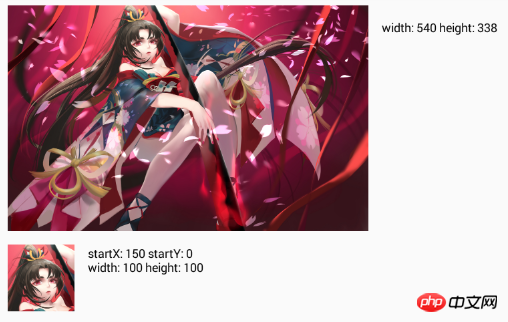
最后通过传递Bitmap参数还有一个可选参数Matrix,它主要用于对Bitmap进行矩阵变换。
该方法相对上面两种就简单多了,它目的是对原Bitmap进行指定的宽高进行缩放,最终返回新的Bitmap。
注意:如果传入的宽高与原Bitmap相同,它将返回原Bitmap对象。
//createScaledBitmap val createScaledBitmap = Bitmap.createScaledBitmap(scaleBitmap, 500, 300, false) image_view?.setImageBitmap(scaleBitmap) image_view_text.text = "width: " + scaleBitmap.width + " height: " + scaleBitmap.height sub_image_view.setImageBitmap(createScaledBitmap) sub_image_view_text.text = "width: " + createScaledBitmap.width + " height: " + createScaledBitmap.height
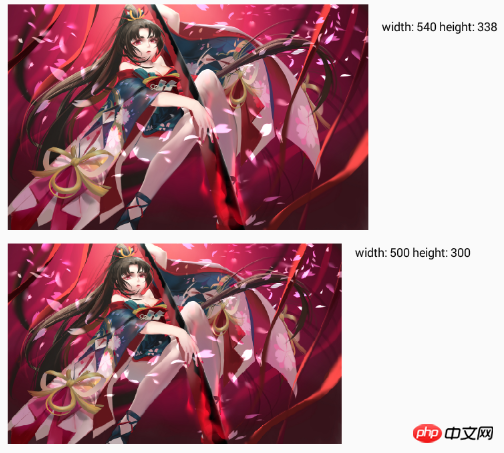
再来看下其实现源码
public static Bitmap createScaledBitmap(@NonNull Bitmap src, int dstWidth, int dstHeight,
boolean filter) {
Matrix m = new Matrix();
final int width = src.getWidth();
final int height = src.getHeight();
if (width != dstWidth || height != dstHeight) {
final float sx = dstWidth / (float) width;
final float sy = dstHeight / (float) height;
m.setScale(sx, sy);
}
return Bitmap.createBitmap(src, 0, 0, width, height, m, filter);
}一目了然,内部就是使用到了Matrix,运用Matrix的知识进行宽高缩放;最后再调用前面所分析的createBitmap方法。只不过这里指定了初始点(0,0)而已,再传入原Bitmap的宽高与生成的Matrix。因此createBitmap方法中的注意点也是应用到createScaledBitmap中。
BitmapFactory主要用来解码Bitmap,通过不同的资源类型,例如:files、streams与byte-arrays。既然是继续资源的解码,自然可以在解码的过程中进行一些图片压缩处理。来看下它提供的主要解码方法。
| status return | method name |
|---|---|
| static Bitmap | decodeByteArray(byte[] data, int offset, int length, BitmapFactory.Options opts) |
| static Bitmap | decodeByteArray(byte[] data, int offset, int length) |
| static Bitmap | decodeFile(String pathName) |
| static Bitmap | decodeFile(String pathName, BitmapFactory.Options opts) |
| static Bitmap | decodeFileDescriptor(FileDescriptor fd) |
| static Bitmap | decodeFileDescriptor(FileDescriptor fd, Rect outPadding, BitmapFactory.Options opts) |
| static Bitmap | decodeResource(Resources res, int id, BitmapFactory.Options opts) |
| static Bitmap | decodeResource(Resources res, int id) |
| static Bitmap | decodeResourceStream(Resources res, TypedValue value, InputStream is, Rect pad, BitmapFactory.Options opts) |
| static Bitmap | decodeStream(InputStream is) |
| static Bitmap | decodeStream(InputStream is, Rect outPadding, BitmapFactory.Options opts) |
直接通过方法名就能很方便的分辨出使用哪种资源类型进行图片解码操作。例如:decodeByteArray方法是通过byte数组作为解析源,同时在解码过程中可以通过设置offset与length来控制解码的起始点与解码的大小。因此如果能够精确控制offset与length也就能够做到图片的裁剪效果。decodeFileDescriptor方法是通过文件描述符进行解码Bitmap。一般用不到,下面详细分析几种常用的方法。
该方法是通过文件路径来解码出Bitmap
//decodeFile val decodeFileOptions = BitmapFactory.Options() val decodeFileBitmap = BitmapFactory.decodeFile(mRootPath +"bitmap", decodeFileOptions) decodeFileOptions.inSampleSize = 2 val decodeFileScaleBitmap = BitmapFactory.decodeFile(mRootPath + "bitmap", decodeFileOptions) image_view?.setImageBitmap(decodeFileBitmap) image_view_text.text = "width: " + decodeFileBitmap.width + " height: " + decodeFileBitmap.height sub_image_view.setImageBitmap(decodeFileScaleBitmap) sub_image_view_text.text = "width: " + decodeFileScaleBitmap.width + " height: " + decodeFileScaleBitmap.height
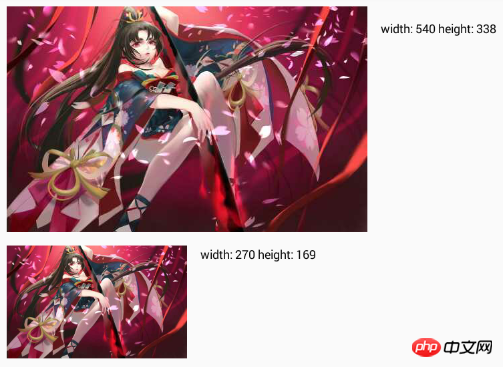
下面的图片比上面的图片宽高都缩小了一半,对图片进行了压缩操作。通过代码发现,下面的图片解码时设置了
decodeFileOptions.inSampleSize = 2
这里就涉及到了静态内部类BitmapFactory.Options,可以看上面的表发现大多数方法都有这个参数,它是一个可选项。主要用途是在图片解码过程中对图片的原有属性进行修改。它的参数配置大多数以in前缀开头,下面列举一些常用的配置设置属性。
| type | name | description | |
|---|---|---|---|
| boolean | inJustDecodeBounds | 如果为true,解码后不会返回Bitmap对象,但Bitmap宽高将返回到options.outWidth与options.outHeight中;反之返回。主要用于只需获取解码后的Bitmap的大小。 | |
| boolean | inMutable | 为true,代表返回可变属性的Bitmap,反之不可变 | |
| boolean | inPreferQualityOverSpeed | 为true,将在解码过程中牺牲解码的速度来获取更高质量的Bitmap | |
| Bitmap.Config | inPreferredConfig | 根据指定的Config来进行解码,例如:Bitmap.Config.RGB_565等 | |
| int | inSampleSize | 如果值大于1,在解码过程中将按比例返回占更小内存的Bitmap。例如值为2,则对宽高进行缩放一半。 | |
| boolean | inScaled | 如果为true,且inDesity与inTargetDensity都不为0,那么在加载过程中将会根据inTargetDensityl来缩放,在drawn中不依靠于图片自身的缩放属性。 | |
| int | inDensity | Bitmap自身的密度 | |
| int | inTargetDensity | Bitmap drawn过程中使用的密度 |
我们在来看下decodeFile的源码
public static Bitmap decodeFile(String pathName, Options opts) {
validate(opts);
Bitmap bm = null;
InputStream stream = null;
try {
stream = new FileInputStream(pathName);
bm = decodeStream(stream, null, opts);
} catch (Exception e) {
/* do nothing.
If the exception happened on open, bm will be null.
*/
Log.e("BitmapFactory", "Unable to decode stream: " + e);
} finally {
if (stream != null) {
try {
stream.close();
} catch (IOException e) {
// do nothing here
}
}
}
return bm;
}内部根据文件路径创建FileInputStream,最终调用decodeStream方法进解码图片。
至于decodeStream内部则是根据不同的InputStream类型调用不同的native方法。如果为AssetManager.AssetInputStrea类型则调用
nativeDecodeAsset(asset, outPadding, opts);
否则调用
nativeDecodeStream(is, tempStorage, outPadding, opts);
还有对应的decodeResourceStream方法内部也是调用了decodeStream.
public static Bitmap decodeResourceStream(Resources res, TypedValue value,
InputStream is, Rect pad, Options opts) {
validate(opts);
if (opts == null) {
opts = new Options();
}
if (opts.inDensity == 0 && value != null) {
final int density = value.density;
if (density == TypedValue.DENSITY_DEFAULT) {
opts.inDensity = DisplayMetrics.DENSITY_DEFAULT;
} else if (density != TypedValue.DENSITY_NONE) {
opts.inDensity = density;
}
}
if (opts.inTargetDensity == 0 && res != null) {
opts.inTargetDensity = res.getDisplayMetrics().densityDpi;
}
return decodeStream(is, pad, opts);
}decodeResourceStream内部做了对Bitmap的密度适配,最后再调用decodeStream,这样decodeStream也分析完毕。
decodeResource用法也很简单,传入相应本地的资源文件即可,需要缩放的话配置options参数。
val options = BitmapFactory.Options() val bitmap = BitmapFactory.decodeResource(resources, R.drawable.yaodaoji, options)
随便看下它的源码
public static Bitmap decodeResource(Resources res, int id, Options opts) {
validate(opts);
Bitmap bm = null;
InputStream is = null;
try {
final TypedValue value = new TypedValue();
is = res.openRawResource(id, value);
bm = decodeResourceStream(res, value, is, null, opts);
} catch (Exception e) {
/* do nothing.
If the exception happened on open, bm will be null.
If it happened on close, bm is still valid.
*/
} finally {
try {
if (is != null) is.close();
} catch (IOException e) {
// Ignore
}
}
if (bm == null && opts != null && opts.inBitmap != null) {
throw new IllegalArgumentException("Problem decoding into existing bitmap");
}
return bm;
}通过res.openRawResource(id, value)来获取InputStream,最后再调用decodeResourceStream(res, value, is, null, opts)方法。这样就简单了,又回到了上面分析的方法中去了。
下面来做个总结,对于图片压缩主要使用到Bitmap与BitmapFactory这两个类,同时在使用这两个类之前也要对Bitmap中的CompressFormat与Config;BitmapFactory中的BitmapFactory.Options有所了解。然后再结合他们中的方法进行相应的压缩、裁剪操作。其实只要掌握几个常用的方法在日常的使用中就足够了。
最后如有有不足之处,希望指出!
tensorflow-梯度下降,有这一篇就足够了
Android共享动画兼容实现
Kotlin最佳实践
RecyclerView下拉刷新与上拉更多
七大排序算法总结
相关推荐:
mysql创建Bitmap_Join_Indexes中的约束与索引
위 내용은 비트맵 이미지 압축 요약 - Android 성장 도로의 상세 내용입니다. 자세한 내용은 PHP 중국어 웹사이트의 기타 관련 기사를 참조하세요!