이 기사에서는 특정 참조 값이 있는 lnmp 구성(Nginx1.12.1; mysql5.7.20; php7.2.0)의 내용을 소개합니다. 이제 필요한 친구들이 참조할 수 있습니다.
종속성 패키지 설치:
#yum install gcc bison bison-devel zlib-devel libmcrypt-devel mcrypt mhash-devel openssl-devel libxml2-devel libcurl-devel bzip2-devel readline-devel libedit-devel sqlite-devel libpng-devel libjpeg-devel freetype freetype-devel
1
www 사용자 만들기:
#groupadd www#useradd -g www -s /sbin/nologin -M www
1
2
1. Nginx1.12.1 설치:
centos6.8 미러 N ginx 버전은 1.12.1
#yum install -y nginx #/etc/init.d/nginx start
1
2
2. mysql5.7.20 설치:
#wget
#rpm -Uvh mysql57-community-release-el6-9.noarch.rpm
#yum install mysql-community-server
#service mysqld start
#grep 'temporary password' /var/log/mysqld.log | awk '{print $NF}'
#mysql -uroot -p
mysql>set global validate_password_policy=0;
mysql>set global validate_password_length=6;
mysql>SET PASSWORD FOR 'root'@'localhost' =PASSWORD('******');3. PHP7.2.0 설치
3.1 소스 코드 컴파일 및 설치
#wget rm -php-7.2.0.tar.xz #tar xvJf php-7.2.0.tar -C /usr/local/ #cd /usr/local/php-7.2.0 #./configure --prefix=/usr/local/php --with-config-file-path=/usr/local/php/etc --enable-fpm --with-fpm-user=www --with-fpm-group=www --with-mysqli --with-pdo-mysql --with-iconv-dir --with-freetype-dir --with-jpeg-dir --with-png-dir --with-zlib --with-libxml-dir=/usr --enable-xml --disable-rpath --enable-bcmath --enable-shmop --enable-sysvsem --enable-inline-optimization --with-curl --enable-mbregex --enable-mbstring --enable-ftp --with-openssl --with-mhash --enable-pcntl --enable-sockets --with-xmlrpc --enable-zip --enable-soap --without-pear --with-gettext --disable-fileinfo --enable-maintainer-zts --with-libdir=lib64 # make # make install
위 구성 단계는 종속성 패키지 및 오류가 보고되었습니다. 컴파일할 때 나타나는 오류 메시지에 따라 상황이 다를 수 있습니다. 컴파일 후 종속 패키지를 찾아 설치하세요. 완료되면 오류가 발생하지 않습니다! ! !
make 설치가 완료되고 오류가 없으면 다음 단계로 진행하시면 됩니다.
#cp /usr/local/php-7.2.0/php.ini-development /usr/local/php/etc/php.ini
<p style="margin-bottom: 7px;">#cp /usr/local/php/etc/php-fpm.conf.default /usr/local/php/etc/php-fpm.conf<br/></p>
#cp /usr/local/php-7.2.0/sapi/fpm/init.d.php-fpm /etc/init.d/php-fpm
#chmod +x /etc/init.d/php-fpm
#cp /usr/local/php/etc/php-fpm.d/www.conf.default/usr/local/php/etc/php-fpm.d/www.conf
# /etc/init.d/php-fpm startStarting php-fpm done
vim ~/.bash_profile
cat ~/.bash_profile# .bash_profile# Get the aliases and functionsif [ -f ~/.bashrc ]; then
. ~/.bashrcfi# User specific environment and startup programsPATH=$PATH:$HOME/bin:/usr/local/php/binexport PATH에 PHP 명령을 추가하여
#. ~/.bash_profile
# php -vPHP 7.2.0 (cli) (built: Dec 17 2017 19:58:31) ( ZTS ) Copyright (c) 1997-2017 The PHP Group Zend Engine v3.2.0, Copyright (c) 1998-2017 Zend Technologies
3.6 테스트 결과:
vim /usr/share/nginx/html/a.php<?php
phpinfo(); ?>vim /etc/nginx/conf.d/default.confcat /etc/nginx/conf.d/default.confserver {
listen 80;
server_name localhost;
#charset koi8-r;
#access_log /var/log/nginx/host.access.log main;
location / {
root /usr/share/nginx/html;
index index.php index.html index.htm;
}
location ~ \.php$ {
root html;
fastcgi_pass 127.0.0.1:9000;
fastcgi_index index.php;
fastcgi_param SCRIPT_FILENAME /usr/share/nginx/html$fastcgi_script_name;
include fastcgi_params;
} #error_page 404 /404.html;
# redirect server error pages to the static page /50x.html
#
error_page 500 502 503 504 /50x.html;
location = /50x.html {
root /usr/share/nginx/html;
} # proxy the PHP scripts to Apache listening on 127.0.0.1:80
#
#location ~ \.php$ {
# proxy_pass http://127.0.0.1;
#}
# pass the PHP scripts to FastCGI server listening on 127.0.0.1:9000
#
#location ~ \.php$ {
# root html;
# fastcgi_pass 127.0.0.1:9000;
# fastcgi_index index.php;
# fastcgi_param SCRIPT_FILENAME /scripts$fastcgi_script_name;
# include fastcgi_params;
#}
# deny access to .htaccess files, if Apache's document root
# concurs with nginx's one
#
#location ~ /\.ht {
# deny all;
#}}Nginx配置文件修改的地方(在server里面添加 index.php格式的文件。增加一个location模块)
重新加载Nginx,重启php-fpm
# /etc/init.d/nginx restartStopping nginx: [ OK ] Starting nginx: [ OK ] # /etc/init.d/php-fpm restartGracefully shutting down php-fpm . doneStarting php-fpm done
测试:
# curl 192.168.1.185/a.php
1
或者直接到网页上访问。 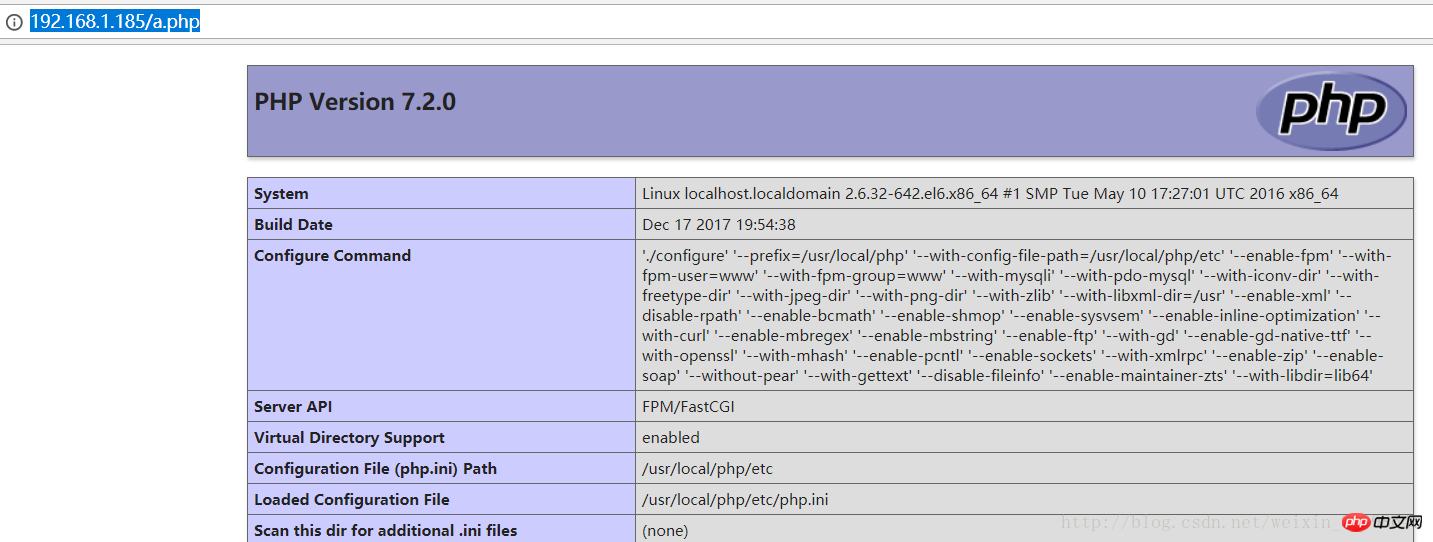
至此,lnmp环境搭建成功
相关推荐:
위 내용은 lnmp 빌드(Nginx1.12.1; mysql5.7.20; php7.2.0)의 상세 내용입니다. 자세한 내용은 PHP 중국어 웹사이트의 기타 관련 기사를 참조하세요!