반응 네이티브 패키지 플러그인 스와이퍼를 사용하는 방법
이 글에서는 주로 React-Native 패키징 플러그인 스위퍼를 사용하는 방법을 소개하고 참고용으로 올려드립니다.
먼저 간단한 반응 네이티브 프로젝트를 만들고 폴더를 만듭니다. 그런 다음 명령줄을 사용하여
react-native init swiper
를 입력합니다. 프로젝트를 생성한 후 vs

을 사용하여 콘솔을 열고 swiper 종속성을 설치합니다.
설치: npm i React-native-swiper --save
보기: npm view React-native-swiper
삭제: npm rm React-native-swiper --save
npm i에서 로컬 종속성 라이브러리도 업데이트해야 합니다.
앱 프로젝트 시작
ios: React-native run-ios
android: React-native run-android
코딩을 시작하고, src에 구성 요소 폴더를 만들고, 그 아래에 swiper.js 파일을 만들고, 색인을 생성합니다. .js, 플러스 문서
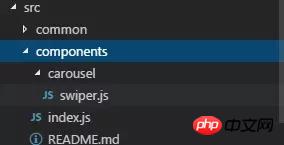
import PropTypes from 'prop-types';
import React, { Component } from 'react';
import { StyleSheet, TouchableWithoutFeedback, View } from 'react-native';
import RNSwiper from 'react-native-swiper';
const styles = StyleSheet.create({
activeDotWrapperStyle: {
//圆点样式
},
activeDotStyle: {
//圆点样式
},
dotStyle: {
//圆点样式
}
});
const activeDot = (
<View style={styles.activeDotWrapperStyle}>
<View style={styles.activeDotStyle} />
</View>
);
const dot = <View style={styles.dotStyle} />;
export class Carousel extends Component {
// Define component prop list
static propTypes = {
data: PropTypes.array,
height: PropTypes.number,
onPressItem: PropTypes.func,
renderItem: PropTypes.func.isRequired,
autoplay: PropTypes.bool,
autoplayTimeout: PropTypes.number
};
// Define props default value
static defaultProps = {
data: [],
height: 150,
autoplay: true,
autoplayTimeout: 2.5,
onPressItem: () => {},
renderItem: () => {}
};
// Define inner state
state = {
showSwiper: false
};
constructor(props) {
super(props);
this.handleItemPress = this.handleItemPress.bind(this);
}
componentDidMount() {
setTimeout(() => {
this.setState({ showSwiper: true });
});
}
handleItemPress(item) {
this.props.onPressItem(item);
}
_renderSwiperItem(item, index) {
return (
<TouchableWithoutFeedback key={index} onPress={() => this.handleItemPress(item)}>
<View style={[{ flex: 1 }]}>{this.props.renderItem(item)}</View>
</TouchableWithoutFeedback>
);
}
render() {
return this.props.data.length === 0 || !this.state.showSwiper ? null : (
<RNSwiper
height={this.props.height} //图片高度
activeDot={activeDot}
dot={dot}
style={{ backgroundColor: '#fff' }}
autoplay={this.props.autoplay} //是否自动轮播
autoplayTimeout={this.props.autoplayTimeout} //轮播秒数
>
{this.props.data.map((item, idx) => this._renderSwiperItem(item, idx))} //如果数据是个对象里面的数组加一个循环
</RNSwiper>
);
}
}index.js 파일입니다
import { Carousel } from './carousel/Carousel';
export { Carousel };공용 구성 요소 라이브러리
공용 구성 요소를 배치하는 데 사용됩니다. 사업. 구성 요소 구현은 유연성과 확장성을 고려해야 하며 특정 비즈니스 논리를 포함할 수 없습니다.
구성 요소에는 TryCarousel.js와 같이 비즈니스 이름이 앞에 붙어야 합니다. 각 구성 요소는 별도의 디렉터리에 배치되어야 하며 디렉터리는 carousel/TryCarousel.js와 같이 모두 소문자(대시로 구분)여야 합니다.
기본 컴포넌트 구조:
import PropTypes from 'prop-types';
import React, { Component } from 'react';
export class TryCarousel extends Component {
// Define component prop list
static propTypes = {};
// Define props default value
static defaultProps = {};
// Define inner state
state = {};
constructor(props) {
super(props);
}
// LifeCycle Hooks
// Prototype Functions
// Ensure the latest function is render
render() {}
}Component list
carousel(캐러셀 컴포넌트)
은 주로 일반 이미지 캐러셀에 사용되며 클릭 이벤트 응답을 제공할 수 있습니다.
사용법:
속성:
| Property | Description | Type | 기본값 |
|---|---|---|---|
| data | 캐러셀 데이터 소스 | Array | - |
| height | 캐러셀 높이 | number | 150 |
| onPressItem | 캐러셀 항목을 클릭하면 트리거됨 | fn | - |
| renderItem | 특정 렌더링 em 방식은 FlatList | fn을 참고하세요. | - |
| autoplay | 자동 전환 여부 | bool | true |
| autoplayTimeout | 항목 자동 전환 시간 간격(단위 s) | number | 2.5 |
가져와야 함 Place
import { HigoCarousel } from '../../components';
<Carousel
data={} //接受的数据
onPressItem={} //点击事件
height={} //图片高度
autoplay={} //是否自动播放
autoplayTimeout={} //过渡时间
renderItem={item => {
return <Image source={{ uri: item.imageSource }} style={{ flex: 1 }} />;
}} //图片
/>위 내용은 제가 모두를 위해 정리한 내용입니다. 앞으로 모든 분들께 도움이 되길 바랍니다.
관련 기사:
위 내용은 반응 네이티브 패키지 플러그인 스와이퍼를 사용하는 방법의 상세 내용입니다. 자세한 내용은 PHP 중국어 웹사이트의 기타 관련 기사를 참조하세요!

핫 AI 도구

Undresser.AI Undress
사실적인 누드 사진을 만들기 위한 AI 기반 앱

AI Clothes Remover
사진에서 옷을 제거하는 온라인 AI 도구입니다.

Undress AI Tool
무료로 이미지를 벗다

Clothoff.io
AI 옷 제거제

AI Hentai Generator
AI Hentai를 무료로 생성하십시오.

인기 기사

뜨거운 도구

메모장++7.3.1
사용하기 쉬운 무료 코드 편집기

SublimeText3 중국어 버전
중국어 버전, 사용하기 매우 쉽습니다.

스튜디오 13.0.1 보내기
강력한 PHP 통합 개발 환경

드림위버 CS6
시각적 웹 개발 도구

SublimeText3 Mac 버전
신 수준의 코드 편집 소프트웨어(SublimeText3)

뜨거운 주제
 7445
7445
 15
15
 1374
1374
 52
52
 76
76
 11
11
 39
39
 19
19
 14
14
 6
6
 DirectX 복구 도구를 사용하는 방법은 무엇입니까? DirectX 복구 도구의 자세한 사용법
Mar 15, 2024 am 08:31 AM
DirectX 복구 도구를 사용하는 방법은 무엇입니까? DirectX 복구 도구의 자세한 사용법
Mar 15, 2024 am 08:31 AM
DirectX 복구 도구는 현재 시스템의 DirectX 상태를 감지하는 전문 시스템 도구로, 이상이 발견되면 직접 복구할 수 있습니다. DirectX 복구 도구를 사용하는 방법을 모르는 사용자가 많을 수 있습니다. 아래의 자세한 튜토리얼을 살펴보겠습니다. 1. 수리 도구 소프트웨어를 사용하여 수리 감지를 수행합니다. 2. 복구가 완료된 후 C++ 구성 요소에 비정상적인 문제가 있다는 메시지가 나타나면 취소 버튼을 클릭한 후 도구 메뉴 표시줄을 클릭하세요. 3. 옵션 버튼을 클릭하고 확장을 선택한 후 확장 시작 버튼을 클릭합니다. 4. 확장이 완료된 후 다시 감지하여 수리합니다. 5. 복구 도구 작업을 완료한 후에도 문제가 여전히 해결되지 않으면 오류를 보고한 프로그램을 제거하고 다시 설치해 볼 수 있습니다.
 HTTP 525 상태 코드 소개: 정의 및 적용 살펴보기
Feb 18, 2024 pm 10:12 PM
HTTP 525 상태 코드 소개: 정의 및 적용 살펴보기
Feb 18, 2024 pm 10:12 PM
HTTP 525 상태 코드 소개: 정의 및 사용법 이해 HTTP(HypertextTransferProtocol) 525 상태 코드는 SSL 핸드셰이크 프로세스 중에 서버에 오류가 발생하여 보안 연결을 설정할 수 없음을 의미합니다. TLS(전송 계층 보안) 핸드셰이크 중에 오류가 발생하면 서버는 이 상태 코드를 반환합니다. 이 상태 코드는 서버 오류 범주에 속하며 일반적으로 서버 구성 또는 설정 문제를 나타냅니다. 클라이언트가 HTTPS를 통해 서버에 연결을 시도하면 서버에는 아무 것도 없습니다.
 바이두 넷디스크 사용법-바이두 넷디스크 사용법
Mar 04, 2024 pm 09:28 PM
바이두 넷디스크 사용법-바이두 넷디스크 사용법
Mar 04, 2024 pm 09:28 PM
아직도 Baidu Netdisk 사용법을 모르는 친구들이 많으므로 아래에서 편집자가 Baidu Netdisk 사용법을 설명해 드리겠습니다. 필요하신 분들은 서둘러서 살펴보시면 도움이 될 것입니다. 1단계: Baidu Netdisk를 설치한 후 직접 로그인합니다(그림 참조). 2단계: 그런 다음 페이지 프롬프트에 따라 "내 공유" 및 "전송 목록"을 선택합니다(그림 참조). 친구 공유"를 사용하면 사진과 파일을 친구들과 직접 공유할 수 있습니다(그림 참조). 4단계: 그런 다음 "공유"를 선택한 다음 컴퓨터 파일이나 네트워크 디스크 파일을 선택합니다(그림 참조). 다섯 번째 1단계: 그런 다음 친구를 찾을 수 있습니다(그림 참조). 6단계: "기능 보물 상자"(그림 참조)에서 필요한 기능을 찾을 수도 있습니다. 위 내용은 편집자의 의견입니다.
 빠르게 복사하여 붙여넣는 방법 알아보기
Feb 18, 2024 pm 03:25 PM
빠르게 복사하여 붙여넣는 방법 알아보기
Feb 18, 2024 pm 03:25 PM
복사-붙여넣기 단축키 사용 방법 복사-붙여넣기는 매일 컴퓨터를 사용할 때 자주 접하게 되는 작업입니다. 업무 효율을 높이기 위해서는 복사, 붙여넣기 단축키를 익히는 것이 매우 중요합니다. 이 기사에서는 독자가 복사 및 붙여넣기 작업을 보다 편리하게 수행할 수 있도록 일반적으로 사용되는 복사 및 붙여넣기 바로 가기 키를 소개합니다. 복사 단축키: Ctrl+CCtrl+C는 복사 단축키입니다. Ctrl 키를 누른 상태에서 C 키를 누르면 선택한 텍스트, 파일, 그림 등을 클립보드에 복사할 수 있습니다. 이 단축키를 사용하려면
 KMS 활성화 도구란 무엇입니까? KMS 활성화 도구를 사용하는 방법은 무엇입니까? KMS 활성화 도구를 사용하는 방법은 무엇입니까?
Mar 18, 2024 am 11:07 AM
KMS 활성화 도구란 무엇입니까? KMS 활성화 도구를 사용하는 방법은 무엇입니까? KMS 활성화 도구를 사용하는 방법은 무엇입니까?
Mar 18, 2024 am 11:07 AM
KMS 정품 인증 도구는 Microsoft Windows 및 Office 제품을 정품 인증하는 데 사용되는 소프트웨어 도구입니다. KMS는 KeyManagementService의 약자로 키 관리 서비스입니다. KMS 정품 인증 도구는 컴퓨터가 가상 KMS 서버에 연결하여 Windows 및 Office 제품을 정품 인증할 수 있도록 KMS 서버의 기능을 시뮬레이션합니다. KMS 활성화 도구는 크기가 작고 기능이 강력합니다. 한 번의 클릭으로 영구적으로 활성화할 수 있으며, 인터넷에 연결하지 않고도 모든 버전의 Windows 시스템과 Office 소프트웨어를 활성화할 수 있습니다. 그리고 자주 업데이트되는 Windows 정품 인증 도구를 소개하겠습니다. KMS 정품 인증 작업을 소개하겠습니다.
 win10 명령 프롬프트를 올바르게 사용하여 자동 복구 작업을 수행하는 방법
Dec 30, 2023 pm 03:17 PM
win10 명령 프롬프트를 올바르게 사용하여 자동 복구 작업을 수행하는 방법
Dec 30, 2023 pm 03:17 PM
컴퓨터를 오래 사용할수록 고장이 날 확률이 높아집니다. 이때 친구들은 각자의 방법을 사용하여 수리해야 합니다. 그러면 가장 쉬운 방법은 무엇입니까? 오늘은 명령 프롬프트를 사용하여 복구하는 방법에 대한 튜토리얼을 가져오겠습니다. win10 자동 복구 명령 프롬프트를 사용하는 방법: 1. "Win+R"을 누르고 cmd를 입력하여 "명령 프롬프트"를 엽니다. 2. chkdsk를 입력하여 복구 명령을 봅니다. 3. 다른 위치를 보려면 추가할 수도 있습니다. "d"와 같은 다른 파티션 4. 실행 명령 chkdskd:/F를 입력합니다. 5. 수정 과정에서 비어 있으면 Y를 입력하여 계속할 수 있습니다.
 단축키를 사용하여 셀을 병합하는 방법
Feb 26, 2024 am 10:27 AM
단축키를 사용하여 셀을 병합하는 방법
Feb 26, 2024 am 10:27 AM
셀 병합에 단축키를 사용하는 방법 일상 업무에서 테이블을 편집하고 서식을 지정해야 하는 경우가 많습니다. 셀 병합은 인접한 여러 셀을 하나의 셀로 병합하여 테이블의 아름다움과 정보 표시 효과를 향상시킬 수 있는 일반적인 작업입니다. Microsoft Excel 및 Google Sheets와 같은 주류 스프레드시트 소프트웨어에서 셀 병합 작업은 매우 간단하며 단축키를 통해 수행할 수 있습니다. 다음은 이 두 소프트웨어에서 셀을 병합하는 단축키 사용법을 소개합니다. 존재하다
 팟플레이어 사용법 - 팟플레이어 사용법
Mar 04, 2024 pm 06:10 PM
팟플레이어 사용법 - 팟플레이어 사용법
Mar 04, 2024 pm 06:10 PM
팟플레이어는 매우 강력한 미디어 플레이어이지만, 아직도 많은 친구들이 팟플레이어 사용법을 모르고 있습니다. 오늘은 모든 분들께 도움이 되었으면 하는 마음으로 팟플레이어 사용법을 자세히 소개하겠습니다. 1. PotPlayer 단축키 PotPlayer 플레이어의 기본 공통 단축키는 다음과 같습니다. (1) 재생/일시 정지: 스페이스 (2) 볼륨: 마우스 휠, 상하 화살표 키 (3) 앞으로/뒤로: 왼쪽 및 오른쪽 화살표 키 (4) 북마크: P-북마크 추가, H-View 북마크 (5) 전체화면/복원: Enter (6) 속도: C-가속, 7) 이전/다음 프레임: D/




