React Native를 사용하여 플로팅 버튼 구성 요소를 만드는 방법
이번에는 React Native를 사용하여 플로팅 버튼 컴포넌트를 만드는 방법과 React Native를 사용하여 플로팅 버튼 컴포넌트를 만들 때 주의 사항이 무엇인지 보여드리겠습니다. 실제 사례를 살펴보겠습니다.
React 네이티브 플로팅 버튼 구성 요소: React-Native-Action-Button, 순수 JS 구성 요소, Android 및 IOS 듀얼 플랫폼 지원, 하위 버튼 설정 지원, 사용자 정의 위치, 스타일 및 아이콘 지원.
Rendering
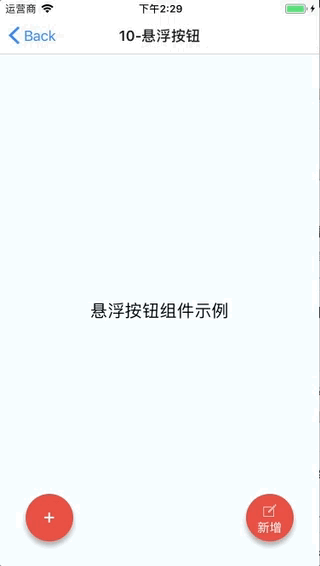
설치방법
npm i react-native-action-button --save react-native link react-native-vector-icons
react-native-Vector-icons 아이콘 컴포넌트를 사용하기 때문에 링크를 만들어야 합니다. 프로젝트에서 이미 반응 네이티브 벡터 아이콘을 사용한 경우 이 단계는 필요하지 않습니다.
샘플 코드
<View style={styles.container}>
<Text style={styles.welcome}>
悬浮按钮组件示例
</Text>
<ActionButton buttonColor="rgba(231,76,60,1)" position='left' verticalOrientation='up'>
<ActionButton.Item buttonColor='#9b59b6' title="New Task" onPress={() => console.log("notes tapped!")}>
<Icon name="ios-create-outline" style={styles.actionButtonIcon} />
</ActionButton.Item>
<ActionButton.Item buttonColor='#3498db' title="Notifications" onPress={() => {}}>
<Icon name="ios-notifications-off" style={styles.actionButtonIcon} />
</ActionButton.Item>
<ActionButton.Item buttonColor='#1abc9c' onPress={() => {}}>
<Icon name="ios-done-all-outline" style={styles.actionButtonIcon} />
</ActionButton.Item>
</ActionButton>
<ActionButton
buttonColor="rgba(231,76,60,1)"
onPress={() => { alert('你点了我!')}}
renderIcon={() => (<View style={styles.actionButtonView}><Icon name="ios-create-outline" style={styles.actionButtonIcon} />
<Text style={styles.actionButtonText}>新增</Text>
</View>)}
/>
</View>주요 매개변수 설명
ActionButton
size: 버튼의 크기, 기본값은 56
-
활성: 버튼 표시 여부
position : 왼쪽 가운데 오른쪽이 될 수 있는 버튼의 위치
offsetX: onLongPress: 길게 누르기 이벤트의 오프셋 위치
buttonText: 버튼 제목
- renderIcon: 버튼 표시 스타일을 사용자 정의할 수 있습니다. 기본값은 더하기 기호입니다
- ActionButton.Item
size: 버튼의 크기, 기본값은 56입니다
title: 버튼 제목
buttonColor: 버튼 색상
- onPress: Click event
- 이 글을 읽으셨을 거라 믿습니다. 더 흥미로운 정보를 알고 싶으시다면, 확인해 주세요. PHP 중국어 웹사이트의 다른 관련 기사도 주목해 보세요!
추천 도서:
- vue.js 프로젝트 nginx 배포 방법
- react redux 미들웨어 사용 방법
Vue에서 Sortable을 사용하는 방법
위 내용은 React Native를 사용하여 플로팅 버튼 구성 요소를 만드는 방법의 상세 내용입니다. 자세한 내용은 PHP 중국어 웹사이트의 기타 관련 기사를 참조하세요!

핫 AI 도구

Undresser.AI Undress
사실적인 누드 사진을 만들기 위한 AI 기반 앱

AI Clothes Remover
사진에서 옷을 제거하는 온라인 AI 도구입니다.

Undress AI Tool
무료로 이미지를 벗다

Clothoff.io
AI 옷 제거제

AI Hentai Generator
AI Hentai를 무료로 생성하십시오.

인기 기사

뜨거운 도구

메모장++7.3.1
사용하기 쉬운 무료 코드 편집기

SublimeText3 중국어 버전
중국어 버전, 사용하기 매우 쉽습니다.

스튜디오 13.0.1 보내기
강력한 PHP 통합 개발 환경

드림위버 CS6
시각적 웹 개발 도구

SublimeText3 Mac 버전
신 수준의 코드 편집 소프트웨어(SublimeText3)

뜨거운 주제
 7530
7530
 15
15
 1379
1379
 52
52
 82
82
 11
11
 54
54
 19
19
 21
21
 77
77
 React와 WebSocket을 사용하여 실시간 채팅 앱을 구축하는 방법
Sep 26, 2023 pm 07:46 PM
React와 WebSocket을 사용하여 실시간 채팅 앱을 구축하는 방법
Sep 26, 2023 pm 07:46 PM
React와 WebSocket을 사용하여 실시간 채팅 애플리케이션을 구축하는 방법 소개: 인터넷의 급속한 발전과 함께 실시간 커뮤니케이션이 점점 더 주목을 받고 있습니다. 실시간 채팅 앱은 현대 사회 생활과 직장 생활에서 필수적인 부분이 되었습니다. 이 글에서는 React와 WebSocket을 사용하여 간단한 실시간 채팅 애플리케이션을 구축하는 방법을 소개하고 구체적인 코드 예제를 제공합니다. 1. 기술적 준비 실시간 채팅 애플리케이션 구축을 시작하기 전에 다음과 같은 기술과 도구를 준비해야 합니다. React: 구축을 위한 것
 React 프론트엔드와 백엔드 분리 가이드: 프론트엔드와 백엔드의 분리 및 독립적 배포를 달성하는 방법
Sep 28, 2023 am 10:48 AM
React 프론트엔드와 백엔드 분리 가이드: 프론트엔드와 백엔드의 분리 및 독립적 배포를 달성하는 방법
Sep 28, 2023 am 10:48 AM
React 프론트엔드와 백엔드 분리 가이드: 프론트엔드와 백엔드 분리 및 독립적 배포를 달성하는 방법, 구체적인 코드 예제가 필요합니다. 오늘날의 웹 개발 환경에서는 프론트엔드와 백엔드 분리가 추세가 되었습니다. . 프런트엔드 코드와 백엔드 코드를 분리함으로써 개발 작업을 보다 유연하고 효율적으로 수행하고 팀 협업을 촉진할 수 있습니다. 이 기사에서는 React를 사용하여 프런트엔드와 백엔드 분리를 달성하고 이를 통해 디커플링 및 독립적 배포 목표를 달성하는 방법을 소개합니다. 먼저 프론트엔드와 백엔드 분리가 무엇인지 이해해야 합니다. 전통적인 웹 개발 모델에서는 프런트엔드와 백엔드가 결합되어 있습니다.
 React와 Flask를 사용하여 간단하고 사용하기 쉬운 웹 애플리케이션을 구축하는 방법
Sep 27, 2023 am 11:09 AM
React와 Flask를 사용하여 간단하고 사용하기 쉬운 웹 애플리케이션을 구축하는 방법
Sep 27, 2023 am 11:09 AM
React와 Flask를 사용하여 간단하고 사용하기 쉬운 웹 애플리케이션을 구축하는 방법 소개: 인터넷의 발전과 함께 웹 애플리케이션의 요구 사항은 점점 더 다양해지고 복잡해지고 있습니다. 사용 편의성과 성능에 대한 사용자 요구 사항을 충족하기 위해 최신 기술 스택을 사용하여 네트워크 애플리케이션을 구축하는 것이 점점 더 중요해지고 있습니다. React와 Flask는 프런트엔드 및 백엔드 개발을 위한 매우 인기 있는 프레임워크이며, 함께 잘 작동하여 간단하고 사용하기 쉬운 웹 애플리케이션을 구축합니다. 이 글에서는 React와 Flask를 활용하는 방법을 자세히 설명합니다.
 React와 RabbitMQ를 사용하여 안정적인 메시징 앱을 구축하는 방법
Sep 28, 2023 pm 08:24 PM
React와 RabbitMQ를 사용하여 안정적인 메시징 앱을 구축하는 방법
Sep 28, 2023 pm 08:24 PM
React 및 RabbitMQ를 사용하여 안정적인 메시징 애플리케이션을 구축하는 방법 소개: 최신 애플리케이션은 실시간 업데이트 및 데이터 동기화와 같은 기능을 달성하기 위해 안정적인 메시징을 지원해야 합니다. React는 사용자 인터페이스 구축을 위한 인기 있는 JavaScript 라이브러리인 반면 RabbitMQ는 안정적인 메시징 미들웨어입니다. 이 기사에서는 React와 RabbitMQ를 결합하여 안정적인 메시징 애플리케이션을 구축하는 방법을 소개하고 구체적인 코드 예제를 제공합니다. RabbitMQ 개요:
 React 반응형 디자인 가이드: 적응형 프런트엔드 레이아웃 효과를 얻는 방법
Sep 26, 2023 am 11:34 AM
React 반응형 디자인 가이드: 적응형 프런트엔드 레이아웃 효과를 얻는 방법
Sep 26, 2023 am 11:34 AM
React 반응형 디자인 가이드: 적응형 프런트엔드 레이아웃 효과를 달성하는 방법 모바일 장치의 인기와 멀티스크린 경험에 대한 사용자 요구가 증가함에 따라 반응형 디자인은 현대 프런트엔드 개발에서 중요한 고려 사항 중 하나가 되었습니다. 현재 가장 인기 있는 프런트 엔드 프레임워크 중 하나인 React는 개발자가 적응형 레이아웃 효과를 달성하는 데 도움이 되는 풍부한 도구와 구성 요소를 제공합니다. 이 글에서는 React를 사용하여 반응형 디자인을 구현하는 데 대한 몇 가지 지침과 팁을 공유하고 참조할 수 있는 구체적인 코드 예제를 제공합니다. React를 사용한 Fle
 React 코드 디버깅 가이드: 프런트엔드 버그를 빠르게 찾아 해결하는 방법
Sep 26, 2023 pm 02:25 PM
React 코드 디버깅 가이드: 프런트엔드 버그를 빠르게 찾아 해결하는 방법
Sep 26, 2023 pm 02:25 PM
React 코드 디버깅 가이드: 프런트엔드 버그를 빠르게 찾고 해결하는 방법 소개: React 애플리케이션을 개발할 때 애플리케이션을 충돌시키거나 잘못된 동작을 유발할 수 있는 다양한 버그에 자주 직면하게 됩니다. 따라서 디버깅 기술을 익히는 것은 모든 React 개발자에게 필수적인 능력입니다. 이 기사에서는 프런트엔드 버그를 찾고 해결하기 위한 몇 가지 실용적인 기술을 소개하고 독자가 React 애플리케이션에서 버그를 빠르게 찾고 해결하는 데 도움이 되는 특정 코드 예제를 제공합니다. 1. 디버깅 도구 선택: In Re
 React Router 사용자 가이드: 프런트엔드 라우팅 제어 구현 방법
Sep 29, 2023 pm 05:45 PM
React Router 사용자 가이드: 프런트엔드 라우팅 제어 구현 방법
Sep 29, 2023 pm 05:45 PM
ReactRouter 사용자 가이드: 프런트엔드 라우팅 제어 구현 방법 단일 페이지 애플리케이션의 인기로 인해 프런트엔드 라우팅은 무시할 수 없는 중요한 부분이 되었습니다. React 생태계에서 가장 널리 사용되는 라우팅 라이브러리인 ReactRouter는 풍부한 기능과 사용하기 쉬운 API를 제공하여 프런트 엔드 라우팅 구현을 매우 간단하고 유연하게 만듭니다. 이 기사에서는 ReactRouter를 사용하는 방법을 소개하고 몇 가지 구체적인 코드 예제를 제공합니다. ReactRouter를 먼저 설치하려면 다음이 필요합니다.
 React와 Google BigQuery를 사용하여 빠른 데이터 분석 애플리케이션을 구축하는 방법
Sep 26, 2023 pm 06:12 PM
React와 Google BigQuery를 사용하여 빠른 데이터 분석 애플리케이션을 구축하는 방법
Sep 26, 2023 pm 06:12 PM
React와 Google BigQuery를 사용하여 빠른 데이터 분석 애플리케이션을 구축하는 방법 소개: 오늘날 정보 폭발 시대에 데이터 분석은 다양한 산업에서 없어서는 안 될 연결 고리가 되었습니다. 그중에서도 빠르고 효율적인 데이터 분석 애플리케이션을 구축하는 것은 많은 기업과 개인이 추구하는 목표가 되었습니다. 이 기사에서는 React와 Google BigQuery를 사용하여 빠른 데이터 분석 애플리케이션을 구축하는 방법을 소개하고 자세한 코드 예제를 제공합니다. 1. 개요 React는 빌드를 위한 도구입니다.




