Vue를 사용하여 이미지 캐러셀 구성 요소를 만드는 아이디어에 대한 자세한 설명
이 글은 주로 Vue를 사용하여 그림 캐러셀 컴포넌트를 만드는 자세한 아이디어를 소개합니다. 필요한 친구들은 참고하면 됩니다.
저는 진지하게 컴포넌트를 작성한 적이 없습니다. 이전에는 비즈니스 코드를 작성할 때 항상 다른 사람들이 패키지한 컴포넌트를 사용했는데, 이번에는 잘 알려진 Carousel 컴포넌트만큼 좋지는 않지만 기본적으로 기능은 완벽합니다. 이 컴포넌트를 작성하는 과정에서 많은 것을 배웠고, 누락된 부분이 있으면 바로잡아주세요!
이 컴포넌트를 만들기 전에 캐러셀에 대한 많은 기사를 검색한 결과 캐러셀을 구현하는 아이디어는 다르지만 실제로는 큰 논리는 동일하다는 사실을 발견했습니다. 이 기사는 주로 포커스 캐러셀 이미지의 특수 효과를 기반으로 합니다. MOOC 온라인 강의에 있지만 MOOC는 주로 네이티브 JS로 작성되었으며, 저자는 Vue를 사용하여 이를 재구성하고 일부 수정했습니다. 완성된 컴포넌트 렌더링은 다음과 같습니다.
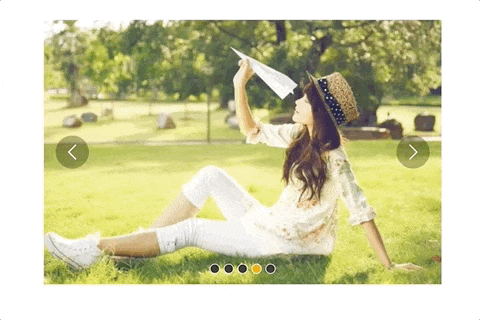
1. 아이디어를 명확하게 하고 요구 사항과 원칙을 이해합니다.
1. 어떤 종류의 캐러셀을 작성하고 싶나요?
오른쪽 화살표를 클릭하면 사진이 왼쪽으로 슬라이드되어 다음 사진으로 이동합니다. 왼쪽 화살표를 클릭하면 사진이 오른쪽으로 슬라이드되어 다음 사진으로 넘어갑니다.
클릭 아래의 작은 점을 슬라이드하여 해당 그림에 있는 작은 점의 스타일도 변경됩니다
전환 효과를 적용하려면 천천히 슬라이드하세요
-
그림 위에 마우스를 올리면 캐러셀이 일시 중지됩니다. , 그리고 마우스가 떠나도 캐러셀은 계속됩니다
자동 재생 기능
무한 스크롤, 즉 마지막 사진으로 스크롤할 때 다음 사진을 클릭하면 계속해서 왼쪽으로 슬라이드됩니다 첫 번째 그림으로 당기는 대신 여기서는 조금 어렵습니다.
2. 무한 캐러셀의 원리를 이해하세요.
먼저 회로도를 살펴보겠습니다.
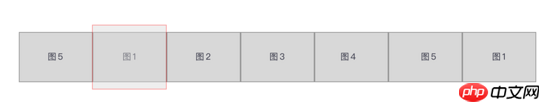
사진의 빨간색 선 부분이 우리가 보는 사진입니다. 이 캐러셀에는 사진이 5개만 표시되어 있는데, 시작과 끝 부분에 사진 5가 앞에 배치되고, 뒤에 사진 1이 배치됩니다. 그림 5. 그 이유는 무한 스크롤을 구현하기 위함이다. 무한 스크롤의 원리는 전체 그림이 오른쪽 그림 5까지 왼쪽으로 스크롤되면 그림 1로 계속해서 앞으로 이동합니다. 그림 1이 완전히 표시되면 빠른 속도로 오른쪽으로 뒤로 당겨집니다. 육안으로는 보이지 않습니다. 가장 왼쪽의 그림 1로 이동하세요. 이렇게 왼쪽으로 슬라이드해도 그림 2가 나옵니다.
아래와 같이: 마지막 사진 1이 전환을 완료하고 완전히 표시되면 전체 목록이 즉시 오른쪽으로 당겨져 왼쪽의 사진 1로 이동됩니다. 그림 5의 다른 경계 맵의 스크롤링도 동일하지만 방향이 반대입니다.


2. 먼저 사진을 바꾸자
1. 레이아웃 및 준비
<template>
<p id="slider">
<p class="window"> // window上图中红线框
<ul class="container" :style="containerStyle"> //注意这里的:style //这是图片列表,排成一排
<li> //列表最前面的辅助图,它和图5一样,用于无限滚动
<img :src="sliders[sliders.length - 1].img" alt="">
</li>
<li v-for="(item, index) in sliders" :key="index"> //通过v-for渲染的需要展示的5张图
<img :src="item.img" alt="">
</li>
<li> //列表最后面的辅助图,它和图1一样,用于无限滚动
<img :src="sliders[0].img" alt="">
</li>
</ul>
<ul class="direction"> //两侧的箭头
<li class="left">
<svg class="icon" width="30px" height="30.00px" viewBox="0 0 1024 1024" version="1.1" xmlns="http://www.w3.org/2000/svg"><path fill="#ffffff" d="M481.233 904c8.189 0 16.379-3.124 22.628-9.372 12.496-12.497 12.496-32.759 0-45.256L166.488 512l337.373-337.373c12.496-12.497 12.496-32.758 0-45.255-12.498-12.497-32.758-12.497-45.256 0l-360 360c-12.496 12.497-12.496 32.758 0 45.255l360 360c6.249 6.249 14.439 9.373 22.628 9.373z" /></svg>
</li>
<li class="right">
<svg class="icon" width="30px" height="30.00px" viewBox="0 0 1024 1024" version="1.1" xmlns="http://www.w3.org/2000/svg"><path fill="#ffffff" d="M557.179 904c-8.189 0-16.379-3.124-22.628-9.372-12.496-12.497-12.496-32.759 0-45.256L871.924 512 534.551 174.627c-12.496-12.497-12.496-32.758 0-45.255 12.498-12.497 32.758-12.497 45.256 0l360 360c12.496 12.497 12.496 32.758 0 45.255l-360 360c-6.249 6.249-14.439 9.373-22.628 9.373z" /></svg>
</li>
</ul>
<ul class="dots"> //下面的小圆点
<li v-for="(dot, i) in sliders" :key="i"
:class="{dotted: i === (currentIndex-1)}"
>
</li>
</ul>
</p>
</p>
</template>
<script>
export default {
name: 'slider',
data () {
return {
sliders:[
{
img:'../../static/images/1.jpg'
},
{
img:'../../static/images/2.jpg'
},
{
img:'../../static/images/3.jpg'
},
{
img:'../../static/images/4.jpg'
},
{
img:'../../static/images/5.jpg'
}
],
currentIndex:1,
distance:-600
}
},
computed:{
containerStyle() { //这里用了计算属性,用transform来移动整个图片列表
return {
transform:`translate3d(${this.distance}px, 0, 0)`
}
}
}
}
</script>자, 레이아웃은 대략 이렇고, 렌더링은 이렇습니다
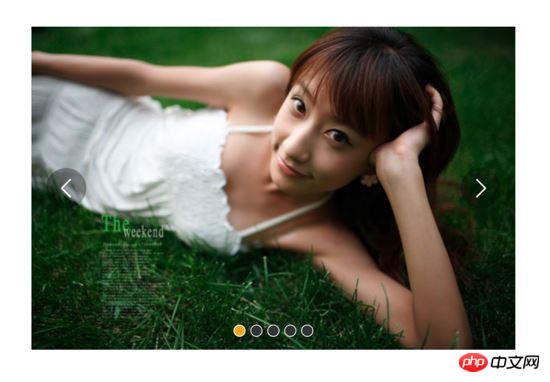
위의 코드는 주석을 달았으며 여기에 몇 가지 사항을 언급하겠습니다.
window는 너비가 600px인 빨간색 선 프레임입니다. 움직이는 것은 이미지를 감싸는 컨테이너입니다. is: style="max-width:90%", 이것은 계산된 속성입니다. 왼쪽 및 오른쪽 이동을 제어하려면 변환:translate3d(${this.distance, 0, 0})를 사용하세요.
거리의 데이터와 currentIndex가 키, 거리입니다. 이동 거리를 제어합니다. 기본값은 -600이며, 7개의 사진 중 두 번째 사진인 사진 1을 표시합니다. currentIndex는 창에 표시되는 그림의 인덱스입니다. 여기서 기본값은 7개의 그림 중 두 번째 그림이기도 합니다.
표시해야 할 그림은 5개뿐이지만 그림 5는 그림 1 앞에 배치되고 그림 1은 그림 5 뒤에 배치되어 무한 스크롤이 가능하다는 원리는 앞에서 언급한 바 있습니다. 오른쪽을 클릭하면 측면의 화살표를 클릭하면 컨테이너가 왼쪽으로 이동하고 거리가 점점 작아집니다. 왼쪽의 화살표를 클릭하면 컨테이너가 오른쪽으로 이동하고 거리가 더 넓어집니다. 더 크게, 잘못된 방향으로 만들지 마세요
- 2. 이미지 전환
왼쪽 및 오른쪽 화살표에 클릭 이벤트를 추가합니다: <ul class="direction">
<li class="left" @click="move(600, 1)">
<svg class="icon" width="30px" height="30.00px" viewBox="0 0 1024 1024" version="1.1" xmlns="http://www.w3.org/2000/svg"><path fill="#ffffff" d="M481.233 904c8.189 0 16.379-3.124 22.628-9.372 12.496-12.497 12.496-32.759 0-45.256L166.488 512l337.373-337.373c12.496-12.497 12.496-32.758 0-45.255-12.498-12.497-32.758-12.497-45.256 0l-360 360c-12.496 12.497-12.496 32.758 0 45.255l360 360c6.249 6.249 14.439 9.373 22.628 9.373z" /></svg>
</li>
<li class="right" @click="move(600, -1)">
<svg class="icon" width="30px" height="30.00px" viewBox="0 0 1024 1024" version="1.1" xmlns="http://www.w3.org/2000/svg"><path fill="#ffffff" d="M557.179 904c-8.189 0-16.379-3.124-22.628-9.372-12.496-12.497-12.496-32.759 0-45.256L871.924 512 534.551 174.627c-12.496-12.497-12.496-32.758 0-45.255 12.498-12.497 32.758-12.497 45.256 0l360 360c12.496 12.497 12.496 32.758 0 45.255l-360 360c-6.249 6.249-14.439 9.373-22.628 9.373z" /></svg>
</li>
</ul>
......
methods:{
move(offset, direction) {
this.distance += this.distance * direction
if (this.distance < -3000) this.distance = -600
if (this.distance > -600) this.distance = -3000
}
}
효과:
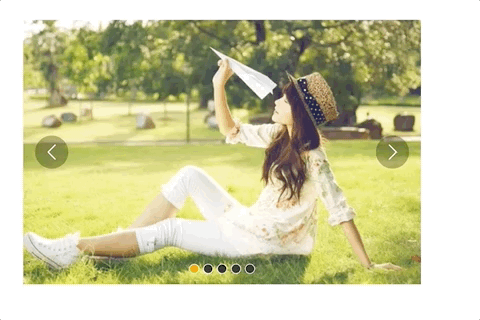
可以看到,图片切换效果已经出来了,但是下面的小圆点没有跟着变换。接下来我们把这个效果加上。从上面的html代码可以看到, :class="{dotted: i === (currentIndex - 1)}" ,小圆点的切换效果和data里的currentIndex值相关,我们只要随着图片切换变动currentIndex值就可以了。
修改move方法里的代码:
......
move(offset, direction) {
direction === -1 ? this.currentIndex++ : this.currentIndex--
if (this.currentIndex > 5) this.currentIndex = 1
if (this.currentIndex < 1) this.currentIndex = 5
this.distance = this.distance + offset * direction
if (this.distance < -3000) this.distance = -600
if (this.distance > -600) this.distance = -3000
}上面的添加的三行代码很好理解,如果是点击右侧箭头,container就是向左移动, this.currentIndex 就是减1,反之就是加1。
效果:

可以看到,小圆点的切换效果已经出来了。
三、过渡动画
上面的代码已经实现了切换,但是没有动画效果,显的非常生硬,接下来就是给每个图片的切换过程添加过渡效果。
这个轮播组件笔者并没有使用Vue自带的class钩子,也没有直接使用css的transition属性,而是用慕课网原作者讲的setTimeout方法加递归来实现。
其实我也试过使用Vue的钩子,但是总有一些小问题解决不掉;比如下面找到的这个例子:例子
这个例子在过渡的边界上有一些问题,我也遇到了,而且还是时有时无。而如果使用css的transition过渡方法,在处理边界的无限滚动上总会在chrome浏览器上有一下闪动,即使添加了 -webkit-transform-style:preserve-3d; 和 -webkit-backface-visibility:hidden 也还是没用,而且要配合transition的 transitionend 事件对于IE浏览器的支持也不怎么好。
如果大家有看到更好的办法,请在评论中留言哦~
下面我们来写这个过渡效果,主要是改写:
methods:{
move(offset, direction) {
direction === -1 ? this.currentIndex++ : this.currentIndex--
if (this.currentIndex > 5) this.currentIndex = 1
if (this.currentIndex < 1) this.currentIndex = 5
const destination = this.distance + offset * direction
this.animate(destination, direction)
},
animate(des, direc) {
if ((direc === -1 && des < this.distance) || (direc === 1 && des > this.distance)) {
this.distance += 30 * direc
window.setTimeout(() => {
this.animate(des, direc)
}, 20)
} else {
this.distance = des
if (des < -3000) this.distance = -600
if (des > -600) this.distance = -3000
}
}
}上面的代码是这个轮播我觉得最麻烦、也是最难理解的地方。
来理解一下:首先,我们对于move方法进行了改写,因为要一点点的移动,所以要先算出要移动到的目标距离。然后,我们写一个animate函数来实现这个过渡。这个animate函数接收两个参数,一个是要移动到的距离,另一个是方向。 如果我们点击了右侧的箭头,container要向左侧移动,要是没有移动到目标距离,就在 this.distance 减去一定的距离,如果减去后还是没有到达,在20毫米以后再调用这个 this.animate ,如此不断移动,就形成了过渡效果。而如果移动到了目标距离,那就将目标距离赋值给 this.distance ,然后再进行边界和无限滚动的判断。
当然,使用 window.setInterval() 也可以实现这个效果,而且会稍微好理解一点,因为没有用到递归:
methods:{
move(offset, direction) {
direction === -1 ? this.currentIndex++ : this.currentIndex--
if (this.currentIndex > 5) this.currentIndex = 1
if (this.currentIndex < 1) this.currentIndex = 5
const destination = this.distance + offset * direction
this.animate(destination, direction)
},
animate(des, direc) {
const temp = window.setInterval(() => {
if ((direc === -1 && des < this.distance) || (direc === 1 && des > this.distance)) {
this.distance += 30 * direc
} else {
window.clearInterval(temp)
this.distance = des
if (des < -3000) this.distance = -600
if (des > -600) this.distance = -3000
}
}, 20)
}
}实现出来的效果如下:

四、简单节流一下
写到这里,效果是出来了,但是会有一点问题,如果多次快速点击,就会有可能出现下面这种情况:

出现这种情况的原因很简单,因为是使用定时器过渡,所以连续快速点击就会出现错乱,简单节流一下就好了: 在过渡完成之前点击箭头无效,其实就是设了一个闸,第一次点击把闸打开,在闸再次打开之前,让一部分代码无法执行,然后再在恰当的时机把闸打开。
我们把这个闸设在move函数里:
move(offset, direction) {
if (!this.transitionEnd) return //这里是闸
this.transitionEnd = false //开闸以后再把闸关上
direction === -1 ? this.currentIndex++ : this.currentIndex--
if (this.currentIndex > 5) this.currentIndex = 1
if (this.currentIndex < 1) this.currentIndex = 5
const destination = this.distance + offset * direction
this.animate(destination, direction)
}this.transitionEnd 是这个闸的钥匙,我们把它放到data里:
this.transitionEnd: true
这个闸一开始默认的状态是开着的,第一次点击以后,这个闸就关上了, this.tranisitonEnd = false ,在再次打开之前,后面的代码都执行不了。接下来就是在恰当的时机把这个闸打开,而这个恰当的时机就是过渡完成时,也就是在 animate函数 里:
animate(des, direc) {
if (this.temp) {
window.clearInterval(this.temp)
this.temp = null
}
this.temp = window.setInterval(() => {
if ((direc === -1 && des < this.distance) || (direc === 1 && des > this.distance)) {
this.distance += 30 * direc
} else {
this.transitionEnd = true //闸再次打开
window.clearInterval(this.temp)
this.distance = des
if (des < -3000) this.distance = -600
if (des > -600) this.distance = -3000
}
}, 20)
}这下快速点击就没有之前的那个问题了:

五、点击小圆点实现图片过渡切换
到目前为止的代码:
<template>
<p id="slider">
<p class="window">
<ul class="container" :style="containerStyle">
<li>
<img :src="sliders[sliders.length - 1].img" alt="">
</li>
<li v-for="(item, index) in sliders" :key="index">
<img :src="item.img" alt="">
</li>
<li>
<img :src="sliders[0].img" alt="">
</li>
</ul>
<ul class="direction">
<li class="left" @click="move(600, 1)">
<svg class="icon" width="30px" height="30.00px" viewBox="0 0 1024 1024" version="1.1" xmlns="http://www.w3.org/2000/svg"><path fill="#ffffff" d="M481.233 904c8.189 0 16.379-3.124 22.628-9.372 12.496-12.497 12.496-32.759 0-45.256L166.488 512l337.373-337.373c12.496-12.497 12.496-32.758 0-45.255-12.498-12.497-32.758-12.497-45.256 0l-360 360c-12.496 12.497-12.496 32.758 0 45.255l360 360c6.249 6.249 14.439 9.373 22.628 9.373z" /></svg>
</li>
<li class="right" @click="move(600, -1)">
<svg class="icon" width="30px" height="30.00px" viewBox="0 0 1024 1024" version="1.1" xmlns="http://www.w3.org/2000/svg"><path fill="#ffffff" d="M557.179 904c-8.189 0-16.379-3.124-22.628-9.372-12.496-12.497-12.496-32.759 0-45.256L871.924 512 534.551 174.627c-12.496-12.497-12.496-32.758 0-45.255 12.498-12.497 32.758-12.497 45.256 0l360 360c12.496 12.497 12.496 32.758 0 45.255l-360 360c-6.249 6.249-14.439 9.373-22.628 9.373z" /></svg>
</li>
</ul>
<ul class="dots">
<li v-for="(dot, i) in sliders" :key="i"
:class="{dotted: i === (currentIndex-1)}"
>
</li>
</ul>
</p>
</p>
</template>
<script>
export default {
name: 'slider',
data () {
return {
sliders:[
{
img:'../../static/images/1.jpg'
},
{
img:'../../static/images/2.jpg'
},
{
img:'../../static/images/3.jpg'
},
{
img:'../../static/images/4.jpg'
},
{
img:'../../static/images/5.jpg'
}
],
currentIndex:1,
distance:-600,
transitionEnd: true
}
},
computed:{
containerStyle() {
return {
transform:`translate3d(${this.distance}px, 0, 0)`
}
}
},
methods:{
move(offset, direction) {
if (!this.transitionEnd) return
this.transitionEnd = false
direction === -1 ? this.currentIndex++ : this.currentIndex--
if (this.currentIndex > 5) this.currentIndex = 1
if (this.currentIndex < 1) this.currentIndex = 5
const destination = this.distance + offset * direction
this.animate(destination, direction)
},
animate(des, direc) {
if (this.temp) {
window.clearInterval(this.temp)
this.temp = null
}
this.temp = window.setInterval(() => {
if ((direc === -1 && des < this.distance) || (direc === 1 && des > this.distance)) {
this.distance += 30 * direc
} else {
this.transitionEnd = true
window.clearInterval(this.temp)
this.distance = des
if (des < -3000) this.distance = -600
if (des > -600) this.distance = -3000
}
}, 20)
}
}
}
</script>接下来我们要实现点击下面的小圆点来实现过渡和图片切换。
<ul class="dots">
<li v-for="(dot, i) in sliders" :key="i"
:class="{dotted: i === (currentIndex-1)}"
@click = jump(i+1)>
</li>
</ul>在点击小圆点的时候我们调用 jump 函数,并将索引 i+1 传给它。 这里需要特别注意,小圆点的索引和图片对应的索引不一致,图片共7张,而5个小圆点对应的是图片中中间的5张,所以我们才传 i+1 。
jump(index) {
const direction = index - this.currentIndex >= 0 ? -1 : 1 //获取滑动方向
const offset = Math.abs(index - this.currentIndex) * 600 //获取滑动距离
this.move(offset, direction)
}上面的代码有一个问题,在jump函数里调用move方法,move里对于currentIndex的都是 +1 ,而点击小圆点可能是将 currentIndex 加或者减好多个,所以要对move里的代码修改下:
direction === -1 ? this.currentIndex += offset/600 : this.currentIndex -= offset/600
改一行,根据offset算出currentIndex就行了。
但是又有一个问题,长距离切换速度太慢,如下:

所以我们需要控制一下速度,让滑动一张图片耗费的时间和滑动多张图片耗费的时间一样,给move和animate函数添加一个speed参数,还要再算一下:
jump(index) {
const direction = index - this.currentIndex >= 0 ? -1 : 1
const offset = Math.abs(index - this.currentIndex) * 600
const jumpSpeed = Math.abs(index - this.currentIndex) === 0 ? this.speed : Math.abs(index - this.currentIndex) * this.speed
this.move(offset, direction, jumpSpeed)
}六、自动播放与暂停
前面的写的差不多了,到这里就非常简单了,写一个函数play:
play() {
if (this.timer) {
window.clearInterval(this.timer)
this.timer = null
}
this.timer = window.setInterval(() => {
this.move(600, -1, this.speed)
}, 4000)
}除了初始化以后自动播放,还要通过mouseover和mouseleave来控制暂停与播放:
stop() {
window.clearInterval(this.timer)
this.timer = null
}七、 两处小坑
1. window.onblur 和 window.onfocus
写到这里,基本功能都差不多了。但是如果把页面切换到别的页面,导致轮播图所在页面失焦,过一段时间再切回来会发现轮播狂转。原因是页面失焦以后,setInterval停止运行,但是如果切回来就会一次性把该走的一次性走完。解决的方法也很简单,当页面失焦时停止轮播,页面聚焦时开始轮播。
window.onblur = function() { this.stop() }.bind(this)
window.onfocus = function() { this.play() }.bind(this)2. window.setInterval() 小坑
当定时器 window.setInterval() 在多个异步回调中使用时,就有可能在某种机率下开启多个执行队列, 所以为了保险起见,不仅应该在该清除时清除定时器,还要在每次使用之前也清除一遍 。
八、用props简单写两个对外接口
props: {
initialSpeed: {
type: Number,
default: 30
},
initialInterval: {
type: Number,
default: 4
}
},
data() {
......
speed: this.initialSpeed
},
computed:{
interval() {
return this.initialInterval * 1000
}
}然后再在相应的地方修改下就可以了。
完整的代码如下:
<template>
<p id="slider">
<p class="window" @mouseover="stop" @mouseleave="play">
<ul class="container" :style="containerStyle">
<li>
<img :src="sliders[sliders.length - 1].img" alt="">
</li>
<li v-for="(item, index) in sliders" :key="index">
<img :src="item.img" alt="">
</li>
<li>
<img :src="sliders[0].img" alt="">
</li>
</ul>
<ul class="direction">
<li class="left" @click="move(600, 1, speed)">
<svg class="icon" width="30px" height="30.00px" viewBox="0 0 1024 1024" version="1.1" xmlns="http://www.w3.org/2000/svg"><path fill="#ffffff" d="M481.233 904c8.189 0 16.379-3.124 22.628-9.372 12.496-12.497 12.496-32.759 0-45.256L166.488 512l337.373-337.373c12.496-12.497 12.496-32.758 0-45.255-12.498-12.497-32.758-12.497-45.256 0l-360 360c-12.496 12.497-12.496 32.758 0 45.255l360 360c6.249 6.249 14.439 9.373 22.628 9.373z" /></svg>
</li>
<li class="right" @click="move(600, -1, speed)">
<svg class="icon" width="30px" height="30.00px" viewBox="0 0 1024 1024" version="1.1" xmlns="http://www.w3.org/2000/svg"><path fill="#ffffff" d="M557.179 904c-8.189 0-16.379-3.124-22.628-9.372-12.496-12.497-12.496-32.759 0-45.256L871.924 512 534.551 174.627c-12.496-12.497-12.496-32.758 0-45.255 12.498-12.497 32.758-12.497 45.256 0l360 360c12.496 12.497 12.496 32.758 0 45.255l-360 360c-6.249 6.249-14.439 9.373-22.628 9.373z" /></svg>
</li>
</ul>
<ul class="dots">
<li v-for="(dot, i) in sliders" :key="i"
:class="{dotted: i === (currentIndex-1)}"
@click = jump(i+1)
>
</li>
</ul>
</p>
</p>
</template>
<script>
export default {
name: 'slider',
props: {
initialSpeed: {
type: Number,
default: 30
},
initialInterval: {
type: Number,
default: 4
}
},
data () {
return {
sliders:[
{
img:'../../static/images/1.jpg'
},
{
img:'../../static/images/2.jpg'
},
{
img:'../../static/images/3.jpg'
},
{
img:'../../static/images/4.jpg'
},
{
img:'../../static/images/5.jpg'
}
],
currentIndex:1,
distance:-600,
transitionEnd: true,
speed: this.initialSpeed
}
},
computed:{
containerStyle() {
return {
transform:`translate3d(${this.distance}px, 0, 0)`
}
},
interval() {
return this.initialInterval * 1000
}
},
mounted() {
this.init()
},
methods:{
init() {
this.play()
window.onblur = function() { this.stop() }.bind(this)
window.onfocus = function() { this.play() }.bind(this)
},
move(offset, direction, speed) {
if (!this.transitionEnd) return
this.transitionEnd = false
direction === -1 ? this.currentIndex += offset/600 : this.currentIndex -= offset/600
if (this.currentIndex > 5) this.currentIndex = 1
if (this.currentIndex < 1) this.currentIndex = 5
const destination = this.distance + offset * direction
this.animate(destination, direction, speed)
},
animate(des, direc, speed) {
if (this.temp) {
window.clearInterval(this.temp)
this.temp = null
}
this.temp = window.setInterval(() => {
if ((direc === -1 && des < this.distance) || (direc === 1 && des > this.distance)) {
this.distance += speed * direc
} else {
this.transitionEnd = true
window.clearInterval(this.temp)
this.distance = des
if (des < -3000) this.distance = -600
if (des > -600) this.distance = -3000
}
}, 20)
},
jump(index) {
const direction = index - this.currentIndex >= 0 ? -1 : 1
const offset = Math.abs(index - this.currentIndex) * 600
const jumpSpeed = Math.abs(index - this.currentIndex) === 0 ? this.speed : Math.abs(index - this.currentIndex) * this.speed
this.move(offset, direction, jumpSpeed)
},
play() {
if (this.timer) {
window.clearInterval(this.timer)
this.timer = null
}
this.timer = window.setInterval(() => {
this.move(600, -1, this.speed)
}, this.interval)
},
stop() {
window.clearInterval(this.timer)
this.timer = null
}
}
}
</script>上面是我整理给大家的,希望今后会对大家有帮助。
相关文章:
위 내용은 Vue를 사용하여 이미지 캐러셀 구성 요소를 만드는 아이디어에 대한 자세한 설명의 상세 내용입니다. 자세한 내용은 PHP 중국어 웹사이트의 기타 관련 기사를 참조하세요!

핫 AI 도구

Undresser.AI Undress
사실적인 누드 사진을 만들기 위한 AI 기반 앱

AI Clothes Remover
사진에서 옷을 제거하는 온라인 AI 도구입니다.

Undress AI Tool
무료로 이미지를 벗다

Clothoff.io
AI 옷 제거제

Video Face Swap
완전히 무료인 AI 얼굴 교환 도구를 사용하여 모든 비디오의 얼굴을 쉽게 바꾸세요!

인기 기사

뜨거운 도구

메모장++7.3.1
사용하기 쉬운 무료 코드 편집기

SublimeText3 중국어 버전
중국어 버전, 사용하기 매우 쉽습니다.

스튜디오 13.0.1 보내기
강력한 PHP 통합 개발 환경

드림위버 CS6
시각적 웹 개발 도구

SublimeText3 Mac 버전
신 수준의 코드 편집 소프트웨어(SublimeText3)

뜨거운 주제
 7733
7733
 15
15
 1643
1643
 14
14
 1397
1397
 52
52
 1290
1290
 25
25
 1233
1233
 29
29
 Xiaohongshu에 게시할 때 사진이 자동으로 저장되는 문제를 해결하는 방법은 무엇입니까? 포스팅 시 자동으로 저장되는 이미지는 어디에 있나요?
Mar 22, 2024 am 08:06 AM
Xiaohongshu에 게시할 때 사진이 자동으로 저장되는 문제를 해결하는 방법은 무엇입니까? 포스팅 시 자동으로 저장되는 이미지는 어디에 있나요?
Mar 22, 2024 am 08:06 AM
소셜 미디어의 지속적인 발전으로 Xiaohongshu는 점점 더 많은 젊은이들이 자신의 삶을 공유하고 아름다운 것을 발견할 수 있는 플랫폼이 되었습니다. 많은 사용자들이 이미지 게시 시 자동 저장 문제로 고민하고 있습니다. 그렇다면 이 문제를 해결하는 방법은 무엇입니까? 1. Xiaohongshu에 게시할 때 사진이 자동으로 저장되는 문제를 해결하는 방법은 무엇입니까? 1. 캐시 지우기 먼저 Xiaohongshu의 캐시 데이터를 지워볼 수 있습니다. 단계는 다음과 같습니다. (1) Xiaohongshu를 열고 오른쪽 하단에 있는 "내" 버튼을 클릭합니다. (2) 개인 센터 페이지에서 "설정"을 찾아 클릭합니다. 캐시 지우기' 옵션을 선택하고 확인을 클릭하세요. 캐시를 삭제한 후 샤오홍슈에 다시 진입하여 사진을 올려 자동 저장 문제가 해결되었는지 확인해 보세요. 2. Xiaohongshu 버전을 업데이트하여 Xiaohongshu를 확인하세요.
 TikTok 댓글에 사진을 게시하는 방법은 무엇입니까? 댓글란에 있는 사진의 입구는 어디인가요?
Mar 21, 2024 pm 09:12 PM
TikTok 댓글에 사진을 게시하는 방법은 무엇입니까? 댓글란에 있는 사진의 입구는 어디인가요?
Mar 21, 2024 pm 09:12 PM
Douyin 짧은 동영상의 인기로 인해 댓글 영역의 사용자 상호 작용이 더욱 다채로워졌습니다. 일부 사용자는 자신의 의견이나 감정을 더 잘 표현하기 위해 댓글로 이미지를 공유하기를 원합니다. 그렇다면 TikTok 댓글에 사진을 게시하는 방법은 무엇입니까? 이 기사에서는 이 질문에 대해 자세히 답변하고 몇 가지 관련 팁과 예방 조치를 제공합니다. 1. Douyin 댓글에 사진을 어떻게 게시하나요? 1. Douyin 열기: 먼저 Douyin 앱을 열고 계정에 로그인해야 합니다. 2. 댓글 영역 찾기: 짧은 동영상을 탐색하거나 게시할 때 댓글을 달고 싶은 위치를 찾아 "댓글" 버튼을 클릭하세요. 3. 댓글 내용 입력: 댓글 영역에 댓글 내용을 입력합니다. 4. 사진 전송 선택: 댓글 내용 입력 인터페이스에 "사진" 버튼 또는 "+" 버튼이 표시됩니다.
 iPhone에서 사진을 더 선명하게 만드는 6가지 방법
Mar 04, 2024 pm 06:25 PM
iPhone에서 사진을 더 선명하게 만드는 6가지 방법
Mar 04, 2024 pm 06:25 PM
Apple의 최근 iPhone은 선명한 디테일, 채도 및 밝기로 추억을 포착합니다. 그러나 때로는 이미지가 덜 선명하게 보일 수 있는 몇 가지 문제가 발생할 수 있습니다. iPhone 카메라의 자동 초점 기능이 크게 발전하여 사진을 빠르게 촬영할 수 있게 되었지만, 특정 상황에서는 카메라가 실수로 잘못된 피사체에 초점을 맞춰 원치 않는 영역에서 사진이 흐릿해질 수 있습니다. iPhone의 사진이 일반적으로 초점이 맞지 않거나 선명도가 부족한 경우 다음 게시물을 통해 사진을 더 선명하게 만드는 데 도움이 될 것입니다. iPhone에서 사진을 더 선명하게 만드는 방법 [6가지 방법] 기본 사진 앱을 사용하여 사진을 정리할 수 있습니다. 더 많은 기능과 옵션을 원하신다면
 PPT 사진을 하나씩 나타나게 하는 방법
Mar 25, 2024 pm 04:00 PM
PPT 사진을 하나씩 나타나게 하는 방법
Mar 25, 2024 pm 04:00 PM
파워포인트에서는 그림을 하나씩 표시하는 것이 일반적인 기술인데, 이는 애니메이션 효과를 설정하면 가능하다. 이 가이드에서는 기본 설정, 이미지 삽입, 애니메이션 추가, 애니메이션 순서 및 타이밍 조정 등 이 기술을 구현하는 단계를 자세히 설명합니다. 또한 트리거 사용, 애니메이션 속도 및 순서 조정, 애니메이션 효과 미리보기 등의 고급 설정 및 조정이 제공됩니다. 이러한 단계와 팁을 따르면 사용자는 PowerPoint에서 그림이 차례로 표시되도록 쉽게 설정할 수 있으므로 프레젠테이션의 시각적 효과가 향상되고 청중의 관심을 끌 수 있습니다.
 Windows 10 이전 버전 구성 요소 DirectPlay를 설치하는 방법
Dec 28, 2023 pm 03:43 PM
Windows 10 이전 버전 구성 요소 DirectPlay를 설치하는 방법
Dec 28, 2023 pm 03:43 PM
많은 사용자가 win10에서 일부 게임을 플레이할 때 화면이 멈추거나 화면이 흐려지는 등의 문제에 항상 직면합니다. 이때 다이렉트 플레이 기능을 켜면 문제를 해결할 수 있으며 기능 작동 방법도 매우 간단합니다. 이전 버전의 win10 컴포넌트 다이렉트플레이 설치 방법 1. 검색 상자에 "제어판"을 입력하고 엽니다. 2. 보기 방법으로 큰 아이콘을 선택합니다. 3. "프로그램 및 기능"을 찾습니다. 4. 활성화 또는 활성화하려면 왼쪽을 클릭합니다. Win 기능 끄기 5. 여기에서 이전 버전을 선택하세요. 확인란을 선택하세요.
 웹페이지의 이미지를 로드할 수 없으면 어떻게 해야 합니까? 6가지 솔루션
Mar 15, 2024 am 10:30 AM
웹페이지의 이미지를 로드할 수 없으면 어떻게 해야 합니까? 6가지 솔루션
Mar 15, 2024 am 10:30 AM
일부 네티즌들은 브라우저 웹페이지를 열었을 때 웹페이지의 사진이 오랫동안 로드되지 않는다는 사실을 발견했습니다. 네트워크가 정상인지 확인했는데 무엇이 문제인가요? 아래 편집기에서는 웹 페이지 이미지를 로드할 수 없는 문제에 대한 6가지 해결 방법을 소개합니다. 웹페이지 이미지를 로드할 수 없습니다: 1. 인터넷 속도 문제 웹페이지에 이미지가 표시되지 않습니다. 이는 컴퓨터의 인터넷 속도가 상대적으로 느리고 컴퓨터에 열려 있는 소프트웨어가 더 많기 때문일 수 있습니다. 로딩 시간 초과로 인해 사진이 표시되지 않을 수 있습니다. 네트워크 속도를 차지하는 소프트웨어를 끄고 작업 관리자에서 확인할 수 있습니다. 2. 방문자가 너무 많으면 웹페이지에 사진이 표시되지 않는 경우, 우리가 방문한 웹페이지가 동시에 방문되었기 때문일 수 있습니다.
 HTML, CSS 및 jQuery를 사용하여 이미지 병합 및 표시의 고급 기능을 구현하는 방법
Oct 27, 2023 pm 04:36 PM
HTML, CSS 및 jQuery를 사용하여 이미지 병합 및 표시의 고급 기능을 구현하는 방법
Oct 27, 2023 pm 04:36 PM
HTML, CSS 및 jQuery를 사용하여 이미지 병합 표시를 구현하는 방법에 대한 고급 기능 개요: 웹 디자인에서 이미지 표시는 중요한 링크이며, 이미지 병합 표시는 페이지 로딩 속도와 사용자 경험을 향상시키는 일반적인 기술 중 하나입니다. 이 기사에서는 HTML, CSS 및 jQuery를 사용하여 이미지 병합 및 표시의 고급 기능을 구현하는 방법을 소개하고 구체적인 코드 예제를 제공합니다. 1. HTML 레이아웃: 먼저 병합된 이미지를 표시하기 위해 HTML로 컨테이너를 만들어야 합니다. 당신은 디를 사용할 수 있습니다
 Foxit PDF Reader를 사용하여 PDF 문서를 jpg 이미지로 변환하는 방법 - Foxit PDF Reader를 사용하여 PDF 문서를 jpg 이미지로 변환하는 방법
Mar 04, 2024 pm 05:49 PM
Foxit PDF Reader를 사용하여 PDF 문서를 jpg 이미지로 변환하는 방법 - Foxit PDF Reader를 사용하여 PDF 문서를 jpg 이미지로 변환하는 방법
Mar 04, 2024 pm 05:49 PM
Foxit PDF Reader 소프트웨어도 사용하고 계십니까? 그렇다면 Foxit PDF Reader가 PDF 문서를 jpg 이미지로 변환하는 방법을 알고 계십니까? 다음 기사에서는 변환 방법에 관심이 있는 사람들을 위해 Foxit PDF Reader가 PDF 문서를 jpg 이미지로 변환하는 방법을 설명합니다. jpg 이미지를 보려면 아래를 방문하여 살펴보시기 바랍니다. 먼저 Foxit PDF Reader를 시작한 다음 상단 도구 모음에서 "기능"을 찾은 다음 "PDF를 다른 사람에게 보내기" 기능을 선택하십시오. 다음으로 "Foxit PDF 온라인 변환"이라는 웹 페이지를 엽니다. 페이지 오른쪽 상단의 "로그인" 버튼을 클릭하여 로그인한 후 "PDF를 이미지로" 기능을 활성화하세요. 그런 다음 업로드 버튼을 클릭하고 이미지로 변환하려는 PDF 파일을 추가한 후 "변환 시작"을 클릭하세요.




