WeChat 애플릿을 사용하여 이미지 선택 영역을 자르는 방법
이 글에서는 주로 WeChat 애플릿 이미지 선택 영역에서 화면 자르기 방법을 소개합니다. 편집자는 이것이 꽤 좋다고 생각합니다. 이제 공유하고 참고하겠습니다. 에디터를 따라가며 살펴보세요
이 글에서는 위챗 애플릿 사진의 선택된 영역에서 화면 자르기 구현 방법을 소개하고, 모두와 공유합니다. 자세한 내용은 다음과 같습니다.
Rendering
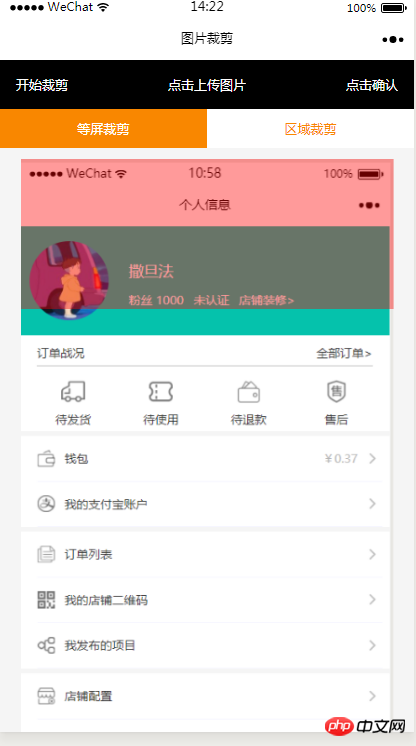


HTML code
<view class="index_all_box">
<view class="imgCut_header">
<view class="imgCut_header_l" bindtap='okCutImg'>开始裁剪</view>
<view class="imgCut_header_m" bindtap='clickUpImg'>点击上传图片</view>
<view class="imgCut_header_r" bindtap='okBtn'>点击确认</view>
</view>
<!-- 选择裁剪模式 -->
<view class="selectCutMode" wx:if='{{alreay}}'>
<view class="selectCutMode_in {{cutType?'selectCutMode_in_act':''}}" bindtap='etcType'>
等屏裁剪
</view>
<view class="selectCutMode_in {{!cutType?'selectCutMode_in_act':''}}" bindtap='areaType'>
区域裁剪
</view>
</view>
<view class="areaSelct_box" wx:if='{{!cutType && alreay}}'>
<slider bindchange="areaChange" min="50" max="100" show-value value='{{propor}}'/>
</view>
<view class="cutImg_box" wx:if='{{!prienFlag}}'>
<view class="cutImg_box_t">
<image src="{{cutImgUrl}}" mode='widthFix'></image>
</view>
<view class="clickCutImg_txt" bindtap='againBtn'>重新裁剪</view>
</view>
<view class="allCavans" wx:if='{{prienFlag}}' style='width: {{canvasW}}px;height: {{canvasH}}px' >
<canvas class='canvasSty' style='width: {{canvasW}}px;height: {{canvasH}}px' canvas-id='cutImg' disable-scroll='true' bindtouchmove='canvasMove'></canvas>
<view class="allCavans_inbg" style='width: {{canvasW}}px;height:{{canvasH}}px; background: url({{img}});background-size: 100% 100%'></view>
</view>
</view>CSS code
.imgCut_header{
padding: 30rpx;
display: flex;
justify-content: space-between;
align-items: center;
background: #000;
color: #fff;
font-size: 24rpx;
}
.allCavans{
margin: 20rpx auto;
position: relative;
}
.canvasSty{
position: absolute;
}
.cutImg_box{
width: 100%;
border-bottom: 2rpx #f98700 solid;
padding-bottom: 20rpx;
}
.cutImg_box .cutImg_box_t{
width: 90%;
margin: 20rpx auto;
}
.cutImg_box image{
width: 100%;
}
.cutImg_box .cutImg_box_b{
margin-top: 20rpx;
width: 80%;
height: 80rpx;
line-height: 80rpx;
background: #f98700;
color: #fff;
border-radius: 10rpx;
text-align: center;
margin:0rpx auto;
}
.selectCutMode{
background: #fff;
display: flex;
justify-content: space-between;
align-items: center;
}
.selectCutMode .selectCutMode_in{
width: 100%;
text-align: center;
background: #fff;
color: #f98700;
font-size: 24rpx;
padding: 20rpx;
}
.selectCutMode .selectCutMode_in_act{
background: #f98700;
color: #fff;
padding: 20rpx;
}
.areaSelct_box{
width: 100%;
display: flex;
align-items: center;
height: 50rpx;
justify-content: center;
margin-top: 20rpx;
}
.areaSelct_box slider{
width: 80%;
}
.cutImg_box .clickCutImg_txt{
width: 100%;
text-align: center;
height: 50rpx;
font-size: 24rpx;
line-height: 50rpx;
color: #999;
}JS 코드 부분
초기 로드는 이전 페이지에서 가져온 매개변수 경로를 가져옵니다
onLoad: function (options) {
var that = this;
const ctx = wx.createCanvasContext('cutImg');
ctx.setGlobalAlpha(0.4)
var aa = 'https://pintuanqu.oss-cn-hangzhou.aliyuncs.com/Uploads/Picture/goodsShow/20171201/5a2125fc86566.png'<br /> //获取当前屏幕宽度
var phoneW = Number(util.nowPhoneWH()[0]*90)/100;
var cutH = 150;
wx.getImageInfo({
src: aa,
success: function (res) {
var w = phoneW;
var h = (phoneW/Number(res.width))*Number(res.height)
ctx.save()
ctx.drawImage(aa, 0, 0, w, h)
ctx.restore()
ctx.setFillStyle('red')
ctx.fillRect(0, 0, phoneW, cutH)
ctx.draw()
that.setData({
canvasW:w,
canvasH:h,
img:aa,
cutH:cutH
})
}
})
},선택 확인 영역이 자르기 시작합니다
// 点击确认裁剪图片
okCutImg:function(){
var that = this;
var canvasW = that.data.canvasW;
var canvasH = that.data.canvasH;
var nowCutW = that.data.cutType?canvasW:that.data.nowCutW;
var nowCutH = that.data.cutType?that.data.cutH:that.data.nowCutH;
var cutX = that.data.cutX;
var cutY = that.data.cutY;
const ctx = wx.createCanvasContext('cutImg');
ctx.setGlobalAlpha(1)
ctx.drawImage(that.data.img, 0, 0, canvasW, canvasH)
ctx.draw()
wx.canvasToTempFilePath({
x: cutX,
y: cutY,
width: nowCutW,
height: nowCutH,
destWidth: nowCutW,
destHeight: nowCutH,
canvasId: 'cutImg',
success: function(res) {
var aa = res.tempFilePath
that.setData({
cutImgUrl:aa,
prienFlag:false,
alreay:false
})
}
})
},손가락의 움직임에 따라 빨간색 프레임이 이동합니다
// 点击红框开始移动
canvasMove:function(e){
var that = this;
var canvasW = that.data.canvasW;
var canvasH = that.data.canvasH;
var nowCutW = that.data.cutType?canvasW:that.data.nowCutW;
var nowCutH = that.data.cutType?that.data.cutH:that.data.nowCutH
var touches = e.touches[0];
var x = touches.x;
var y = touches.y-(Number(nowCutH)/2);
that.data.cutType?x=0:x=x-(Number(nowCutW)/2);
that.setData({
cutX:x,
cutY:y
})
const ctx = wx.createCanvasContext('cutImg');
ctx.setGlobalAlpha(0.4)
ctx.drawImage(that.data.img, 0, 0, canvasW, canvasH)
ctx.setFillStyle('red')
ctx.fillRect(x, y, nowCutW, nowCutH)
ctx.draw()
},위의 두 버튼으로 자르기 방법을 선택합니다
균등 화면 자르기
//等屏裁剪
etcType:function(){
var that = this;
var propor = 100;
var canvasW = that.data.canvasW;
var canvasH = that.data.canvasH;
var cutH = that.data.cutH;
var nowCutW = (Number(canvasW)*propor)/100
var nowCutH = (Number(cutH)*propor)/100
const ctx = wx.createCanvasContext('cutImg');
ctx.setGlobalAlpha(0.4)
ctx.drawImage(that.data.img, 0, 0, canvasW, canvasH)
ctx.setFillStyle('red')
ctx.fillRect(0, 0, nowCutW, nowCutH)
ctx.draw()
that.setData({
nowCutW:nowCutW,
nowCutH:nowCutH,
cutType:true
})
},로컬 자르기
areaType:function(){
var that = this;
var propor = that.data.propor;
var canvasW = that.data.canvasW;
var canvasH = that.data.canvasH;
var cutH = that.data.cutH;
var nowCutW = (Number(canvasW)*propor)/100
var nowCutH = (Number(cutH)*propor)/100
const ctx = wx.createCanvasContext('cutImg');
ctx.setGlobalAlpha(0.4)
ctx.drawImage(that.data.img, 0, 0, canvasW, canvasH)
ctx.setFillStyle('red')
ctx.fillRect(0,0, nowCutW, nowCutH)
ctx.draw()
that.setData({
nowCutW:nowCutW,
nowCutH:nowCutH,
cutType:false
})
},슬라이딩 선택 위의 로컬 자르기 빨간색 프레임은 너비에 비례합니다. Zoom
areaChange:function(e){
var that = this;
var propor = e.detail.value;
var canvasW = that.data.canvasW;
var canvasH = that.data.canvasH;
var cutH = that.data.cutH;
var nowCutW = (Number(canvasW)*propor)/100
var nowCutH = (Number(cutH)*propor)/100
const ctx = wx.createCanvasContext('cutImg');
ctx.setGlobalAlpha(0.4)
ctx.drawImage(that.data.img, 0, 0, canvasW, canvasH)
ctx.setFillStyle('red')
ctx.fillRect(that.data.cutX||0, that.data.cutY||0,nowCutW, nowCutH)
ctx.draw()
that.setData({
nowCutW:nowCutW,
nowCutH:nowCutH,
propor:propor
})
},다시 자르고 원래 사진을 선택한 페이지로 돌아갑니다
// 重新裁剪
againBtn:function(){
var that = this;
var data = that.data
this.setData({
prienFlag:true,
alreay:true
})
const ctx = wx.createCanvasContext('cutImg');
ctx.setGlobalAlpha(0.4)
ctx.drawImage(data.img, 0, 0, data.canvasW, data.canvasH)
ctx.setFillStyle('red')
ctx.fillRect(that.data.cutX||0, that.data.cutY||0, data.nowCutW||data.canvasW, data.nowCutH||data.cutH)
ctx.draw()
},IOS에는 여전히 자를 수 없는 버그가 있습니다. 언제 준비될지 모르겠습니다
위 내용은 앞으로 모든 분들께 도움이 되길 바랍니다.
관련 기사:
EasyUI를 사용하여 Json 데이터 소스를 바인딩하는 방법
Electron을 사용하여 React+Webpack 데스크톱 애플리케이션 구축(자세한 튜토리얼)
위 내용은 WeChat 애플릿을 사용하여 이미지 선택 영역을 자르는 방법의 상세 내용입니다. 자세한 내용은 PHP 중국어 웹사이트의 기타 관련 기사를 참조하세요!

핫 AI 도구

Undresser.AI Undress
사실적인 누드 사진을 만들기 위한 AI 기반 앱

AI Clothes Remover
사진에서 옷을 제거하는 온라인 AI 도구입니다.

Undress AI Tool
무료로 이미지를 벗다

Clothoff.io
AI 옷 제거제

AI Hentai Generator
AI Hentai를 무료로 생성하십시오.

인기 기사

뜨거운 도구

메모장++7.3.1
사용하기 쉬운 무료 코드 편집기

SublimeText3 중국어 버전
중국어 버전, 사용하기 매우 쉽습니다.

스튜디오 13.0.1 보내기
강력한 PHP 통합 개발 환경

드림위버 CS6
시각적 웹 개발 도구

SublimeText3 Mac 버전
신 수준의 코드 편집 소프트웨어(SublimeText3)

뜨거운 주제
 7492
7492
 15
15
 1377
1377
 52
52
 77
77
 11
11
 52
52
 19
19
 19
19
 41
41
 Xianyu WeChat 미니 프로그램 공식 출시
Feb 10, 2024 pm 10:39 PM
Xianyu WeChat 미니 프로그램 공식 출시
Feb 10, 2024 pm 10:39 PM
Xianyu의 공식 WeChat 미니 프로그램이 조용히 출시되었습니다. 미니 프로그램에서는 비공개 메시지를 게시하여 구매자/판매자와 소통하고, 개인 정보 및 주문 보기, 상품 검색 등을 할 수 있습니다. 궁금하시다면 Xianyu WeChat mini가 무엇인가요? 프로그램을 살펴볼까요? Xianyu WeChat 애플릿의 이름은 무엇입니까? 답변: Xianyu, 유휴 거래, 중고 판매, 평가 및 재활용. 1. 미니 프로그램에서는 대기 메시지 게시, 비공개 메시지를 통한 구매자/판매자와의 커뮤니케이션, 개인 정보 및 주문 보기, 특정 항목 검색 등을 할 수 있습니다. 2. 미니 프로그램 페이지에는 근처에 홈페이지가 있습니다. 유휴 게시, 메시지, 내 5가지 기능 3. 사용하려면 구매하기 전에 WeChat 결제를 활성화해야 합니다.
 포토샵에서 비뚤어진 사진을 자르는 방법은 무엇입니까? PS 자르기 및 기울이기 사진 튜토리얼
Mar 25, 2024 pm 10:07 PM
포토샵에서 비뚤어진 사진을 자르는 방법은 무엇입니까? PS 자르기 및 기울이기 사진 튜토리얼
Mar 25, 2024 pm 10:07 PM
일부 사용자는 사진의 일부 항목이 비뚤어져 있어 직접 선택하거나 자를 수 없다는 사실을 발견합니다. 사진의 항목을 바로잡을 수 있는 방법이 있습니까? 사실, 이 작업은 PS 마스터에게는 매우 간단합니다. 여기서 편집자는 초보 PS 사용자에게 Photoshop에서 구부러진 사진을 직선으로 자르는 방법을 알려줄 것입니다. 이 방법이 모든 사람에게 도움이 되기를 바랍니다. 기울어진 사진 자르기에 대한 PS 튜토리얼 1. Photoshop을 열고 마우스를 왼쪽 자르기 도구로 이동한 다음 마우스를 마우스 오른쪽 버튼으로 클릭하고 "원근감 자르기 도구"를 선택합니다. 2. 곧게 펴야 할 사진을 선택하고 4개 지점을 결정합니다. 3. 그런 다음 Enter 키를 눌러 성공적으로 펴십시오. 4. 이런 식으로 사진의 내용이 수정되고,
 WeChat 애플릿은 사진 업로드 기능을 구현합니다.
Nov 21, 2023 am 09:08 AM
WeChat 애플릿은 사진 업로드 기능을 구현합니다.
Nov 21, 2023 am 09:08 AM
WeChat 애플릿은 사진 업로드 기능을 구현합니다. 모바일 인터넷의 발전으로 WeChat 애플릿은 사람들의 삶에 없어서는 안될 부분이 되었습니다. WeChat 미니 프로그램은 다양한 애플리케이션 시나리오를 제공할 뿐만 아니라 이미지 업로드 기능을 포함한 개발자 정의 기능도 지원합니다. 이 기사에서는 WeChat 애플릿에서 이미지 업로드 기능을 구현하는 방법을 소개하고 구체적인 코드 예제를 제공합니다. 1. 준비 작업 코드 작성을 시작하기 전에 WeChat 개발자 도구를 다운로드하여 설치하고 WeChat 개발자로 등록해야 합니다. 동시에 WeChat도 이해해야 합니다.
 WeChat 미니 프로그램에 이미지 필터 효과 구현
Nov 21, 2023 pm 06:22 PM
WeChat 미니 프로그램에 이미지 필터 효과 구현
Nov 21, 2023 pm 06:22 PM
WeChat 미니 프로그램에서 사진 필터 효과 구현 소셜 미디어 애플리케이션의 인기로 인해 사람들은 사진의 예술적 효과와 매력을 높이기 위해 사진에 필터 효과를 적용하는 것을 점점 더 좋아하고 있습니다. WeChat 미니 프로그램에서도 사진 필터 효과를 구현할 수 있어 사용자에게 더욱 흥미롭고 창의적인 사진 편집 기능을 제공합니다. 이 기사에서는 WeChat 미니 프로그램에서 이미지 필터 효과를 구현하는 방법을 소개하고 구체적인 코드 예제를 제공합니다. 먼저 WeChat 애플릿의 캔버스 구성 요소를 사용하여 이미지를 로드하고 편집해야 합니다. 페이지에서 캔버스 구성요소를 사용할 수 있습니다.
 WeChat 애플릿에서 드롭다운 메뉴 효과 구현
Nov 21, 2023 pm 03:03 PM
WeChat 애플릿에서 드롭다운 메뉴 효과 구현
Nov 21, 2023 pm 03:03 PM
WeChat 미니 프로그램에서 드롭다운 메뉴 효과를 구현하려면 구체적인 코드 예제가 필요합니다. 모바일 인터넷의 인기로 인해 WeChat 미니 프로그램은 인터넷 개발의 중요한 부분이 되었으며 점점 더 많은 사람들이 관심을 갖고 주목하기 시작했습니다. WeChat 미니 프로그램을 사용하세요. WeChat 미니 프로그램 개발은 기존 APP 개발보다 간단하고 빠르지만 특정 개발 기술을 숙달해야 합니다. WeChat 미니 프로그램 개발에서 드롭다운 메뉴는 일반적인 UI 구성 요소로, 더 나은 사용자 경험을 제공합니다. 이 기사에서는 WeChat 애플릿에서 드롭다운 메뉴 효과를 구현하는 방법을 자세히 소개하고 실용적인 정보를 제공합니다.
 WeChat 애플릿을 사용하여 캐러셀 전환 효과 달성
Nov 21, 2023 pm 05:59 PM
WeChat 애플릿을 사용하여 캐러셀 전환 효과 달성
Nov 21, 2023 pm 05:59 PM
WeChat 애플릿을 사용하여 캐러셀 전환 효과를 얻으세요. WeChat 애플릿은 개발 및 사용이 간단하고 효율적인 경량 애플리케이션입니다. WeChat 미니 프로그램에서는 캐러셀 전환 효과를 달성하는 것이 일반적인 요구 사항입니다. 이 기사에서는 WeChat 애플릿을 사용하여 캐러셀 전환 효과를 얻는 방법을 소개하고 구체적인 코드 예제를 제공합니다. 먼저 WeChat 애플릿의 페이지 파일에 캐러셀 구성 요소를 추가합니다. 예를 들어 <swiper> 태그를 사용하여 캐러셀의 전환 효과를 얻을 수 있습니다. 이 구성 요소에서는 b를 전달할 수 있습니다.
 Xianyu WeChat 애플릿의 이름은 무엇입니까?
Feb 27, 2024 pm 01:11 PM
Xianyu WeChat 애플릿의 이름은 무엇입니까?
Feb 27, 2024 pm 01:11 PM
Xianyu의 공식 WeChat 미니 프로그램이 사용자에게 유휴 항목을 쉽게 게시하고 거래할 수 있는 편리한 플랫폼을 제공하기 위해 조용히 출시되었습니다. 미니 프로그램에서는 비공개 메시지를 통해 구매자 또는 판매자와 소통할 수 있으며, 개인정보 및 주문 조회, 원하는 상품을 검색할 수 있습니다. 그렇다면 WeChat 미니 프로그램에서 Xianyu는 정확히 무엇이라고 불리나요? 이 튜토리얼 가이드에서는 이에 대해 자세히 소개합니다. 알고 싶은 사용자는 이 기사를 따라 계속 읽어보세요! Xianyu WeChat 애플릿의 이름은 무엇입니까? 답변: Xianyu, 유휴 거래, 중고 판매, 평가 및 재활용. 1. 미니 프로그램에서는 대기 메시지 게시, 비공개 메시지를 통한 구매자/판매자와의 커뮤니케이션, 개인 정보 및 주문 보기, 특정 항목 검색 등을 할 수 있습니다. 2. 미니 프로그램 페이지에는 근처에 홈페이지가 있습니다. 유휴 게시, 메시지 및 5가지 기능.
 PHP를 사용하여 WeChat 애플릿의 중고 거래 기능을 개발하는 방법은 무엇입니까?
Oct 27, 2023 pm 05:15 PM
PHP를 사용하여 WeChat 애플릿의 중고 거래 기능을 개발하는 방법은 무엇입니까?
Oct 27, 2023 pm 05:15 PM
PHP를 사용하여 WeChat 애플릿의 중고 거래 기능을 개발하는 방법은 무엇입니까? 인기 있는 모바일 애플리케이션 개발 플랫폼인 WeChat 애플릿은 점점 더 많은 개발자가 사용하고 있습니다. WeChat 미니 프로그램에서 중고 거래는 일반적인 기능 요구 사항입니다. 이 기사에서는 PHP를 사용하여 WeChat 애플릿의 중고 거래 기능을 개발하는 방법을 소개하고 구체적인 코드 예제를 제공합니다. 1. 준비 작업 개발을 시작하기 전에 다음 조건이 충족되는지 확인해야 합니다. 미니 프로그램의 AppID 등록 및 미니 프로그램 배경 설정을 포함하여 WeChat 미니 프로그램의 개발 환경이 설정되었습니다.




