
최근 프로젝트를 진행하면서 게임 내 고화질 스크린샷을 찍어야 할 일이 있어서 연구해서 스크립트에 썼어요.
스크립트는 해상도를 사용자 정의하고 카메라를 사용하여 고화질 스크린샷을 찍을 수 있습니다. 코드를 사용하거나 편집 모드에서 동적으로 스크린샷을 찍을 수 있습니다.
스크린샷의 가로 세로 비율이 올바른지 주의하세요. 가로 세로 비율이 올바르지 않으면 문제가 발생할 수 있습니다.
스크린샷 효과:


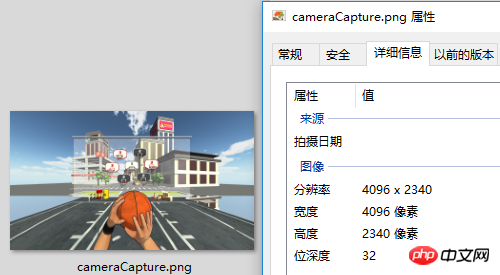
스크립트:
CameraCapture.cs
using UnityEngine;
using System.IO;
/// <summary>
/// 相机截图
/// <para>ZhangYu 2018-07-06</para>
/// </summary>
public class CameraCapture : MonoBehaviour {
// 截图尺寸
public enum CaptureSize {
CameraSize,
ScreenResolution,
FixedSize
}
// 目标摄像机
public Camera targetCamera;
// 截图尺寸
public CaptureSize captureSize = CaptureSize.CameraSize;
// 像素尺寸
public Vector2 pixelSize;
// 保存路径
public string savePath = "StreamingAssets/";
// 文件名称
public string fileName = "cameraCapture.png";
#if UNITY_EDITOR
private void Reset() {
targetCamera = GetComponent<Camera>();
pixelSize = new Vector2(Screen.currentResolution.width, Screen.currentResolution.height);
}
#endif
/// <summary> 保存截图 </summary>
/// <param name="camera">目标摄像机</param>
public void saveCapture() {
Vector2 size = pixelSize;
if (captureSize == CaptureSize.CameraSize) {
size = new Vector2(targetCamera.pixelWidth, targetCamera.pixelHeight);
} else if (captureSize == CaptureSize.ScreenResolution) {
size = new Vector2(Screen.currentResolution.width, Screen.currentResolution.height);
}
string path = Application.dataPath + "/" + savePath + fileName;
saveTexture(path, capture(targetCamera, (int)size.x, (int)size.y));
}
/// <summary> 相机截图 </summary>
/// <param name="camera">目标相机</param>
public static Texture2D capture(Camera camera) {
return capture(camera, Screen.width, Screen.height);
}
/// <summary> 相机截图 </summary>
/// <param name="camera">目标相机</param>
/// <param name="width">宽度</param>
/// <param name="height">高度</param>
public static Texture2D capture(Camera camera, int width, int height) {
RenderTexture rt = new RenderTexture(width, height, 0);
rt.depth = 24;
rt.antiAliasing = 8;
camera.targetTexture = rt;
camera.RenderDontRestore();
RenderTexture.active = rt;
Texture2D texture = new Texture2D(width, height, TextureFormat.ARGB32, false, true);
Rect rect = new Rect(0, 0, width, height);
texture.ReadPixels(rect, 0, 0);
texture.filterMode = FilterMode.Point;
texture.Apply();
camera.targetTexture = null;
RenderTexture.active = null;
Destroy(rt);
return texture;
}
/// <summary> 保存贴图 </summary>
/// <param name="path">保存路径</param>
/// <param name="texture">Texture2D</param>
public static void saveTexture(string path, Texture2D texture) {
File.WriteAllBytes(path, texture.EncodeToPNG());
#if UNITY_EDITOR
Debug.Log("已保存截图到:" + path);
#endif
}
}스크립트 편집기:
CameraCaptureEditor . cs
using UnityEditor;
using UnityEngine;
/// <summary>
/// 相机截图 编辑器
/// <para>ZhangYu 2018-07-06</para>
/// </summary>
[CanEditMultipleObjects]
[CustomEditor(typeof(CameraCapture))]
public class CameraCaptureEditor : Editor {
public override void OnInspectorGUI() {
// 属性
CameraCapture script = (CameraCapture)target;
int selected = (int)script.captureSize;
// 重绘GUI
EditorGUI.BeginChangeCheck();
drawProperty("targetCamera", "目标像机");
string[] options = new string[] { "像机尺寸", "屏幕尺寸", "固定尺寸"};
selected = EditorGUILayout.Popup("截图尺寸", selected, options, GUILayout.ExpandWidth(true));
script.captureSize = (CameraCapture.CaptureSize)selected;
if (script.captureSize == CameraCapture.CaptureSize.FixedSize) {
drawProperty("pixelSize", "像素尺寸");
EditorGUILayout.HelpBox("请保持正确的宽高比!\n否则截图区域可能出现错误。", MessageType.Info);
}
drawProperty("savePath", "保存路径");
drawProperty("fileName", "文件名称");
// 保存截图按钮
bool isPress = GUILayout.Button("保存截图", GUILayout.ExpandWidth(true));
if (isPress) script.saveCapture();
if (EditorGUI.EndChangeCheck()) serializedObject.ApplyModifiedProperties();
}
private void drawProperty(string property, string label) {
EditorGUILayout.PropertyField(serializedObject.FindProperty(property), new GUIContent(label), true);
}
}관련 기사:
관련 동영상:
위 내용은 Unity 스크립트를 사용하여 카메라에서 고화질 스크린샷을 찍을 수 있도록 해상도를 맞춤설정하세요.의 상세 내용입니다. 자세한 내용은 PHP 중국어 웹사이트의 기타 관련 기사를 참조하세요!