이 글은 LAMP 환경을 구축하는 상세한 과정을 소개합니다. 도움이 필요한 친구들이 참고할 수 있기를 바랍니다.
CentOS 7을 최소한으로 설치한 후 ifconfig 명령을 직접 입력하면 "ifconfig 명령을 찾을 수 없습니다"라는 메시지가 나타납니다.
, 이는 최소 설치가 관련 소프트웨어를 설치하지 않음을 나타냅니다. ifconfig 대신 ip addr을 사용하여 네트워크 카드 세부 정보를 보거나 yum install을 사용할 수 있습니다.
net-tools를 사용하여 ifconfig 명령을 설치합니다. 설치 프로세스 중에 y를 두 번 입력하여 설치를 완료합니다.
1.Apache
yum install httpd //Apache 설치yum install httpd //安装Apache
Total download size: 3.0 M Installed size: 10 M Is this ok [y/d/N]: //输入y,确认安装
Retrieving key from file:///etc/pki/rpm-gpg/RPM-GPG-KEY-CentOS-7 Importing GPG key 0xF4A80EB5: Userid : "CentOS-7 Key (CentOS 7 Official Signing Key) <security>" Fingerprint: 6341 ab27 53d7 8a78 a7c2 7bb1 24c6 a8a7 f4a8 0eb5 Package : centos-release-7-5.1804.el7.centos.x86_64 (@anaconda) From : /etc/pki/rpm-gpg/RPM-GPG-KEY-CentOS-7 Is this ok [y/N]: //验证GPG密钥是否正确,输入y</security>
Running transaction check Running transaction test Transaction test succeeded Running transaction Installing : apr-1.4.8-3.el7_4.1.x86_64 1/5 Installing : apr-util-1.5.2-6.el7.x86_64 2/5 Installing : httpd-tools-2.4.6-80.el7.centos.1.x86_64 3/5 Installing : mailcap-2.1.41-2.el7.noarch 4/5 Installing : httpd-2.4.6-80.el7.centos.1.x86_64 5/5 Verifying : mailcap-2.1.41-2.el7.noarch 1/5 Verifying : httpd-tools-2.4.6-80.el7.centos.1.x86_64 2/5 Verifying : apr-util-1.5.2-6.el7.x86_64 3/5 Verifying : apr-1.4.8-3.el7_4.1.x86_64 4/5 Verifying : httpd-2.4.6-80.el7.centos.1.x86_64 5/5 Installed: httpd.x86_64 0:2.4.6-80.el7.centos.1 Dependency Installed: apr.x86_64 0:1.4.8-3.el7_4.1 apr-util.x86_64 0:1.5.2-6.el7 httpd-tools.x86_64 0:2.4.6-80.el7.centos.1 mailcap.noarch 0:2.1.41-2.el7 Complete!
开启Apache服务,并设置系统启动时服务自动启动:systemctl start httpd.servicesystemctl enable httpd.service
为了能够从外部访问Web服务器,必须在防火墙中打开HTTP(80)和HTTPS(443)端口。CentOS上的默认防火墙是firewalld,可以使用firewalld-cmd命令进行配置。firewall-cmd --permanent --zone = public --add-service = http firewall-cmd --permanent --zone = public --add-service = https firewall-cmd --reload //重启firewalld
检测Apache服务是否打开:systemctl status httpd.service
● httpd.service - The Apache HTTP Server Loaded: loaded (/usr/lib/systemd/system/httpd.service; disabled; vendor preset: disabled) Active: active (running) since Mon 2018-08-06 20:14:21 CST; 9s ago Docs: man:httpd(8) man:apachectl(8) Main PID: 1498 (httpd) Status: "Total requests: 0; Current requests/sec: 0; Current traffic: 0 B/sec" CGroup: /system.slice/httpd.service ├─1498 /usr/sbin/httpd -DFOREGROUND ├─1499 /usr/sbin/httpd -DFOREGROUND ├─1500 /usr/sbin/httpd -DFOREGROUND ├─1501 /usr/sbin/httpd -DFOREGROUND ├─1502 /usr/sbin/httpd -DFOREGROUND └─1503 /usr/sbin/httpd -DFOREGROUND Aug 06 20:14:21 localhost systemd[1]: Starting The Apache HTTP Server... Aug 06 20:14:21 localhost httpd[1498]: AH00558: httpd: Could not reliably determine the server's f...sage Aug 06 20:14:21 localhost systemd[1]: Started The Apache HTTP Server. Hint: Some lines were ellipsized, use -l to show in full.
再用浏览器输入服务器的IP地址:
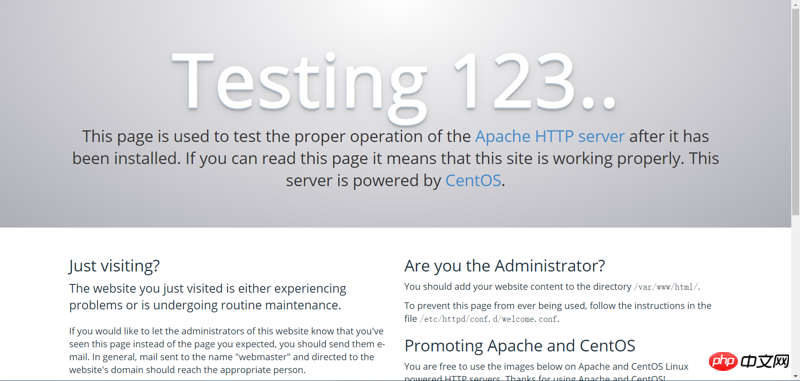
看到如图所示界面表示安装成功。
二、MySQL/MariaDB
MariaDB数据库管理系统是MySQL的一个分支,主要由开源社区在维护,采用GPL授权许可。
开发这个分支的原因之一是:甲骨文公司收购了MySQL后,有将MySQL闭源的潜在风险,因此社区采用分支的方式来避开这个风险。
MariaDB的目的是完全兼容MySQL,包括API和命令行,是目前最受关注的MySQL数据库衍生版,也被视为开源数据库MySQL的替代品。
这里我们用MariaDB代替MySQL,MySQL安装及操作方法大体类似。
安装时,把mariadb换成mysql;
启动、停止服务、查看状态,把mariadb.service换成mysql.service。
yum -y install mariadb-server mariadb //安装MariaDB
Installed: mariadb.x86_64 1:5.5.56-2.el7 mariadb-server.x86_64 1:5.5.56-2.el7 Dependency Installed: perl.x86_64 4:5.16.3-292.el7 perl-Carp.noarch 0:1.26-244.el7 perl-Compress-Raw-Bzip2.x86_64 0:2.061-3.el7 perl-Compress-Raw-Zlib.x86_64 1:2.061-4.el7 perl-DBD-MySQL.x86_64 0:4.023-6.el7 perl-DBI.x86_64 0:1.627-4.el7 perl-Data-Dumper.x86_64 0:2.145-3.el7 perl-Encode.x86_64 0:2.51-7.el7 perl-Exporter.noarch 0:5.68-3.el7 perl-File-Path.noarch 0:2.09-2.el7 perl-File-Temp.noarch 0:0.23.01-3.el7 perl-Filter.x86_64 0:1.49-3.el7 perl-Getopt-Long.noarch 0:2.40-3.el7 perl-HTTP-Tiny.noarch 0:0.033-3.el7 perl-IO-Compress.noarch 0:2.061-2.el7 perl-Net-Daemon.noarch 0:0.48-5.el7 perl-PathTools.x86_64 0:3.40-5.el7 perl-PlRPC.noarch 0:0.2020-14.el7 perl-Pod-Escapes.noarch 1:1.04-292.el7 perl-Pod-Perldoc.noarch 0:3.20-4.el7 perl-Pod-Simple.noarch 1:3.28-4.el7 perl-Pod-Usage.noarch 0:1.63-3.el7 perl-Scalar-List-Utils.x86_64 0:1.27-248.el7 perl-Socket.x86_64 0:2.010-4.el7 perl-Storable.x86_64 0:2.45-3.el7 perl-Text-ParseWords.noarch 0:3.29-4.el7 perl-Time-HiRes.x86_64 4:1.9725-3.el7 perl-Time-Local.noarch 0:1.2300-2.el7 perl-constant.noarch 0:1.27-2.el7 perl-libs.x86_64 4:5.16.3-292.el7 perl-macros.x86_64 4:5.16.3-292.el7 perl-parent.noarch 1:0.225-244.el7 perl-podlators.noarch 0:2.5.1-3.el7 perl-threads.x86_64 0:1.87-4.el7 perl-threads-shared.x86_64 0:1.43-6.el7 Complete!
开启MariaDB服务,并设置系统启动时服务自动启动:systemctl start mariadb.servicesystemctl enable mariadb.service
设置MySQL root帐户的密码:mysql_secure_installation
NOTE: RUNNING ALL PARTS OF THIS SCRIPT IS RECOMMENDED FOR ALL MariaDB SERVERS IN PRODUCTION USE! PLEASE READ EACH STEP CAREFULLY! In order to log into MariaDB to secure it, we'll need the current password for the root user. If you've just installed MariaDB, and you haven't set the root password yet, the password will be blank, so you should just press enter here. Enter current password for root (enter for none): //输入当前root用户密码,直接回车 OK, successfully used password, moving on... Setting the root password ensures that nobody can log into the MariaDB root user without the proper authorisation. Set root password? [Y/n] New password: //输入密码 Re-enter new password: //确认密码 Password updated successfully! Reloading privilege tables.. ... Success! By default, a MariaDB installation has an anonymous user, allowing anyone to log into MariaDB without having to have a user account created for them. This is intended only for testing, and to make the installation go a bit smoother. You should remove them before moving into a production environment. Remove anonymous users? [Y/n] //删除匿名用户,回车 ... Success! Normally, root should only be allowed to connect from 'localhost'. This ensures that someone cannot guess at the root password from the network. Disallow root login remotely? [Y/n] //不允许root用户远程登录,回车 ... Success! By default, MariaDB comes with a database named 'test' that anyone can access. This is also intended only for testing, and should be removed before moving into a production environment. Remove test database and access to it? [Y/n] //删除测试数据库并访问它,回车 - Dropping test database... ... Success! - Removing privileges on test database... ... Success! Reloading the privilege tables will ensure that all changes made so far will take effect immediately. Reload privilege tables now? [Y/n] //重新加载权限表,回车 ... Success! Cleaning up... All done! If you've completed all of the above steps, your MariaDB installation should now be secure. Thanks for using MariaDB!
三、PHP
yum install php //安装php
Total download size: 4.7 M Installed size: 17 M Is this ok [y/d/N]: //允许安装,输入y Downloading packages: (1/4): libzip-0.10.1-8.el7.x86_64.rpm | 48 kB 00:00:00 (2/4): php-5.4.16-45.el7.x86_64.rpm | 1.4 MB 00:00:01 (3/4): php-common-5.4.16-45.el7.x86_64.rpm | 565 kB 00:00:01 (4/4): php-cli-5.4.16-45.el7.x86_64.rpm | 2.7 MB 00:00:02 --------------------------------------------------------------------------------------------------------- Total 2.1 MB/s | 4.7 MB 00:00:02 Running transaction check Running transaction test Transaction test succeeded Running transaction Installing : libzip-0.10.1-8.el7.x86_64 1/4 Installing : php-common-5.4.16-45.el7.x86_64 2/4 Installing : php-cli-5.4.16-45.el7.x86_64 3/4 Installing : php-5.4.16-45.el7.x86_64 4/4 Verifying : php-5.4.16-45.el7.x86_64 1/4 Verifying : php-cli-5.4.16-45.el7.x86_64 2/4 Verifying : libzip-0.10.1-8.el7.x86_64 3/4 Verifying : php-common-5.4.16-45.el7.x86_64 4/4 Installed: php.x86_64 0:5.4.16-45.el7 Dependency Installed: libzip.x86_64 0:0.10.1-8.el7 php-cli.x86_64 0:5.4.16-45.el7 php-common.x86_64 0:5.4.16-45.el7 Complete!
为了使数据库和php关联,我们还需要安装php-mysql:yum install php-mysql //安装过程输入y,即可安装完成
systemctl restart httpd.service //安装好php后,要重启Apache服务
测试php有没有安装好:vi /var/www/html/index.php
<?php phpinfo(); ?>
systemctl start httpd .service
systemctl 활성화 httpd.service 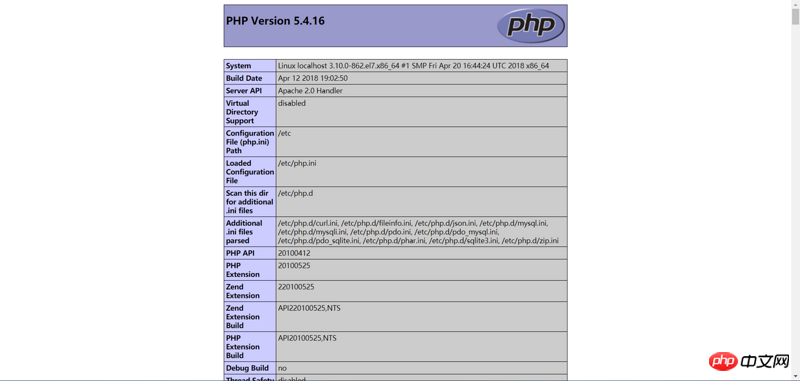 외부에서 웹 서버에 접속하려면 방화벽에서 HTTP(80), HTTPS(443) 포트가 열려 있어야 합니다. CentOS의 기본 방화벽은 Firewalld이며, Firewalld-cmd 명령을 사용하여 구성할 수 있습니다.
외부에서 웹 서버에 접속하려면 방화벽에서 HTTP(80), HTTPS(443) 포트가 열려 있어야 합니다. CentOS의 기본 방화벽은 Firewalld이며, Firewalld-cmd 명령을 사용하여 구성할 수 있습니다. firewall-cmd --permanent --zone = public --add-service = http firewall-cmd --permanent --zone = public --add-service = https code> code>
firewall-cmd --reload //firewalld 다시 시작Apache 서비스가 열려 있는지 확인: systemctl status httpd.servicerrreee사용 브라우저에서 서버 IP 주소를 입력하세요:
yum -y install mariadb-server mariadb //MariaDB 설치🎜rrreee🎜MariaDB 서비스를 활성화하고 시스템 시작 시 서비스가 자동으로 시작되도록 설정: 🎜systemctl start mariadb.service 🎜<code>systemctl 활성화 mariadb.service🎜🎜MySQL 루트 계정의 비밀번호 설정: 🎜mysql_secure_installation🎜rrreee🎜🎜Three, PHP🎜🎜🎜yum install php //php 설치🎜rrreee🎜 데이터베이스를 php와 연결하려면 php-mysql도 설치해야 합니다: 🎜yum install php-mysql //설치하는 동안 y를 입력하세요. 설치 프로세스가 완료되고 설치가 완료됩니다🎜🎜systemctl restart httpd.service //php 설치 후 Apache 서비스를 다시 시작합니다🎜🎜php 설치 여부 테스트:🎜vi /var/www/ html/index.php //새 PHP 파일을 생성하고 다음 내용을 입력합니다🎜rrreee🎜이전 URL 뒤에 /info.php를 추가하면 다음 인터페이스가 표시되면 설치가 성공한 것입니다. 🎜🎜🎜🎜🎜🎜🎜 추천 관련 기사: 🎜🎜🎜Nginx 구성 파일 nginx.conf의 작업 단계🎜🎜🎜🎜Linux 시스템의 phpstudy 통합 환경에서 MySQL 포트 번호를 수정하는 단계🎜🎜🎜🎜Think view in PHP 프레임워크 설명(코드 포함) 🎜🎜위 내용은 LAMP 환경을 설정하는 방법은 무엇입니까? LAMP 환경 구축 세부 과정의 상세 내용입니다. 자세한 내용은 PHP 중국어 웹사이트의 기타 관련 기사를 참조하세요!