

WeChat 애플릿 뷰 컨테이너 뷰에서 Flex 레이아웃을 통해 테이블 스타일을 구현할 수 있습니다.
Flex는 이름에서 알 수 있듯이 "유연한 레이아웃"이며 박스형 모델에 최대의 유연성을 제공하는 데 사용됩니다.
모든 컨테이너를 Flex 레이아웃으로 지정할 수 있습니다.
table.wxml
<view class="table">
<view class="tr bg-w">
<view class="th">head1</view>
<view class="th">head2</view>
<view class="th ">head3</view>
</view>
<block wx:for="{{listData}}" wx:key="{{code}}">
<view class="tr bg-g" wx:if="{{index % 2 == 0}}">
<view class="td">{{item.code}}</view>
<view class="td">{{item.text}}</view>
<view class="td">{{item.type}}</view>
</view>
<view class="tr" wx:else>
<view class="td">{{item.code}}</view>
<view class="td">{{item.text}}</view>
<view class="td">{{item.type}}</view>
</view>
</block>
</view>table.wxss
.table {
border: 0px solid darkgray;
}
.tr {
display: flex;
width: 100%;
justify-content: center;
height: 3rem;
align-items: center;
}
.td {
width:40%;
justify-content: center;
text-align: center;
}
.bg-w{
background: snow;
}
.bg-g{
background: #E6F3F9;
}
.th {
width: 40%;
justify-content: center;
background: #3366FF;
color: #fff;
display: flex;
height: 3rem;
align-items: center;
}table.js
Page({
data: {
listData:[
{"code":"01","text":"text1","type":"type1"},
{"code":"02","text":"text2","type":"type2"},
{"code":"03","text":"text3","type":"type3"},
{"code":"04","text":"text4","type":"type4"},
{"code":"05","text":"text5","type":"type5"},
{"code":"06","text":"text6","type":"type6"},
{"code":"07","text":"text7","type":"type7"}
]
},
onLoad: function () {
console.log('onLoad')
}
})렌더링은 다음과 같습니다
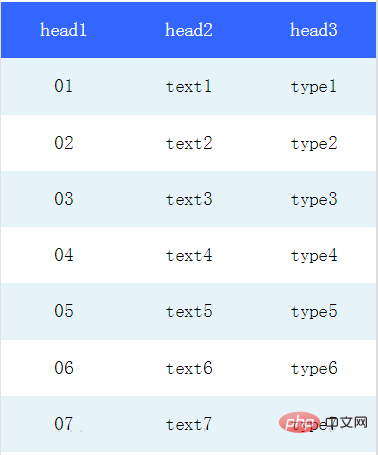
권장: "Mini 프로그램 개발 튜토리얼"
위 내용은 미니 프로그램에 테이블을 삽입하는 방법의 상세 내용입니다. 자세한 내용은 PHP 중국어 웹사이트의 기타 관련 기사를 참조하세요!



