HTML은 마음대로 콘텐츠 위치 드래그를 실현합니다.
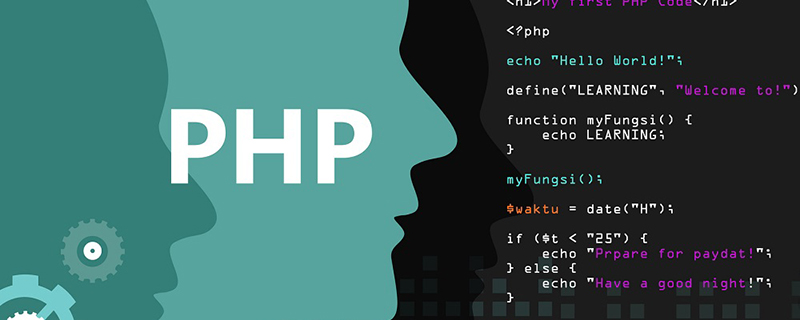
두 가지 방법은 일반 라벨 위치를 드래그하거나 캔버스에서 텍스트 상자 위치를 드래그하는 것입니다
1. 마우스
css 코드
#range {
position: relative;
width: 600px;
height: 400px;
margin: 10px;
background-color: rgb(133, 246, 250);
}
.icon {
position: absolute;
height: 100px;
width: 100px;
cursor: move;
background-color: #ff9204;
user-select: none;
}html 코드를 사용하여 라벨 요소를 원하는 위치로 드래그하는 것을 실현하세요.
<p id="range">
<p class="icon">100*100</p>
</p>js code
const main = document.getElementById('range');
const icon = document.querySelector('.icon');
let move = false;
let deltaLeft = 0, deltaTop = 0;
// 拖动开始事件,要绑定在被移动元素上
icon.addEventListener('mousedown', function (e) {
/*
* @des deltaLeft 即移动过程中不变的值
*/
deltaLeft = e.clientX-e.target.offsetLeft;
deltaTop = e.clientY-e.target.offsetTop;
move = true;
})
// 移动触发事件要放在,区域控制元素上
main.addEventListener('mousemove', function (e) {
if (move) {
const cx = e.clientX;
const cy = e.clientY;
/** 相减即可得到相对于父元素移动的位置 */
let dx = cx - deltaLeft
let dy = cy - deltaTop
/** 防止超出父元素范围 */
if (dx < 0) dx = 0
if (dy < 0) dy = 0
if (dx > 500) dx = 500
if (dy > 300) dy = 300
icon.setAttribute('style', `left:${dx}px;top:${dy}px`)
}
})
// 拖动结束触发要放在,区域控制元素上
main.addEventListener('mouseup', function (e) {
move = false;
console.log('mouseup');
})2. Canvas는 텍스트 상자를 그리고 마우스를 드래그하여 원하는 위치로 이동하는 것을 실현합니다.
css code
.cus-canvas{
background: rgb(50, 204, 243);
}
.input-ele{
display: none;
position: fixed;
width: 180px;
border: 0;
background-color: #fff;
}html code
<p>
<canvas id="canvas" class="cus-canvas" width="800" height="600"></canvas>
<input id="inputEle" class="input-ele"/>
</p>js code
마우스 이동 위치를 기록하고 직사각형 프레임과 텍스트 내용을 지속적으로 다시 그립니다
let mouseDown = false;
let deltaX = 0;
let deltaY = 0;
let text = 'hello'
const canvas = document.getElementById('canvas');
const ctx = canvas.getContext('2d');
const cw = canvas.width, ch = canvas.height;
const rect = {
x: 20,
y: 20,
width: 150,
height: 50
}
/** 设置文字和边框样式 */
ctx.font="16px Arial";
ctx.fillStyle = "#fff";
/** 设置为 center 时,文字段的中心会在 fillText的 x 点 */
ctx.textAlign = 'center';
ctx.lineWidth = '2';
ctx.strokeStyle = '#fff';
strokeRect()
const inputEle = document.getElementById('inputEle');
inputEle.onkeyup = function(e) {
if(e.keyCode === 13) {
text = inputEle.value
strokeRect()
inputEle.setAttribute('style', `display:none`)
}
}
canvas.ondblclick = function(e){
inputEle.setAttribute('style', `left:${e.clientX}px;top:${e.clientY}px;display:block`);
inputEle.focus();
}
canvas.onmousedown = function(e){
/** 获取视口左边界与canvas左边界的距离 加上 鼠标点击位置与canvas左边界的长度,这个值是相对移动过程中不变的值 */
deltaX=e.clientX - rect.x;
deltaY=e.clientY - rect.y;
mouseDown = true
};
const judgeW = cw-rect.width, judgeH = ch-rect.height;
canvas.onmousemove = function(e){
if(mouseDown) {
/** 相减即可获得矩形左边界与canvas左边界之间的长度 */
let dx = e.clientX-deltaX;
let dy = e.clientY-deltaY;
if(dx < 0) {
dx = 0;
} else if (dx > judgeW) {
dx = judgeW;
}
if(dy < 0) {
dy = 0;
} else if(dy > judgeH) {
dy = judgeH;
}
rect.x = dx;
rect.y = dy;
strokeRect()
}
};
canvas.onmouseup = function(e){
mouseDown = false
};
/** 清除指定区域 */
function clearRect() {
ctx.clearRect(0, 0, cw, ch)
}
/** 画矩形 */
function strokeRect() {
clearRect()
/** 这里如果不调用 beginPath 历史的矩形会重新被绘制 */
ctx.beginPath()
ctx.rect(rect.x, rect.y, rect.width, rect.height)
ctx.stroke();
// 设置字体内容,以及在画布上的位置
ctx.fillText(text, rect.x + 70, rect.y + 30);
}추천 튜토리얼: "HTML Tutorial"
위 내용은 HTML은 마음대로 콘텐츠 위치 드래그를 실현합니다.의 상세 내용입니다. 자세한 내용은 PHP 중국어 웹사이트의 기타 관련 기사를 참조하세요!

핫 AI 도구

Undresser.AI Undress
사실적인 누드 사진을 만들기 위한 AI 기반 앱

AI Clothes Remover
사진에서 옷을 제거하는 온라인 AI 도구입니다.

Undress AI Tool
무료로 이미지를 벗다

Clothoff.io
AI 옷 제거제

AI Hentai Generator
AI Hentai를 무료로 생성하십시오.

인기 기사

뜨거운 도구

메모장++7.3.1
사용하기 쉬운 무료 코드 편집기

SublimeText3 중국어 버전
중국어 버전, 사용하기 매우 쉽습니다.

스튜디오 13.0.1 보내기
강력한 PHP 통합 개발 환경

드림위버 CS6
시각적 웹 개발 도구

SublimeText3 Mac 버전
신 수준의 코드 편집 소프트웨어(SublimeText3)

뜨거운 주제
 7569
7569
 15
15
 1386
1386
 52
52
 87
87
 11
11
 61
61
 19
19
 28
28
 107
107
 & lt; Progress & Gt의 목적은 무엇입니까? 요소?
Mar 21, 2025 pm 12:34 PM
& lt; Progress & Gt의 목적은 무엇입니까? 요소?
Mar 21, 2025 pm 12:34 PM
이 기사는 HTML & lt; Progress & Gt에 대해 설명합니다. 요소, 그 목적, 스타일 및 & lt; meter & gt의 차이; 요소. 주요 초점은 & lt; progress & gt; 작업 완료 및 & lt; meter & gt; Stati의 경우
 HTML은 초보자를 위해 쉽게 배우나요?
Apr 07, 2025 am 12:11 AM
HTML은 초보자를 위해 쉽게 배우나요?
Apr 07, 2025 am 12:11 AM
HTML은 간단하고 배우기 쉽고 결과를 빠르게 볼 수 있기 때문에 초보자에게 적합합니다. 1) HTML의 학습 곡선은 매끄럽고 시작하기 쉽습니다. 2) 기본 태그를 마스터하여 웹 페이지를 만들기 시작하십시오. 3) 유연성이 높고 CSS 및 JavaScript와 함께 사용할 수 있습니다. 4) 풍부한 학습 리소스와 현대 도구는 학습 과정을 지원합니다.
 & lt; datalist & gt의 목적은 무엇입니까? 요소?
Mar 21, 2025 pm 12:33 PM
& lt; datalist & gt의 목적은 무엇입니까? 요소?
Mar 21, 2025 pm 12:33 PM
이 기사는 HTML & LT; Datalist & GT에 대해 논의합니다. 자동 완성 제안을 제공하고, 사용자 경험을 향상시키고, 오류를 줄임으로써 양식을 향상시키는 요소. 문자 수 : 159
 & lt; meter & gt의 목적은 무엇입니까? 요소?
Mar 21, 2025 pm 12:35 PM
& lt; meter & gt의 목적은 무엇입니까? 요소?
Mar 21, 2025 pm 12:35 PM
이 기사는 HTML & lt; meter & gt에 대해 설명합니다. 범위 내에 스칼라 또는 분수 값을 표시하는 데 사용되는 요소 및 웹 개발의 일반적인 응용 프로그램. & lt; meter & gt; & lt; Progress & Gt; 그리고 Ex
 뷰포트 메타 태그는 무엇입니까? 반응 형 디자인에 중요한 이유는 무엇입니까?
Mar 20, 2025 pm 05:56 PM
뷰포트 메타 태그는 무엇입니까? 반응 형 디자인에 중요한 이유는 무엇입니까?
Mar 20, 2025 pm 05:56 PM
이 기사는 모바일 장치의 반응 형 웹 디자인에 필수적인 Viewport Meta Tag에 대해 설명합니다. 적절한 사용이 최적의 컨텐츠 스케일링 및 사용자 상호 작용을 보장하는 방법을 설명하는 반면, 오용은 설계 및 접근성 문제로 이어질 수 있습니다.
 & lt; iframe & gt; 꼬리표? 보안을 사용할 때 보안 고려 사항은 무엇입니까?
Mar 20, 2025 pm 06:05 PM
& lt; iframe & gt; 꼬리표? 보안을 사용할 때 보안 고려 사항은 무엇입니까?
Mar 20, 2025 pm 06:05 PM
이 기사는 & lt; iframe & gt; 외부 컨텐츠를 웹 페이지, 공통 용도, 보안 위험 및 객체 태그 및 API와 같은 대안을 포함시키는 태그의 목적.
 HTML, CSS 및 JavaScript의 역할 : 핵심 책임
Apr 08, 2025 pm 07:05 PM
HTML, CSS 및 JavaScript의 역할 : 핵심 책임
Apr 08, 2025 pm 07:05 PM
HTML은 웹 구조를 정의하고 CSS는 스타일과 레이아웃을 담당하며 JavaScript는 동적 상호 작용을 제공합니다. 세 사람은 웹 개발에서 의무를 수행하고 화려한 웹 사이트를 공동으로 구축합니다.
 HTML의 시작 태그의 예는 무엇입니까?
Apr 06, 2025 am 12:04 AM
HTML의 시작 태그의 예는 무엇입니까?
Apr 06, 2025 am 12:04 AM
anexampleStartingtaginhtmlis, whithbeginsaparagraph.startingtagsareessentialinhtmlastheyinitiate rements, definetheirtypes, andarecrucialforstructurituringwebpages 및 smanstlingthedom.




