미니 프로그램은 Baidu Cloud 인터페이스를 호출하여 얼굴 인식을 구현합니다.
Mini Program Development Tutorial이 칼럼에서는 얼굴 인식을 구현하는 다양한 방법을 소개합니다
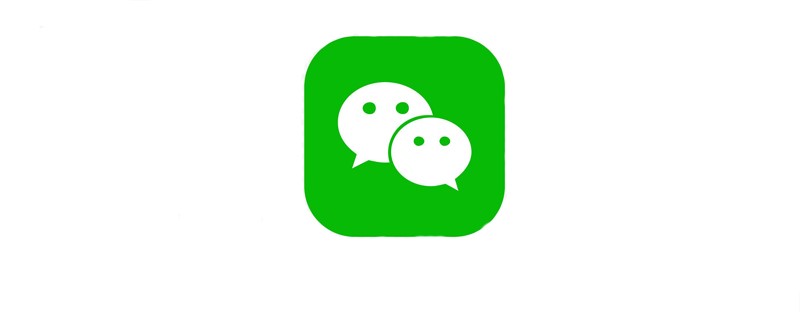
관련 무료 학습 권장 사항: Mini Program Development Tutorial
一 Baidu Cloud 개발자 계정 준비
- 로그인
- 콘솔에 들어가세요
- 인공지능------이미지 인식
- 애플리케이션 만들기
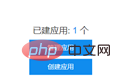
인터페이스에 필요한 매개변수 가져오기

공식 웹사이트 API 문서 보기
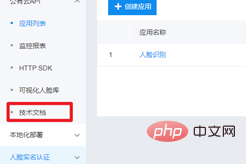
둘 페이지 레이아웃

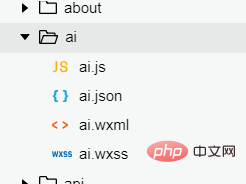
파일 ai.wxml:
<view class="c1">
<view class="c1-1">
</view>
<button type="primary" size="mini" bindtap="chooseImage">选择图片</button>
<view class="c1-2">
<image src="{{img}}" mode="widthFix"></image>
<text>颜值:{{face.beauty}}</text>
<text>年龄:{{face.age}}</text>
<text>性别:{{face.gender.type}}</text>
<text>情绪:{{face.emotion.type}}</text>
</view>
</view>스타일 파일 ai.wxss
.c1{
padding: 50rpx;
}
.c1-1{
height: 800rpx;
margin-bottom: 20rpx;
display: flex;
justify-content: center;
font-size: 30rpx;
box-shadow: 0px 0px 10px gray;
}
.c1-2{
}쓰기 페이지 레이아웃은 다음과 같습니다.
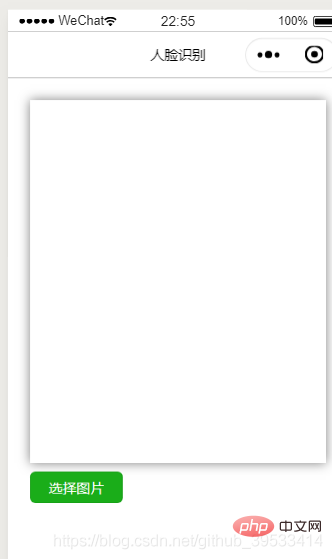
ai.js
//获取app.js对象
var app = getApp();
Page({
data: {
face: {},//检测结果
img: '', //选择的图片
showResult: false //检测是由有结果
},
onLoad: function (options) {
//console.log('获取全局变量数据:' + app.globalData.access_token);
},
//选择图片事件
chooseImage(){
var that = this;
wx.chooseImage({
count: 1,
sizeType: ['original', 'compressed'],
sourceType: ['album', 'camera'],
success (res) {
const tempPath = res.tempFilePaths[0];//获取选择的图片的地址
//准备好了access_token和图片后,就可以开始请求百度的人脸检测接口了https://aip.baidubce.com/rest/2.0/face/v3/detect
//该接口需要的参数是access_token,图片的base64值
//图片的base64值的处理
var base64 = wx.getFileSystemManager().readFileSync(tempPath,'base64');
//提示
wx.showLoading({
title: '人脸检测中...',
mask: true
});
//开始请求百度的人脸检测接口
wx.request({
url: 'https://aip.baidubce.com/rest/2.0/face/v3/detect?access_token='+app.globalData.access_token,
data: {
image: base64,
image_type: 'BASE64',
face_field: 'age,beauty,expression,face_shape,gender,glasses,race,emotion'
face_field: 'name, kind'
},
method: 'POST',
header: {'content-type': 'application/json'},
//header: {'content-type': 'application/x-www-form-urlencoded'},
success (res) {
console.log(res);
if(res.statusCode == 200 && res.data.error_code == 0){ //检测结果正确
//将选择的图片回显到页面
//that.setData({img: tempPath});
that.setData();
//植物识别要传入键值对
//取出检测的结果进行页面显示
var face = res.data.result.face_list[0];
console.log(face);
that.setData({face: face,showResult: true});
//隐藏加载窗口
wx.hideLoading();
}else{
wx.showToast({
title: '检测失败'+res.data.error_msg,
duration: 5000
});
}
}
})
}
})
},
/**
* 用户点击右上角分享
*/
onShareAppMessage: function () {
}
})app.js
//app.js
App({
onLaunch: function () {
var access_token = wx.getStorageSync('access_token');
var expire_in = wx.getStorageSync('expire_in');
// var access_token = parse;
var access_token_date = parseInt(wx.getStorageSync('access_token_date'));
var now = new Date().getTime();
if(!access_token){
this.requestToken();
} else if(now > access_token_date + expire_in){
this.requestToken();
}else{
}
// 展示本地存储能力
var logs = wx.getStorageSync('logs') || []
logs.unshift(Date.now())
wx.setStorageSync('logs', logs)
// 登录
wx.login({
success: res => {
// 发送 res.code 到后台换取 openId, sessionKey, unionId
}
})
// 获取用户信息
wx.getSetting({
success: res => {
if (res.authSetting['scope.userInfo']) {
// 已经授权,可以直接调用 getUserInfo 获取头像昵称,不会弹框
wx.getUserInfo({
success: res => {
// 可以将 res 发送给后台解码出 unionId
this.globalData.userInfo = res.userInfo
// 由于 getUserInfo 是网络请求,可能会在 Page.onLoad 之后才返回
// 所以此处加入 callback 以防止这种情况
if (this.userInfoReadyCallback) {
this.userInfoReadyCallback(res)
}
}
})
}
}
})
},
globalData: {
userInfo: null
},
requestToken() {
var that = this;
wx.request({
url: 'https://aip.baidubce.com/oauth/2.0/token',
data: {
grant_type: 'client_credentials',
// aaa那里填写自己的百度key值
client_id: 'aaa',
client_secret: 'aaa'
},
//header: {'content-type': 'application/json'},
header: {'content-type': 'application/x-www-form-urlencoded'},
success (res) {
if(res.statusCode == 200){
wx.setStorageSync("access_token", res.data.access_token);
wx.setStorageSync("expires_in", res.data.expires_in);
//wx.setStorageSync("access_token_date", res.data.access_token_date);
wx.setStorageSync("access_token_date", new Date().getTime());
that.globalData.access_token = res.data.access_token;
}
}
})
}
})인식 결과는 다음과 같습니다.
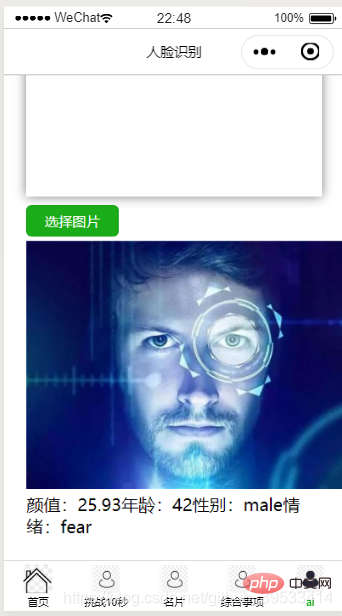
위 내용은 미니 프로그램은 Baidu Cloud 인터페이스를 호출하여 얼굴 인식을 구현합니다.의 상세 내용입니다. 자세한 내용은 PHP 중국어 웹사이트의 기타 관련 기사를 참조하세요!

핫 AI 도구

Undresser.AI Undress
사실적인 누드 사진을 만들기 위한 AI 기반 앱

AI Clothes Remover
사진에서 옷을 제거하는 온라인 AI 도구입니다.

Undress AI Tool
무료로 이미지를 벗다

Clothoff.io
AI 옷 제거제

AI Hentai Generator
AI Hentai를 무료로 생성하십시오.

인기 기사

뜨거운 도구

메모장++7.3.1
사용하기 쉬운 무료 코드 편집기

SublimeText3 중국어 버전
중국어 버전, 사용하기 매우 쉽습니다.

스튜디오 13.0.1 보내기
강력한 PHP 통합 개발 환경

드림위버 CS6
시각적 웹 개발 도구

SublimeText3 Mac 버전
신 수준의 코드 편집 소프트웨어(SublimeText3)

뜨거운 주제
 7487
7487
 15
15
 1377
1377
 52
52
 77
77
 11
11
 51
51
 19
19
 19
19
 39
39
 C++에서 얼굴 인식 및 얼굴 감지를 수행하는 방법은 무엇입니까?
Aug 27, 2023 am 08:30 AM
C++에서 얼굴 인식 및 얼굴 감지를 수행하는 방법은 무엇입니까?
Aug 27, 2023 am 08:30 AM
C++에서 얼굴 인식 및 얼굴 감지를 수행하는 방법은 무엇입니까? 소개: 얼굴 인식 및 얼굴 감지는 컴퓨터 비전 분야의 중요한 연구 방향이며 이미지 처리, 보안 모니터링 및 기타 분야에서 널리 사용됩니다. 이 기사에서는 얼굴 인식 및 얼굴 감지를 위해 C++ 언어를 사용하는 방법을 소개하고 해당 코드 예제를 제공합니다. 1. 얼굴 검출 얼굴 검출은 주어진 이미지에서 얼굴을 찾고 식별하는 프로세스를 말합니다. OpenCV는 얼굴 인식과 관련된 기능을 제공하는 인기 있는 컴퓨터 비전 라이브러리입니다. 아래는 단순한 사람입니다.
 PHP 연구 노트: 얼굴 인식 및 이미지 처리
Oct 08, 2023 am 11:33 AM
PHP 연구 노트: 얼굴 인식 및 이미지 처리
Oct 08, 2023 am 11:33 AM
PHP 연구 노트: 얼굴 인식 및 이미지 처리 서문: 인공 지능 기술의 발전으로 얼굴 인식 및 이미지 처리가 화두가 되었습니다. 실제 응용 분야에서 얼굴 인식 및 이미지 처리는 주로 보안 모니터링, 얼굴 잠금 해제, 카드 비교 등에 사용됩니다. 일반적으로 사용되는 서버측 스크립팅 언어인 PHP는 얼굴 인식 및 이미지 처리와 관련된 기능을 구현하는 데에도 사용할 수 있습니다. 이 기사에서는 구체적인 코드 예제를 통해 PHP의 얼굴 인식 및 이미지 처리 과정을 안내합니다. 1. PHP의 얼굴 인식 얼굴 인식은
 WeChat 미니 프로그램에서 카드 뒤집기 효과 구현
Nov 21, 2023 am 10:55 AM
WeChat 미니 프로그램에서 카드 뒤집기 효과 구현
Nov 21, 2023 am 10:55 AM
WeChat 미니 프로그램에서 카드 뒤집기 효과 구현 WeChat 미니 프로그램에서 카드 뒤집기 효과를 구현하는 것은 사용자 경험과 인터페이스 상호 작용의 매력을 향상시킬 수 있는 일반적인 애니메이션 효과입니다. 다음은 WeChat 애플릿에서 카드 뒤집기 효과를 구현하는 방법을 자세히 소개하고 관련 코드 예제를 제공합니다. 먼저, 미니 프로그램의 페이지 레이아웃 파일에 두 개의 카드 요소를 정의해야 합니다. 하나는 앞면 내용을 표시하기 위한 것이고 다른 하나는 뒷면 내용을 표시하기 위한 것입니다. <--index.wxml- ->&l
 Golang을 사용하여 사진에서 얼굴 인식 및 얼굴 융합을 수행하는 방법
Aug 26, 2023 pm 05:52 PM
Golang을 사용하여 사진에서 얼굴 인식 및 얼굴 융합을 수행하는 방법
Aug 26, 2023 pm 05:52 PM
Golang을 사용하여 사진에서 얼굴 인식 및 얼굴 융합을 수행하는 방법 얼굴 인식 및 얼굴 융합은 컴퓨터 비전 분야에서 일반적인 작업이며 효율적이고 강력한 프로그래밍 언어인 Golang도 이러한 작업에서 중요한 역할을 할 수 있습니다. 이 기사에서는 Golang을 사용하여 이미지에서 얼굴 인식 및 얼굴 융합을 수행하는 방법을 소개하고 관련 코드 예제를 제공합니다. 1. 얼굴 인식 얼굴 인식은 이미지나 영상 속 얼굴 특징을 통해 알려진 얼굴과 얼굴을 일치시키거나 식별하는 기술을 말합니다. 골랑에서
 Apple 휴대폰에서 얼굴 인식을 끄는 방법_Apple 휴대폰 설정에서 얼굴 인식을 비활성화하는 방법
Mar 23, 2024 pm 08:20 PM
Apple 휴대폰에서 얼굴 인식을 끄는 방법_Apple 휴대폰 설정에서 얼굴 인식을 비활성화하는 방법
Mar 23, 2024 pm 08:20 PM
1. 잠자리에 들기 전에 Siri에게 물어볼 수 있습니다. 이 휴대폰은 누구의 휴대폰입니까? Siri가 자동으로 얼굴 인식을 비활성화하는 데 도움을 줍니다. 2. 비활성화하고 싶지 않다면 Face ID를 켜고 [Face ID를 활성화하려면 시선 필요]를 켜도록 선택할 수 있습니다. 이런 식으로 잠금 화면은 우리가 시청할 때만 열 수 있습니다.
 딩톡 얼굴인식 진입방법
Mar 05, 2024 am 08:46 AM
딩톡 얼굴인식 진입방법
Mar 05, 2024 am 08:46 AM
지능형 서비스 소프트웨어인 DingTalk는 학습과 업무에서 중요한 역할을 할 뿐만 아니라 강력한 기능을 통해 사용자 효율성을 향상하고 문제를 해결하는 데에도 최선을 다하고 있습니다. 지속적인 기술 발전으로 안면인식 기술은 점차 우리의 일상생활과 업무에 침투해 왔습니다. 그렇다면 얼굴 인식 입력을 위해 DingTalk 앱을 사용하는 방법은 무엇입니까? 아래에서 편집자가 자세한 소개를 제공합니다. 이에 대해 더 알고 싶은 사용자는 이 기사의 사진과 텍스트를 따라갈 수 있습니다! DingTalk에서 얼굴을 어떻게 녹음하나요? 휴대폰에서 DingTalk 소프트웨어를 연 후, 하단의 "작업대"를 클릭한 후 "출석시계"를 찾아 클릭하여 엽니다. 2. 출석 페이지 오른쪽 하단의 '설정'을 클릭해 입장한 뒤, 설정 페이지의 '내 설정'을 클릭해 전환하세요.
 C#에서 얼굴 인식 알고리즘을 구현하는 방법
Sep 19, 2023 am 08:57 AM
C#에서 얼굴 인식 알고리즘을 구현하는 방법
Sep 19, 2023 am 08:57 AM
C#에서 얼굴 인식 알고리즘을 구현하는 방법 얼굴 인식 알고리즘은 컴퓨터 비전 분야의 중요한 연구 방향으로 얼굴을 식별하고 확인하는 데 사용할 수 있으며 보안 모니터링, 얼굴 결제, 얼굴 잠금 해제 등에 널리 사용됩니다. 필드. 이번 글에서는 C#을 사용하여 얼굴 인식 알고리즘을 구현하는 방법을 소개하고 구체적인 코드 예제를 제공하겠습니다. 얼굴 인식 알고리즘을 구현하는 첫 번째 단계는 이미지 데이터를 얻는 것입니다. C#에서는 EmguCV 라이브러리(OpenCV용 C# 래퍼)를 사용하여 이미지를 처리할 수 있습니다. 먼저 프로젝트를 생성해야 합니다.
 Alipay, 희귀 문자 라이브러리를 수집하고 보완하는 '한자 따기-희귀 문자' 미니 프로그램 출시
Oct 31, 2023 pm 09:25 PM
Alipay, 희귀 문자 라이브러리를 수집하고 보완하는 '한자 따기-희귀 문자' 미니 프로그램 출시
Oct 31, 2023 pm 09:25 PM
10월 31일 이 사이트의 소식에 따르면 올해 5월 27일 Ant Group은 '한자 선택 프로젝트'를 시작한다고 발표했으며 최근 새로운 진전을 보였습니다. Alipay는 '한자 선택 - 흔하지 않은 문자' 미니 프로그램을 출시했습니다. 희귀 캐릭터는 희귀 캐릭터 라이브러리를 보완하고 희귀 캐릭터에 대한 다양한 입력 경험을 제공하여 Alipay의 희귀 캐릭터 입력 방법을 개선하는 데 도움을 줍니다. 현재 사용자는 "한자픽업", "희귀문자" 등의 키워드를 검색하여 "특수문자" 애플릿에 진입할 수 있습니다. 미니 프로그램에서 사용자는 시스템에서 인식 및 입력되지 않은 희귀 문자의 사진을 제출할 수 있으며 확인 후 Alipay 엔지니어가 글꼴 라이브러리에 추가 항목을 작성합니다. 이 웹사이트에서는 미니 프로그램에서도 최신 문자 분할 입력 방식을 경험할 수 있다고 밝혔습니다. 이 입력 방식은 발음이 불분명한 희귀 문자를 위해 설계되었습니다. 사용자 해체




