예제를 통해 미니프로그램에서 캔버스 드래그 기능을 구현하는 방법을 알아보세요.
이 기사에서는 코드 예제를 통해 WeChat 애플릿의 캔버스 드래그 요소 기능을 구현하는 방법을 설명하겠습니다.

캔버스 만들기
<canvas type="2d" id="myCanvas" style="height: 600px; width: 500px;"></canvas>
데이터 데이터
// 鼠标状态
statusConfig : {
idle: 0, //正常状态
Drag_start: 1, //拖拽开始
Dragging: 2, //拖拽中
},
// canvas 状态
canvasInfo : {
// 圆的状态
status: 0,
// 鼠标在在圆圈里位置放里头
dragTarget: null,
// 点击圆时的的位置
lastEvtPos: {x: null, y: null},
},캔버스에 원 두 개 그리기
onLoad: function (options) {
// 设置画布,获得画布的上下文 ctx
this.getCanvas();
},
getCanvas(){
// 根据id获取canvas元素,微信小程序无法使用document, 我们需要使用wx.createSelectorQuery()来代替
const query = wx.createSelectorQuery()
query.select('#myCanvas')
.fields({ node: true, size: true })
.exec((res) => {
const canvas = res[0].node
// 设置画布的比例
canvas.width="500";
canvas.height="600";
const ctx = canvas.getContext('2d')
// 在画布上画两个圆,将ctx传递过去绘画
this.drawCircle(ctx, 100, 100, 20);
this.drawCircle(ctx, 200, 200, 10);
// 将我们绘画的信息保存起来,之后移动后需要清空画板重新画
var circles = []
circles.push({x: 100, y: 100, r: 20});
circles.push({x: 200, y: 200, r: 10});
// 不要忘记保存哦
this.setData({
circles
})
})
},
// 画圆
drawCircle(ctx, cx, cy, r){
ctx.save()
ctx.beginPath()
ctx.strokeStyle = 'yellow'
ctx.lineWidth = 3
ctx.arc(cx, cy, r, 0, 2 * Math.PI)
ctx.stroke()
ctx.closePath()
ctx.restore()
},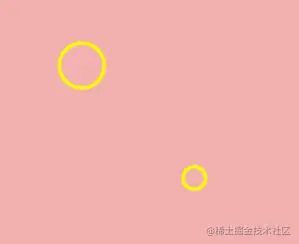
캔버스에 터치 이벤트 3개 설정
<canvas type="2d" id="myCanvas" bindtouchstart="handleCanvasStart" bindtouchmove="handleCanvasMove" bindtouchend="handleCanvasEnd" style="height: 600px; width: 500px;"> </canvas>
| type | 트리거 조건 |
|---|---|
| touchstart | 손가락 터치 동작이 시작됩니다 |
| touchmove | 터치 후 손가락이 움직입니다 |
| touchcancel | 전화 수신 알림, 팝업창 등 손가락 터치 동작이 중단됩니다 |
| touchend | 손가락 터치 동작이 종료됩니다 |
| tap | 손가락이 닿았다가 바로 떠나요 |
터치 동작이 시작되고, 클릭 포인트가 원 안에 있으면 캔버스 정보가 변경됩니다
handleCanvasStart(e){
// 获取点击点的位置
const canvasPosition = this.getCanvasPosition(e);
// 判断点击点的位置在不在圈里,如果不在返回false, 在返回圆的信息
const circleRef = this.ifInCircle(canvasPosition);
const {canvasInfo, statusConfig} = this.data;
// 在圆里的话,改变圆此时的状态信息
if(circleRef){
canvasInfo.dragTarget = circleRef;
//改变拖动状态 idle -> Drag_start
canvasInfo.status = statusConfig.Drag_start;
canvasInfo.lastEvtPos = canvasPosition;
}
this.setData({
canvasInfo
})
},
// 获取点击点的位置
getCanvasPosition(e){
return{
x: e.changedTouches[0].x,
y: e.changedTouches[0].y
}
},
// 看点击点击点是不是在圈里
ifInCircle(pos){
const {circles} = this.data;
for( let i = 0 ; i < circles.length; i++ ){
// 判断点击点到圆心是不是小于半径
if( this.getDistance(circles[i], pos) < circles[i].r ){
return circles[i]
}
}
return false
},
// 获取两点之间的距离(数学公式)
getDistance(p1, p2){
return Math.sqrt((p1.x-p2.x) ** 2 + (p1.y-p2.y) ** 2)
}The 손가락이 닿고 움직이면 원이 다시 그려집니다
handleCanvasMove(e){
const canvasPosition = this.getCanvasPosition(e);
const {canvasInfo, statusConfig, circles} = this.data;
// 是拖拽开始状态,滑动的大小大于5(防抖)
if( canvasInfo.status === statusConfig.Drag_start &&
this.getDistance(canvasPosition, canvasInfo.lastEvtPos) > 5){
// 改变拖动状态 Drag_start -> Dragging
canvasInfo.status = statusConfig.Dragging;
}else if( canvasInfo.status === statusConfig.Dragging ){
canvasInfo.dragTarget.x = canvasPosition.x;
canvasInfo.dragTarget.y = canvasPosition.y;
// 重新绘制
const query = wx.createSelectorQuery()
query.select('#myCanvas')
.fields({ node: true, size: true })
.exec((res) => {
const canvas = res[0].node
canvas.width="500";
canvas.height="600";
const ctx = canvas.getContext('2d')
// 遍历circles,把圆重新画一遍
circles.forEach(c => this.drawCircle(ctx, c.x, c.y, c.r))
})
}
this.setData({
canvasInfo,
})
}손가락 터치 동작이 끝난 후 canvasInfo 상태를 다시 유휴 상태로 변경합니다
handleCanvasEnd(e){
const {canvasInfo, statusConfig} = this.data;
if( canvasInfo.status === statusConfig.Dragging ){
// 改变拖动状态 Dragging -> idle
canvasInfo.status = statusConfig.idle;
this.setData({
canvasInfo
})
}
}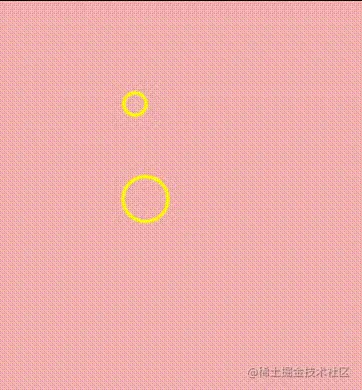
Bilibili의 상사에게 배우지만 WeChat 애플릿과 html 캔버스의 차이 나도 우울해졌어
【관련 학습 추천: 미니 프로그램 개발 튜토리얼】
위 내용은 예제를 통해 미니프로그램에서 캔버스 드래그 기능을 구현하는 방법을 알아보세요.의 상세 내용입니다. 자세한 내용은 PHP 중국어 웹사이트의 기타 관련 기사를 참조하세요!

핫 AI 도구

Undresser.AI Undress
사실적인 누드 사진을 만들기 위한 AI 기반 앱

AI Clothes Remover
사진에서 옷을 제거하는 온라인 AI 도구입니다.

Undress AI Tool
무료로 이미지를 벗다

Clothoff.io
AI 옷 제거제

AI Hentai Generator
AI Hentai를 무료로 생성하십시오.

인기 기사

뜨거운 도구

메모장++7.3.1
사용하기 쉬운 무료 코드 편집기

SublimeText3 중국어 버전
중국어 버전, 사용하기 매우 쉽습니다.

스튜디오 13.0.1 보내기
강력한 PHP 통합 개발 환경

드림위버 CS6
시각적 웹 개발 도구

SublimeText3 Mac 버전
신 수준의 코드 편집 소프트웨어(SublimeText3)

뜨거운 주제
 7529
7529
 15
15
 1378
1378
 52
52
 82
82
 11
11
 54
54
 19
19
 21
21
 76
76
 WeChat 미니 프로그램에서 카드 뒤집기 효과 구현
Nov 21, 2023 am 10:55 AM
WeChat 미니 프로그램에서 카드 뒤집기 효과 구현
Nov 21, 2023 am 10:55 AM
WeChat 미니 프로그램에서 카드 뒤집기 효과 구현 WeChat 미니 프로그램에서 카드 뒤집기 효과를 구현하는 것은 사용자 경험과 인터페이스 상호 작용의 매력을 향상시킬 수 있는 일반적인 애니메이션 효과입니다. 다음은 WeChat 애플릿에서 카드 뒤집기 효과를 구현하는 방법을 자세히 소개하고 관련 코드 예제를 제공합니다. 먼저, 미니 프로그램의 페이지 레이아웃 파일에 두 개의 카드 요소를 정의해야 합니다. 하나는 앞면 내용을 표시하기 위한 것이고 다른 하나는 뒷면 내용을 표시하기 위한 것입니다. <--index.wxml- ->&l
 Alipay, 희귀 문자 라이브러리를 수집하고 보완하는 '한자 따기-희귀 문자' 미니 프로그램 출시
Oct 31, 2023 pm 09:25 PM
Alipay, 희귀 문자 라이브러리를 수집하고 보완하는 '한자 따기-희귀 문자' 미니 프로그램 출시
Oct 31, 2023 pm 09:25 PM
10월 31일 이 사이트의 소식에 따르면 올해 5월 27일 Ant Group은 '한자 선택 프로젝트'를 시작한다고 발표했으며 최근 새로운 진전을 보였습니다. Alipay는 '한자 선택 - 흔하지 않은 문자' 미니 프로그램을 출시했습니다. 희귀 캐릭터는 희귀 캐릭터 라이브러리를 보완하고 희귀 캐릭터에 대한 다양한 입력 경험을 제공하여 Alipay의 희귀 캐릭터 입력 방법을 개선하는 데 도움을 줍니다. 현재 사용자는 "한자픽업", "희귀문자" 등의 키워드를 검색하여 "특수문자" 애플릿에 진입할 수 있습니다. 미니 프로그램에서 사용자는 시스템에서 인식 및 입력되지 않은 희귀 문자의 사진을 제출할 수 있으며 확인 후 Alipay 엔지니어가 글꼴 라이브러리에 추가 항목을 작성합니다. 이 웹사이트에서는 미니 프로그램에서도 최신 문자 분할 입력 방식을 경험할 수 있다고 밝혔습니다. 이 입력 방식은 발음이 불분명한 희귀 문자를 위해 설계되었습니다. 사용자 해체
 JavaScript를 사용하여 이미지의 왼쪽 및 오른쪽 드래그 전환 효과를 얻는 방법은 무엇입니까?
Oct 21, 2023 am 09:27 AM
JavaScript를 사용하여 이미지의 왼쪽 및 오른쪽 드래그 전환 효과를 얻는 방법은 무엇입니까?
Oct 21, 2023 am 09:27 AM
JavaScript로 이미지의 왼쪽 및 오른쪽 드래그 전환 효과를 얻는 방법은 무엇입니까? 최신 웹 디자인에서는 동적 효과를 통해 사용자 경험과 시각적 매력을 높일 수 있습니다. 사진의 왼쪽 및 오른쪽 드래그 전환 효과는 일반적인 동적 효과로, 사용자가 사진을 드래그하여 다른 콘텐츠를 전환할 수 있습니다. 이 기사에서는 JavaScript를 사용하여 이러한 이미지 전환 효과를 얻는 방법을 소개하고 구체적인 코드 예제를 제공합니다. 먼저, 여러 이미지가 포함된 이미지를 생성하려면 HTML 및 CSS 코드를 준비해야 합니다.
 uniapp이 미니 프로그램과 H5 간의 빠른 전환을 달성하는 방법
Oct 20, 2023 pm 02:12 PM
uniapp이 미니 프로그램과 H5 간의 빠른 전환을 달성하는 방법
Oct 20, 2023 pm 02:12 PM
유니앱이 미니 프로그램과 H5 사이를 빠르게 전환하려면 구체적인 코드 예제가 필요합니다. 최근 모바일 인터넷의 발전과 스마트폰의 대중화로 인해 미니 프로그램과 H5는 필수 애플리케이션 형태가 되었습니다. 크로스 플랫폼 개발 프레임워크인 uniapp은 코드 세트를 기반으로 작은 프로그램과 H5 간의 변환을 신속하게 실현하여 개발 효율성을 크게 향상시킬 수 있습니다. 이 기사에서는 uniapp이 미니 프로그램과 H5 간의 신속한 변환을 달성하는 방법을 소개하고 구체적인 코드 예제를 제공합니다. 1. 유니앱 유니아 소개
 html2canvas에는 어떤 버전이 있나요?
Aug 22, 2023 pm 05:58 PM
html2canvas에는 어떤 버전이 있나요?
Aug 22, 2023 pm 05:58 PM
html2canvas 버전에는 html2canvas v0.x, html2canvas v1.x 등이 포함됩니다. 자세한 소개: 1. html2canvas v0.x는 html2canvas의 초기 버전입니다. 최신 안정 버전은 v0.5.0-alpha1입니다. 2. html2canvas v1.x는 html2canvas의 새 버전입니다.
 미니프로그램 등록 조작방법
Sep 13, 2023 pm 04:36 PM
미니프로그램 등록 조작방법
Sep 13, 2023 pm 04:36 PM
미니 프로그램 등록 작업 단계: 1. 개인 ID 카드, 기업 사업자 등록증, 법인 ID 카드 및 기타 제출 자료 사본을 준비합니다. 2. 미니 프로그램 관리 배경에 로그인합니다. 4. "기본 설정"을 선택합니다. 5. 제출 정보를 입력합니다. 6. 제출 자료를 업로드합니다. 7. 제출 신청서를 제출합니다. 8. 심사 결과를 기다립니다. 제출이 통과되지 않은 경우 사유에 따라 수정합니다. 9. 제출에 대한 후속 작업은 다음과 같습니다.
 JavaScript를 사용하여 이미지를 컨테이너로 제한하면서 이미지를 드래그하고 확대/축소하는 방법은 무엇입니까?
Oct 20, 2023 pm 04:19 PM
JavaScript를 사용하여 이미지를 컨테이너로 제한하면서 이미지를 드래그하고 확대/축소하는 방법은 무엇입니까?
Oct 20, 2023 pm 04:19 PM
JavaScript는 이미지를 컨테이너로 제한하면서 이미지 드래그 및 확대/축소를 어떻게 구현합니까? 웹 개발을 하다 보면 이미지를 끌어서 확대/축소해야 하는 경우가 종종 있습니다. 이 기사에서는 JavaScript를 사용하여 이미지 드래그 및 확대/축소를 구현하고 컨테이너 내 작업을 제한하는 방법을 소개합니다. 1. 이미지 드래그 이미지를 드래그하려면 마우스 이벤트를 사용하여 마우스 위치를 추적하고 그에 따라 이미지를 이동할 수 있습니다. 다음은 샘플 코드입니다. //그림 요소 varimage 가져오기
 uniapp은 캔버스를 사용하여 차트와 애니메이션 효과를 그리는 방법을 구현합니다.
Oct 18, 2023 am 10:42 AM
uniapp은 캔버스를 사용하여 차트와 애니메이션 효과를 그리는 방법을 구현합니다.
Oct 18, 2023 am 10:42 AM
uniapp에서 캔버스를 사용하여 차트와 애니메이션 효과를 그리는 방법에는 특정 코드 예제가 필요합니다. 1. 소개 모바일 장치의 인기로 인해 점점 더 많은 응용 프로그램이 모바일 단말기에 다양한 차트와 애니메이션 효과를 표시해야 합니다. Vue.js를 기반으로 하는 크로스 플랫폼 개발 프레임워크인 uniapp은 캔버스를 사용하여 차트와 애니메이션 효과를 그리는 기능을 제공합니다. 이 기사에서는 uniapp이 캔버스를 사용하여 차트 및 애니메이션 효과를 구현하는 방법을 소개하고 구체적인 코드 예제를 제공합니다. 2. 캔버스




