VSCode에서 테마와 코드 색상을 사용자 정의하는 방법
VSCode편집기의 테마와 코드 색상을 어떻게 맞춤설정하나요? 다음 글에서는 테마와 코드 색상을 수정하는 방법을 소개하겠습니다. 도움이 되셨으면 좋겠습니다!

VS Code의 왼쪽 하단에서 설정을 클릭합니다.
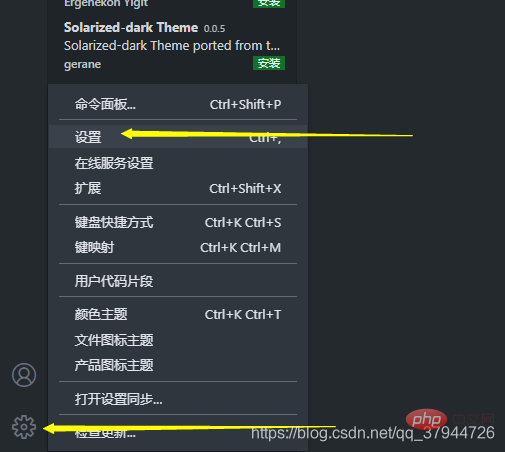
설정을 연 후 검색창에 테마 키워드를 검색하세요.
검색 결과에 따르면 settings.json에 수정 사항이 많이 있습니다. 코드 색상을 수정하려면 하나를 클릭하세요. [추천 학습: "vscode 입문 튜토리얼"]
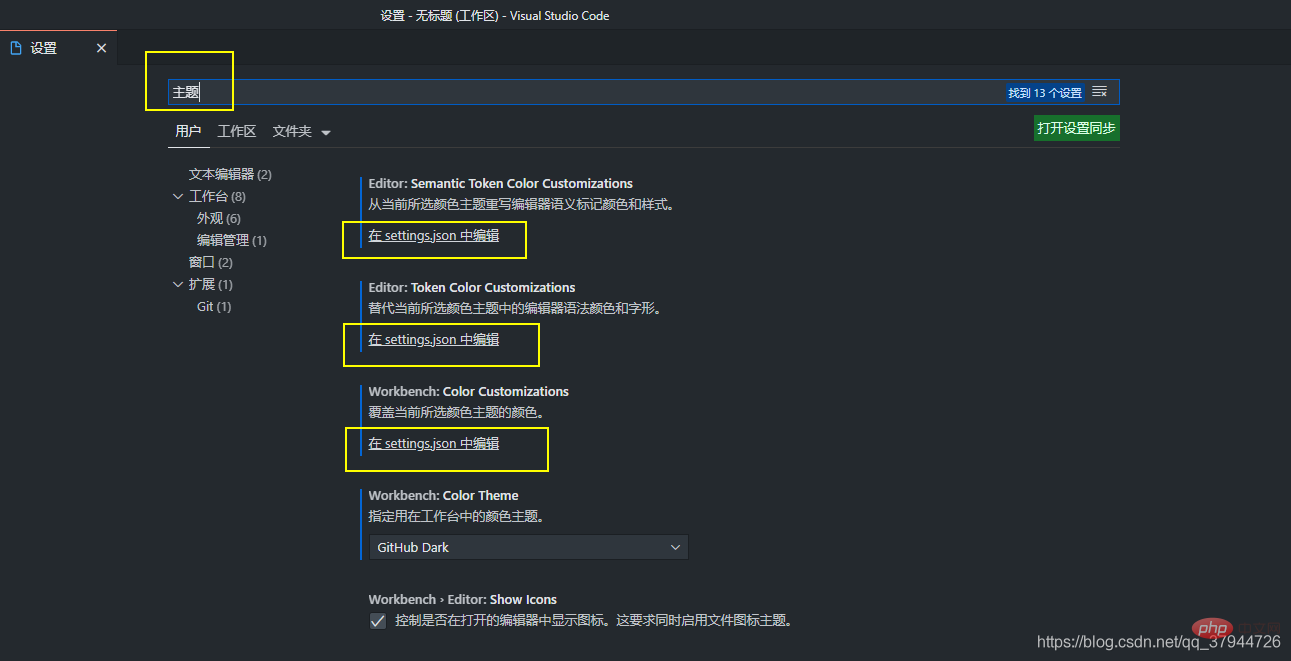
setting.json 파일의 코드 뒤에 해당 코드를 삽입한 후 저장하세요.
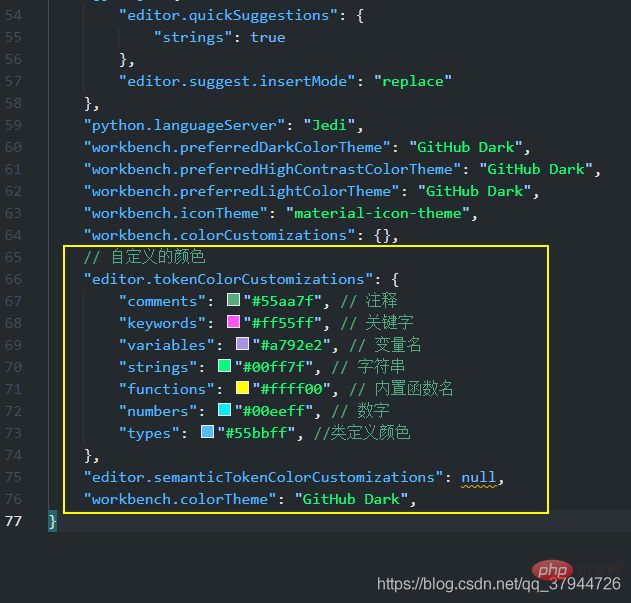
코드는 다음과 같습니다.
// 自定义的颜色
"editor.tokenColorCustomizations": {
"comments": "#55aa7f", // 注释
"keywords": "#ff55ff", // 关键字
"variables": "#a792e2", // 变量名
"strings": "#00ff7f", // 字符串
"functions": "#ffff00", // 内置函数名
"numbers": "#00eeff", // 数字
"types": "#55bbff", //类定义颜色
},에 따라 편집기의 코드 색상이 변경되는 것을 확인할 수 있습니다.
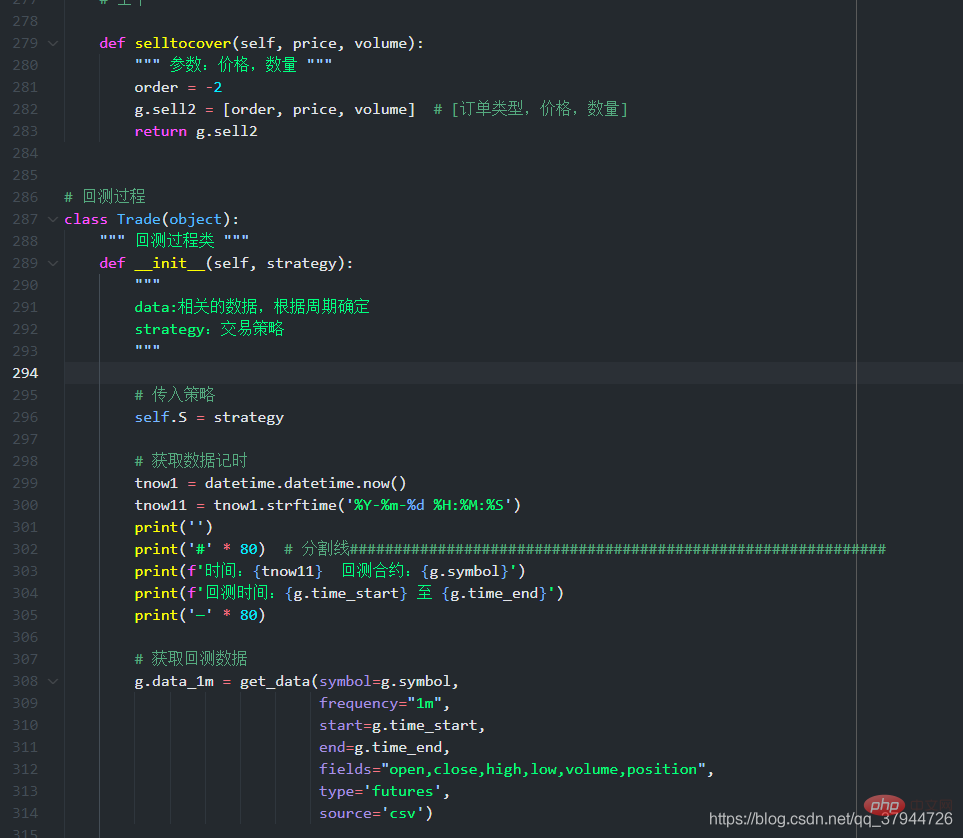
아직도 따옴표의 색깔이 마음에 들지 않아 오랫동안 정보를 검색하고 계속해서 어리둥절해 했습니다.
//텍스트 일치 규칙 뒤의 코드가 이전 색상 설정 코드를 덮어씁니다.
// 自定义的颜色
"editor.tokenColorCustomizations": {
"comments": "#55aa7f", // 注释
"keywords": "#ff55ff", // 关键字
"variables": "#5eccf8", // 变量名 函数的参数名
"strings": "#00ff7f", // 字符串
"functions": "#ffbb00", // 自定义及内置的函数名称 如:print
"numbers": "#00eeff", // 数字
"types": "#55bbff", //类定义颜色
//文本匹配规则
"textMateRules": [
//entity.name.function", //直接调用的函数
//entity.name.type", //typedef定义的变量
//keyword.control", //if switch break return
//keyword.operator.assignment", // =等号/赋值号 |= &=
//"keyword.operator.logical", //逻辑符号 && || !
//"constant.character.escape", //"\r\n"\
//constant.other.placeholder", //"%s %c"
//punctuation.definition.comment", // // /*注释开头
//constant.numeric", //数字:50 10 0x20的20部分
//keyword.operator.word //and or not
//"scope":"meta", //括号 函数声明的括号 调用的括号...
//punctuation.separator", //冒号 逗号
//punctuation.terminator", //分号
//storage.modifier", //static const
//string.quoted.single", //单引号字符串
//string.quoted.double", //双引号字符串
//string.quoted.triple", //三引号字符串
//"storage.type", //void int char
//"punctuation.definition.string.begin", //左双引号
//"punctuation.definition.string.end", //右双引号
//##########################################################################
//系统内置的函数名称的颜色 如:print len
{
"scope": "support.function",
"settings": {
"foreground": "#ffbb00",
}
},
//类的名称颜色 如class abc() 中的abc
{
"scope": "entity.name.type", //函数和类的名称颜色
"settings": {
"foreground": "#14fff3",
}
},
//类和函数的定义单词颜色 def class
{
"scope": "storage.type", //void int char
"settings": {
"foreground": "#ff00c8",
}
},
//不知道是什么
{
"scope": "storage.modifier", //static const
"settings": {
"foreground": "#ffe600de",
}
},
//运算符号,如 +-*/=
{
"scope": "keyword.operator", //=等号/赋值号 |= &=
"settings": {
"foreground": "#ff55ff",
}
},
// 系统的控制关键词:如 if pass return f
{
"scope": "keyword.control", //if switch break return
"settings": {
"foreground": "#ff00c8",
"fontStyle": ""
}
},
//逻辑符号:如 and or
{
"scope": "keyword.operator.logical", //逻辑符号 && || !
"settings": {
"foreground": "#ff00c8",
"fontStyle": ""
}
},
//换行符、转义符等如 :\r \n
{
"scope": "constant.character.escape", //"\r\n"
"settings": {
"foreground": "#ee5050",
"fontStyle": ""
}
},
//不知道是什么
{
"scope": "variable.other", //结构体对象和成员等
"settings": { //VSCode使用C的颜色限制,这一点比较坑
"foreground": "#4f1eff", //比如Public.Delay(),颜色是一起变得
"fontStyle": "" //不能单独设置Public和Delay的显示颜色
} //可能因为VS Code主要用于前端,对C的支持不够完善
},
//函数的参数名称
{
"scope": "variable.parameter", //函数参数-定义阶段
"settings": {
"foreground": "#5eccf8",
"fontStyle": ""
}
},
{
"scope": "entity.name.section", //函数参数-调用阶段
"settings": {
"foreground": "#ff0000",
"fontStyle": ""
}
},
// 左单双引号
{
"scope": "punctuation.definition.string.begin",
"settings": {
"foreground": "#00ff7f",
"fontStyle": "bold"
}
},
//右单双引号
{
"scope": "punctuation.definition.string.end",
"settings": {
"foreground": "#00ff7f",
"fontStyle": "bold" //加粗
}
},
{
"scope": [
"constant.other.symbol",
],
"settings": {
"foreground": "#ff0000"
}
}
]
}, 이제 다음과 같습니다.
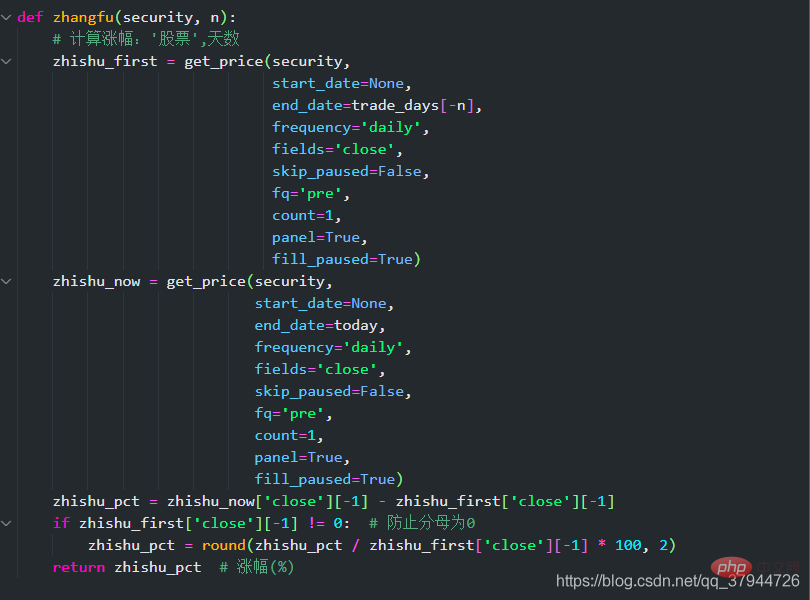
따옴표 색상이 성공적으로 수정되었습니다. 하지만 True, None 등 시스템 예약어를 수정하는 방법은 아직 모르겠습니다.
지금은 이렇게 합시다. 이제 기본적으로 사용할 준비가 되었습니다!
저에게는 외모가 우선이고 눈을 즐겁게 하는 것이 항상 최우선입니다!
VSCode에 대한 자세한 내용을 보려면 vscode 튜토리얼을 방문하세요! !
위 내용은 VSCode에서 테마와 코드 색상을 사용자 정의하는 방법의 상세 내용입니다. 자세한 내용은 PHP 중국어 웹사이트의 기타 관련 기사를 참조하세요!

핫 AI 도구

Undresser.AI Undress
사실적인 누드 사진을 만들기 위한 AI 기반 앱

AI Clothes Remover
사진에서 옷을 제거하는 온라인 AI 도구입니다.

Undress AI Tool
무료로 이미지를 벗다

Clothoff.io
AI 옷 제거제

Video Face Swap
완전히 무료인 AI 얼굴 교환 도구를 사용하여 모든 비디오의 얼굴을 쉽게 바꾸세요!

인기 기사

뜨거운 도구

메모장++7.3.1
사용하기 쉬운 무료 코드 편집기

SublimeText3 중국어 버전
중국어 버전, 사용하기 매우 쉽습니다.

스튜디오 13.0.1 보내기
강력한 PHP 통합 개발 환경

드림위버 CS6
시각적 웹 개발 도구

SublimeText3 Mac 버전
신 수준의 코드 편집 소프트웨어(SublimeText3)

뜨거운 주제
 7652
7652
 15
15
 1393
1393
 52
52
 91
91
 11
11
 73
73
 19
19
 37
37
 110
110
 VSCODE에 필요한 컴퓨터 구성
Apr 15, 2025 pm 09:48 PM
VSCODE에 필요한 컴퓨터 구성
Apr 15, 2025 pm 09:48 PM
대 코드 시스템 요구 사항 : 운영 체제 : Windows 10 이상, MacOS 10.12 이상, Linux 배포 프로세서 : 최소 1.6GHz, 권장 2.0GHz 이상의 메모리 : 최소 512MB, 권장 4GB 이상의 저장 공간 : 최소 250MB, 권장 1GB 및 기타 요구 사항 : 안정 네트워크 연결, Xorg/Wayland (LINUX)
 VSCODE 용 헤더 파일을 정의하는 방법
Apr 15, 2025 pm 09:09 PM
VSCODE 용 헤더 파일을 정의하는 방법
Apr 15, 2025 pm 09:09 PM
Visual Studio 코드를 사용하여 헤더 파일을 정의하는 방법은 무엇입니까? .h 또는 .hpp 접미사 이름 (예 : 클래스, 함수, 변수)을 사용하여 헤더 파일을 만들고 기호를 선언합니다. 소스 파일에 헤더 파일을 포함시키기 위해 #include 지시문을 사용하여 프로그램을 컴파일합니다. 헤더 파일이 포함되어 있고 선언 된 기호를 사용할 수 있습니다.
 vscode 중국 주석의 문제를 해결하는 방법 물음표가되는 방법
Apr 15, 2025 pm 11:36 PM
vscode 중국 주석의 문제를 해결하는 방법 물음표가되는 방법
Apr 15, 2025 pm 11:36 PM
Visual Studio Code에서 중국어 의견이 물음표가되는 문제를 해결하는 방법 : 파일 인코딩을 확인하고 "BOM이없는 UTF-8"인지 확인하십시오. 글꼴을 "노래 스타일"또는 "Microsoft Yahei"와 같은 한자를 지원하는 글꼴로 변경하십시오. 글꼴을 다시 설치하십시오. 유니 코드 지원을 활성화합니다. vscode를 업그레이드하고 컴퓨터를 다시 시작하고 소스 파일을 재현하십시오.
 vscode를 사용하는 방법
Apr 15, 2025 pm 11:21 PM
vscode를 사용하는 방법
Apr 15, 2025 pm 11:21 PM
Visual Studio Code (VSCODE)는 Microsoft가 개발 한 크로스 플랫폼, 오픈 소스 및 무료 코드 편집기입니다. 광범위한 프로그래밍 언어에 대한 가볍고 확장 성 및 지원으로 유명합니다. VSCODE를 설치하려면 공식 웹 사이트를 방문하여 설치 프로그램을 다운로드하고 실행하십시오. VScode를 사용하는 경우 새 프로젝트를 만들고 코드 편집, 디버그 코드, 프로젝트 탐색, VSCODE 확장 및 설정을 관리 할 수 있습니다. VSCODE는 Windows, MacOS 및 Linux에서 사용할 수 있으며 여러 프로그래밍 언어를 지원하며 Marketplace를 통해 다양한 확장을 제공합니다. 이점은 경량, 확장 성, 광범위한 언어 지원, 풍부한 기능 및 버전이 포함됩니다.
 VSCODE 터미널의 공통 명령
Apr 15, 2025 pm 10:06 PM
VSCODE 터미널의 공통 명령
Apr 15, 2025 pm 10:06 PM
VS 코드 터미널에 대한 공통 명령은 다음과 같습니다. 터미널 화면 (Clear) 지우기 (CLEAR), 현재 디렉토리 파일 (LS)을 나열하고 현재 작업 디렉토리 (CD) 변경, 현재 작업 디렉토리 경로 (MKDIR) 작성, 빈 디렉토리 (RMDIR) 삭제, 새 파일 (터치), 파일 삭제 또는 디렉토리 또는 디렉토리 (CP) (MV) 파일 콘텐츠 표시 (CAT) 파일 콘텐츠보기 및 스크롤 (적음) 파일 컨텐츠보기 아래로 스크롤 (more) 파일의 처음 몇 줄 (헤드)을 표시합니다.
 vScode 이전 다음 바로 가기 키
Apr 15, 2025 pm 10:51 PM
vScode 이전 다음 바로 가기 키
Apr 15, 2025 pm 10:51 PM
vs 코드 1 단계/다음 단계 바로 가기 키 사용 : 1 단계 (뒤로) : Windows/Linux : Ctrl ←; MACOS : CMD ← 다음 단계 (앞으로) : Windows/Linux : Ctrl →; MACOS : CMD →
 중국어로 vscode를 설정하는 방법
Apr 15, 2025 pm 09:27 PM
중국어로 vscode를 설정하는 방법
Apr 15, 2025 pm 09:27 PM
Visual Studio Code에서 중국어를 설정하는 두 가지 방법이 있습니다. 1. 중국어 패키지 설치; 2. 구성 파일에서 "로케일"설정을 수정하십시오. Visual Studio Code 버전이 1.17 이상인지 확인하십시오.





