방법: 1. 매개변수를 사용하면 매개변수가 주소 표시줄에 표시됩니다. 구문은 "...({경로 이름:...,검색:주소 표시줄 데이터})"입니다. 2. 상태, 데이터를 사용합니다. 주소 표시줄에는 표시되지 않습니다. 구문 "...({pathname:...,state:{test:...}}".
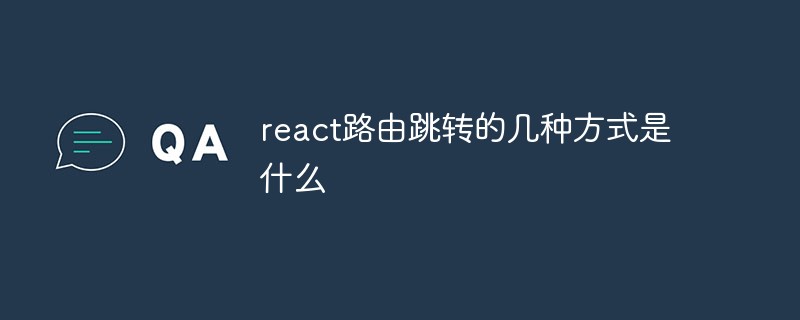
이 튜토리얼의 운영 환경: Windows 10 시스템 , 반응 버전 17.0.1, Dell G3 컴퓨터
참고: 여기에 사용된 react-router-dom은 버전 5 이상입니다. 라우팅 형식은 history 모드react-router-dom문서 주소이며 종속 패키지 historyreact-router-dom是版本5以上,路由形式是history模式react-router-dom文档地址,其中依赖包history的github地址
params形式,路由跳转后,参数会显示在地址栏
history.push({pathname: '/personal', search: 'test=22222'}),其中search键对应的值就是拼接在地址栏的数据import React from 'react'import { useHistory } from 'react-router-dom'export default ()=> {
const history = useHistory()
// 页面跳转方法
history.push({pathname: '/personal', search: 'test=22222'})
return 123}useLocation中的search获取import React from 'react'import { useLocation } from 'react-router-dom'export default ()=> {
const location = useLocation()
// 页面跳转方法
console.log(location, 'props')
return 123}
state的形式,页面刷新不会丢失数据,并且地址栏也看不到数据history.push({pathname: '/personal', state: {test: 'dashboard'}}),其中search键对应的值就是拼接在地址栏的数据import React from 'react'import { useHistory } from 'react-router-dom'export default ()=> {
const history = useHistory()
// 页面跳转方法
history.push({pathname: '/personal', state: { test: 'dashboard' }})
return 123}useLocation中的search의 github 주소를 포함합니다.  1.
1. params 형식, 라우팅 홉 전송 후 주소 표시줄에 매개변수가 표시됩니다
history.push({ pathname: '/personal', search: 'test=22222'}), 여기서 search 키에 해당하는 값은 주소 표시줄 import React from 'react'import { useLocation } from 'react-router-dom'export default ()=> {
const location = useLocation()
// 页面跳转方法
console.log(location, 'props')
return 123}useLocation의 search에 저장됩니다. >Getrrreee 
state 형식을 사용하면 페이지를 새로 고칠 때 데이터가 손실되지 않으며, 그러면 데이터는 주소 표시줄에 표시되지 않습니다🎜history.push({pathname: '/personal', state: {test: ' Dashboard'}}), 여기서 search 키에 해당하는 값은 barrrreee🎜 useLocation에 저장되고 search는 rrreee 🎜🎜🎜🎜권장 학습: "🎜react video tutorial🎜"🎜을 얻습니다.위 내용은 반응 라우팅에 뛰어드는 몇 가지 방법은 무엇입니까?의 상세 내용입니다. 자세한 내용은 PHP 중국어 웹사이트의 기타 관련 기사를 참조하세요!




