리눅스에서 xz 명령은 무엇입니까?
Linux에서 xz는 시스템 파일을 압축하고 압축을 푸는 데 사용되는 명령입니다. 압축이 완료된 후 시스템은 자동으로 원본 파일에 ".xz" 확장자를 추가하고 원본 파일을 삭제합니다. xz 명령은 압축만 가능합니다. 파일이 있으면 디렉터리를 압축할 수 없습니다.

이 튜토리얼의 운영 환경: linux5.9.8 시스템, Dell G3 컴퓨터.
Linux에서 xz 명령은 무엇인가요?
Linux 시스템에서 xz 명령 사용법에 대한 자세한 설명(압축 및 압축 풀기)
xz 명령: POSIX 플랫폼은 압축률이 높은 도구를 개발합니다. LZMA2 압축 알고리즘을 사용하며, 생성되는 압축 파일은 POSIX 플랫폼에서 전통적으로 사용하는 gzip, bzip2로 생성되는 압축 파일보다 작으며, 압축 해제 속도도 xz 파일을 압축하거나 압축을 풀 때 매우 빠릅니다.
기능 설명:
xz 명령은 시스템 파일을 압축 및 압축 해제합니다. 압축이 완료된 후 시스템은 자동으로 원본 파일에 .xz 확장자를 추가하고 원본 파일을 삭제합니다. xz 명령은 디렉토리가 아닌 파일만 압축할 수 있습니다.
구문 구조:
xz(选项)(参数) xz [OPTION]... [FILE]...
xz --help
Usage: xz [OPTION]... [FILE]... Compress or decompress FILEs in the .xz format. -z, --compress force compression -d, --decompress, --uncompress force decompression -t, --test test compressed file integrity -l, --list list information about .xz files -k, --keep keep (don't delete) input files -f, --force force overwrite of output file and (de)compress links -c, --stdout, --to-stdout write to standard output and don't delete input files -0 ... -9 compression preset; default is 6; take compressor *and* decompressor memory usage into account before using 7-9! -e, --extreme try to improve compression ratio by using more CPU time; does not affect decompressor memory requirements -T, --threads=NUM use at most NUM threads; the default is 1; set to 0 to use as many threads as there are processor cores -q, --quiet suppress warnings; specify twice to suppress errors too -v, --verbose be verbose; specify twice for even more verbose -h, --help display this short help and exit -H, --long-help display the long help (lists also the advanced options) -V, --version display the version number and exit With no FILE, or when FILE is -, read standard input. Report bugs to <lasse.collin> (in English or Finnish). XZ Utils home page: <http:></http:></lasse.collin>
-z, --compress # 强制压缩 -d, --decompress, --uncompress # force decompression -t, --test # 测试压缩文件的完整性 -l, --list # 列出有关.xz文件的信息 -k, --keep # 保留(不要删除)输入文件 -f, --force # 强制覆盖输出文件和(解)压缩链接 -c, --stdout, --to-stdout # 写入标准输出,不要删除输入文件 -0 ... -9 # 压缩预设; 默认为6; 取压缩机*和* # 使用7-9之前解压缩内存使用量考虑在内! -e, --extreme # 尝试通过使用更多的CPU时间来提高压缩比; # 要求不影响解压缩存储器 -T, --threads=NUM # 最多使用NUM个线程; 默认值为1; set to 0 # 设置为0,使用与处理器内核一样多的线程 -q, --quiet # 抑制警告; 指定两次以抑制错误 -v, --verbose # 冗长; 指定两次更详细 -h, --help # 显示这个简洁的帮助并退出 -H, --long-help # 显示更多帮助(还列出了高级选项) -V, --version # 显示版本号并退出
20221119test2.txt 파일을 압축하세요. 압축에 성공하면 20221119test2.txt.xz 파일이 생성됩니다.
xz 20221119test2.txt
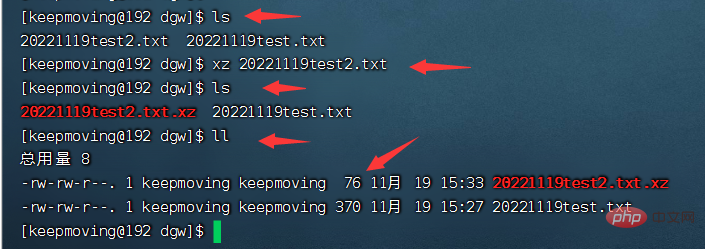
20221119test2.txt 파일의 압축을 풀고 -k 매개변수를 사용하여 원본 파일이 삭제되는 것을 방지하세요.
xz -dk 20221119test2.txt.xz

.xz 파일의 기본 정보를 표시하려면 -l 매개변수를 사용하세요. 기본 정보에는 압축률, 데이터 무결성 검증 방법 등이 포함됩니다. 또한 -v 또는 -vv 매개변수와 함께 사용하여 더 자세한 정보를 표시할 수도 있습니다.
xz -l 20221119test2.txt.xz xz -lv 20221119test2.txt.xz
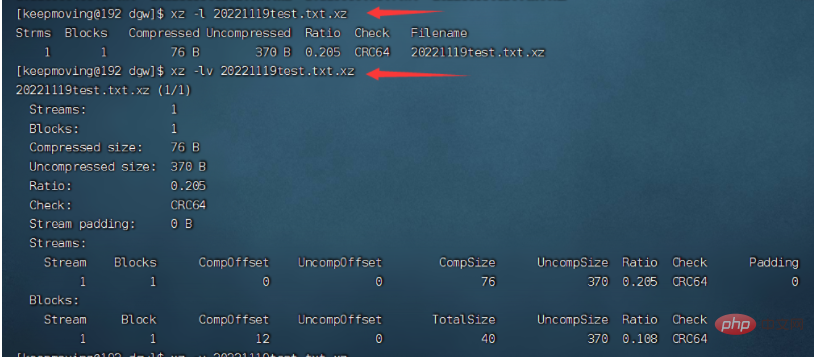
매개변수 -0, -1, -2, … -6, … -9 또는 매개변수 –fast, –best를 사용하여 압축률을 설정하세요. xz 명령의 기본값은 -6이며 대부분의 시스템, 일부 이전 시스템에서도 -4 ... -6 압축 비율 사전 설정이 잘 작동합니다.
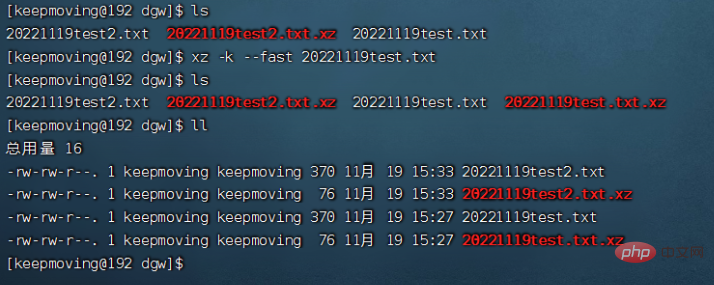
xz 명령의 모든 옵션을 표시하려면 -H 매개변수를 사용하세요. -H 매개변수는 -help 매개변수를 사용하는 것보다 더 자세합니다.

xargs 명령을 사용하여 여러 파일을 병렬로 압축합니다. 다음 명령줄은 /var/log 디렉터리에서 확장자가 .log인 모든 파일을 압축할 수 있습니다. xargs 명령을 통해 압축을 위해 여러 xz를 동시에 실행하십시오.
# 运行此命令须有 root 权限。 find /var/log -type f -iname "*.log" -print0 | xargs -P4 -n16 xz -T1
위 내용은 리눅스에서 xz 명령은 무엇입니까?의 상세 내용입니다. 자세한 내용은 PHP 중국어 웹사이트의 기타 관련 기사를 참조하세요!

핫 AI 도구

Undresser.AI Undress
사실적인 누드 사진을 만들기 위한 AI 기반 앱

AI Clothes Remover
사진에서 옷을 제거하는 온라인 AI 도구입니다.

Undress AI Tool
무료로 이미지를 벗다

Clothoff.io
AI 옷 제거제

Video Face Swap
완전히 무료인 AI 얼굴 교환 도구를 사용하여 모든 비디오의 얼굴을 쉽게 바꾸세요!

인기 기사

뜨거운 도구

메모장++7.3.1
사용하기 쉬운 무료 코드 편집기

SublimeText3 중국어 버전
중국어 버전, 사용하기 매우 쉽습니다.

스튜디오 13.0.1 보내기
강력한 PHP 통합 개발 환경

드림위버 CS6
시각적 웹 개발 도구

SublimeText3 Mac 버전
신 수준의 코드 편집 소프트웨어(SublimeText3)

뜨거운 주제
 7675
7675
 15
15
 1393
1393
 52
52
 1207
1207
 24
24
 91
91
 11
11
 73
73
 19
19
 데비안에서 tigervnc의 로그를 볼 수있는 곳
Apr 13, 2025 am 07:24 AM
데비안에서 tigervnc의 로그를 볼 수있는 곳
Apr 13, 2025 am 07:24 AM
Debian Systems에서 TigervNC 서버의 로그 파일은 일반적으로 사용자의 홈 디렉토리의 .VNC 폴더에 저장됩니다. TigervNC를 특정 사용자로 실행하는 경우 로그 파일 이름은 일반적으로 XF : 1.Log와 유사합니다. 여기서 XF : 1은 사용자 이름을 나타냅니다. 이 로그를 보려면 다음 명령을 사용할 수 있습니다. cat ~/.vnc/xf : 1. log 또는 텍스트 편집기를 사용하여 로그 파일을 열 수 있습니다. nano ~/.vnc/xf : 1. 로그 파일에 액세스하고 보는 것은 시스템의 보안 설정에 따라 루트 허가가 필요할 수 있습니다.
 주요 Linux 운영 : 초보자 가이드
Apr 09, 2025 pm 04:09 PM
주요 Linux 운영 : 초보자 가이드
Apr 09, 2025 pm 04:09 PM
Linux 초보자는 파일 관리, 사용자 관리 및 네트워크 구성과 같은 기본 작업을 마스터해야합니다. 1) 파일 관리 : mkdir, touch, ls, rm, mv 및 cp 명령을 사용하십시오. 2) 사용자 관리 : userAdd, passwd, userdel 및 usermod 명령을 사용합니다. 3) 네트워크 구성 : ifconfig, echo 및 ufw 명령을 사용하십시오. 이러한 운영은 Linux 시스템 관리의 기초이며, 마스터하면 시스템을 효과적으로 관리 할 수 있습니다.
 Debian Readdir가 다른 도구와 통합하는 방법
Apr 13, 2025 am 09:42 AM
Debian Readdir가 다른 도구와 통합하는 방법
Apr 13, 2025 am 09:42 AM
데비안 시스템의 readdir 함수는 디렉토리 컨텐츠를 읽는 데 사용되는 시스템 호출이며 종종 C 프로그래밍에 사용됩니다. 이 기사에서는 ReadDir를 다른 도구와 통합하여 기능을 향상시키는 방법을 설명합니다. 방법 1 : C 언어 프로그램을 파이프 라인과 결합하고 먼저 C 프로그램을 작성하여 readDir 함수를 호출하고 결과를 출력하십시오.#포함#포함#포함#포함#includinTmain (intargc, char*argv []) {dir*dir; structdirent*entry; if (argc! = 2) {
 데비안 스니퍼의 출력 결과를 해석하는 방법
Apr 12, 2025 pm 11:00 PM
데비안 스니퍼의 출력 결과를 해석하는 방법
Apr 12, 2025 pm 11:00 PM
Debiansniffer는 네트워크 패킷 타임 스탬프를 캡처하고 분석하는 데 사용되는 네트워크 스나이퍼 도구입니다. 일반적으로 몇 초 만에 패킷 캡처 시간을 표시합니다. 소스 IP 주소 (sourceip) : 패킷을 보낸 장치의 네트워크 주소. 대상 IP 주소 (대상 IP) : 데이터 패킷을 수신하는 장치의 네트워크 주소. Sourceport : 패킷을 전송하는 장치에서 사용하는 포트 번호. Destinatio
 더 이상 사용되지 않는 패키지를 재활용하는 방법
Apr 13, 2025 am 08:51 AM
더 이상 사용되지 않는 패키지를 재활용하는 방법
Apr 13, 2025 am 08:51 AM
이 기사는 데비안 시스템에서 쓸모없는 소프트웨어 패키지를 청소하고 디스크 공간을 확보하는 방법에 대해 설명합니다. 1 단계 : 패키지 목록 업데이트 패키지 목록이 최신 상태인지 확인하십시오. sudoaptupdate 2 단계 : 설치된 패키지보기 다음 명령을 사용하여 설치된 모든 패키지를 보려면 다음 명령을 사용하십시오. Aptitude는 패키지를 안전하게 삭제하는 데 도움이되는 제안을 제공합니다.
 데비안 메일 서버 DNS 설정 안내서
Apr 13, 2025 am 11:33 AM
데비안 메일 서버 DNS 설정 안내서
Apr 13, 2025 am 11:33 AM
Debian Mail 서버의 DNS 설정을 구성하려면 다음 단계를 수행 할 수 있습니다. 네트워크 구성 파일 열기 : 텍스트 편집기 (예 : VI 또는 NANO)를 사용하여 네트워크 구성 파일/etc/네트워크/인터페이스를 엽니 다. Sudonano 등/네트워크/인터페이스 네트워크 인터페이스 구성을 찾으십시오. 구성 파일에서 수정할 네트워크 인터페이스를 찾으십시오. 일반적으로 이더넷 인터페이스의 구성은 IFETH0 블록에 있습니다.
 Debian이 Hadoop 데이터 처리 속도를 향상시키는 방법
Apr 13, 2025 am 11:54 AM
Debian이 Hadoop 데이터 처리 속도를 향상시키는 방법
Apr 13, 2025 am 11:54 AM
이 기사에서는 데비안 시스템에서 Hadoop 데이터 처리 효율성을 향상시키는 방법에 대해 설명합니다. 최적화 전략에는 하드웨어 업그레이드, 운영 체제 매개 변수 조정, Hadoop 구성 수정 및 효율적인 알고리즘 및 도구 사용이 포함됩니다. 1. 하드웨어 리소스 강화는 모든 노드에 일관된 하드웨어 구성, 특히 CPU, 메모리 및 네트워크 장비 성능에주의를 기울일 수 있도록합니다. 전반적인 처리 속도를 향상시키기 위해서는 고성능 하드웨어 구성 요소를 선택하는 것이 필수적입니다. 2. 운영 체제 조정 파일 설명 자 및 네트워크 연결 : /etc/security/limits.conf 파일을 수정하여 파일 설명자의 상한을 늘리고 동시에 시스템에 의해 열 수 있습니다. JVM 매개 변수 조정 : Hadoop-env.sh 파일에서 조정
 웹 사이트 성과를 향상시키기 위해 Debian Apache Logs를 사용하는 방법
Apr 12, 2025 pm 11:36 PM
웹 사이트 성과를 향상시키기 위해 Debian Apache Logs를 사용하는 방법
Apr 12, 2025 pm 11:36 PM
이 기사는 데비안 시스템에서 Apache Logs를 분석하여 웹 사이트 성능을 향상시키는 방법을 설명합니다. 1. 로그 분석 기본 사항 Apache Log는 IP 주소, 타임 스탬프, 요청 URL, HTTP 메소드 및 응답 코드를 포함한 모든 HTTP 요청의 자세한 정보를 기록합니다. 데비안 시스템 에서이 로그는 일반적으로 /var/log/apache2/access.log 및 /var/log/apache2/error.log 디렉토리에 있습니다. 로그 구조를 이해하는 것은 효과적인 분석의 첫 번째 단계입니다. 2. 로그 분석 도구 다양한 도구를 사용하여 Apache 로그를 분석 할 수 있습니다.




