데이터 유효성 검사는 Excel 2013 버전의 데이터 함수 그룹에 속하는 기능입니다. Excel 2010 및 Excel 2007을 포함하여 Excel 2013 이전 버전에서는 데이터 유효성 검사라고 합니다. Excel 테이블에 데이터 유효성 검사를 설정하여 데이터 입력을 효과적으로 표준화할 수 있습니다. 데이터 유형 설정 시 인증번호(번호 간격/번호 유형), 날짜, 텍스트 길이 등을 설정할 수 있습니다. 다음은 Java 프로그램 코드를 사용하여 설정 방법과 데이터 검증 결과를 보여줍니다.
도구: Free Spire.
다음 Jar 가져오기 효과 참조:Java
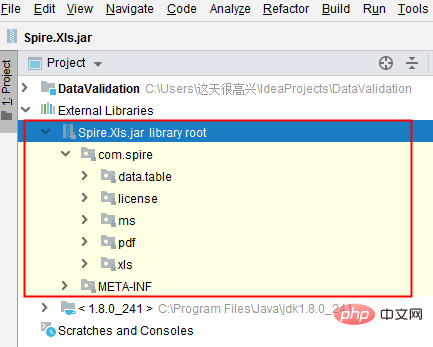 예(참고용)
예(참고용)
import com.spire.xls.*;
public class DataValidation {
public static void main(String[] args) {
//创建Workbook对象
Workbook workbook = new Workbook();
//获取第一个工作表
Worksheet sheet = workbook.getWorksheets().get(0);
//在单元格B3中设置数字验证-仅允许输入1到100之间的数
sheet.getCellRange("B2").setText("请输入1-100之间的数:");
CellRange rangeNumber = sheet.getCellRange("B3");
rangeNumber.getDataValidation().setCompareOperator(ValidationComparisonOperator.Between);
rangeNumber.getDataValidation().setFormula1("1");
rangeNumber.getDataValidation().setFormula2("100");
rangeNumber.getDataValidation().setAllowType(CellDataType.Decimal);
rangeNumber.getDataValidation().setErrorMessage("Please input correct number!");
rangeNumber.getDataValidation().setShowError(true);
rangeNumber.getCellStyle().setKnownColor(ExcelColors.Color21);
//在单元格B6中设置日期验证-仅允许输入1/1/1970到12/31/1970之间的日期
sheet.getCellRange("B5").setText("请输入1/1/1970-12/31/1970之间的日期:");
CellRange rangeDate = sheet.getCellRange("B6");
rangeDate.getDataValidation().setAllowType(CellDataType.Date);
rangeDate.getDataValidation().setCompareOperator(ValidationComparisonOperator.Between);
rangeDate.getDataValidation().setFormula1("1/1/1970");
rangeDate.getDataValidation().setFormula2("12/31/1970");
rangeDate.getDataValidation().setErrorMessage("Please input correct date!");
rangeDate.getDataValidation().setShowError(true);
rangeDate.getDataValidation().setAlertStyle(AlertStyleType.Warning);
rangeDate.getCellStyle().setKnownColor(ExcelColors.Color16);
//在单元格B9设置字符长度验证-仅允许输入5个字符以内的文本
sheet.getCellRange("B8").setText("请输入不超过5个字符的文本:");
CellRange rangeTextLength = sheet.getCellRange("B9");
rangeTextLength.getDataValidation().setAllowType(CellDataType.TextLength);
rangeTextLength.getDataValidation().setCompareOperator(ValidationComparisonOperator.LessOrEqual);
rangeTextLength.getDataValidation().setFormula1("5");
rangeTextLength.getDataValidation().setErrorMessage("Enter a Valid String!");
rangeTextLength.getDataValidation().setShowError(true);
rangeTextLength.getDataValidation().setAlertStyle(AlertStyleType.Stop);
rangeTextLength.getCellStyle().setKnownColor(ExcelColors.Color14);
//在单元格B12设置数字验证-仅允许输入大于等于18的整数
sheet.getCellRange("B11").setText("请输入大于等于18的整数:");
CellRange rangeinteger = sheet.getCellRange("B12");
rangeinteger.getDataValidation().setAllowType(CellDataType.Integer);
rangeinteger.getDataValidation().setCompareOperator(ValidationComparisonOperator.GreaterOrEqual);
rangeinteger.getDataValidation().setFormula1("18");
rangeinteger.getDataValidation().setErrorMessage("Enter a Valid String!");
rangeinteger.getDataValidation().setShowError(true);
rangeinteger.getDataValidation().setAlertStyle(AlertStyleType.Stop);
rangeinteger.getCellStyle().setKnownColor(ExcelColors.LightGreen1);
//第二列自适应宽度
sheet.autoFitColumn(2);
//保存文档
workbook.saveToFile("DataValidation.xlsx", ExcelVersion.Version2016);
}
}위 내용은 Java에서 Excel 데이터 유효성 검사를 설정하는 방법의 상세 내용입니다. 자세한 내용은 PHP 중국어 웹사이트의 기타 관련 기사를 참조하세요!