Vue3 및 elementplus 기반 로그인 기능 구현 방법
로그인 페이지:
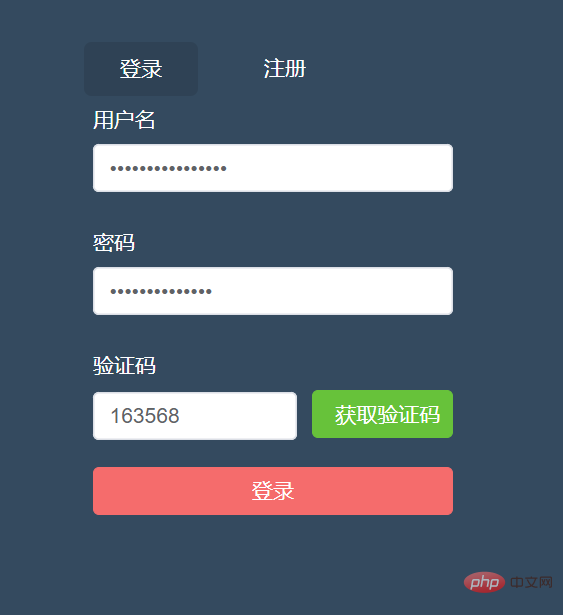
등록 페이지:
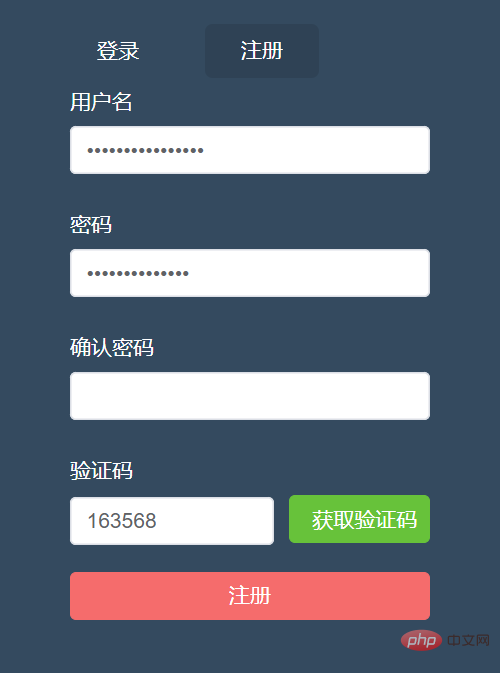
(1)엘리먼트 플러스 컴포넌트 라이브러리 소개
컴포넌트 라이브러리를 소개하는 방법은 여러 가지가 있는데 여기서는 main.js에서 전역적으로 소개했습니다.
npm i element-plus -S
main.js의 코드:
import { createApp } from "vue";
//element-plus
import ElementPlus from "element-plus";
import "element-plus/dist/index.css";
import App from "./App.vue";
import router from "./router";
import axios from "axios";
import store from "./store";
//创建实例
const app = createApp(App);
//全局应用配置
app.config.globalProperties.$axios = axios;
app.use(ElementPlus).use(store).use(router).mount("#app");소개한 후 몇 개의 버튼을 사용하여 소개가 성공했는지 테스트할 수 있습니다.
(2) 로그인 및 등록 페이지
html part
views/account/Login. vue
<template>
<div id="login">
<div>
<div class="form-wrap">
<ul class="menu-tab">
<li
:class="{ current: current_menu === item.type }"
v-for="item in data.tab_menu"
:key="item.type"
@click="toggleMenu(item.type)"
>
{{ item.label }}
</li>
</ul>
<el-form
:model="data.form"
ref="account_form"
:rules="data.form_rules"
label-width="80px"
>
<el-form-item prop="username">
<label class="form-label">用户名</label>
<el-input type="password" v-model="data.form.username" />
</el-form-item>
<el-form-item prop="password">
<label class="form-label">密码</label>
<el-input type="password" v-model="data.form.password" />
</el-form-item>
<el-form-item v-show="current_menu === 'register'" prop="passwords ">
<label class="form-label">确认密码</label>
<el-input type="password" v-model="data.form.passwords" />
</el-form-item>
<el-form-item prop="code">
<label class="form-label">验证码</label>
<el-row :gutter="10">
<el-col :span="14">
<el-input v-model="data.form.code"></el-input>
</el-col>
<el-col :span="10">
<el-button
type="success"
class="el-button-block"
@click="handleGetCode"
>获取验证码</el-button
></el-col
>
</el-row>
</el-form-item>
<el-form-item>
<el-button
type="danger"
class="el-button-block"
:disabled="data.submit_button_disabled"
:loading="data.submit_button_loading"
@click="submitForm"
>{{ current_menu === "login" ? "登录" : "注册" }}</el-button
>
</el-form-item>
</el-form>
</div>
</div>
</div>
</template>js 부분
<script>
import { reactive, ref, getCurrentInstance, onBeforeUnmount } from "vue";
import {
validate_email,
validate_password,
validate_code,
} from "@/utils/validate";
import { GetCode } from "@/api/common";
import { Register, Login } from "@/api/account";
import sha1 from "js-sha1"; //密码加密
// ErrorHttp
export default {
setup() {
const instance = getCurrentInstance();
const { proxy } = getCurrentInstance();
console.log("instance", instance);
// console.log("proxy", proxy);
// 用户名校验
const validate_name_rules = (rule, value, callback) => {
let regEmail = validate_email(value);
if (value === "") {
callback(new Error("请输入邮箱"));
} else if (!regEmail) {
callback(new Error("邮箱格式不正确"));
} else {
callback();
}
};
//获取验证码
const handleGetCode = () => {
const username = data.form.username;
const password = data.form.password;
const passwords = data.form.passwords;
//校验用户名
if (!validate_email(username)) {
proxy.$message({
message: "用户名不能为空 或 格式不正确",
type: "error",
});
return false;
}
//校验密码
if (!validate_password(password)) {
proxy.$message({
message: "密码不能为空 或 格式不正确",
type: "error",
});
return false;
}
//判断为注册时,校验两次密码
if (data.current_menu === "redister" ** (password !== passwords)) {
proxy.$message({
message: "两次密码不一致",
type: "error",
});
return false;
}
//获取验证码接口
const requestData = {
username: data.form.username,
module: "register",
};
data.code_button_loading = true;
data.code_button_text = "发送中";
GetCode(requestData)
.then((res) => {
// console.log("123", res.data);验证码
// const data=res.resCode
const data = res;
if (data.resCode === 1024) {
proxy.$message.error(data.message);
return false;
}
// 成功 Elementui 提示
proxy.$message({
message: data.message,
type: "success",
});
//执行倒计时
countdown();
})
.catch((err) => {
console.log(err);
data.code_button_loading = false;
data.code_button_text = "发送验证码";
});
// ErrorHttp(requestData)
// .then((res) => {
// console.log(res.data);
// // const data=res.resCode
// const data = res.data;
// if (data.resCode === 1024) {
// proxy.$message.error(data.message);
// return false;
// }
// // 成功 Elementui 提示
// proxy.$message({
// message: data.message,
// type: "success",
// });
// //执行倒计时
// countdown();
// })
// .catch((err) => {
// console.log(err);
// data.code_button_loading = false;
// data.code_button_text = "发送验证码";
// });
};
/** 倒计时 */
const countdown = (time) => {
if (time && typeof time !== "number") {
return false;
}
let second = time || 60; // 默认时间
data.code_button_loading = false; // 取消加载
data.code_button_disabled = true; // 禁用按钮
data.code_button_text = `倒计进${second}秒`; // 按钮文本
// 判断是否存在定时器,存在则先清除
if (data.code_button_timer) {
clearInterval(data.code_button_timer);
}
// 开启定时器
data.code_button_timer = setInterval(() => {
second--;
data.code_button_text = `倒计进${second}秒`; // 按钮文本
if (second <= 0) {
data.code_button_text = `重新获取`; // 按钮文本
data.code_button_disabled = false; // 启用按钮
clearInterval(data.code_button_timer); // 清除倒计时
}
}, 1000);
};
// 组件销毁之前 - 生命周期
onBeforeUnmount(() => {
clearInterval(data.code_button_timer); // 清除倒计时
});
// 校验确认密码
const validate_password_rules = (rule, value, callback) => {
let regPassword = validate_password(value);
if (value === "") {
callback(new Error("请输入密码"));
} else if (!regPassword) {
callback(new Error("请输入>=6并且<=20位的密码,包含数字、字母"));
} else {
callback();
}
};
// 校验确认密码
const validate_passwords_rules = (rule, value, callback) => {
// 如果是登录,不需要校验确认密码,默认通过
if (data.current_menu === "login") {
callback();
}
let regPassword = validate_password(value);
// 获取“密码”
const passwordValue = data.form.password;
if (value === "") {
callback(new Error("请输入密码"));
} else if (!regPassword) {
callback(new Error("请输入>=6并且<=20位的密码,包含数字、字母"));
} else if (passwordValue && passwordValue !== value) {
callback(new Error("两次密码不一致"));
} else {
callback();
}
};
const validate_code_rules = (rule, value, callback) => {
let regCode = validate_code(value);
// 激活提交按钮
data.submit_button_disabled = false;
if (value === "") {
callback(new Error("请输入验证码"));
} else if (!regCode) {
callback(new Error("请输入6位的验证码"));
} else {
callback();
}
};
// 提交表单
const submitForm = () => {
// let res = proxy.$refs.account_form;
proxy.$refs.account_form.validate((valid) => {
if (valid) {
console.log("提交表单", current_menu.value);
current_menu.value === "login" ? login() : register();
// register();
} else {
alert("error submit!");
return false;
}
});
// console.log(" 提交表单", res);
};
/** 登录 */
const login = () => {
const requestData = {
username: data.form.username,
password: sha1(data.form.password),
code: data.form.code,
};
data.submit_button_loading = true;
Login(requestData)
.then((response) => {
console.log("login", response);
data.submit_button_loading = false;
proxy.$message({
message: response.message,
type: "success",
});
reset();
})
.catch((error) => {
console.log("登录失败", error);
data.submit_button_loading = false;
});
};
//注册
const register = () => {
const requestData = {
username: data.form.username,
password: sha1(data.form.password),
code: data.form.code,
};
data.submit_button_loading = true;
Register(requestData)
.then((res) => {
proxy.$message({
message: res.message,
type: "success",
});
})
.catch((error) => {
console.log("注册错误", error);
data.submit_button_loading = false;
});
};
/** 重置 */
const reset = () => {
// 重置表单
proxy.$refs.form.resetFields();
// 切回登录模式
data.current_menu = "login";
// 清除定时器
data.code_button_timer && clearInterval(data.code_button_timer);
// 获取验证码重置文本
data.code_button_text = "获取验证码";
// 获取验证码激活
data.code_button_disabled = false;
// 禁用提交按钮
data.submit_button_disabled = true;
// 取消提交按钮加载
data.submit_button_loading = false;
};
const data = reactive({
form_rules: {
username: [{ validator: validate_name_rules, trigger: "change" }],
password: [{ validator: validate_password_rules, trigger: "change" }],
passwords: [{ validator: validate_passwords_rules, trigger: "change" }],
code: [{ validator: validate_code_rules, trigger: "change" }],
},
form: {
username: "", // 用户名
password: "", // 密码
passwords: "", // 确认密码
code: "", // 验证码
},
tab_menu: [
{ type: "login", label: "登录" },
{ type: "register", label: "注册" },
],
/**
* 获取验证码按钮交互
*/
code_button_disabled: false,
code_button_loading: false,
code_button_text: "获取验证码",
code_button_timer: null,
// 提交按钮
submit_button_disabled: true,
});
const toggleMenu = (type) => {
current_menu.value = type;
};
let current_menu = ref(data.tab_menu[0].type);
// const dataItem = toRefs(data);
return {
// ...dataItem,
data,
current_menu,
toggleMenu,
handleGetCode,
submitForm,
register,
reset,
login,
};
},
};
</script>css 부분(scss가 사용됨)
<style lang="scss" scoped>
#login {
height: 100vh;
background-color: #344a5f;
}
.form-wrap {
width: 320px;
padding-top: 100px;
margin: auto;
}
.menu-tab {
text-align: center;
li {
display: inline-block;
padding: 10px 24px;
margin: 0 10px;
color: #fff;
font-size: 14px;
border-radius: 5px;
cursor: pointer;
&.current {
background-color: rgba(0, 0, 0, 0.1);
}
}
}
.form-label {
display: block;
color: #fff;
font-size: 14px;
}
</style>(3) 일부 공개 메서드와 스타일을 캡슐화합니다.
새 스타일 폴더를 만든 다음 몇 가지 새 스타일 파일을 만듭니다.
normalize.scss
/*! normalize.css v8.0.1 | MIT License | github.com/necolas/normalize.css */
/* Document
========================================================================== */
/**
* 1. Correct the line height in all browsers.
* 2. Prevent adjustments of font size after orientation changes in iOS.
*/
/* div的默认样式不存在padding和margin为0的情况*/
html, body, span, applet, object, iframe,
h2, h3, h4, h5, h6, h7, p, blockquote, pre,
a, abbr, acronym, address, big, cite, code,
del, dfn, em, img, ins, kbd, q, s, samp,
small, strike, strong, sub, sup, tt, var,
b, u, i, center,
dl, dt, dd, ol, ul,
fieldset, form, legend,
table, caption, tbody, tfoot, thead, tr, th, td,
article, aside, canvas, details, embed,
figure, figcaption, footer, header, hgroup,
menu, nav, output, ruby, section, summary,
time, mark, audio, video {
margin: 0;
padding: 0;
font-size: 100%;
font: inherit;
vertical-align: baseline;
}
/* HTML5 display-role reset for older browsers */
article, aside, details, figcaption, figure,
footer, header, hgroup, menu, nav, section {
display: block;
}
html {
line-height: 1.15; /* 1 */
-webkit-text-size-adjust: 100%; /* 2 */
}
/* Sections
========================================================================== */
/**
* Remove the margin in all browsers.
*/
body {
margin: 0;
font-family: 'Microsoft YaHei';
font-size: 14px;
}
/**
* Render the `main` element consistently in IE.
*/
main {
display: block;
}
/**
* Correct the font size and margin on `h2` elements within `section` and
* `article` contexts in Chrome, Firefox, and Safari.
*/
/* Grouping content
========================================================================== */
/**
* 1. Add the correct box sizing in Firefox.
* 2. Show the overflow in Edge and IE.
*/
hr {
box-sizing: content-box; /* 1 */
height: 0; /* 1 */
overflow: visible; /* 2 */
}
/**
* 1. Correct the inheritance and scaling of font size in all browsers.
* 2. Correct the odd `em` font sizing in all browsers.
*/
pre {
font-family: monospace, monospace; /* 1 */
font-size: 1em; /* 2 */
}
/* Text-level semantics
========================================================================== */
/**
* Remove the gray background on active links in IE 10.
*/
a {
background-color: transparent;
text-decoration: none;
}
/**
* 1. Remove the bottom border in Chrome 57-
* 2. Add the correct text decoration in Chrome, Edge, IE, Opera, and Safari.
*/
abbr[title] {
border-bottom: none; /* 1 */
text-decoration: underline; /* 2 */
text-decoration: underline dotted; /* 2 */
}
/**
* Add the correct font weight in Chrome, Edge, and Safari.
*/
b,
strong {
font-weight: bolder;
}
/**
* 1. Correct the inheritance and scaling of font size in all browsers.
* 2. Correct the odd `em` font sizing in all browsers.
*/
code,
kbd,
samp {
font-family: monospace, monospace; /* 1 */
font-size: 1em; /* 2 */
}
/**
* Add the correct font size in all browsers.
*/
small {
font-size: 80%;
}
/**
* Prevent `sub` and `sup` elements from affecting the line height in
* all browsers.
*/
sub,
sup {
font-size: 75%;
line-height: 0;
position: relative;
vertical-align: baseline;
}
sub {
bottom: -0.25em;
}
sup {
top: -0.5em;
}
/* Embedded content
========================================================================== */
/**
* Remove the border on images inside links in IE 10.
*/
img {
display: block;
border-style: none;
}
/* Forms
========================================================================== */
/**
* 1. Change the font styles in all browsers.
* 2. Remove the margin in Firefox and Safari.
*/
button,
input,
optgroup,
select,
textarea {
font-family: inherit; /* 1 */
font-size: 100%; /* 1 */
margin: 0; /* 2 */
}
/**
* Show the overflow in IE.
* 1. Show the overflow in Edge.
*/
button,
input { /* 1 */
overflow: visible;
}
/**
* Remove the inheritance of text transform in Edge, Firefox, and IE.
* 1. Remove the inheritance of text transform in Firefox.
*/
button,
select { /* 1 */
text-transform: none;
}
/**
* Correct the inability to style clickable types in iOS and Safari.
*/
button,
[type="button"],
[type="reset"],
[type="submit"] {
-webkit-appearance: button;
}
/**
* Remove the inner border and padding in Firefox.
*/
button::-moz-focus-inner,
[type="button"]::-moz-focus-inner,
[type="reset"]::-moz-focus-inner,
[type="submit"]::-moz-focus-inner {
border-style: none;
padding: 0;
}
/**
* Restore the focus styles unset by the previous rule.
*/
button:-moz-focusring,
[type="button"]:-moz-focusring,
[type="reset"]:-moz-focusring,
[type="submit"]:-moz-focusring {
outline: 1px dotted ButtonText;
}
/**
* Correct the padding in Firefox.
*/
fieldset {
padding: 0.35em 0.75em 0.625em;
}
/**
* 1. Correct the text wrapping in Edge and IE.
* 2. Correct the color inheritance from `fieldset` elements in IE.
* 3. Remove the padding so developers are not caught out when they zero out
* `fieldset` elements in all browsers.
*/
legend {
box-sizing: border-box; /* 1 */
color: inherit; /* 2 */
display: table; /* 1 */
max-width: 100%; /* 1 */
padding: 0; /* 3 */
white-space: normal; /* 1 */
}
/**
* Add the correct vertical alignment in Chrome, Firefox, and Opera.
*/
progress {
vertical-align: baseline;
}
/**
* Remove the default vertical scrollbar in IE 10+.
*/
textarea {
overflow: auto;
}
/**
* 1. Add the correct box sizing in IE 10.
* 2. Remove the padding in IE 10.
*/
[type="checkbox"],
[type="radio"] {
box-sizing: border-box; /* 1 */
padding: 0; /* 2 */
}
/**
* Correct the cursor style of increment and decrement buttons in Chrome.
*/
[type="number"]::-webkit-inner-spin-button,
[type="number"]::-webkit-outer-spin-button {
height: auto;
}
/**
* 1. Correct the odd appearance in Chrome and Safari.
* 2. Correct the outline style in Safari.
*/
[type="search"] {
-webkit-appearance: textfield; /* 1 */
outline-offset: -2px; /* 2 */
}
/**
* Remove the inner padding in Chrome and Safari on macOS.
*/
[type="search"]::-webkit-search-decoration {
-webkit-appearance: none;
}
/**
* 1. Correct the inability to style clickable types in iOS and Safari.
* 2. Change font properties to `inherit` in Safari.
*/
::-webkit-file-upload-button {
-webkit-appearance: button; /* 1 */
font: inherit; /* 2 */
}
/* Interactive
========================================================================== */
/*
* Add the correct display in Edge, IE 10+, and Firefox.
*/
details {
display: block;
}
/*
* Add the correct display in all browsers.
*/
summary {
display: list-item;
}
/* Misc
========================================================================== */
/**
* Add the correct display in IE 10+.
*/
template {
display: none;
}
/**
* Add the correct display in IE 10.
*/
[hidden] {
display: none;
}
ul, li { list-style: none; }elementui.scss(당시 테스트용으로 사용)
.el-button-block{
display: block;
width: 100%;
}새 main.scss 생성(위의 두 가지 스타일 파일 소개)
@import "./normalize.scss"; @import './elementui.scss'
vue.config.js 스타일 파일 구성
css: {
// 是否使用css分离插件 ExtractTextPlugin
extract: true,
// 开启 CSS source maps?
sourceMap: false,
// css预设器配置项
loaderOptions: {
scss: {
additionalData: `@import "./src/styles/main.scss";`,
},
},
// requireModuleExtension: true,
},검증 방법이 캡슐화되어 있습니다. login
새 utils 폴더 만들기
a.validate.js
// 校验邮箱
export function validate_email(value) {
let regEmail = /^([a-zA-Z]|[0-9])(\w|\-)+@[a-zA-Z0-9]+\.([a-zA-Z]{2,4})$/;
return regEmail.test(value);
}
// 校验密码
export function validate_password(value) {
let regPassword = /^(?!\D+$)(?![^a-zA-Z]+$)\S{6,20}$/;
return regPassword.test(value);
}
// 校验验证码
export function validate_code(value) {
let regCode = /^[a-z0-9]{6}$/;
return regCode.test(value);
}요청 메서드 캡슐화
npm i axios -S
먼저 main.js에 axios를 도입하는 것을 기억하세요
import axios from "axios";
utils에서 새 request.js 만들기
import axios from "axios";
//引入element-plus
import { ElMessage } from "element-plus";
console.log("11", process.env.VUE_APP_API); //undefined??
//创建实例
const service = axios.create({
baseURL: "/devApi", //请求地址
timeout: 5000, //超时
});
//添加请求拦截器
service.interceptors.request.use(
function (config) {
//在发送请求之前做些什么
return config;
},
function (error) {
console.log(error.request);
const errorData = JSON.parse(error.request.response);
if (errorData.message) {
//判断是否具有message属性
ElMessage({
message: errorData.message,
type: "error",
});
}
//对请求错误做些什么
return Promise.reject(errorData);
}
);
//添加响 应拦截器
service.interceptors.response.use(
function (response) {
//对响应数据做些什么
console.log("响应数据", response);
const data = response.data;
if (data.resCode === 0) {
return Promise.resolve(data);
} else {
ElMessage({
message: data.message,
type: "error",
});
return Promise.reject(data);
}
},
function (error) {
//对响应错误做些什么
const errorData = JSON.parse(error.request.response);
if (errorData.message) {
//判断是否具有message属性
ElMessage({
message: errorData.message,
type: "error",
});
}
return Promise.reject(errorData);
}
);
//暴露service
export default service;( 4) 환경 변수를 구성합니다
프로젝트 루트 경로 레벨과 동일하게 몇 가지 새 파일을 만듭니다.
.env.development
VUE_APP_API = '/devApi'
를 사용자 정의할 수 있지만 VUE_APP_XXX
.env 형식이어야 합니다. Production
VUE_APP_API = '/production'
.env.test
VUE_APP_API = '/test'
구성 후 axios 파일에 추가해야 합니다. 인쇄하여 구성한 환경 변수를 출력할 수 있는지 확인하세요.
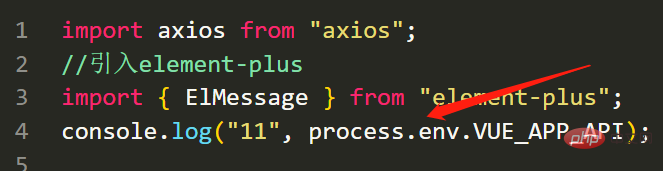
(5) 프록시 구성(교차 도메인) )
기본적으로 동일합니다. 프록시 주소를 자신의 주소로 변경하면 됩니다.
devServer: {
open: false, //编译完成是否自动打开网页
host: "0.0.0.0", //指定使用地址,默认是localhost,0.0.0.0代表可以被外界访问
port: 8080,
proxy: {
"/devApi": {
target: "http://v3.web-jshtml.cn/api", //(必选)API服务器的地址
changeOrigin: true, //(必选) 是否允许跨域
ws: false, //(可选) 是否启用websockets
secure: false, //(可选) 是否启用https接口
pathRewrite: {
"^/devApi": "", //匹配开头为/devApi的字符串,并替换成空字符串
},
},
},
},위 내용은 Vue3 및 elementplus 기반 로그인 기능 구현 방법의 상세 내용입니다. 자세한 내용은 PHP 중국어 웹사이트의 기타 관련 기사를 참조하세요!

핫 AI 도구

Undresser.AI Undress
사실적인 누드 사진을 만들기 위한 AI 기반 앱

AI Clothes Remover
사진에서 옷을 제거하는 온라인 AI 도구입니다.

Undress AI Tool
무료로 이미지를 벗다

Clothoff.io
AI 옷 제거제

AI Hentai Generator
AI Hentai를 무료로 생성하십시오.

인기 기사

뜨거운 도구

메모장++7.3.1
사용하기 쉬운 무료 코드 편집기

SublimeText3 중국어 버전
중국어 버전, 사용하기 매우 쉽습니다.

스튜디오 13.0.1 보내기
강력한 PHP 통합 개발 환경

드림위버 CS6
시각적 웹 개발 도구

SublimeText3 Mac 버전
신 수준의 코드 편집 소프트웨어(SublimeText3)

뜨거운 주제
 7364
7364
 15
15
 1628
1628
 14
14
 1353
1353
 52
52
 1265
1265
 25
25
 1214
1214
 29
29
 vue3+vite: src에서 이미지를 동적으로 가져오기 위해 require를 사용할 때 오류를 해결하는 방법
May 21, 2023 pm 03:16 PM
vue3+vite: src에서 이미지를 동적으로 가져오기 위해 require를 사용할 때 오류를 해결하는 방법
May 21, 2023 pm 03:16 PM
vue3+vite:src는 require를 사용하여 이미지를 동적으로 가져오고 vue3+vite는 여러 이미지를 동적으로 가져옵니다. vue3을 사용하는 경우 require는 이미지를 사용할 수 없습니다. imgUrl:require(' .../assets/test.png') 와 같은 vue2는 typescript가 require를 지원하지 않기 때문에 가져오므로 이를 해결하는 방법은 다음과 같습니다. waitimport를 사용합니다.
 vue3 프로젝트에서tinymce를 사용하는 방법
May 19, 2023 pm 08:40 PM
vue3 프로젝트에서tinymce를 사용하는 방법
May 19, 2023 pm 08:40 PM
tinymce는 완전한 기능을 갖춘 리치 텍스트 편집기 플러그인이지만,tinymce를 vue에 도입하는 것은 다른 Vue 리치 텍스트 플러그인만큼 원활하지 않습니다.tinymce 자체는 Vue에 적합하지 않으며 @tinymce/tinymce-vue를 도입해야 합니다. 외국 서식 있는 텍스트 플러그인이며 중국어 버전을 통과하지 못했습니다. 공식 웹사이트에서 번역 패키지를 다운로드해야 합니다(방화벽을 우회해야 할 수도 있음). 1. 관련 종속성을 설치합니다. npminstalltinymce-Snpminstall@tinymce/tinymce-vue-S2. 중국어 패키지를 다운로드합니다. 3. 프로젝트 공용 폴더에 스킨과 중국어 패키지를 새로 만들고 다운로드합니다.
 Vue3가 마크다운을 구문 분석하고 코드 강조 표시를 구현하는 방법
May 20, 2023 pm 04:16 PM
Vue3가 마크다운을 구문 분석하고 코드 강조 표시를 구현하는 방법
May 20, 2023 pm 04:16 PM
Vue로 블로그 프론트엔드를 구현하려면 마크다운 파싱을 구현해야 합니다. 코드가 있는 경우 코드 하이라이팅을 구현해야 합니다. markdown-it, vue-markdown-loader,marked,vue-markdown 등과 같은 Vue용 마크다운 구문 분석 라이브러리가 많이 있습니다. 이 라이브러리는 모두 매우 유사합니다. 여기서는 Marked가 사용되었고, 코드 하이라이팅 라이브러리로 하이라이트.js가 사용되었습니다. 구체적인 구현 단계는 다음과 같습니다. 1. 종속 라이브러리를 설치합니다. vue 프로젝트에서 명령 창을 열고 다음 명령 npminstallmarked-save//marked를 입력하여 markdown을 htmlnpmins로 변환합니다.
 Vue3에서 페이지의 일부 콘텐츠를 새로 고치는 방법
May 26, 2023 pm 05:31 PM
Vue3에서 페이지의 일부 콘텐츠를 새로 고치는 방법
May 26, 2023 pm 05:31 PM
페이지를 부분적으로 새로 고치려면 로컬 구성 요소(dom)의 다시 렌더링만 구현하면 됩니다. Vue에서 이 효과를 얻는 가장 쉬운 방법은 v-if 지시어를 사용하는 것입니다. Vue2에서는 v-if 명령을 사용하여 로컬 DOM을 다시 렌더링하는 것 외에도 새 빈 구성 요소를 만들 수도 있습니다. 로컬 페이지를 새로 고쳐야 할 경우 이 빈 구성 요소 페이지로 점프한 다음 다시 돌아올 수 있습니다. 빈 원본 페이지의 beforeRouteEnter 가드. 아래 그림과 같이 Vue3.X에서 새로 고침 버튼을 클릭하여 빨간색 상자 안에 DOM을 다시 로드하고 해당 로딩 상태를 표시하는 방법입니다. Vue3.X의 scriptsetup 구문에 있는 구성 요소의 가드에는
 vue3 프로젝트가 패키징되어 서버에 게시된 후 액세스 페이지가 공백으로 표시되는 문제를 해결하는 방법
May 17, 2023 am 08:19 AM
vue3 프로젝트가 패키징되어 서버에 게시된 후 액세스 페이지가 공백으로 표시되는 문제를 해결하는 방법
May 17, 2023 am 08:19 AM
vue3 프로젝트가 패키징되어 서버에 게시되면 액세스 페이지에 공백 1이 표시됩니다. vue.config.js 파일의 publicPath는 다음과 같이 처리됩니다. const{defineConfig}=require('@vue/cli-service') module.exports=defineConfig({publicPath :process.env.NODE_ENV==='생산'?'./':'/&
 Vue3 재사용 가능한 구성 요소를 사용하는 방법
May 20, 2023 pm 07:25 PM
Vue3 재사용 가능한 구성 요소를 사용하는 방법
May 20, 2023 pm 07:25 PM
머리말 Vue든 React든, 여러 개의 반복되는 코드를 접하게 되면, 파일을 중복된 코드 덩어리로 채우는 대신, 이러한 코드를 어떻게 재사용할 수 있을지 고민해 보겠습니다. 실제로 vue와 React 모두 컴포넌트를 추출하여 재사용할 수 있지만, 작은 코드 조각이 발견되어 다른 파일을 추출하고 싶지 않은 경우, 이에 비해 React는 동일한에서 사용할 수 있습니다. 파일에서 해당 위젯을 선언합니다. 또는 다음과 같은 renderfunction을 통해 구현합니다. constDemo:FC=({msg})=>{returndemomsgis{msg}}constApp:FC=()=>{return(
 DefineCustomElement를 사용하여 Vue3에서 구성 요소를 정의하는 방법
May 28, 2023 am 11:29 AM
DefineCustomElement를 사용하여 Vue3에서 구성 요소를 정의하는 방법
May 28, 2023 am 11:29 AM
Vue를 사용하여 사용자 정의 요소 구축 WebComponents는 개발자가 재사용 가능한 사용자 정의 요소(customelements)를 생성할 수 있는 웹 네이티브 API 세트의 집합적 이름입니다. 사용자 정의 요소의 주요 이점은 프레임워크 없이도 어떤 프레임워크에서도 사용할 수 있다는 것입니다. 다른 프런트 엔드 기술 스택을 사용하는 최종 사용자를 대상으로 하거나 사용하는 구성 요소의 구현 세부 사항에서 최종 애플리케이션을 분리하려는 경우에 이상적입니다. Vue와 WebComponents는 보완적인 기술이며 Vue는 사용자 정의 요소를 사용하고 생성하는 데 탁월한 지원을 제공합니다. 사용자 정의 요소를 기존 Vue 애플리케이션에 통합하거나 Vue를 사용하여 빌드할 수 있습니다.
 Vue3에서 아바타를 선택하고 자르는 방법
May 29, 2023 am 10:22 AM
Vue3에서 아바타를 선택하고 자르는 방법
May 29, 2023 am 10:22 AM
최종 효과는 VueCropper 컴포넌트 Yarnaddvue-cropper@next를 설치하는 것입니다. 위의 설치 값은 Vue2이거나 다른 방법을 사용하여 참조하려는 경우 공식 npm 주소: 공식 튜토리얼을 방문하세요. 컴포넌트에서 참조하고 사용하는 것도 매우 간단합니다. 여기서는 해당 컴포넌트와 해당 스타일 파일을 소개하기만 하면 됩니다. 여기서는 import{userInfoByRequest}from'../js/api만 소개하면 됩니다. 내 구성 요소 파일에서 import{VueCropper}from'vue-cropper&




