Linux 시스템에서 Nginx용 PHP의 여러 버전을 설치하는 방법
linux 버전: 64비트 centos 6.4
nginx 버전: nginx1.8.0
php 버전: php5.5.28 & php5.4.44
php5.5가 기본 버전이고 /usr/에 설치된 경우 주의하세요. local/php 디렉토리, 그런 다음 다른 버전의 PHP를 설치하고 다른 설치 디렉토리를 지정하십시오.
php
# wget http://cn2.php.net/get/php-5.4.44.tar.gz/from/this/mirror # tar zxvf php-5.4.44.tar.gz # cd php-5.4.44 #./configure --prefix=/usr/local/php5.4.44 \ --with-curl \ --with-freetype-dir \ --with-gd \ --with-gettext \ --with-iconv-dir \ --with-kerberos \ --with-libdir=lib64 \ --with-libxml-dir \ --with-mysql \ --with-mysqli \ --with-openssl \ --with-pcre-regex \ --with-pdo-mysql \ --with-pdo-sqlite \ --with-pear \ --with-png-dir \ --with-xmlrpc \ --with-xsl \ --with-zlib \ --enable-fpm \ --enable-bcmath \ --enable-libxml \ --enable-inline-optimization \ --enable-gd-native-ttf \ --enable-mbregex \ --enable-mbstring \ --enable-pcntl \ --enable-shmop \ --enable-soap \ --enable-sockets \ --enable-sysvsem \ --enable-xml \ --enable-zip # make && make install # cp -r ./sapi/fpm/php-fpm.conf /usr/local/php5.4.44/etc/php-fpm.conf # cp php.ini-development /usr/local/php5.4.44/lib/php.ini # cp -r ./sapi/fpm/php-fpm /etc/init.d/php-fpm5.4.44
설치 php-fpm.conf의 수신 포트를 9001로 수정하세요. 기본 버전 5.5.28이 9000을 수신하기 때문입니다.
; note: this value is mandatory. listen = 127.0.0.1:9001
php-fpm 시작
# /etc/init.d/php-fpm5.4.44
php가 성공적으로 설치되고 진행 상황을 확인하세요
#ps aux|grep php

이제 php-fpm이 시작되었습니다.
Configure nginx
새 포트 8054 구성을 추가하고 9001 및 지정된 디렉터리를 가리킵니다.
server {
listen 8054;
server_name localhost;
location / {
#root html;
root /usr/www5.4.44;
index index.html index.htm;
}
error_page 500 502 503 504 /50x.html;
location = /50x.html {
root html;
}
location ~ \.php$ {
root html;
fastcgi_pass 127.0.0.1:9001;
fastcgi_index index.php;
include fastcgi_params;
fastcgi_param script_filename /usr/www5.4.44$fastcgi_script_name;
}
}nginx 구성 파일 nginx.conf는
# cd /usr/local/nginx/conf
에 있습니다. 전체 nginx 구성은 다음과 같습니다.
#user nobody;
worker_processes 4;
#error_log logs/error.log;
#error_log logs/error.log notice;
#error_log logs/error.log info;
#pid logs/nginx.pid;
events {
worker_connections 1024;
}
http {
include mime.types;
default_type application/octet-stream;
#log_format main '$remote_addr - $remote_user [$time_local] "$request" '
# '$status $body_bytes_sent "$http_referer" '
# '"$http_user_agent" "$http_x_forwarded_for"';
#access_log logs/access.log main;
sendfile on;
#tcp_nopush on;
#keepalive_timeout 0;
keepalive_timeout 65;
#gzip on;
server {
listen 80;
server_name localhost;
#charset koi8-r;
#access_log logs/host.access.log main;
location / {
#root html;
root /usr/www;
index index.html index.htm;
}
#error_page 404 /404.html;
# redirect server error pages to the static page /50x.html
#
error_page 500 502 503 504 /50x.html;
location = /50x.html {
root html;
}
# proxy the php scripts to apache listening on 127.0.0.1:80
#
#location ~ \.php$ {
# proxy_pass http://127.0.0.1;
#}
# pass the php scripts to fastcgi server listening on 127.0.0.1:9000
#
#location ~ \.php$ {
# root html;
# fastcgi_pass 127.0.0.1:9000;
# fastcgi_index index.php;
# fastcgi_param script_filename /scripts$fastcgi_script_name;
# include fastcgi_params;
#}
location ~ \.php$ {
root html;
fastcgi_pass 127.0.0.1:9000;
fastcgi_index index.php;
include fastcgi_params;
fastcgi_param script_filename /usr/www$fastcgi_script_name;
}
# deny access to .htaccess files, if apache's document root
# concurs with nginx's one
#
#location ~ /\.ht {
# deny all;
#}
}
server {
listen 8054;
server_name localhost;
location / {
#root html;
root /usr/www5.4.44;
index index.html index.htm;
}
error_page 500 502 503 504 /50x.html;
location = /50x.html {
root html;
}
location ~ \.php$ {
root html;
fastcgi_pass 127.0.0.1:9001;
fastcgi_index index.php;
include fastcgi_params;
fastcgi_param script_filename /usr/www5.4.44$fastcgi_script_name;
}
}
# another virtual host using mix of ip-, name-, and port-based configuration
#
#server {
# listen 8000;
# listen somename:8080;
# server_name somename alias another.alias;
# location / {
# root html;
# index index.html index.htm;
# }
#}
# https server
#
#server {
# listen 443 ssl;
# server_name localhost;
# ssl_certificate cert.pem;
# ssl_certificate_key cert.key;
# ssl_session_cache shared:ssl:1m;
# ssl_session_timeout 5m;
# ssl_ciphers high:!anull:!md5;
# ssl_prefer_server_ciphers on;
# location / {
# root html;
# index index.html index.htm;
# }
#}
}다시 시작 nginx
# /usr/local/nginx/sbin/nginx -s reload
방화벽에서 새 포트를 열어야 합니다. 그렇지 않으면 다음 항목에 액세스할 수 없습니다.
방화벽 구성
컴퓨터에서 가상 머신의 웹 페이지에 액세스하려는 경우 xp와 같은 로컬 머신, centos6인 경우 방화벽을 수정하여 포트 80
# cd /etc/sysconfig
을 수정해야 합니다. iptables 파일을 수정하거나 vim
# vim /etc/sysconfig/iptables
으로 직접 편집하여 방화벽 포트 80을 열려면 다음 줄을 추가하세요.
-a input -m state --state new -m tcp -p tcp --dport 8054 -j accept
방화벽을 다시 시작하세요
# /etc/init.d/iptables restart
테스트에 성공하면 phpinfo()를 확인하세요
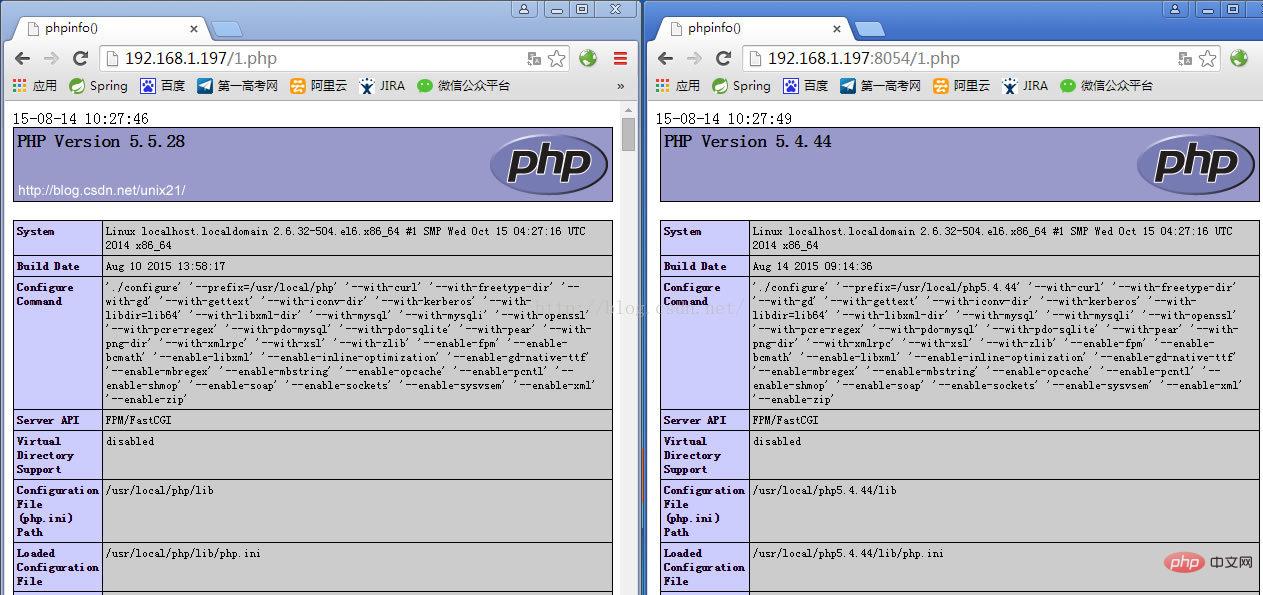
위 내용은 Linux 시스템에서 Nginx용 PHP의 여러 버전을 설치하는 방법의 상세 내용입니다. 자세한 내용은 PHP 중국어 웹사이트의 기타 관련 기사를 참조하세요!

핫 AI 도구

Undresser.AI Undress
사실적인 누드 사진을 만들기 위한 AI 기반 앱

AI Clothes Remover
사진에서 옷을 제거하는 온라인 AI 도구입니다.

Undress AI Tool
무료로 이미지를 벗다

Clothoff.io
AI 옷 제거제

AI Hentai Generator
AI Hentai를 무료로 생성하십시오.

인기 기사

뜨거운 도구

메모장++7.3.1
사용하기 쉬운 무료 코드 편집기

SublimeText3 중국어 버전
중국어 버전, 사용하기 매우 쉽습니다.

스튜디오 13.0.1 보내기
강력한 PHP 통합 개발 환경

드림위버 CS6
시각적 웹 개발 도구

SublimeText3 Mac 버전
신 수준의 코드 편집 소프트웨어(SublimeText3)

뜨거운 주제
 7546
7546
 15
15
 1381
1381
 52
52
 83
83
 11
11
 57
57
 19
19
 21
21
 89
89
 PHP 및 웹 : 장기적인 영향 탐색
Apr 16, 2025 am 12:17 AM
PHP 및 웹 : 장기적인 영향 탐색
Apr 16, 2025 am 12:17 AM
PHP는 지난 수십 년 동안 네트워크를 형성했으며 웹 개발에서 계속 중요한 역할을 할 것입니다. 1) PHP는 1994 년에 시작되었으며 MySQL과의 원활한 통합으로 인해 개발자에게 최초의 선택이되었습니다. 2) 핵심 기능에는 동적 컨텐츠 생성 및 데이터베이스와의 통합이 포함되며 웹 사이트를 실시간으로 업데이트하고 맞춤형 방식으로 표시 할 수 있습니다. 3) PHP의 광범위한 응용 및 생태계는 장기적인 영향을 미쳤지 만 버전 업데이트 및 보안 문제에 직면 해 있습니다. 4) PHP7의 출시와 같은 최근 몇 년간의 성능 향상을 통해 현대 언어와 경쟁 할 수 있습니다. 5) 앞으로 PHP는 컨테이너화 및 마이크로 서비스와 같은 새로운 도전을 다루어야하지만 유연성과 활발한 커뮤니티로 인해 적응력이 있습니다.
 VSCODE에 필요한 컴퓨터 구성
Apr 15, 2025 pm 09:48 PM
VSCODE에 필요한 컴퓨터 구성
Apr 15, 2025 pm 09:48 PM
대 코드 시스템 요구 사항 : 운영 체제 : Windows 10 이상, MacOS 10.12 이상, Linux 배포 프로세서 : 최소 1.6GHz, 권장 2.0GHz 이상의 메모리 : 최소 512MB, 권장 4GB 이상의 저장 공간 : 최소 250MB, 권장 1GB 및 기타 요구 사항 : 안정 네트워크 연결, Xorg/Wayland (LINUX)
 PHP : 서버 측 스크립팅 언어 소개
Apr 16, 2025 am 12:18 AM
PHP : 서버 측 스크립팅 언어 소개
Apr 16, 2025 am 12:18 AM
PHP는 동적 웹 개발 및 서버 측 응용 프로그램에 사용되는 서버 측 스크립팅 언어입니다. 1.PHP는 편집이 필요하지 않으며 빠른 발전에 적합한 해석 된 언어입니다. 2. PHP 코드는 HTML에 포함되어 웹 페이지를 쉽게 개발할 수 있습니다. 3. PHP는 서버 측 로직을 처리하고 HTML 출력을 생성하며 사용자 상호 작용 및 데이터 처리를 지원합니다. 4. PHP는 데이터베이스와 상호 작용하고 프로세스 양식 제출 및 서버 측 작업을 실행할 수 있습니다.
 VSCODE는 확장자를 설치할 수 없습니다
Apr 15, 2025 pm 07:18 PM
VSCODE는 확장자를 설치할 수 없습니다
Apr 15, 2025 pm 07:18 PM
VS 코드 확장을 설치하는 이유는 다음과 같습니다. 네트워크 불안정성, 불충분 한 권한, 시스템 호환성 문제, C 코드 버전은 너무 오래된, 바이러스 백신 소프트웨어 또는 방화벽 간섭입니다. 네트워크 연결, 권한, 로그 파일, 업데이트 대 코드 업데이트, 보안 소프트웨어 비활성화 및 대 코드 또는 컴퓨터를 다시 시작하면 점차 문제를 해결하고 해결할 수 있습니다.
 PHP를 사용하는 이유는 무엇입니까? 설명 된 장점과 혜택
Apr 16, 2025 am 12:16 AM
PHP를 사용하는 이유는 무엇입니까? 설명 된 장점과 혜택
Apr 16, 2025 am 12:16 AM
PHP의 핵심 이점에는 학습 용이성, 강력한 웹 개발 지원, 풍부한 라이브러리 및 프레임 워크, 고성능 및 확장 성, 크로스 플랫폼 호환성 및 비용 효율성이 포함됩니다. 1) 배우고 사용하기 쉽고 초보자에게 적합합니다. 2) 웹 서버와 우수한 통합 및 여러 데이터베이스를 지원합니다. 3) Laravel과 같은 강력한 프레임 워크가 있습니다. 4) 최적화를 통해 고성능을 달성 할 수 있습니다. 5) 여러 운영 체제 지원; 6) 개발 비용을 줄이기위한 오픈 소스.
 VScode 란 무엇입니까?
Apr 15, 2025 pm 06:45 PM
VScode 란 무엇입니까?
Apr 15, 2025 pm 06:45 PM
VS Code는 Full Name Visual Studio Code로, Microsoft가 개발 한 무료 및 오픈 소스 크로스 플랫폼 코드 편집기 및 개발 환경입니다. 광범위한 프로그래밍 언어를 지원하고 구문 강조 표시, 코드 자동 완료, 코드 스 니펫 및 스마트 프롬프트를 제공하여 개발 효율성을 향상시킵니다. 풍부한 확장 생태계를 통해 사용자는 디버거, 코드 서식 도구 및 GIT 통합과 같은 특정 요구 및 언어에 확장을 추가 할 수 있습니다. VS 코드에는 코드에서 버그를 신속하게 찾아서 해결하는 데 도움이되는 직관적 인 디버거도 포함되어 있습니다.
 vScode 이전 다음 바로 가기 키
Apr 15, 2025 pm 10:51 PM
vScode 이전 다음 바로 가기 키
Apr 15, 2025 pm 10:51 PM
vs 코드 1 단계/다음 단계 바로 가기 키 사용 : 1 단계 (뒤로) : Windows/Linux : Ctrl ←; MACOS : CMD ← 다음 단계 (앞으로) : Windows/Linux : Ctrl →; MACOS : CMD →
 Linux의 주요 목적은 무엇입니까?
Apr 16, 2025 am 12:19 AM
Linux의 주요 목적은 무엇입니까?
Apr 16, 2025 am 12:19 AM
Linux의 주요 용도에는 다음이 포함됩니다. 1. 서버 운영 체제, 2. 임베디드 시스템, 3. 데스크탑 운영 체제, 4. 개발 및 테스트 환경. Linux는이 분야에서 뛰어나 안정성, 보안 및 효율적인 개발 도구를 제공합니다.




