이미지 및 정적 페이지에 액세스하도록 nginx 및 tomcat을 구성하는 방법
첫 번째 방법: nginx 구성
1. 파일 경로 만들기:
[root@localhost /]# mkdir /data/soft/ [root@localhost ~]# cd /data/soft/ [root@localhost soft]# mkdir html images
2. 이미지 디렉터리에 사진을 넣습니다
[root@localhost soft]# cd images/ [root@localhost images]# ll 总用量 80 -rw-r--r--. 1 root root 9503 4月 25 17:06 thpzfulfjn.jpg -rw-r--r--. 1 root root 16083 4月 25 17:06 thr2c5vcmz.jpg -rw-r--r--. 1 root root 12218 4月 25 17:06 thrg3yx53t.jpg -rw-r--r--. 1 root root 15048 4月 25 17:06 thsuf51vtr.jpg -rw-r--r--. 1 root root 21799 4月 25 17:06 thvwslf8ze.jpg
3. html 디렉터리에 테스트 파일을 넣습니다
[root@localhost html]# cat index.html this is test page !!!!
4. nginx를 설치합니다.
yum을 선택하거나 컴파일을 선택하는 것은 선호도에 따라 다릅니다. 설치 모듈을 직접 컴파일하고 사용자 정의합니다
pcre-8.34.tar.gz zlib-1.2.8.tar.gz openssl-1.0.1g를 추출합니다. tar.gz 3개 패키지를 설치하고
tar -zxvf pcre-8.34.tar.gz cd pcre-8.34 /configure && make && make install tar -zxvf zlib-1.2.8.tar.gz cd zlib-1.2.8 /configure && make && make install tar -zxvf openssl-1.0.1g.tar.gz cd openssl-1.0.1g /config && make && make install
nginx 설치
tar -zxvf nginx-1.9.0.tar.gz cd nginx-1.9.0 #./configure --prefix=/data/soft/nginx \ --user=www \ --group=www \ --with-mail \ --with-mail_ssl_module \ --with-http_ssl_module \ --with-http_flv_module \ --with-http_dav_module \ --with-http_sub_module \ --with-http_spdy_module \ --with-http_realip_module \ --with-http_addition_module \ --with-http_gzip_static_module \ --with-http_stub_status_module \ --with-pcre=/data/src/pcre-8.34 \ --with-zlib=/data/src/zlib-1.2.8 \ --with-openssl=/data/src/openssl-1.0.1g
컴파일 및 설치
make && make install groupadd www useradd -g www www
nginx 구성 파일
[root@localhost nginx]# vim conf/nginx.conf
server {
listen 80;
server_name localhost;
#charset koi8-r;
#access_log logs/host.access.log main;
location ~ .*\.(gif|jpg|jpeg|png)$ {
expires 24h;
root /data/soft/images/;#指定图片存放路径
access_log /data/soft/nginx/logs/images.log;#日志存放路径
proxy_store on;
proxy_store_access user:rw group:rw all:rw;
proxy_temp_path /data/soft/images/;#图片访问路径
proxy_redirect off;
proxy_set_header host 127.0.0.1;
client_max_body_size 10m;
client_body_buffer_size 1280k;
proxy_connect_timeout 900;
proxy_send_timeout 900;
proxy_read_timeout 900;
proxy_buffer_size 40k;
proxy_buffers 40 320k;
proxy_busy_buffers_size 640k;
proxy_temp_file_write_size 640k;
if ( !-e $request_filename)
{
proxy_pass http://127.0.0.1;#默认80端口
}
}
location / {
root /data//soft/html; #html访问路径
index index.html index2.htm; #html文件名称
}
}
error_page 404 /404.html;5을 수정합니다. 이때 html 페이지
 를 먼저 테스트하고 볼 수 있습니다. 사진을 보세요
를 먼저 테스트하고 볼 수 있습니다. 사진을 보세요
분명히 nginx 설정에서 정적 페이지와 이미지에 성공적으로 액세스할 수 있습니다. tomcat 액세스 설정을 시작하겠습니다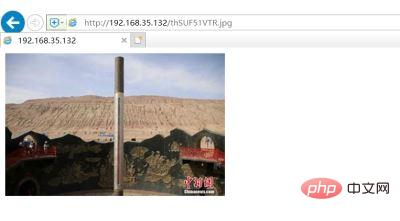
두 번째 방법: tomcat
1.jdk 버전을 확인하세요
java -version openjdk version "1.8.0_65" openjdk runtime environment (build 1.8.0_65-b17) openjdk 64-bit server vm (build 25.65-b01, mixed mode)
tar -xvf apache-tomcat-8.5.30.tar.gz [root@localhost tomcat]# sh bin/startup.sh
4. 위의 내용이 정상이라면 html 폴더에 inde.html 페이지가 있다는 점에 유의하세요. 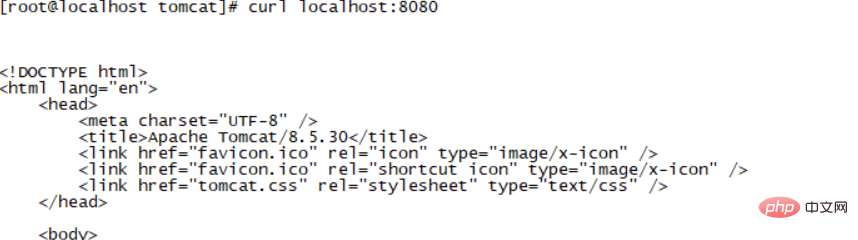
[root@localhost soft]# cp -rp html/ /data/soft/tomcat/webapps/
계속해서 wepapps 아래에 사진 폴더를 넣으세요. 이미지 아래에 사진이 있습니다. 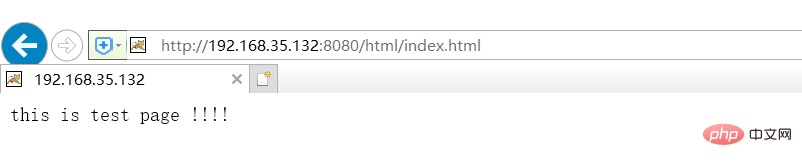
[root@localhost images]# cp -rp /data/soft/images/ /data/soft/tomcat/webapps/
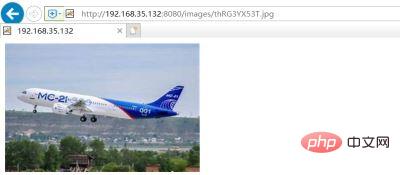
위 내용은 이미지 및 정적 페이지에 액세스하도록 nginx 및 tomcat을 구성하는 방법의 상세 내용입니다. 자세한 내용은 PHP 중국어 웹사이트의 기타 관련 기사를 참조하세요!

핫 AI 도구

Undresser.AI Undress
사실적인 누드 사진을 만들기 위한 AI 기반 앱

AI Clothes Remover
사진에서 옷을 제거하는 온라인 AI 도구입니다.

Undress AI Tool
무료로 이미지를 벗다

Clothoff.io
AI 옷 제거제

AI Hentai Generator
AI Hentai를 무료로 생성하십시오.

인기 기사

뜨거운 도구

메모장++7.3.1
사용하기 쉬운 무료 코드 편집기

SublimeText3 중국어 버전
중국어 버전, 사용하기 매우 쉽습니다.

스튜디오 13.0.1 보내기
강력한 PHP 통합 개발 환경

드림위버 CS6
시각적 웹 개발 도구

SublimeText3 Mac 버전
신 수준의 코드 편집 소프트웨어(SublimeText3)

뜨거운 주제
 7488
7488
 15
15
 1377
1377
 52
52
 77
77
 11
11
 51
51
 19
19
 19
19
 40
40
 Eclipse에서 서버를 추가하는 방법
May 05, 2024 pm 07:27 PM
Eclipse에서 서버를 추가하는 방법
May 05, 2024 pm 07:27 PM
Eclipse에 서버를 추가하려면 다음 단계를 수행하십시오. 서버 런타임 환경 생성 서버 구성 서버 인스턴스 생성 서버 런타임 환경 선택 서버 인스턴스 구성 서버 배포 프로젝트 시작
 PHP를 사용하여 웹사이트를 배포하고 유지하는 방법
May 03, 2024 am 08:54 AM
PHP를 사용하여 웹사이트를 배포하고 유지하는 방법
May 03, 2024 am 08:54 AM
PHP 웹 사이트를 성공적으로 배포하고 유지하려면 다음 단계를 수행해야 합니다. 웹 서버(예: Apache 또는 Nginx) 선택 PHP 설치 데이터베이스 생성 및 PHP 연결 서버에 코드 업로드 도메인 이름 및 DNS 모니터링 웹 사이트 유지 관리 설정 단계에는 PHP 및 웹 서버 업데이트, 웹 사이트 백업, 오류 로그 모니터링 및 콘텐츠 업데이트가 포함됩니다.
 저와 함께 Linux를 배우고 Nginx를 설치해 보세요.
Apr 28, 2024 pm 03:10 PM
저와 함께 Linux를 배우고 Nginx를 설치해 보세요.
Apr 28, 2024 pm 03:10 PM
오늘은 Linux 환경에서 Nginx를 설치하는 방법을 안내해 드리겠습니다. 여기서 사용하는 Linux 시스템은 CentOS7.2입니다. 설치 도구 준비 1. Nginx 공식 홈페이지에서 Nginx를 다운로드하세요. 여기에 사용된 버전은 1.13.6.2입니다. 다운로드한 Nginx를 Linux에 업로드합니다. 여기서는 /opt/nginx 디렉터리를 예로 사용합니다. 압축을 풀려면 "tar-zxvfnginx-1.13.6.tar.gz"를 실행하세요. 3. /opt/nginx/nginx-1.13.6 디렉터리로 전환하고 초기 구성을 위해 ./configure를 실행합니다. 다음 프롬프트가 나타나면 컴퓨터에 PCRE가 설치되어 있지 않으며 Nginx를 설치해야 함을 의미합니다.
 PHP 보안 모범 사례를 구현하는 방법
May 05, 2024 am 10:51 AM
PHP 보안 모범 사례를 구현하는 방법
May 05, 2024 am 10:51 AM
PHP 보안 모범 사례를 구현하는 방법 PHP는 동적 및 대화형 웹 사이트를 만드는 데 사용되는 가장 인기 있는 백엔드 웹 프로그래밍 언어 중 하나입니다. 그러나 PHP 코드는 다양한 보안 취약점에 취약할 수 있습니다. 이러한 위협으로부터 웹 애플리케이션을 보호하려면 보안 모범 사례를 구현하는 것이 중요합니다. 입력 유효성 검사 입력 유효성 검사는 사용자 입력의 유효성을 검사하고 SQL 삽입과 같은 악의적인 입력을 방지하는 중요한 첫 번째 단계입니다. PHP는 filter_var() 및 preg_match()와 같은 다양한 입력 유효성 검사 함수를 제공합니다. 예: $username=filter_var($_POST['사용자 이름'],FILTER_SANIT
 WordPress 사이트 파일 액세스가 제한됩니다. 도메인 이름을 통해 .txt 파일에 액세스 할 수없는 이유는 무엇입니까?
Apr 01, 2025 pm 03:00 PM
WordPress 사이트 파일 액세스가 제한됩니다. 도메인 이름을 통해 .txt 파일에 액세스 할 수없는 이유는 무엇입니까?
Apr 01, 2025 pm 03:00 PM
WordPress 사이트 파일 액세스가 제한됩니다. 최근 .txt 파일에 액세스 할 수없는 이유를 문제 해결하십시오. 미니 프로그램 비즈니스 도메인 이름을 구성 할 때 일부 사용자는 문제가 발생했습니다.
 한 번만 기록하고 strace를 사용하여 PHP가 너무 많은 시스템 리소스를 차지하는 문제를 진단하세요.
May 03, 2024 pm 04:31 PM
한 번만 기록하고 strace를 사용하여 PHP가 너무 많은 시스템 리소스를 차지하는 문제를 진단하세요.
May 03, 2024 pm 04:31 PM
로컬 환경: redhat6.7 시스템. nginx1.12.1, php7.1.0, 코드는 yii2 프레임워크 문제를 사용합니다. 로컬 웹 사이트는 elasticsearch 서비스를 사용해야 합니다. PHP가 로컬 서버에 구축된 Elasticsearch를 사용하는 경우 로컬 로드는 정상입니다. AWS의 Elasticsearch 서비스를 사용할 때 로컬 서버의 부하가 너무 높은 경우가 많습니다. nginx 및 php 로그를 확인하고 예외가 없는지 확인하세요. 시스템의 동시 연결 수도 높지 않습니다. 이때 우리 상사가 알려준 추적 진단 도구가 생각났다. 디버깅 프로세스: PHP 하위 프로세스 idstrace- 찾기
 동일한 서버에서 NGINX 구성을 통해 PHP5.6 및 PHP7이 공존하는 방법은 무엇입니까?
Apr 01, 2025 pm 03:15 PM
동일한 서버에서 NGINX 구성을 통해 PHP5.6 및 PHP7이 공존하는 방법은 무엇입니까?
Apr 01, 2025 pm 03:15 PM
같은 시스템에서 여러 PHP 버전을 동시에 실행하는 것은 특히 다른 프로젝트가 다른 버전의 PHP에 의존 할 때 일반적인 요구 사항입니다. 똑같은 방법 ...
 H5 프로젝트를 실행하는 방법
Apr 06, 2025 pm 12:21 PM
H5 프로젝트를 실행하는 방법
Apr 06, 2025 pm 12:21 PM
H5 프로젝트를 실행하려면 다음 단계가 필요합니다. Web Server, Node.js, 개발 도구 등과 같은 필요한 도구 설치. 개발 환경 구축, 프로젝트 폴더 작성, 프로젝트 초기화 및 코드 작성. 개발 서버를 시작하고 명령 줄을 사용하여 명령을 실행하십시오. 브라우저에서 프로젝트를 미리보고 개발 서버 URL을 입력하십시오. 프로젝트 게시, 코드 최적화, 프로젝트 배포 및 웹 서버 구성을 설정하십시오.




