CentOS7 Docker Nginx 배포 및 실행 예시 분석
1. 리소스 준비
dockerfile 파일
# "ported" by adam miller <maxamillion@fedoraproject.org> from # https://github.com/fedora-cloud/fedora-dockerfiles # # originally written for fedora-dockerfiles by # scollier <scollier@redhat.com> from centos:centos7 maintainer the centos project <cloud-ops@centos.org> run yum -y update; yum clean all run yum -y install epel-release tar ; yum clean all run yum -y install nginx ; yum clean all add nginx.conf /opt/deploy/nginx/nginx.conf run echo "daemon off;" >> /opt/deploy/nginx/nginx.conf #run curl https://git.centos.org/sources/httpd/c7/acf5cccf4afaecf3afeb18c50ae59fd5c6504910 \ # | tar -xz -c /usr/local/nginx/html \ # --strip-components=1 #run sed -i -e 's/apache/nginx/g' -e '/apache_pb.gif/d' \ # /usr/local/nginx/html/index.html expose 80 #cmd [ "/usr/local/nginx/sbin" ]
참고: 경로는 시스템에 존재해야 하며
nginx.conf 파일
# for more information on configuration, see:
# * official english documentation: http://nginx.org/en/docs/
# * official russian documentation: http://nginx.org/ru/docs/
user nginx;
worker_processes 1;
error_log /usr/logs/nginx/error.log;
#error_log /var/log/nginx/error.log notice;
#error_log /var/log/nginx/error.log info;
pid /run/nginx.pid;
events {
worker_connections 1024;
}
http {
include mime.types;
default_type application/octet-stream;
log_format main '$remote_addr - $remote_user [$time_local] "$request" '
'$status $body_bytes_sent "$http_referer" '
'"$http_user_agent" "$http_x_forwarded_for"';
access_log /usr/logs/nginx/access.log main;
sendfile on;
#tcp_nopush on;
#keepalive_timeout 0;
keepalive_timeout 65;
#gzip on;
# load modular configuration files from the /etc/nginx/conf.d directory.
# see http://nginx.org/en/docs/ngx_core_module.html#include
# for more information.
#include /etc/nginx/conf.d/*.conf;
index index.html index.htm;
server {
listen 80;
server_name localhost;
root /usr/share/nginx/html;
#charset koi8-r;
#access_log /var/log/nginx/host.access.log main;
location / {
autoindex on;
}
# redirect server error pages to the static page /40x.html
#
error_page 404 /404.html;
location = /40x.html {
}
# redirect server error pages to the static page /50x.html
#
error_page 500 502 503 504 /50x.html;
location = /50x.html {
}
# proxy the php scripts to apache listening on 127.0.0.1:80
#
#location ~ \.php$ {
# proxy_pass http://127.0.0.1;
#}
# pass the php scripts to fastcgi server listening on 127.0.0.1:9000
#
#location ~ \.php$ {
# root html;
# fastcgi_pass 127.0.0.1:9000;
# fastcgi_index index.php;
# fastcgi_param script_filename /scripts$fastcgi_script_name;
# include fastcgi_params;
#}
# deny access to .htaccess files, if apache's document root
# concurs with nginx's one
#
#location ~ /\.ht {
# deny all;
#}
}
# another virtual host using mix of ip-, name-, and port-based configuration
#
#server {
# listen 8000;
# listen somename:8080;
# server_name somename alias another.alias;
# root html;
# location / {
# }
#}
# https server
#
#server {
# listen 443;
# server_name localhost;
# root html;
# ssl on;
# ssl_certificate cert.pem;
# ssl_certificate_key cert.key;
# ssl_session_timeout 5m;
# ssl_protocols sslv2 sslv3 tlsv1;
# ssl_ciphers high:!anull:!md5;
# ssl_prefer_server_ciphers on;
# location / {
# }
#}
}과 일치해야 합니다. 경로는 시스템에 존재하고 일치해야 합니다
2. 빌드 이미지 명령 실행
코드 복사 코드는 다음과 같습니다.
[root@localhost nginx]# sudo docker build --rm --tag os7/nginx:centos7
실행 스크린샷. 결과:
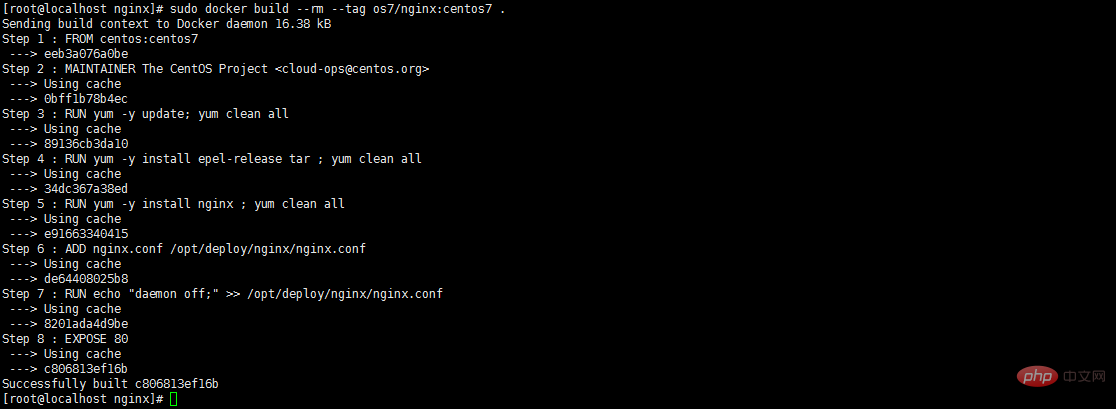
3. docker 이미지가 성공적으로 설치되고 빌드되었는지 확인하세요. bin/bash
 참고: IP 주소가 192.168.32.129인 경우 /etc/hosts localhost
참고: IP 주소가 192.168.32.129인 경우 /etc/hosts localhost
5에
192.168.32.129를 추가해야 합니다. 컨테이너가 성공적으로 생성되었는지 확인하고 docker ps
6. 컬 http://192.168.32.129에 성공적으로 접속했는지 테스트하세요:81

이 연결이 거부되었습니다. 어떻게 해야 하나요? 해결 방법이 있으니 먼저 컨테이너에 들어가 보겠습니다
7. 컨테이너에 docker exec -i -t small_hodgkin /bin/sh
8을 입력합니다.
 nginx
nginx
9. 컨테이너 외부에서 컬 http://192.168.32.129:81 실행이 성공했습니다.
10. 가상 머신 외부의 브라우저를 통해 액세스하세요
위 내용은 CentOS7 Docker Nginx 배포 및 실행 예시 분석의 상세 내용입니다. 자세한 내용은 PHP 중국어 웹사이트의 기타 관련 기사를 참조하세요!

핫 AI 도구

Undresser.AI Undress
사실적인 누드 사진을 만들기 위한 AI 기반 앱

AI Clothes Remover
사진에서 옷을 제거하는 온라인 AI 도구입니다.

Undress AI Tool
무료로 이미지를 벗다

Clothoff.io
AI 옷 제거제

Video Face Swap
완전히 무료인 AI 얼굴 교환 도구를 사용하여 모든 비디오의 얼굴을 쉽게 바꾸세요!

인기 기사

뜨거운 도구

메모장++7.3.1
사용하기 쉬운 무료 코드 편집기

SublimeText3 중국어 버전
중국어 버전, 사용하기 매우 쉽습니다.

스튜디오 13.0.1 보내기
강력한 PHP 통합 개발 환경

드림위버 CS6
시각적 웹 개발 도구

SublimeText3 Mac 버전
신 수준의 코드 편집 소프트웨어(SublimeText3)

뜨거운 주제
 7683
7683
 15
15
 1639
1639
 14
14
 1393
1393
 52
52
 1286
1286
 25
25
 1229
1229
 29
29
 Docker의 이미지를 업데이트하는 방법
Apr 15, 2025 pm 12:03 PM
Docker의 이미지를 업데이트하는 방법
Apr 15, 2025 pm 12:03 PM
Docker 이미지를 업데이트하는 단계는 다음과 같습니다. 최신 이미지 태그 가져 오기 새 이미지 특정 태그의 이전 이미지 삭제 (선택 사항) 컨테이너를 다시 시작하십시오 (필요한 경우)
 Docker가 컨테이너를 빠져 나가는 방법
Apr 15, 2025 pm 12:15 PM
Docker가 컨테이너를 빠져 나가는 방법
Apr 15, 2025 pm 12:15 PM
도커 컨테이너를 종료하는 4 가지 명령 사용 Docker Kill & lt; Container_name & gt; 호스트 터미널의 명령 (힘 출구)
 Docker의 파일을 외부로 복사하는 방법
Apr 15, 2025 pm 12:12 PM
Docker의 파일을 외부로 복사하는 방법
Apr 15, 2025 pm 12:12 PM
Docker의 외부 호스트에 파일을 복사하는 방법 : Docker CP 명령 사용 : Docker CP 실행 [옵션] & lt; 컨테이너 경로 & gt; & lt; 호스트 경로 & gt;. 데이터 볼륨 사용 : 호스트에서 디렉토리를 만들고 -V 매개 변수를 사용하여 양방향 파일 동기화를 달성하기 위해 컨테이너를 만들 때 컨테이너에 디렉토리를 장착하십시오.
 Docker 컨테이너의 이름을 확인하는 방법
Apr 15, 2025 pm 12:21 PM
Docker 컨테이너의 이름을 확인하는 방법
Apr 15, 2025 pm 12:21 PM
단계를 따르면 Docker 컨테이너 이름을 쿼리 할 수 있습니다. 모든 컨테이너 (Docker PS)를 나열하십시오. 컨테이너 목록을 필터링합니다 (GREP 명령 사용). 컨테이너 이름 ( "이름"열에 위치)을 가져옵니다.
 Docker를 다시 시작하는 방법
Apr 15, 2025 pm 12:06 PM
Docker를 다시 시작하는 방법
Apr 15, 2025 pm 12:06 PM
Docker 컨테이너를 다시 시작하는 방법 : 컨테이너 ID (Docker PS)를 가져옵니다. 컨테이너 중지 (Docker Stop & lt; container_id & gt;); 컨테이너를 시작하십시오 (Docker start & lt; container_id & gt;); 재시작이 성공했는지 확인하십시오 (Docker PS). 기타 방법 : Docker Compose (Docker-Compose Restart) 또는 Docker API (Docker 문서 참조).
 Docker 프로세스를 보는 방법
Apr 15, 2025 am 11:48 AM
Docker 프로세스를 보는 방법
Apr 15, 2025 am 11:48 AM
도커 프로세스보기 방법 : 1. Docker CLI 명령 : Docker PS; 2. Systemd Cli 명령 : SystemCTL 상태 Docker; 3. Docker Compose CLI 명령 : Docker-Compose PS; 4. 프로세스 탐색기 (Windows); 5. /Proc Directory (Linux).
 Docker의 MySQL을 시작하는 방법
Apr 15, 2025 pm 12:09 PM
Docker의 MySQL을 시작하는 방법
Apr 15, 2025 pm 12:09 PM
Docker에서 MySQL을 시작하는 프로세스는 다음 단계로 구성됩니다. MySQL 이미지를 가져와 컨테이너를 작성하고 시작하고 루트 사용자 암호를 설정하고 포트 확인 연결을 매핑하고 데이터베이스를 작성하고 사용자는 데이터베이스에 모든 권한을 부여합니다.
 Docker Desktop을 사용하는 방법
Apr 15, 2025 am 11:45 AM
Docker Desktop을 사용하는 방법
Apr 15, 2025 am 11:45 AM
Docker Desktop을 사용하는 방법? Docker Desktop은 로컬 머신에서 Docker 컨테이너를 실행하는 도구입니다. 사용 단계는 다음과 같습니다. 1. Docker Desktop 설치; 2. Docker Desktop을 시작하십시오. 3. Docker 이미지를 만듭니다 (Dockerfile 사용); 4. Docker Image 빌드 (Docker 빌드 사용); 5. 도커 컨테이너를 실행하십시오 (Docker Run 사용).




