Nginx는 어떻게 브라우저가 실시간으로 액세스 로그를 볼 수 있도록 합니까?
1. 먼저 nginx 버전을 확인하세요. 저는 1.9.7 버전을 사용하고 있습니다. 설치 디렉터리는 /application/nginx-1.9.7
[root@ansheng ~]# /application/nginx-1.9.7/sbin/nginx -v nginx version: nginx/1.9.7 built by gcc 4.4.7 20120313 (red hat 4.4.7-16) (gcc) configure arguments: --prefix=/application/nginx-1.9.7 --user=nginx --group=nginx --with-http_stub_status_module
2입니다. 구문을 확인하고 nginx
[root@ansheng ~]# /application/nginx-1.9.7/sbin/nginx -t nginx: the configuration file /application/nginx-1.9.7/conf/nginx.conf syntax is ok nginx: configuration file /application/nginx-1.9.7/conf/nginx.conf test is successful [root@ansheng ~]# /application/nginx-1.9.7/sbin/nginx
3. nginx 구성 파일
[root@ansheng ~]# cd /application/nginx-1.9.7/conf/
[root@ansheng conf]# egrep -v "#|^$" nginx.conf.default
worker_processes 1;
events {
worker_connections 1024;
}
http {
include mime.types;
default_type application/octet-stream;
sendfile on;
keepalive_timeout 65;
server {
listen 80;
server_name localhost;
location / {
root html;
index index.html index.htm;
}
error_page 500 502 503 504 /50x.html;
location = /50x.html {
root html;
}
}
}
[root@ansheng conf]# egrep -v "#|^$" nginx.conf.default nginx.conf에서 중복된 주의 줄과 빈 줄을 삭제합니다. 4. nginx 구성 파일
location /logs {
alias /application/nginx-1.9.7/logs;
#nginx日志目录
autoindex on;
#打开目录浏览功能
autoindex_exact_size off;
#默认为on,显示出文件的确切大小,单位是bytes
#显示出文件的大概大小,单位是kb或者mb或者gb
autoindex_localtime on;
#默认为off,显示的文件时间为gmt时间。
#改为on后,显示的文件时间为文件的服务器时间
add_header cache-control no-store;
#让浏览器不保存临时文件
}의 서버 태그에 다음 태그와 콘텐츠를 추가합니다. 5. 브라우저에서 로그 파일을 엽니다. 그렇지 않은 경우 전원을 켜고 파일을 클릭하면 열리지 않고 다운로드됩니다
[root@ansheng conf]# vim mime.types
types {
text/html html htm shtml;
text/log log;
text/css css;
text/xml xml;
.............6. 구문을 확인한 다음 nginx 구성이 적용되도록 하고 브라우저에서 확인하세요
[root@ansheng conf]# /application/nginx-1.9.7/sbin/nginx -t nginx: the configuration file /application/nginx-1.9.7/conf/nginx.conf syntax is ok nginx: configuration file /application/nginx-1.9.7/conf/nginx.conf test is successful [root@ansheng conf]# /application/nginx-1.9.7/sbin/nginx -s reload
Open 브라우저에 도메인 이름이나 IP를 입력하고 그 뒤에 로그를 추가한 다음 파일을 열 수 있습니다. 로그를 다른 사람이 무심코 볼 수 있다면 안전하지 않은 걸까요? 따라서 nginx 사용자 인증 계층을 추가해야 합니다.
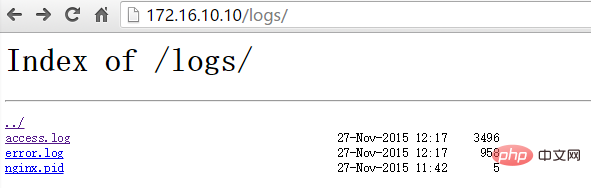
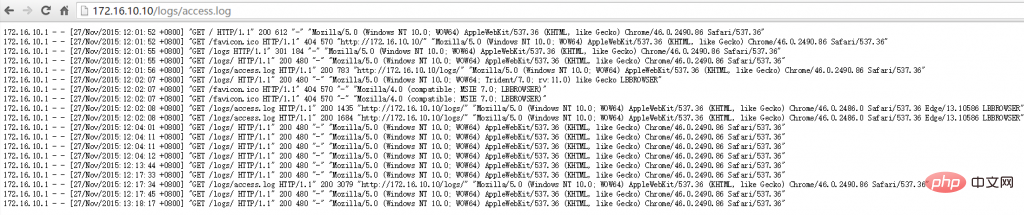
7. 계정 및 비밀번호 생성을 위해 httpd-tools 설치
[root@ansheng ~]# yum -y install httpd-tools
8. 인증된 계정 생성
[root@ansheng ~]# htpasswd -c /application/nginx-1.9.7/conf/loguser loguser new password: re-type new password: adding password for user loguser #密码需要输入两次
9. nginx 구성 파일을 편집하고 해당 위치에 다음을 추가합니다. 로그 내용
location /logs {
......
alias path;
autoindex on;
autoindex_exact_size off;
autoindex_localtime on;
add_header cache-control no-store;
auth_basic "restricted";
#nginx认证
auth_basic_user_file /application/nginx-1.9.7/conf/loguser;
#认证账号密码保存的文件
}10. 그러면 열면 계좌번호와 비밀번호를 입력하라는 메시지가 나오며, 로그인해야만 볼 수 있습니다.

위 내용은 Nginx는 어떻게 브라우저가 실시간으로 액세스 로그를 볼 수 있도록 합니까?의 상세 내용입니다. 자세한 내용은 PHP 중국어 웹사이트의 기타 관련 기사를 참조하세요!

핫 AI 도구

Undresser.AI Undress
사실적인 누드 사진을 만들기 위한 AI 기반 앱

AI Clothes Remover
사진에서 옷을 제거하는 온라인 AI 도구입니다.

Undress AI Tool
무료로 이미지를 벗다

Clothoff.io
AI 옷 제거제

AI Hentai Generator
AI Hentai를 무료로 생성하십시오.

인기 기사

뜨거운 도구

메모장++7.3.1
사용하기 쉬운 무료 코드 편집기

SublimeText3 중국어 버전
중국어 버전, 사용하기 매우 쉽습니다.

스튜디오 13.0.1 보내기
강력한 PHP 통합 개발 환경

드림위버 CS6
시각적 웹 개발 도구

SublimeText3 Mac 버전
신 수준의 코드 편집 소프트웨어(SublimeText3)

뜨거운 주제
 7554
7554
 15
15
 1382
1382
 52
52
 83
83
 11
11
 59
59
 19
19
 28
28
 96
96
 nginx가 시작되었는지 확인하는 방법
Apr 14, 2025 pm 01:03 PM
nginx가 시작되었는지 확인하는 방법
Apr 14, 2025 pm 01:03 PM
nginx가 시작되었는지 확인하는 방법 : 1. 명령 줄을 사용하십시오 : SystemCTL 상태 nginx (linux/unix), netstat -ano | Findstr 80 (Windows); 2. 포트 80이 열려 있는지 확인하십시오. 3. 시스템 로그에서 nginx 시작 메시지를 확인하십시오. 4. Nagios, Zabbix 및 Icinga와 같은 타사 도구를 사용하십시오.
 Windows에서 nginx를 구성하는 방법
Apr 14, 2025 pm 12:57 PM
Windows에서 nginx를 구성하는 방법
Apr 14, 2025 pm 12:57 PM
Windows에서 Nginx를 구성하는 방법은 무엇입니까? nginx를 설치하고 가상 호스트 구성을 만듭니다. 기본 구성 파일을 수정하고 가상 호스트 구성을 포함하십시오. 시작 또는 새로 고침 Nginx. 구성을 테스트하고 웹 사이트를보십시오. SSL을 선택적으로 활성화하고 SSL 인증서를 구성하십시오. 포트 80 및 443 트래픽을 허용하도록 방화벽을 선택적으로 설정하십시오.
 nginx가 시작되었는지 확인하는 방법은 무엇입니까?
Apr 14, 2025 pm 12:48 PM
nginx가 시작되었는지 확인하는 방법은 무엇입니까?
Apr 14, 2025 pm 12:48 PM
Linux에서는 다음 명령을 사용하여 nginx가 시작되었는지 확인하십시오. SystemCTL 상태 Nginx 판사 명령 출력에 따라 : "active : running"이 표시되면 Nginx가 시작됩니다. "Active : 비활성 (죽음)"이 표시되면 Nginx가 중지됩니다.
 Nginx에서 클라우드 서버 도메인 이름을 구성하는 방법
Apr 14, 2025 pm 12:18 PM
Nginx에서 클라우드 서버 도메인 이름을 구성하는 방법
Apr 14, 2025 pm 12:18 PM
클라우드 서버에서 nginx 도메인 이름을 구성하는 방법 : 클라우드 서버의 공개 IP 주소를 가리키는 레코드를 만듭니다. Nginx 구성 파일에 가상 호스트 블록을 추가하여 청취 포트, 도메인 이름 및 웹 사이트 루트 디렉토리를 지정합니다. Nginx를 다시 시작하여 변경 사항을 적용하십시오. 도메인 이름 테스트 구성에 액세스하십시오. 기타 참고 : HTTPS를 활성화하려면 SSL 인증서를 설치하고 방화벽에서 포트 80 트래픽을 허용하고 DNS 해상도가 적용되기를 기다립니다.
 nginx304 오류를 해결하는 방법
Apr 14, 2025 pm 12:45 PM
nginx304 오류를 해결하는 방법
Apr 14, 2025 pm 12:45 PM
질문에 대한 답변 : 304 수정되지 않은 오류는 브라우저가 클라이언트 요청의 최신 리소스 버전을 캐시했음을 나타냅니다. 솔루션 : 1. 브라우저 캐시를 지우십시오. 2. 브라우저 캐시를 비활성화합니다. 3. 클라이언트 캐시를 허용하도록 nginx를 구성합니다. 4. 파일 권한을 확인하십시오. 5. 파일 해시를 확인하십시오. 6. CDN 또는 리버스 프록시 캐시를 비활성화합니다. 7. nginx를 다시 시작하십시오.
 Linux에서 Nginx를 시작하는 방법
Apr 14, 2025 pm 12:51 PM
Linux에서 Nginx를 시작하는 방법
Apr 14, 2025 pm 12:51 PM
Linux에서 Nginx를 시작하는 단계 : Nginx가 설치되어 있는지 확인하십시오. systemctl start nginx를 사용하여 nginx 서비스를 시작하십시오. SystemCTL을 사용하여 NGINX를 사용하여 시스템 시작시 NGINX의 자동 시작을 활성화하십시오. SystemCTL 상태 nginx를 사용하여 시작이 성공했는지 확인하십시오. 기본 환영 페이지를 보려면 웹 브라우저의 http : // localhost를 방문하십시오.
 Nginx403을 해결하는 방법
Apr 14, 2025 am 10:33 AM
Nginx403을 해결하는 방법
Apr 14, 2025 am 10:33 AM
Nginx 403 금지 된 오류를 수정하는 방법은 무엇입니까? 파일 또는 디렉토리 권한을 확인합니다. 2. 확인 파일을 확인하십시오. 3. nginx 구성 파일 확인; 4. nginx를 다시 시작하십시오. 다른 가능한 원인으로는 방화벽 규칙, Selinux 설정 또는 응용 프로그램 문제가 있습니다.
 nginx 서버를 시작하는 방법
Apr 14, 2025 pm 12:27 PM
nginx 서버를 시작하는 방법
Apr 14, 2025 pm 12:27 PM
Nginx 서버를 시작하려면 다른 운영 체제에 따라 다른 단계가 필요합니다. Linux/Unix System : Nginx 패키지 설치 (예 : APT-Get 또는 Yum 사용). SystemCTL을 사용하여 nginx 서비스를 시작하십시오 (예 : Sudo SystemCtl start nginx). Windows 시스템 : Windows 바이너리 파일을 다운로드하여 설치합니다. nginx.exe 실행 파일을 사용하여 nginx를 시작하십시오 (예 : nginx.exe -c conf \ nginx.conf). 어떤 운영 체제를 사용하든 서버 IP에 액세스 할 수 있습니다.




