Python에서 Excel 파일의 메타데이터를 수정하는 방법
애플리케이션 시나리오
이 코드는 작성자, 제목, 설명 등과 같은 Excel 파일의 메타데이터를 수정하는 데 사용할 수 있습니다. Python 및 Openpyxl 모듈과 wxPython 라이브러리를 사용하여 메타데이터를 입력하는 GUI 인터페이스를 생성할 수 있습니다. 그런 다음 이 메타데이터는 Excel 파일과 함께 저장됩니다.
다음은 몇 가지 가능한 적용 시나리오입니다.
메타데이터를 사용하여 특히 분류하고 관리해야 하는 경우 대량의 Excel 파일을 더 빠르게 식별하고 찾을 수 있습니다.
데이터 공유: Excel 파일을 다른 사람과 공유해야 할 때 메타데이터는 작성자, 주제, 설명과 같은 유용한 정보를 제공할 수 있습니다.
메타데이터를 사용하면 여러 Excel 파일을 더 쉽게 식별하고 구별할 수 있어 데이터 분석 프로세스 속도가 빨라집니다.
데이터 보고: 보고서에서 Excel 파일을 참조해야 하는 경우 메타데이터는 작성자, 주제, 설명과 같은 유용한 정보를 제공할 수 있습니다.
간단히 말하면, 이 코드는 데이터 관리부터 데이터 분석, 데이터 보고에 이르기까지 Excel 파일의 메타데이터를 수정해야 하는 모든 시나리오에서 사용할 수 있으며 모든 것이 이 코드를 통해 달성될 수 있습니다.
효과는 아래와 같습니다
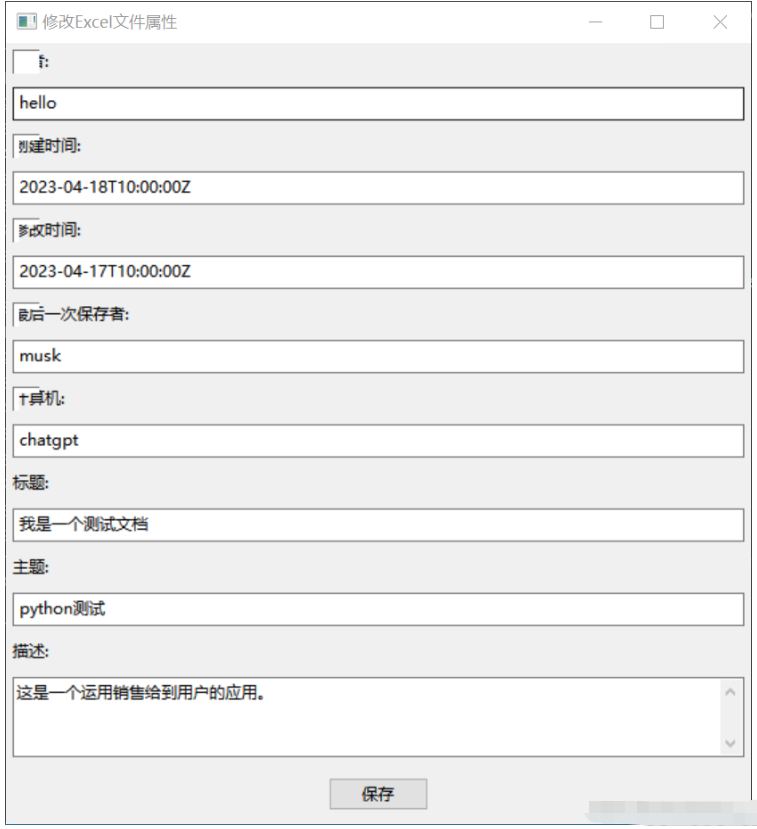
테스트 데이터
hello 2023-04-18T10:00:00Z 2023-04-17T10:00:00Z musk chatgpt 我是一个测试文档 python测试 这是一个运用销售给到用户的应用。
소스 코드
import os
import wx
from openpyxl import load_workbook
# from openpyxl import __version__ as openpyxl_version
# from openpyxl import DocumentProperties
class PropertyEditor(wx.Frame):
def __init__(self, parent, title):
super(PropertyEditor, self).__init__(parent, title=title, size=(500, 400))
# 创建GUI界面
panel = wx.Panel(self)
author_label = wx.StaticText(panel, label="作者:")
self.author_text = wx.TextCtrl(panel)
created_label = wx.StaticText(panel, label="创建时间:")
self.created_text = wx.TextCtrl(panel)
modified_label = wx.StaticText(panel, label="修改时间:")
self.modified_text = wx.TextCtrl(panel)
last_saved_by_label = wx.StaticText(panel, label="最后一次保存者:")
self.last_saved_by_text = wx.TextCtrl(panel)
computer_label = wx.StaticText(panel, label="计算机:")
self.computer_text = wx.TextCtrl(panel)
title_label = wx.StaticText(panel, label="标题:")
self.title_text = wx.TextCtrl(panel)
subject_label = wx.StaticText(panel, label="主题:")
self.subject_text = wx.TextCtrl(panel)
description_label = wx.StaticText(panel, label="描述:")
self.description_text = wx.TextCtrl(panel, style=wx.TE_MULTILINE)
save_button = wx.Button(panel, label="保存")
save_button.Bind(wx.EVT_BUTTON, self.on_save)
# 添加到Sizer中
sizer = wx.BoxSizer(wx.VERTICAL)
sizer.Add(author_label, flag=wx.ALL, border=5)
sizer.Add(self.author_text, flag=wx.EXPAND|wx.ALL, border=5)
sizer.Add(created_label, flag=wx.ALL, border=5)
sizer.Add(self.created_text, flag=wx.EXPAND|wx.ALL, border=5)
sizer.Add(modified_label, flag=wx.ALL, border=5)
sizer.Add(self.modified_text, flag=wx.EXPAND|wx.ALL, border=5)
sizer.Add(last_saved_by_label, flag=wx.ALL, border=5)
sizer.Add(self.last_saved_by_text, flag=wx.EXPAND|wx.ALL, border=5)
sizer.Add(computer_label, flag=wx.ALL, border=5)
sizer.Add(self.computer_text, flag=wx.EXPAND|wx.ALL, border=5)
sizer.Add(title_label, flag=wx.ALL, border=5)
sizer.Add(self.title_text, flag=wx.EXPAND|wx.ALL, border=5)
sizer.Add(subject_label, flag=wx.ALL, border=5)
sizer.Add(self.subject_text, flag=wx.EXPAND|wx.ALL, border=5)
sizer.Add(description_label, flag=wx.ALL, border=5)
sizer.Add(self.description_text, proportion=1, flag=wx.EXPAND|wx.ALL, border=5)
sizer.Add(save_button, flag=wx.ALL|wx.CENTER, border=10)
panel.SetSizer(sizer)
def on_save(self, event):
dlg = wx.FileDialog(self, "选择要修改属性的Excel文件", "", "", "*.xlsx", wx.FD_OPEN)
if dlg.ShowModal() == wx.ID_OK:
file_path = dlg.GetPath()
try:
wb = load_workbook(filename=file_path)
# 修改属性
properties = wb.properties
properties.creator = self.author_text.GetValue()
properties.created = self.created_text.GetValue()
properties.modified = self.modified_text.GetValue()
properties.lastModifiedBy = self.last_saved_by_text.GetValue()
properties.computer = self.computer_text.GetValue()
properties.title = self.title_text.GetValue()
properties.subject = self.subject_text.GetValue()
properties.description = self.description_text.GetValue()
wb.save(file_path)
wx.MessageBox("属性已成功保存!", "提示", wx.OK|wx.ICON_INFORMATION)
except Exception as e:
wx.MessageBox("修改属性时出错: {}".format(str(e)), "错误", wx.OK|wx.ICON_ERROR)
dlg.Destroy()
if __name__ == '__main__':
app = wx.App()
frame = PropertyEditor(None, title="修改Excel文件属性")
frame.Show()
app.MainLoop()소스 코드 설명
wxPython 모듈로 구축된 GUI 인터페이스를 사용하여 사용자는 Excel 파일의 속성을 입력할 수 있습니다. 수정될 수 있습니다. 사용자는 작성자, 작성 시간, 수정 시간, 제목, 주제 및 설명을 입력한 후 "저장" 버튼을 클릭하여 이러한 속성을 저장하고 Excel 파일의 해당 속성에 쓸 수 있습니다.
이 코드는 Excel 파일 속성을 입력하기 위한 텍스트 상자와 "저장" 버튼이 포함된 PropertyEditor라는 wxPython 창을 생성합니다. "저장" 버튼을 클릭하면 사용자가 수정하고자 하는 엑셀 파일을 가져와서 입력한 속성값을 엑셀 파일의 속성에 저장하게 됩니다. 그런 다음 사용자에게 저장이 성공했음을 알리는 메시지 상자를 표시합니다.
이 프로그램은 사용자가 수정된 Excel 파일의 경로를 이미 알고 있다고 가정합니다. wxPython 모듈의 파일 대화 상자를 사용하여 사용자는 파일 시스템을 탐색하여 Excel 파일을 선택할 수 있습니다.
위 내용은 Python에서 Excel 파일의 메타데이터를 수정하는 방법의 상세 내용입니다. 자세한 내용은 PHP 중국어 웹사이트의 기타 관련 기사를 참조하세요!

핫 AI 도구

Undresser.AI Undress
사실적인 누드 사진을 만들기 위한 AI 기반 앱

AI Clothes Remover
사진에서 옷을 제거하는 온라인 AI 도구입니다.

Undress AI Tool
무료로 이미지를 벗다

Clothoff.io
AI 옷 제거제

Video Face Swap
완전히 무료인 AI 얼굴 교환 도구를 사용하여 모든 비디오의 얼굴을 쉽게 바꾸세요!

인기 기사

뜨거운 도구

메모장++7.3.1
사용하기 쉬운 무료 코드 편집기

SublimeText3 중국어 버전
중국어 버전, 사용하기 매우 쉽습니다.

스튜디오 13.0.1 보내기
강력한 PHP 통합 개발 환경

드림위버 CS6
시각적 웹 개발 도구

SublimeText3 Mac 버전
신 수준의 코드 편집 소프트웨어(SublimeText3)

뜨거운 주제
 7926
7926
 15
15
 1652
1652
 14
14
 1411
1411
 52
52
 1303
1303
 25
25
 1249
1249
 29
29
 PHP와 Python : 다른 패러다임이 설명되었습니다
Apr 18, 2025 am 12:26 AM
PHP와 Python : 다른 패러다임이 설명되었습니다
Apr 18, 2025 am 12:26 AM
PHP는 주로 절차 적 프로그래밍이지만 객체 지향 프로그래밍 (OOP)도 지원합니다. Python은 OOP, 기능 및 절차 프로그래밍을 포함한 다양한 패러다임을 지원합니다. PHP는 웹 개발에 적합하며 Python은 데이터 분석 및 기계 학습과 같은 다양한 응용 프로그램에 적합합니다.
 PHP와 Python 중에서 선택 : 가이드
Apr 18, 2025 am 12:24 AM
PHP와 Python 중에서 선택 : 가이드
Apr 18, 2025 am 12:24 AM
PHP는 웹 개발 및 빠른 프로토 타이핑에 적합하며 Python은 데이터 과학 및 기계 학습에 적합합니다. 1.PHP는 간단한 구문과 함께 동적 웹 개발에 사용되며 빠른 개발에 적합합니다. 2. Python은 간결한 구문을 가지고 있으며 여러 분야에 적합하며 강력한 라이브러리 생태계가 있습니다.
 PHP와 Python : 그들의 역사에 깊은 다이빙
Apr 18, 2025 am 12:25 AM
PHP와 Python : 그들의 역사에 깊은 다이빙
Apr 18, 2025 am 12:25 AM
PHP는 1994 년에 시작되었으며 Rasmuslerdorf에 의해 개발되었습니다. 원래 웹 사이트 방문자를 추적하는 데 사용되었으며 점차 서버 측 스크립팅 언어로 진화했으며 웹 개발에 널리 사용되었습니다. Python은 1980 년대 후반 Guidovan Rossum에 의해 개발되었으며 1991 년에 처음 출시되었습니다. 코드 가독성과 단순성을 강조하며 과학 컴퓨팅, 데이터 분석 및 기타 분야에 적합합니다.
 Python vs. JavaScript : 학습 곡선 및 사용 편의성
Apr 16, 2025 am 12:12 AM
Python vs. JavaScript : 학습 곡선 및 사용 편의성
Apr 16, 2025 am 12:12 AM
Python은 부드러운 학습 곡선과 간결한 구문으로 초보자에게 더 적합합니다. JavaScript는 가파른 학습 곡선과 유연한 구문으로 프론트 엔드 개발에 적합합니다. 1. Python Syntax는 직관적이며 데이터 과학 및 백엔드 개발에 적합합니다. 2. JavaScript는 유연하며 프론트 엔드 및 서버 측 프로그래밍에서 널리 사용됩니다.
 숭고한 코드 파이썬을 실행하는 방법
Apr 16, 2025 am 08:48 AM
숭고한 코드 파이썬을 실행하는 방법
Apr 16, 2025 am 08:48 AM
Sublime 텍스트로 Python 코드를 실행하려면 먼저 Python 플러그인을 설치 한 다음 .py 파일을 작성하고 코드를 작성한 다음 CTRL B를 눌러 코드를 실행하면 콘솔에 출력이 표시됩니다.
 Windows 8에서 코드를 실행할 수 있습니다
Apr 15, 2025 pm 07:24 PM
Windows 8에서 코드를 실행할 수 있습니다
Apr 15, 2025 pm 07:24 PM
VS 코드는 Windows 8에서 실행될 수 있지만 경험은 크지 않을 수 있습니다. 먼저 시스템이 최신 패치로 업데이트되었는지 확인한 다음 시스템 아키텍처와 일치하는 VS 코드 설치 패키지를 다운로드하여 프롬프트대로 설치하십시오. 설치 후 일부 확장은 Windows 8과 호환되지 않을 수 있으며 대체 확장을 찾거나 가상 시스템에서 새로운 Windows 시스템을 사용해야합니다. 필요한 연장을 설치하여 제대로 작동하는지 확인하십시오. Windows 8에서는 VS 코드가 가능하지만 더 나은 개발 경험과 보안을 위해 새로운 Windows 시스템으로 업그레이드하는 것이 좋습니다.
 vscode에서 코드를 작성하는 위치
Apr 15, 2025 pm 09:54 PM
vscode에서 코드를 작성하는 위치
Apr 15, 2025 pm 09:54 PM
Visual Studio Code (VSCODE)에서 코드를 작성하는 것은 간단하고 사용하기 쉽습니다. vscode를 설치하고, 프로젝트를 만들고, 언어를 선택하고, 파일을 만들고, 코드를 작성하고, 저장하고 실행합니다. VSCODE의 장점에는 크로스 플랫폼, 무료 및 오픈 소스, 강력한 기능, 풍부한 확장 및 경량 및 빠른가 포함됩니다.
 Python에서 비주얼 스튜디오 코드를 사용할 수 있습니다
Apr 15, 2025 pm 08:18 PM
Python에서 비주얼 스튜디오 코드를 사용할 수 있습니다
Apr 15, 2025 pm 08:18 PM
VS 코드는 파이썬을 작성하는 데 사용될 수 있으며 파이썬 애플리케이션을 개발하기에 이상적인 도구가되는 많은 기능을 제공합니다. 사용자는 다음을 수행 할 수 있습니다. Python 확장 기능을 설치하여 코드 완료, 구문 강조 및 디버깅과 같은 기능을 얻습니다. 디버거를 사용하여 코드를 단계별로 추적하고 오류를 찾아 수정하십시오. 버전 제어를 위해 git을 통합합니다. 코드 서식 도구를 사용하여 코드 일관성을 유지하십시오. 라인 도구를 사용하여 잠재적 인 문제를 미리 발견하십시오.




