Linux에서 nginx를 설치하고 구성하는 방법
1. Linux에서 nginx 설치 및 구성
nginx를 처음 설치하는데, 그 과정에서 발생하는 문제들을 차근차근 해결해 나가고 있습니다.
securecrt 도구는 서버에 연결하고 로그인하는 데 사용됩니다.
1.1 rz 명령을 실행하면 대화 상자가 나타나고 업로드할 nginx 압축 패키지를 선택합니다.
#rz
1.2 압축 풀기
[root@vw010001135067 ~]# cd /usr/local/ [root@vw010001135067 local]# tar -zvxf nginx-1.10.2.tar.gz
1.3 nginx 폴더에 들어가서 ./configure 명령을 실행하세요.
[root@vw010001135067 local]# cd nginx-1.10.2 [root@vw010001135067 nginx-1.10.2]# ./configure
오류는 다음과 같이 보고됩니다.
checking for os + linux 2.6.32-431.el6.x86_64 x86_64 checking for c compiler ... not found ./configure: error: c compiler cc is not found
이 오류가 발생합니다. 그러면 gcc 패키지가 설치되지 않습니다.
1.3.1 gcc 설치
gcc 보기
[root@vw010001135067 nginx-1.10.2]# whereis gcc gcc:
gcc 설치
[root@vw010001135067 nginx-1.10.2]# yum -y install gcc
설치 성공 후 다시 확인
[root@vw010001135067 nginx-1.10.2]# whereis gcc gcc: /usr/bin/gcc /usr/lib/gcc /usr/libexec/gcc /usr/share/man/man1/gcc.1.gz
gcc가 설치되었는지 확인하세요.
1.3.2 계속해서 ./configure
[root@vw010001135067 nginx-1.10.2]# ./configure checking for os + linux 2.6.32-431.el6.x86_64 x86_64 checking for c compiler ... found ...... checking for pcre library ... not found checking for pcre library in /usr/local/ ... not found checking for pcre library in /usr/include/pcre/ ... not found checking for pcre library in /usr/pkg/ ... not found checking for pcre library in /opt/local/ ... not found ./configure: error: the http rewrite module requires the pcre library. you can either disable the module by using --without-http_rewrite_module option, or install the pcre library into the system, or build the pcre library statically from the source with nginx by using --with-pcre=<path> option.
를 실행하면 위와 같은 오류가 발생합니다. pcre-devel
[root@vw010001135067 nginx-1.10.2]# yum install pcre-devel
1.3.3을 설치하고 ./configure를 다시 실행하세요
error: the http gzip module requires the zlib library. you can either disable the module by using --without-http_gzip_module option, or install the zlib library into the system, or build the zlib library statically from the source with nginx by using --with-zlib=<path> option.
이 오류가 있으면
yum install zlib-devel
1.3.4를 실행하세요. ./configure
[root@vw010001135067 nginx-1.10.2]# ./configure checking for os + linux 2.6.32-431.el6.x86_64 x86_64 checking for c compiler ... found + using gnu c compiler + gcc version: 4.4.7 20120313 (red hat 4.4.7-17) (gcc) ....... configuration summary + using system pcre library + openssl library is not used + md5: using system crypto library + sha1: using system crypto library + using system zlib library nginx path prefix: "/usr/local/nginx" nginx binary file: "/usr/local/nginx/sbin/nginx" nginx modules path: "/usr/local/nginx/modules" nginx configuration prefix: "/usr/local/nginx/conf" nginx configuration file: "/usr/local/nginx/conf/nginx.conf" nginx pid file: "/usr/local/nginx/logs/nginx.pid" nginx error log file: "/usr/local/nginx/logs/error.log" nginx http access log file: "/usr/local/nginx/logs/access.log" nginx http client request body temporary files: "client_body_temp" nginx http proxy temporary files: "proxy_temp" nginx http fastcgi temporary files: "fastcgi_temp" nginx http uwsgi temporary files: "uwsgi_temp" nginx http scgi temporary files: "scgi_temp"
1.4를 실행한 후에는 오류가 보고되지 않습니다. openssl 함수, sha1 함수를 사용하십시오. 그런 다음 openssl을 설치하고 sha1
[root@vw010001135067 nginx-1.10.2]# yum install openssl openssl-devel [root@vw010001135067 nginx-1.10.2]# install perl-digest-sha1.x86_64
1.4.1 SSL 모듈 실행을 활성화합니다./configure –with-http_ssl_module
[root@vw010001135067 nginx-1.10.2]# ./configure --with-http_ssl_module
1.4.2 “server+status” 페이지를 활성화하고 실행합니다./configure –with-http_stub_status_module
[root@vw010001135067 nginx-1.10.2]# ./configure --with-http_stub_status_module
The 위 두 개 동시에 두 개의 명령을 시작할 수 있습니다
코드 복사 코드는 다음과 같습니다.
[root@vw010001135067 nginx-1.10.2]# ./configure --with-http_stub_status_module --with-http_ssl_module
1.5 위의 구성이 통과되었습니다
make 명령을 실행하고 make install 명령을 실행합니다
[root@vw010001135067 nginx-1.10.2]# make [root@vw010001135067 nginx-1.10.2]# make install
이 시점에서 nginx가 성공적으로 실행되었습니다
1.6 환경 변수 구성
/etc/profile에 구성을 추가합니다
구성 파일을 엽니다
[root@vw010001135067 nginx-1.10.2]# vi /etc/profile
구성 파일에
#nginx configure export nginx_home=/usr/local/nginx-1.10.2 export path=$path:$nginx_home/sbin
를 추가합니다. 위와 같이 채우기 시작했는데 nginx -v를 사용하면 찾을 수 없습니다. 위의 nginx_home 구성 주소가 잘못되었음을 확인했습니다. 먼저 nginx의 설치 주소
[root@vw010001135067 nginx-1.10.2]# whereis nginx nginx: /usr/local/nginx
를 찾으세요. 위의 내용을
#nginx configure export nginx_home=/usr/local/nginx export path=$path:$nginx_home/sbin
로 변경하고
[root@vw010001135067 nginx-1.10.2]# source /etc/profile
를 실행하여 구성을 적용하세요.
1.7 nginx 버전 확인
[root@vw010001135067 nginx]# nginx -v nginx version: nginx/1.10.2
전체 과정이 성공적으로 완료되었습니다!
2. nginx.conf 수정
2.1 nginx 시작
내 nginx 서비스는 http://10.1.135.67/에 있습니다. 이제 nginx를 시작하세요
[root@vw010001135067 nginx]# cd /usr/local/nginx [root@vw010001135067 nginx]# nginx -c conf/nginx.conf
시작이 성공하고 http가 열립니다. 브라우저에서: //10.1.135.67/, 기본 포트 번호는 80입니다.
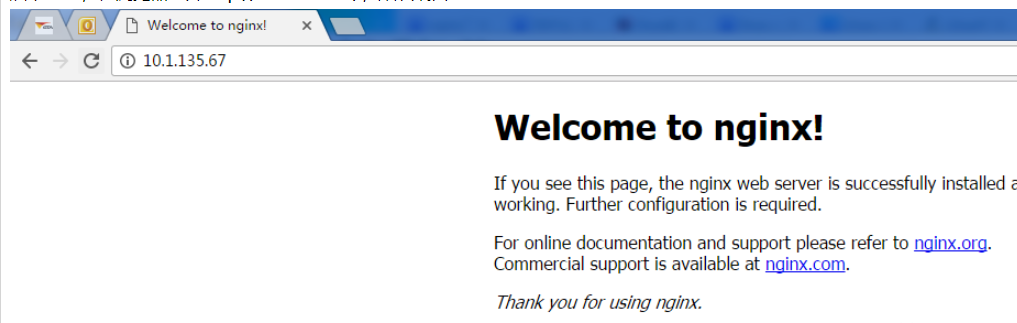
위에 표시된 것처럼 nginx는 정상적으로 작동합니다.
2.2 Tomcat 서비스 구성
이제 내 Tomcat 서비스는 10.1.29.15에 있으며 nginx를 통해 전달되어야 합니다. 그런 다음 nginx.conf를 열고 구성 파일을 수정합니다. 다음과 같이 추가하세요.
#user nobody;
worker_processes 1;
#error_log logs/error.log;
#error_log logs/error.log notice;
#error_log logs/error.log info;
#pid logs/nginx.pid;
events {
worker_connections 1024;#最大连接数,默认为512
accept_mutex on; #设置网路连接序列化,防止惊群现象发生,默认为on
multi_accept on; #设置一个进程是否同时接受多个网络连接,默认为off
#use epoll; #事件驱动模型,select|poll|kqueue|epoll|resig|/dev/poll|eventport
}
http {
#文件扩展名与文件类型映射表
include mime.types;
#默认文件类型,默认为text/plain
default_type application/octet-stream;
#自定义格式
log_format main '$remote_addr - $remote_user [$time_local] "$request" '
'$status $body_bytes_sent "$http_referer" '
'"$http_user_agent" "$http_x_forwarded_for"';
#combined为日志格式的默认值
access_log logs/access.log main;
#允许sendfile方式传输文件,默认为off,可以在http块,server块,location块
sendfile on;
sendfile_max_chunk 100k; #每个进程每次调用传输数量不能大于设定的值,默认为0,即不设上限。
#tcp_nopush on;
#连接超时时间,默认为75s,可以在http,server,location块。
keepalive_timeout 65;
#gzip on;
upstream upload {
server 10.1.29.15:8080;
}
error_page 404 https://www.baidu.com; #错误页
server {
keepalive_requests 120; #单连接请求上限次数。
listen 80; #监听端口
server_name localhost; #监听地址
#charset koi8-r;
#access_log logs/host.access.log main;
location ~ ^.*?/upload/[^/]*?$ {
proxy_connect_timeout 15;
proxy_send_timeout 15;
proxy_read_timeout 15;
proxy_set_header host $host;
proxy_set_header x-real-ip $remote_addr;
proxy_set_header x-forwarded-for $proxy_add_x_forwarded_for;
proxy_set_header connection "";
proxy_pass http://upload; #请求转向upload 定义的服务器列表
client_max_body_size 1024m;
}
}
}구성 후 구성 파일을 저장하고 nginx를 다시 시작하세요
[root@vw010001135067 nginx]# nginx -s reload
브라우저에서 업로드 프로젝트를 호출하여 성공했는지 확인하세요
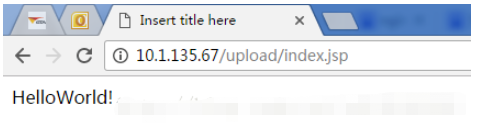
그림과 같이 액세스할 수 있습니다. 프로젝트가 올바르게 완료되고 구성이 성공했습니다!
위 내용은 Linux에서 nginx를 설치하고 구성하는 방법의 상세 내용입니다. 자세한 내용은 PHP 중국어 웹사이트의 기타 관련 기사를 참조하세요!

핫 AI 도구

Undresser.AI Undress
사실적인 누드 사진을 만들기 위한 AI 기반 앱

AI Clothes Remover
사진에서 옷을 제거하는 온라인 AI 도구입니다.

Undress AI Tool
무료로 이미지를 벗다

Clothoff.io
AI 옷 제거제

Video Face Swap
완전히 무료인 AI 얼굴 교환 도구를 사용하여 모든 비디오의 얼굴을 쉽게 바꾸세요!

인기 기사

뜨거운 도구

메모장++7.3.1
사용하기 쉬운 무료 코드 편집기

SublimeText3 중국어 버전
중국어 버전, 사용하기 매우 쉽습니다.

스튜디오 13.0.1 보내기
강력한 PHP 통합 개발 환경

드림위버 CS6
시각적 웹 개발 도구

SublimeText3 Mac 버전
신 수준의 코드 편집 소프트웨어(SublimeText3)
 Linux Architecture : 5 개의 기본 구성 요소를 공개합니다
Apr 20, 2025 am 12:04 AM
Linux Architecture : 5 개의 기본 구성 요소를 공개합니다
Apr 20, 2025 am 12:04 AM
Linux 시스템의 5 가지 기본 구성 요소는 다음과 같습니다. 1. Kernel, 2. System Library, 3. System Utilities, 4. 그래픽 사용자 인터페이스, 5. 응용 프로그램. 커널은 하드웨어 리소스를 관리하고 시스템 라이브러리는 사전 컴파일 된 기능을 제공하며 시스템 유틸리티는 시스템 관리에 사용되며 GUI는 시각적 상호 작용을 제공하며 응용 프로그램은 이러한 구성 요소를 사용하여 기능을 구현합니다.
 git의 창고 주소를 확인하는 방법
Apr 17, 2025 pm 01:54 PM
git의 창고 주소를 확인하는 방법
Apr 17, 2025 pm 01:54 PM
git 저장소 주소를 보려면 다음 단계를 수행하십시오. 1. 명령 줄을 열고 리포지토리 디렉토리로 이동하십시오. 2. "git remote -v"명령을 실행하십시오. 3. 출력 및 해당 주소에서 저장소 이름을 봅니다.
 Apr 16, 2025 pm 07:39 PM
Apr 16, 2025 pm 07:39 PM
메모장은 Java 코드를 직접 실행할 수는 없지만 다른 도구를 사용하여 명령 줄 컴파일러 (Javac)를 사용하여 Bytecode 파일 (filename.class)을 생성하면 달성 할 수 있습니다. Java Interpreter (Java)를 사용하여 바이트 코드를 해석하고 코드를 실행하고 결과를 출력하십시오.
 코드를 작성한 후 숭고한 실행 방법
Apr 16, 2025 am 08:51 AM
코드를 작성한 후 숭고한 실행 방법
Apr 16, 2025 am 08:51 AM
Sublime에서 코드를 실행하는 6 가지 방법이 있습니다. 핫키, 메뉴, 빌드 시스템, 명령 줄, 기본 빌드 시스템 설정 및 사용자 정의 빌드 명령, 프로젝트/파일을 마우스 오른쪽 단추로 클릭하여 개별 파일/프로젝트를 실행합니다. 빌드 시스템 가용성은 숭고한 텍스트 설치에 따라 다릅니다.
 Linux의 주요 목적은 무엇입니까?
Apr 16, 2025 am 12:19 AM
Linux의 주요 목적은 무엇입니까?
Apr 16, 2025 am 12:19 AM
Linux의 주요 용도에는 다음이 포함됩니다. 1. 서버 운영 체제, 2. 임베디드 시스템, 3. 데스크탑 운영 체제, 4. 개발 및 테스트 환경. Linux는이 분야에서 뛰어나 안정성, 보안 및 효율적인 개발 도구를 제공합니다.
 Laravel 설치 코드
Apr 18, 2025 pm 12:30 PM
Laravel 설치 코드
Apr 18, 2025 pm 12:30 PM
Laravel을 설치하려면 다음 단계를 순서대로 수행하십시오. Composer 설치 (MacOS/Linux 및 Windows) 설치 LARAVEL 설치 프로그램 새 프로젝트 시작 서비스 액세스 애플리케이션 (URL : http://127.0.1:8000) 데이터베이스 연결 (필요한 경우)을 설정하십시오.
 git 소프트웨어 설치
Apr 17, 2025 am 11:57 AM
git 소프트웨어 설치
Apr 17, 2025 am 11:57 AM
GIT 소프트웨어 설치 단계는 다음 단계가 포함됩니다. 설치 패키지를 다운로드하고 설치 패키지를 실행하여 설치 구성 GIT 설치 GIT BASH (Windows 만)를 확인하십시오.
 중요한 GIT 구성 글로벌 속성을 설정하는 방법
Apr 17, 2025 pm 12:21 PM
중요한 GIT 구성 글로벌 속성을 설정하는 방법
Apr 17, 2025 pm 12:21 PM
개발 환경을 사용자 정의하는 방법에는 여러 가지가 있지만 글로벌 GIT 구성 파일은 사용자 이름, 이메일, 우선 텍스트 편집기 및 원격 분기와 같은 사용자 정의 설정에 가장 많이 사용되는 파일입니다. 글로벌 git 구성 파일에 대해 알아야 할 주요 사항은 다음과 같습니다.






