Vue3에서 페이지의 일부 콘텐츠를 새로 고치는 방법
페이지를 부분적으로 새로 고치려면 로컬 구성 요소(dom)의 다시 렌더링만 구현하면 됩니다. Vue에서 이 효과를 얻는 가장 쉬운 방법은 v-if 지시어를 사용하는 것입니다. v-if 指令。
在Vue2中我们除了使用v-if 指令让局部dom的重新渲染,也可以新建一个空白组件,需要刷新局部页面时跳转至这个空白组件页面,然后在空白组件内的beforeRouteEnter 守卫中又跳转回原来的页面。
如何在Vue3.X中实现点击刷新按钮重新加载红框内的DOM,并显示相应的加载状态?。
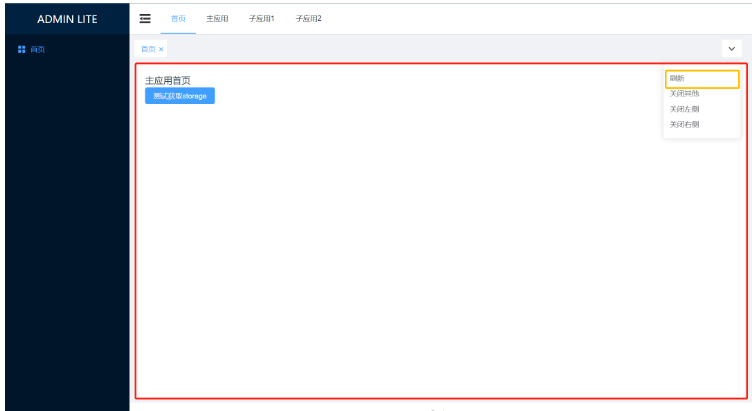
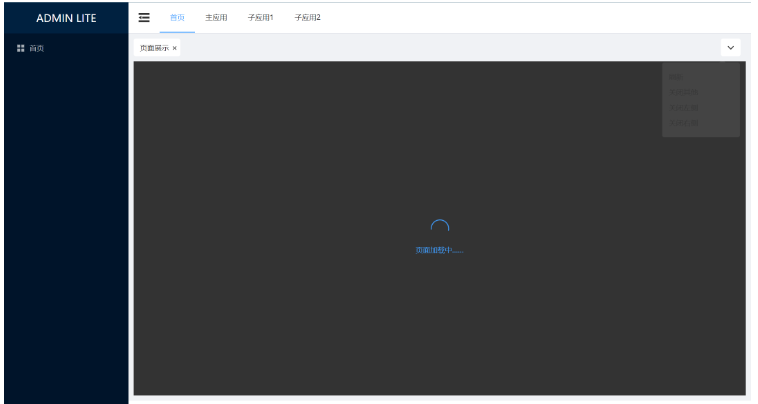
由于Vue3.X中script setup 语法中组件内守卫只有onBeforeRouteUpdate 及onBeforeRouteUpdate 两个API,因此我们来借助v-if 指令使局部dom重新渲染来实现这一需求。
第一步:定义状态标识
在全局状态中定义一个isRouterAlive 标识刷新状态,根据isRouterAlive 变化来重新渲染。isLoading
v-if 지시어를 사용하여 로컬 DOM을 다시 렌더링하는 것 외에도 로컬 페이지를 새로 고쳐야 할 때 여기로 이동할 수도 있습니다. 빈 구성 요소 페이지를 추가한 다음 빈 구성 요소를 추가합니다. beforeRouteEnter 내의 가드는 원래 페이지로 다시 이동합니다. 새로고침 버튼을 클릭하여 빨간색 상자에 DOM을 다시 로드하고 Vue3.X에 해당 로드 상태를 표시하는 방법은 무엇입니까? .
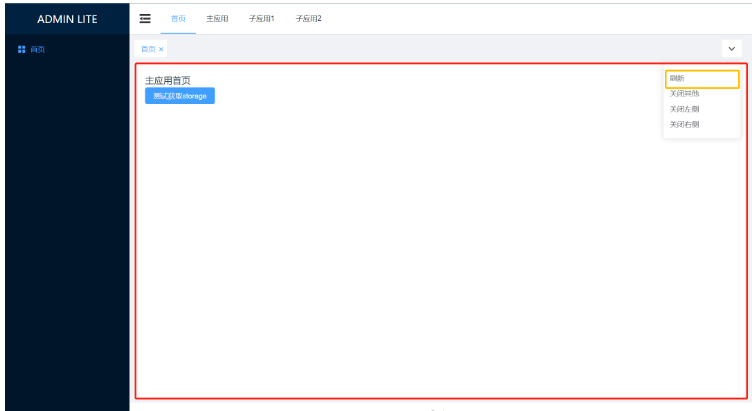 🎜🎜🎜🎜Vue3.X의 스크립트 설정 구문에는
🎜🎜🎜🎜Vue3.X의 스크립트 설정 구문에는 onBeforeRouteUpdate와 onBeforeRouteUpdate의 두 가지 API만 있으므로 v-if를 사용합니다. 지시어는 이 요구 사항을 달성하기 위해 로컬 DOM 렌더링을 재설정합니다. 🎜🎜1단계: 상태 식별자 정의 🎜🎜전역 상태에서 isRouterAlive 식별자 새로 고침 상태를 정의하고 isRouterAlive의 변경 사항에 따라 다시 렌더링합니다. isLoading은 로드 상태를 식별합니다. 🎜import { defineStore } from 'pinia'
export const useAppStore = defineStore({
id: 'app',
state: () =>
({
isRouterAlive: true,
isLoading: false
} as { isRouterAlive: boolean; isLoading: boolean })
})<template>
<div class="common-layout">
<el-container>
<SideMenuView :collapse="isCollapse"></SideMenuView>
<el-container>
<NavMenuView v-model:collapse="isCollapse"></NavMenuView>
<TabsView></TabsView>
<!--核心 start-->
<el-main
v-loading="appStore.isLoading"
element-loading-text="页面加载中……"
element-loading-background="rgba(0, 0, 0, 0.8)"
>
<router-view v-if="appStore.isRouterAlive"> </router-view>
</el-main>
<!--核心 end-->
<el-footer>Footer</el-footer>
</el-container>
</el-container>
</div>
</template>
<script setup lang="ts">
import SideMenuView from './SideMenuView.vue'
import NavMenuView from './NavMenuView.vue'
import TabsView from './TabsView.vue'
import { useAppStore } from '@/stores/app'
const appStore = useAppStore()
const isCollapse = ref(false)
</script>
<style lang="scss" scoped>
…… CSS样式
</style><template>
<div
class="tabs-item cursor-pointer arrow-down"
ref="buttonRef"
@click="onClickOutside"
>
<el-icon><ArrowDownBold /></el-icon>
</div>
<el-popover
ref="popoverRef"
trigger="hover"
virtual-triggering
:virtual-ref="buttonRef"
>
<div class="arrow-down-item" @click="handleCommand('refresh')">刷新</div>
<div class="arrow-down-item" @click="handleCommand('closeOther')">
关闭其他
</div>
<div class="arrow-down-item" @click="handleCommand('closeLeft')">
关闭左侧
</div>
<div class="arrow-down-item" @click="handleCommand('closeRight')">
关闭右侧
</div>
</el-popover>
</template>
<script setup lang="ts">
import { CloseBold, ArrowDownBold } from '@element-plus/icons-vue'
import type { MenuItem } from '@/interface/menu'
import { useMenuRouterStore } from '@/stores/menu-router'
import { useTabsStore } from '@/stores/tabs'
import { useAppStore } from '@/stores/app'
const router = useRouter()
const menuRouterStore = useMenuRouterStore()
const tabsStore = useTabsStore()
const appStore = useAppStore()
// tabs功能操作
const buttonRef = ref()
const popoverRef = ref()
const onClickOutside = () => {
unref(popoverRef).popperRef?.delayHide?.()
}
const handleCommand = (command: string) => {
if (command === 'refresh') {
appStore.isLoading = true // 展示数据加载状态
appStore.isRouterAlive = false // 设置为false,卸载dom
setTimeout(() => { // 此处采用了定时器,并没有采用网上比较常见的nextTick
appStore.isRouterAlive = true // 设置为true,重新挂载dom
appStore.isLoading = false // 隐藏数据加载状态
}, 500)
} else if (command === 'closeOther') {
tabsStore.closeOther()
} else {
tabsStore.closeLeftOrRight(command)
}
}
// ……
</script>
<style lang="scss" scoped>
…… CSS样式
</style>위 내용은 Vue3에서 페이지의 일부 콘텐츠를 새로 고치는 방법의 상세 내용입니다. 자세한 내용은 PHP 중국어 웹사이트의 기타 관련 기사를 참조하세요!

핫 AI 도구

Undresser.AI Undress
사실적인 누드 사진을 만들기 위한 AI 기반 앱

AI Clothes Remover
사진에서 옷을 제거하는 온라인 AI 도구입니다.

Undress AI Tool
무료로 이미지를 벗다

Clothoff.io
AI 옷 제거제

AI Hentai Generator
AI Hentai를 무료로 생성하십시오.

인기 기사

뜨거운 도구

메모장++7.3.1
사용하기 쉬운 무료 코드 편집기

SublimeText3 중국어 버전
중국어 버전, 사용하기 매우 쉽습니다.

스튜디오 13.0.1 보내기
강력한 PHP 통합 개발 환경

드림위버 CS6
시각적 웹 개발 도구

SublimeText3 Mac 버전
신 수준의 코드 편집 소프트웨어(SublimeText3)

뜨거운 주제
 7478
7478
 15
15
 1377
1377
 52
52
 77
77
 11
11
 50
50
 19
19
 19
19
 33
33
 vue3+vite: src에서 이미지를 동적으로 가져오기 위해 require를 사용할 때 오류를 해결하는 방법
May 21, 2023 pm 03:16 PM
vue3+vite: src에서 이미지를 동적으로 가져오기 위해 require를 사용할 때 오류를 해결하는 방법
May 21, 2023 pm 03:16 PM
vue3+vite:src는 require를 사용하여 이미지를 동적으로 가져오고 vue3+vite는 여러 이미지를 동적으로 가져옵니다. vue3을 사용하는 경우 require는 이미지를 사용할 수 없습니다. imgUrl:require(' .../assets/test.png') 와 같은 vue2는 typescript가 require를 지원하지 않기 때문에 가져오므로 이를 해결하는 방법은 다음과 같습니다. waitimport를 사용합니다.
 vue3 프로젝트에서tinymce를 사용하는 방법
May 19, 2023 pm 08:40 PM
vue3 프로젝트에서tinymce를 사용하는 방법
May 19, 2023 pm 08:40 PM
tinymce는 완전한 기능을 갖춘 리치 텍스트 편집기 플러그인이지만,tinymce를 vue에 도입하는 것은 다른 Vue 리치 텍스트 플러그인만큼 원활하지 않습니다.tinymce 자체는 Vue에 적합하지 않으며 @tinymce/tinymce-vue를 도입해야 합니다. 외국 서식 있는 텍스트 플러그인이며 중국어 버전을 통과하지 못했습니다. 공식 웹사이트에서 번역 패키지를 다운로드해야 합니다(방화벽을 우회해야 할 수도 있음). 1. 관련 종속성을 설치합니다. npminstalltinymce-Snpminstall@tinymce/tinymce-vue-S2. 중국어 패키지를 다운로드합니다. 3. 프로젝트 공용 폴더에 스킨과 중국어 패키지를 새로 만들고 다운로드합니다.
 Vue3가 마크다운을 구문 분석하고 코드 강조 표시를 구현하는 방법
May 20, 2023 pm 04:16 PM
Vue3가 마크다운을 구문 분석하고 코드 강조 표시를 구현하는 방법
May 20, 2023 pm 04:16 PM
Vue로 블로그 프론트엔드를 구현하려면 마크다운 파싱을 구현해야 합니다. 코드가 있는 경우 코드 하이라이팅을 구현해야 합니다. markdown-it, vue-markdown-loader,marked,vue-markdown 등과 같은 Vue용 마크다운 구문 분석 라이브러리가 많이 있습니다. 이 라이브러리는 모두 매우 유사합니다. 여기서는 Marked가 사용되었고, 코드 하이라이팅 라이브러리로 하이라이트.js가 사용되었습니다. 구체적인 구현 단계는 다음과 같습니다. 1. 종속 라이브러리를 설치합니다. vue 프로젝트에서 명령 창을 열고 다음 명령 npminstallmarked-save//marked를 입력하여 markdown을 htmlnpmins로 변환합니다.
 Vue3에서 페이지의 일부 콘텐츠를 새로 고치는 방법
May 26, 2023 pm 05:31 PM
Vue3에서 페이지의 일부 콘텐츠를 새로 고치는 방법
May 26, 2023 pm 05:31 PM
페이지를 부분적으로 새로 고치려면 로컬 구성 요소(dom)의 다시 렌더링만 구현하면 됩니다. Vue에서 이 효과를 얻는 가장 쉬운 방법은 v-if 지시어를 사용하는 것입니다. Vue2에서는 v-if 명령을 사용하여 로컬 DOM을 다시 렌더링하는 것 외에도 새 빈 구성 요소를 만들 수도 있습니다. 로컬 페이지를 새로 고쳐야 할 경우 이 빈 구성 요소 페이지로 점프한 다음 다시 돌아올 수 있습니다. 빈 원본 페이지의 beforeRouteEnter 가드. 아래 그림과 같이 Vue3.X에서 새로 고침 버튼을 클릭하여 빨간색 상자 안에 DOM을 다시 로드하고 해당 로딩 상태를 표시하는 방법입니다. Vue3.X의 scriptsetup 구문에 있는 구성 요소의 가드에는
 vue3 프로젝트가 패키징되어 서버에 게시된 후 액세스 페이지가 공백으로 표시되는 문제를 해결하는 방법
May 17, 2023 am 08:19 AM
vue3 프로젝트가 패키징되어 서버에 게시된 후 액세스 페이지가 공백으로 표시되는 문제를 해결하는 방법
May 17, 2023 am 08:19 AM
vue3 프로젝트가 패키징되어 서버에 게시되면 액세스 페이지에 공백 1이 표시됩니다. vue.config.js 파일의 publicPath는 다음과 같이 처리됩니다. const{defineConfig}=require('@vue/cli-service') module.exports=defineConfig({publicPath :process.env.NODE_ENV==='생산'?'./':'/&
 Vue3 재사용 가능한 구성 요소를 사용하는 방법
May 20, 2023 pm 07:25 PM
Vue3 재사용 가능한 구성 요소를 사용하는 방법
May 20, 2023 pm 07:25 PM
머리말 Vue든 React든, 여러 개의 반복되는 코드를 접하게 되면, 파일을 중복된 코드 덩어리로 채우는 대신, 이러한 코드를 어떻게 재사용할 수 있을지 고민해 보겠습니다. 실제로 vue와 React 모두 컴포넌트를 추출하여 재사용할 수 있지만, 작은 코드 조각이 발견되어 다른 파일을 추출하고 싶지 않은 경우, 이에 비해 React는 동일한에서 사용할 수 있습니다. 파일에서 해당 위젯을 선언합니다. 또는 다음과 같은 renderfunction을 통해 구현합니다. constDemo:FC=({msg})=>{returndemomsgis{msg}}constApp:FC=()=>{return(
 Vue3에서 아바타를 선택하고 자르는 방법
May 29, 2023 am 10:22 AM
Vue3에서 아바타를 선택하고 자르는 방법
May 29, 2023 am 10:22 AM
최종 효과는 VueCropper 컴포넌트 Yarnaddvue-cropper@next를 설치하는 것입니다. 위의 설치 값은 Vue2이거나 다른 방법을 사용하여 참조하려는 경우 공식 npm 주소: 공식 튜토리얼을 방문하세요. 컴포넌트에서 참조하고 사용하는 것도 매우 간단합니다. 여기서는 해당 컴포넌트와 해당 스타일 파일을 소개하기만 하면 됩니다. 여기서는 import{userInfoByRequest}from'../js/api만 소개하면 됩니다. 내 구성 요소 파일에서 import{VueCropper}from'vue-cropper&
 DefineCustomElement를 사용하여 Vue3에서 구성 요소를 정의하는 방법
May 28, 2023 am 11:29 AM
DefineCustomElement를 사용하여 Vue3에서 구성 요소를 정의하는 방법
May 28, 2023 am 11:29 AM
Vue를 사용하여 사용자 정의 요소 구축 WebComponents는 개발자가 재사용 가능한 사용자 정의 요소(customelements)를 생성할 수 있는 웹 네이티브 API 세트의 집합적 이름입니다. 사용자 정의 요소의 주요 이점은 프레임워크 없이도 어떤 프레임워크에서도 사용할 수 있다는 것입니다. 다른 프런트 엔드 기술 스택을 사용하는 최종 사용자를 대상으로 하거나 사용하는 구성 요소의 구현 세부 사항에서 최종 애플리케이션을 분리하려는 경우에 이상적입니다. Vue와 WebComponents는 보완적인 기술이며 Vue는 사용자 정의 요소를 사용하고 생성하는 데 탁월한 지원을 제공합니다. 사용자 정의 요소를 기존 Vue 애플리케이션에 통합하거나 Vue를 사용하여 빌드할 수 있습니다.




